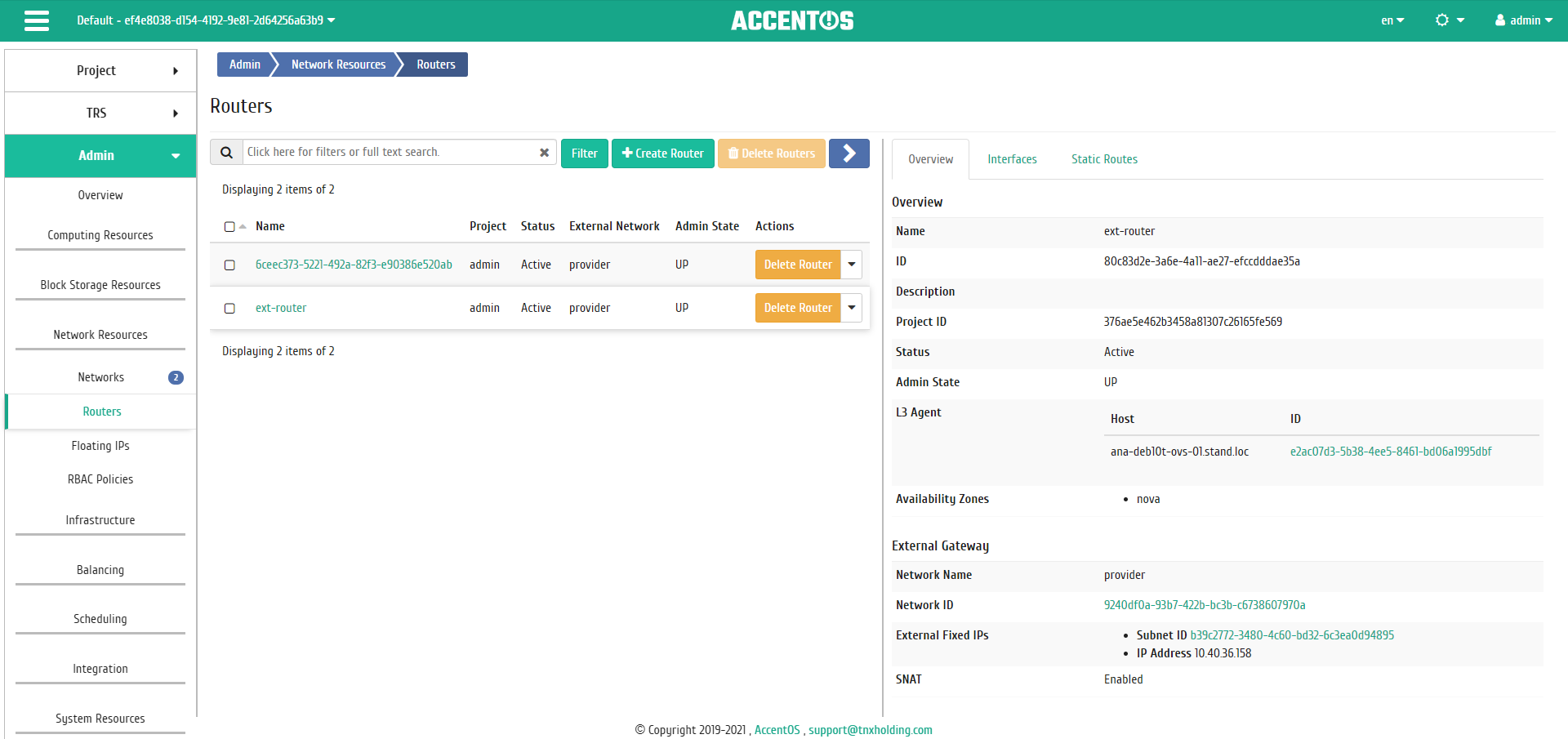«Routers» tab¶
Tab dsplays list of all routers:
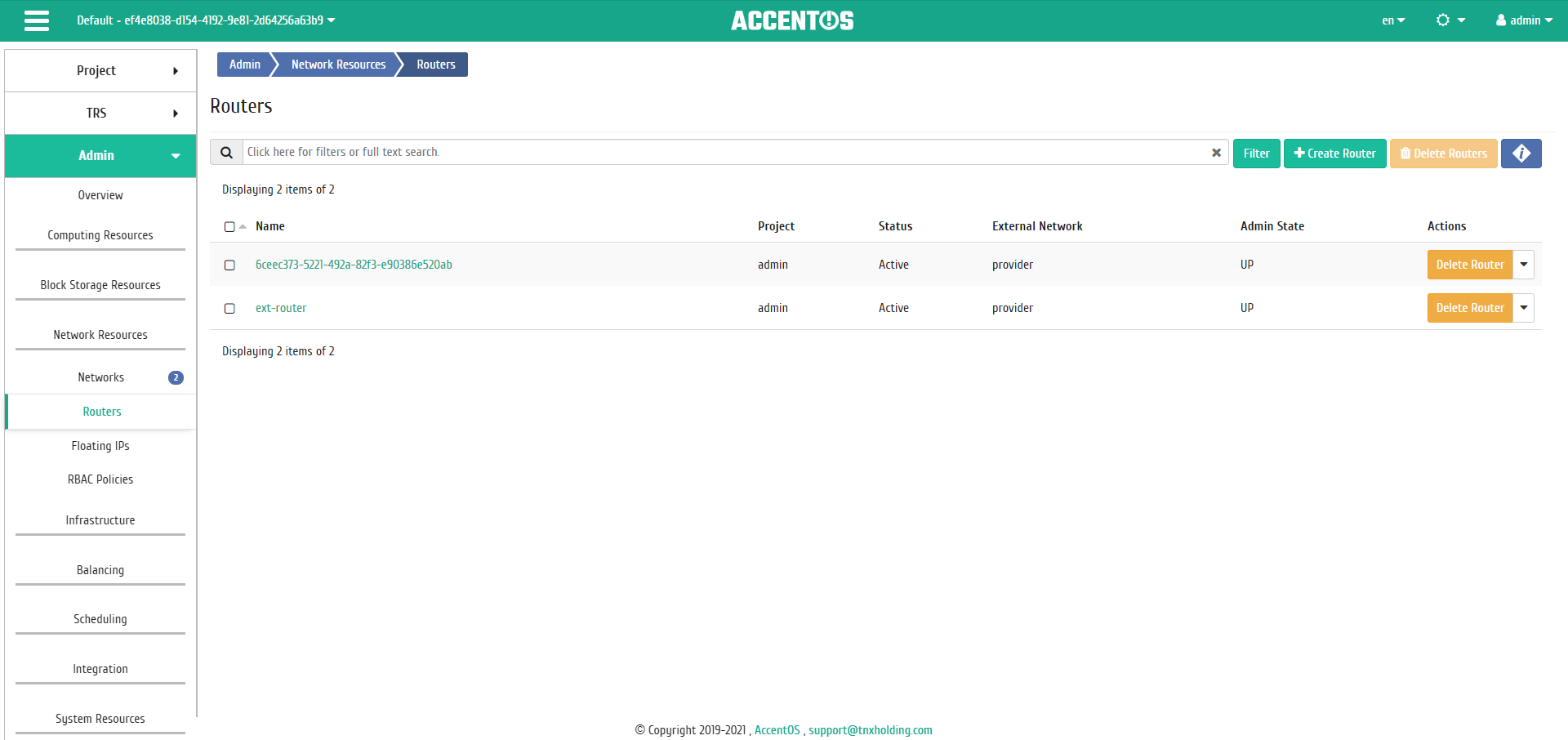
Routers list¶
| Field name | Description |
|---|---|
| Name | Name is specified when creating new router by the user arbitrarily. |
| Project | Project name. |
| Status | Router status. |
| External network | External network. |
| Admin State | Admin state of router. Possible values are:
|
Sorting and filtering tools are available for the list of routers. Fields are sorted in ascending and descending order. It is also possible to sort objects marked with check mark. Filtration is performed according to following parameters:
- Project is name of router’s project. Only exact input is allowed;
- Router Name is name of router. Only exact input is allowed;
- Status is the state of router. Incomplete input is allowed;
- External network is external network. Incomplete input is allowed;
- Administrative State is administrative state of router. Incomplete input is allowed.
Also, the user can view detailed information about router. Detailed information about object opens in separate block on the right side of the page when you click on router name link. This does not close the list of objects and is displayed on the left side of the page. To close block of detailed information use the  button, to open a block of detailed information use the button
button, to open a block of detailed information use the button  .
.
«Interfaces» tab¶
Tab displays list of connected ports, also allows to view detailed information about specific connection:
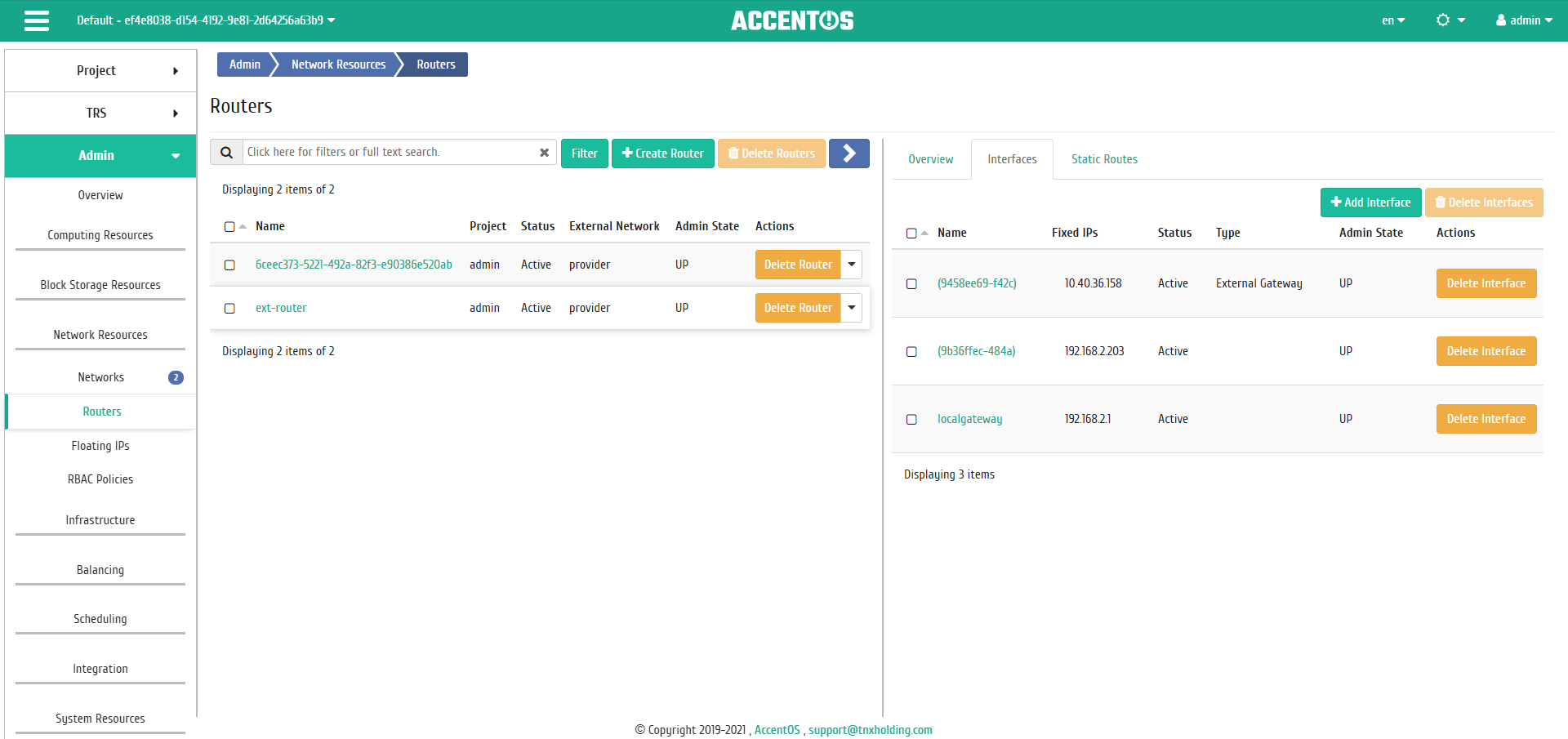
Interfaces list¶
| Field name | Description |
|---|---|
| Name | Interface name. Name is assigned automatically. Also it serves as link to jump to detailed information about specific port. |
| Fixed IPs | IP address associated with instance each time it connects. |
| Status | Interface state. |
| Type | Interface type. |
| Admin State | Admin state of router. Possible values are:
|
Sort tool is available for all displayed fields. Fields are sorted in ascending and descending order. It is also possible to sort objects marked with check mark.
Interface name is link to page with detailed information about specific port:
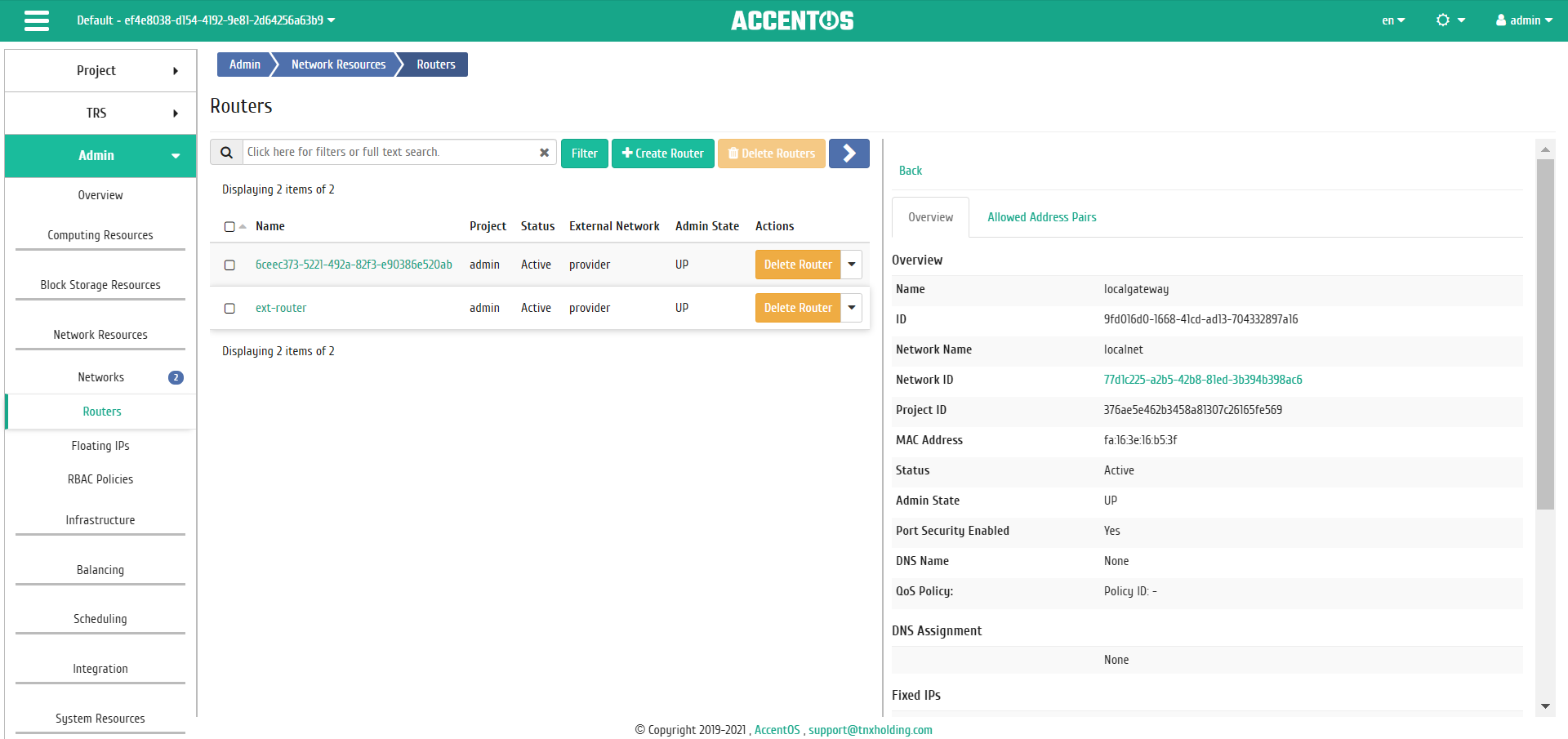
Interface details¶
| N | Action | Description |
|---|---|---|
| 1 | Add Interface | Adding interface. |
| 2 | Delete Interface | Deleting interface. |
«Static Routes» tab¶
Inner tab is for informational purposes only, since all operations for managing static routes are available in the tab «Routers/Static Routes».
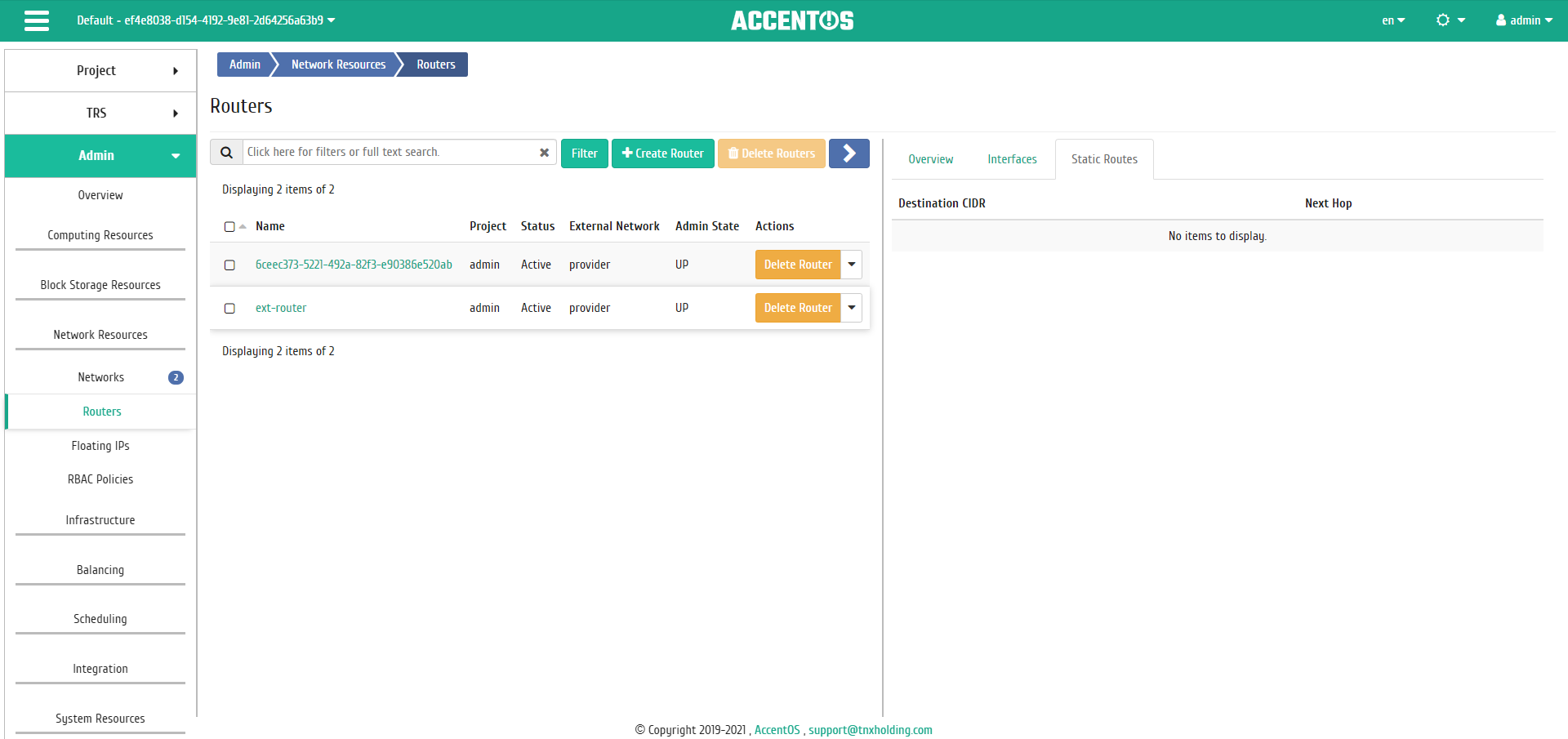
Static Routes list¶
| Field name | Description |
|---|---|
| Destination CIDR | CIDR is displayed; |
| Next hop | Hop is displayed. |
Sort tool is available for all displayed fields. Fields are sorted in ascending and descending order.
| N | Action | Description |
|---|---|---|
| 1 | Edit router | Modifing existing router. |
| 2 | Delete router | Deleting selected router. |
Features of work¶
Adding interface¶
Function is available in the tab with detailed information of the router. Allows to add an interface with required parameters. Detailed description of the creation procedure is described on the page “Adding interface”.
Editing router¶
Function allows to edit name, administrative state and type of the selected router. Available in the general list of all routers. After calling the action in the window that opens, set required parameters:
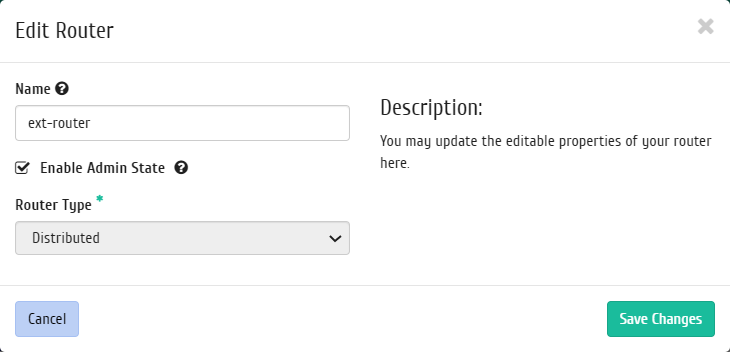
Window for changing parameters of the router¶
Comlete procedure with the confirmation button.