User settings¶
While using the product, you may need to change the default settings. This function is available on the panel:
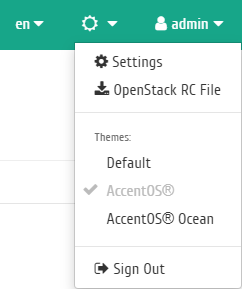
Control Panel¶
There is a switch that allows to quickly change the language of the control panel interface. Russian and English languages are available for selection.
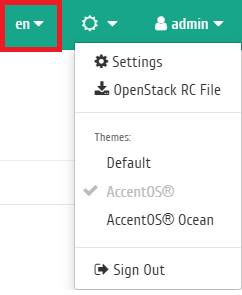
Selecting interface language on the top panel¶
There is a switch that allows to change the color scheme of the interface theme (only for AccentOS® and AccentOS® Ocean themes), the standard color scheme and dark are available for selection. Dark color scheme is designed to work with the interface in low light conditions.
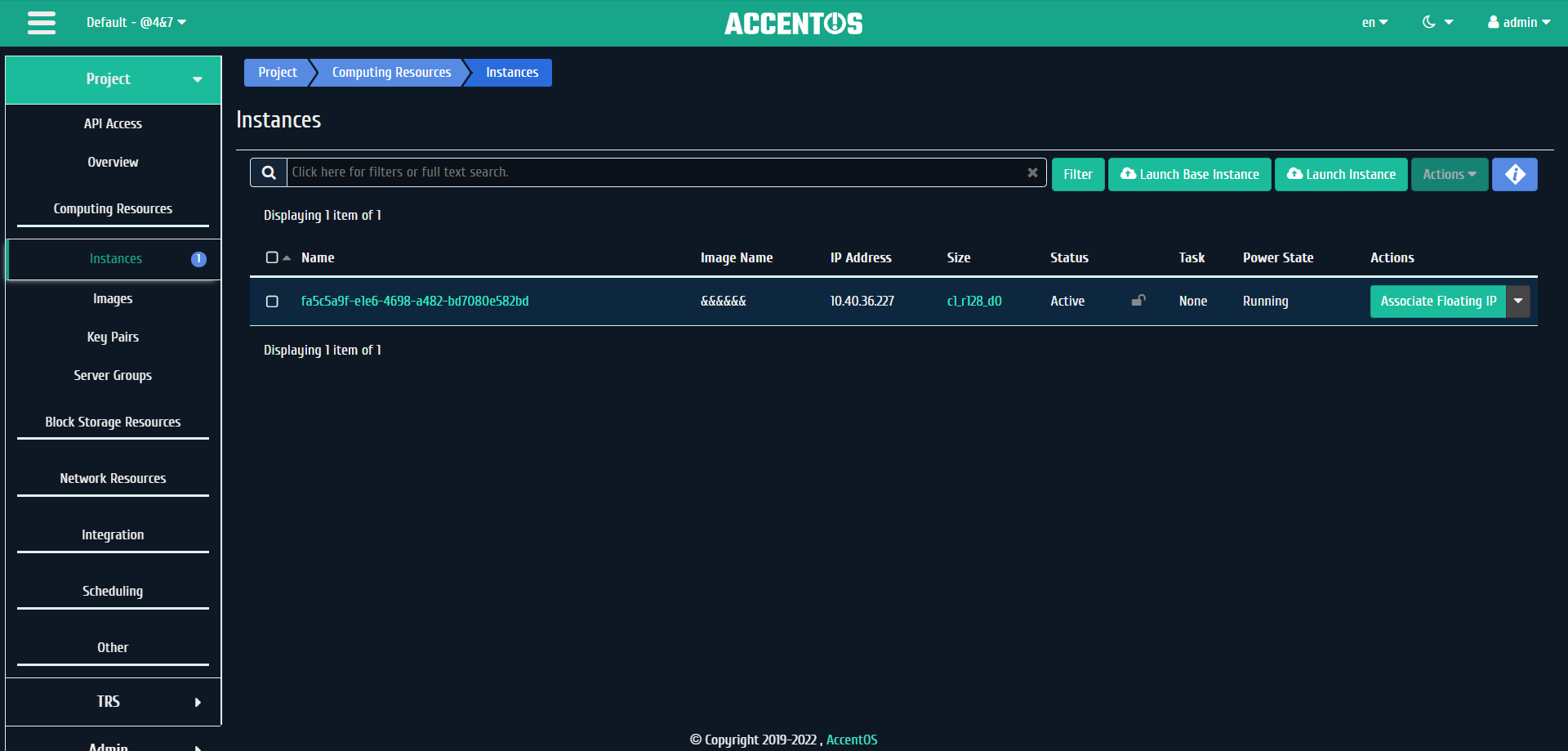
Dark AccentOS® color scheme¶
It is also possible to change the interface theme, interface themes installed on the stand and listed in Dashboard config file are available for selection.
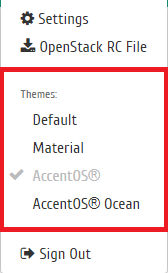
Selecting interface theme¶
AccentOS® Ocean theme has number of new functional and visual differences.
Settings¶
Settings are made in separate tabs: “User settings” and “Change password”.
«User settings» tab:
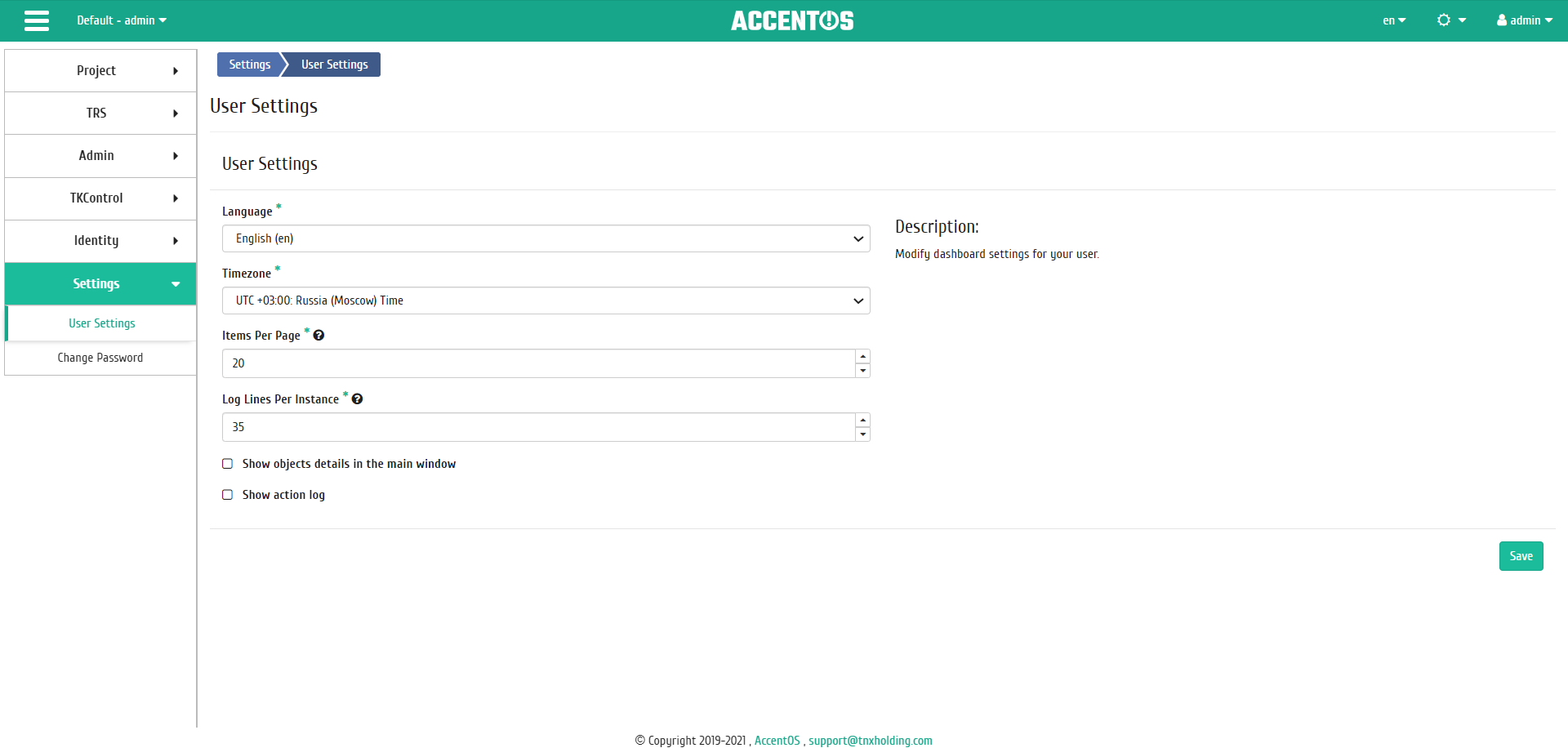
User settings tab¶
| N | Action | Description |
|---|---|---|
| 1 | Change language | Select the desired language. You can also change the language using the language switcher on the right side of the top panel. |
| 2 | Time zone selection | Time zone selection. |
| 3 | Number of items per page | Changing the number of displayed items per page. |
| 4 | Number of log lines for instance | Change the number of lines displayed for one instance. |
| 5 | Show objects details in the main window | Enabling or disabling the display of object details in the main window. |
| 6 | Show action log | Enabling or disabling the display of domain objects action log on all pages of the interface. |
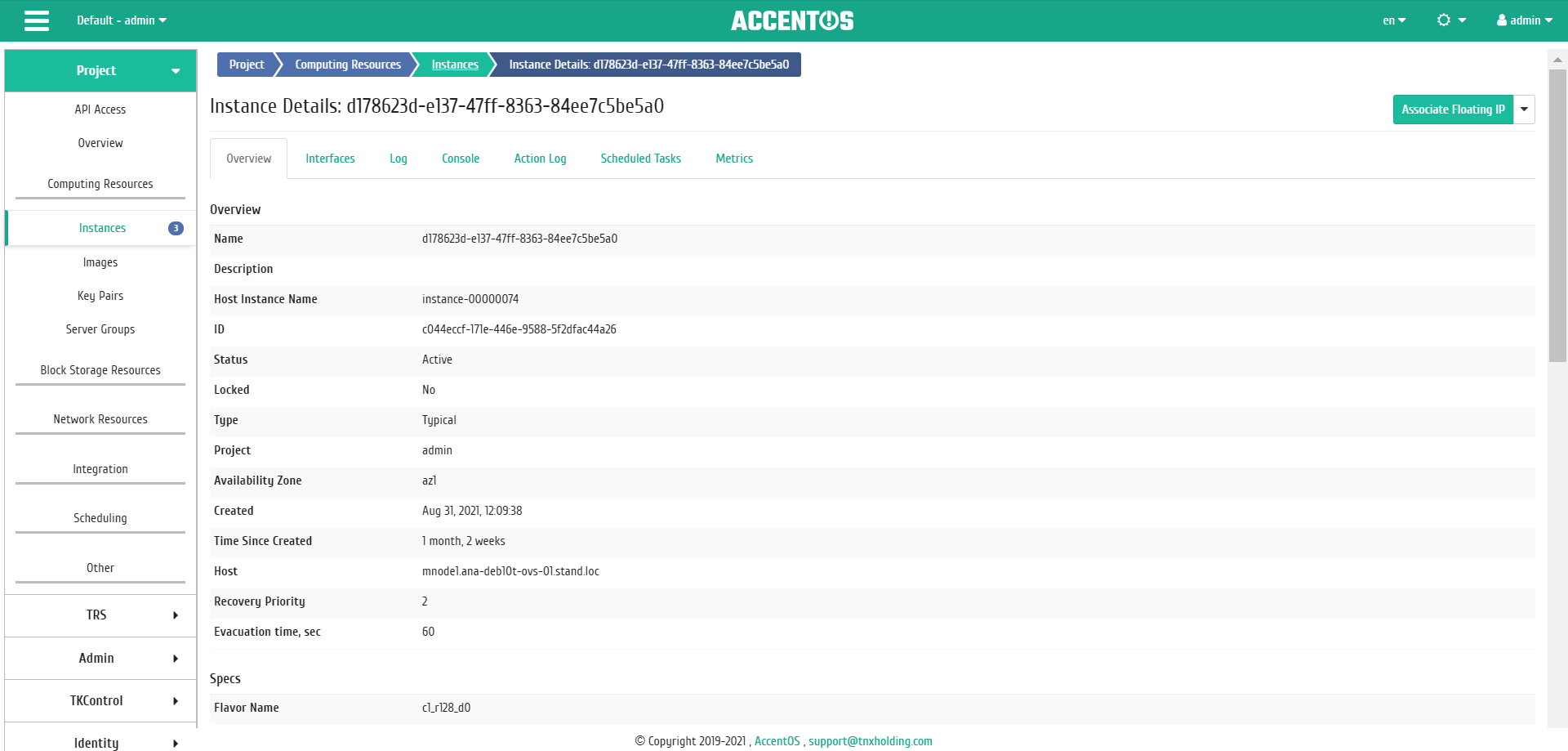
Example of displaying object details in the main window¶
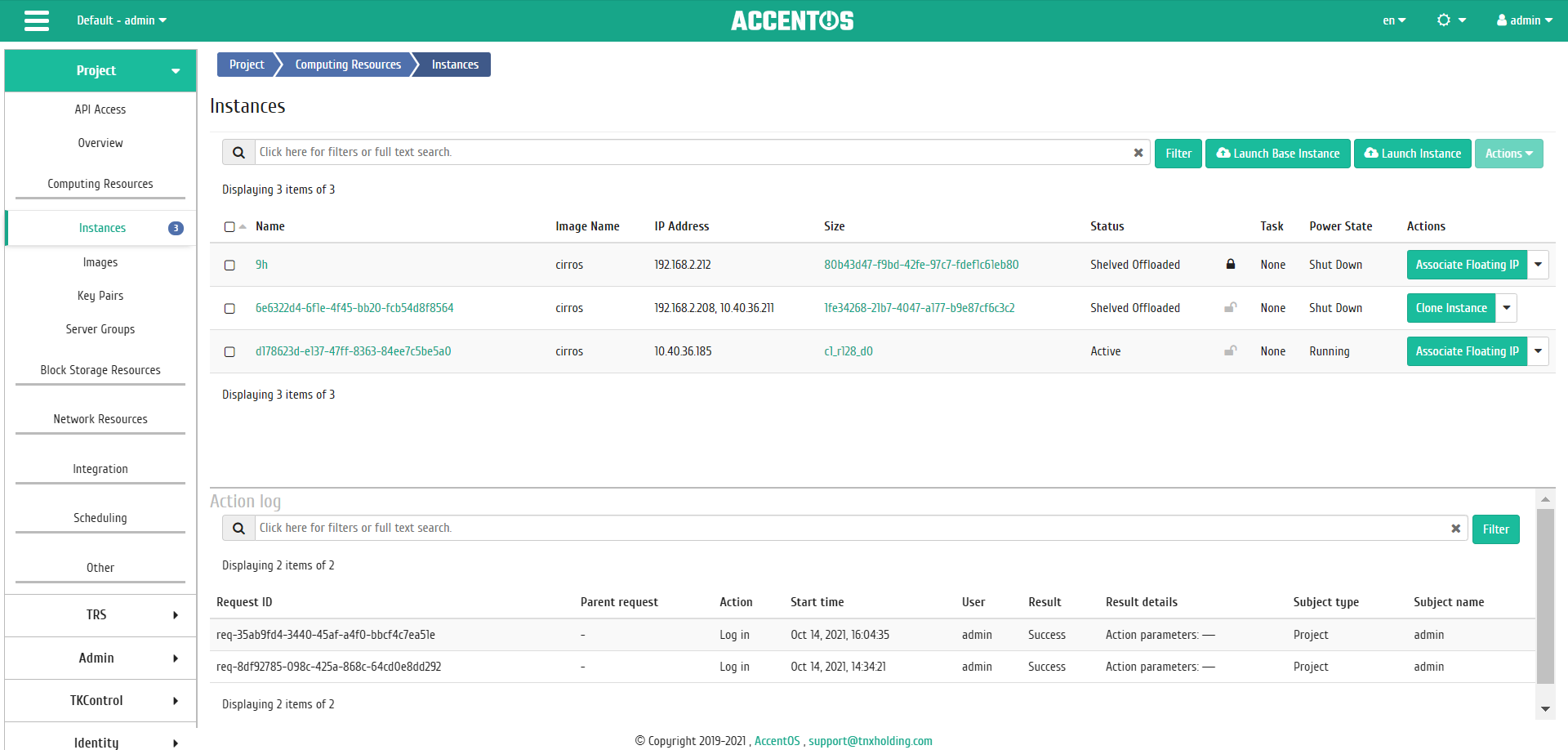
Example of displaying action log on all pages¶
«Change password» tab:
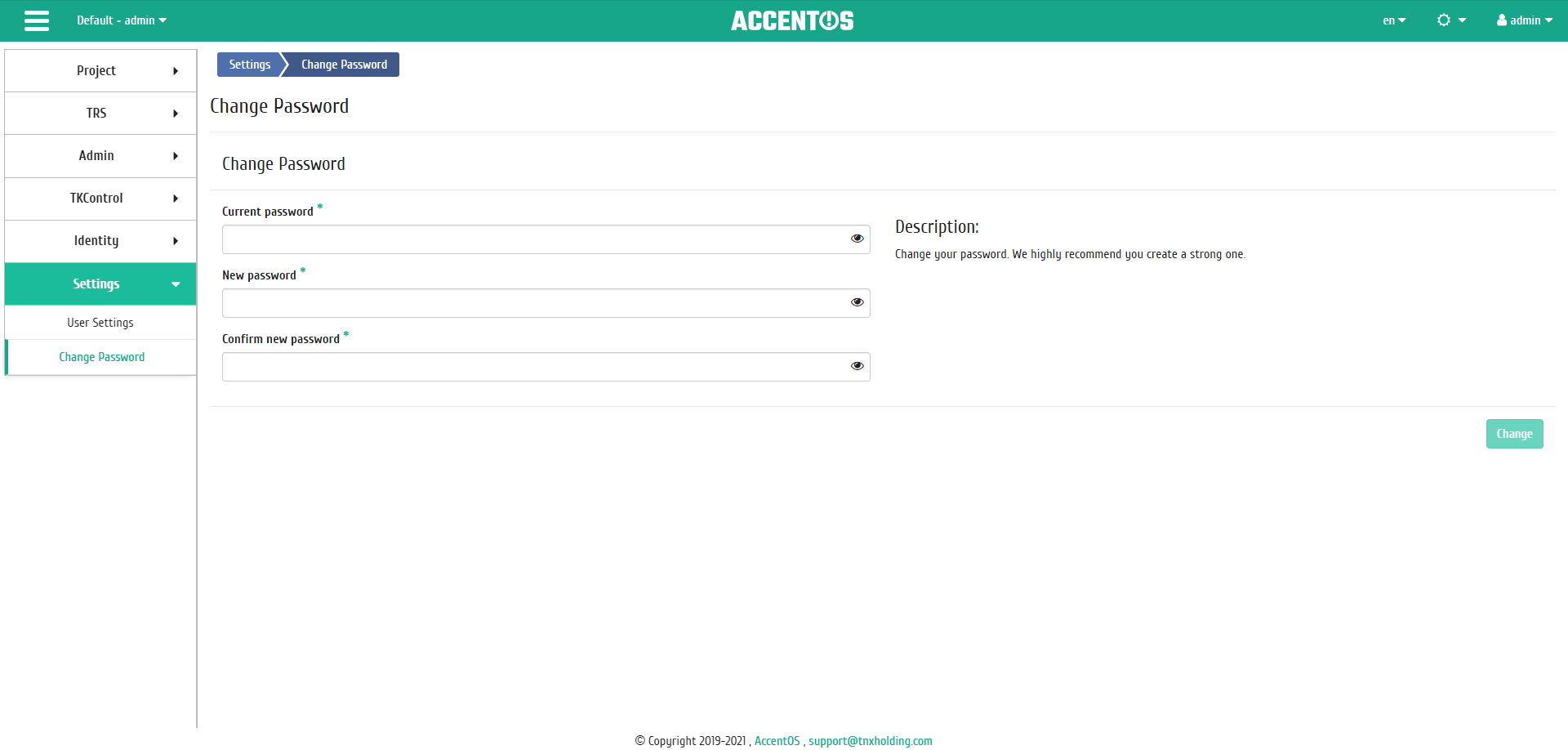
Change password tab¶
Password is changed by entering the current password and entering new password. When choosing new password, we strongly recommend choosing complex passwords.
After completing the procedure for setting the default parameters or changing the password, you must save the changes using the buttons: Save/Change.
Help¶
If you have any questions while working with the application, use the «Help» function on the module control panel.
After calling the function, you will be redirected to the official AccentOS® documentation site:
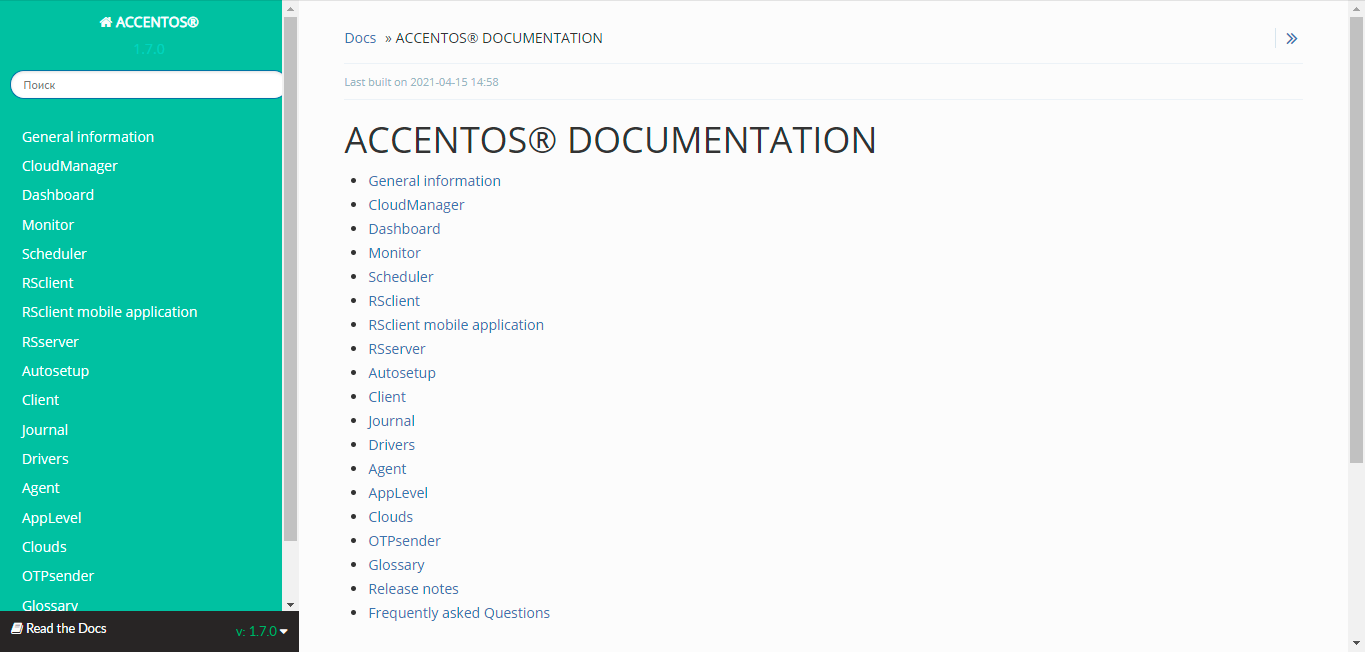
AccentOS® Official Documentation Page¶
Switching between projects¶
Also, in the process of work, one user can be involved in several projects, this is used to solve a large number of tasks. Transition is performed on the top panel by selecting the required project:
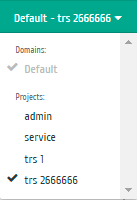
Panel for switching between domains and projects¶
Dashboard diagnostics and troubleshooting¶
Additional information or error descriptions are displayed in pop-up windows in the upper right corner of the module. In green, notification about the successful completion of the action is displayed, in red - information about the error.
Example:

Error message¶

Success message¶
End the work session using the button located on the top bar.