«QoS policies» tab¶
Note
This tab is optional and only appears if enable_qos parameter in in the Dashboard module configuration file is set to True. By default, the tab is not displayed.
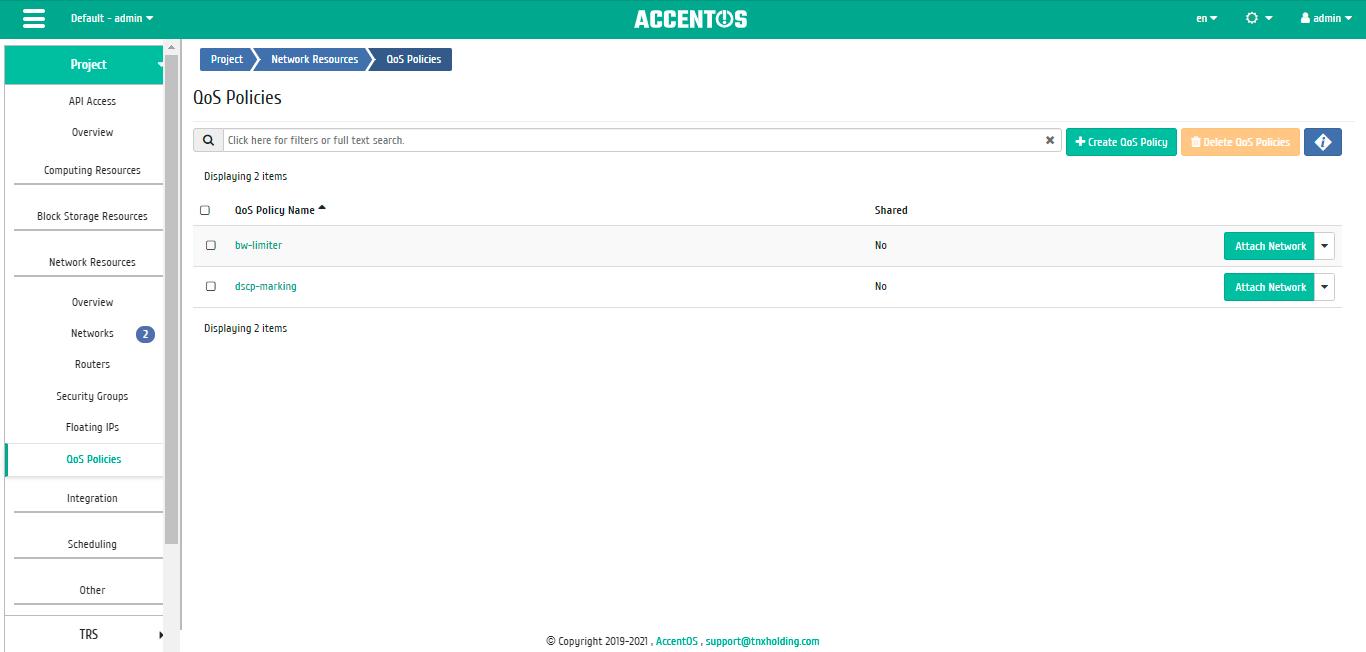
QoS policies list¶
| Field name | Description |
|---|---|
| QoS Policy Name | Name of QoS policy. Name is set when creating. |
| Description | Brief information about QoS policy. |
| Shared | It indicates whether the policy is publicly available. Available values are:
|
Sorting and filtering tools are available for list. Fields are sorted in ascending and descending order. It is also possible to sort the objects marked with a check mark. Filtration is performed according to the following parameters:
- QoS Policy Name is name of QoS policy. Only exact input is allowed;
- Description is brief information about QoS policy. Only exact input is allowed;
- Shared is public policy flag. Only exact input is allowed.
| N | Action | Description |
|---|---|---|
| 1 | Create QoS Policy | Creating QoS policy with certain parameters and bandwidth limitations. |
| 2 | Attach Network | Attaching network to QoS policy. |
| 3 | Edit QoS Policy | Changing attributes of QoS policy. |
| 4 | Delete QoS Policy | Deleting QoS policy. |
| 5 | Manage Ports Attachments | Management of QoS Policy connection to ports. |
Actions are available for execution with respect to one selected policy by selecting the required action in the “Actions” field of the corresponding entry in the list of all policies.
You can also run actions against group of pre-selected QoS policies. To do this, select the required policies and select group action.
Note
Creating, editing and deleting QoS policies are available only for users with domain administrator rights.
Features of work¶
QoS policy creating¶
QoS policy allows to set specific rules for network or port. For example, the value of maximum bandwidth or DSCP label, which allows to classify and manage traffic using priority labels.
QoS policy creation is available in the general list of all policies by the “Create QoS policy” action. After calling the action you must specify required policy details:
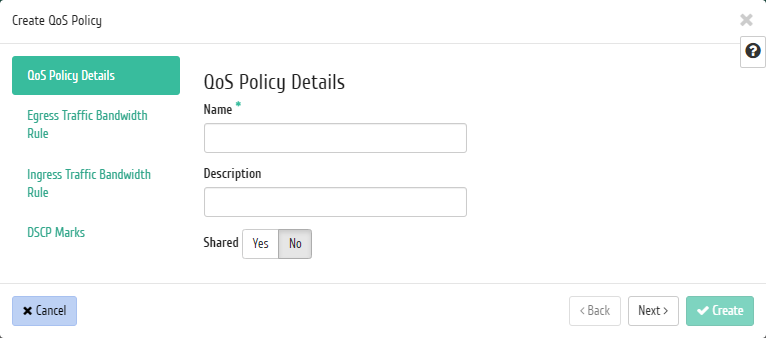
QoS policy creation window¶
If it is necessary to limit the traffic speed for the network, it is possible to create QoS policy with appropriate rule and apply it to network or specific port. For example, you need to limit the speed of outgoing traffic to 10 Mbps for all ports of one of the networks. To do this, go to the «Egress Traffic Bandwidth Rule» tab:
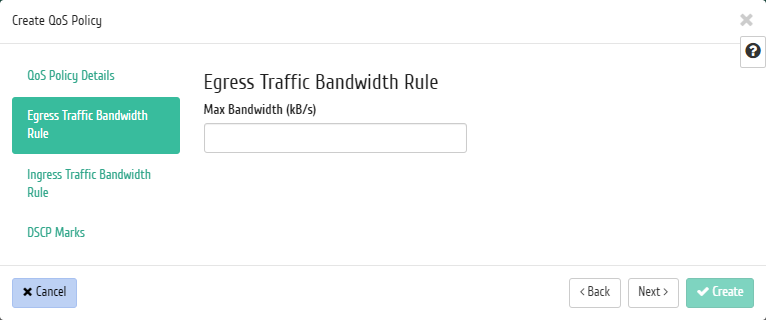
QoS policy creation window¶
In the “Max Bandwidth (kB/s)” field, set the value 10000 Kbps, which corresponds to 10 Mbps.
There is also the possibility of using DSCP marks.
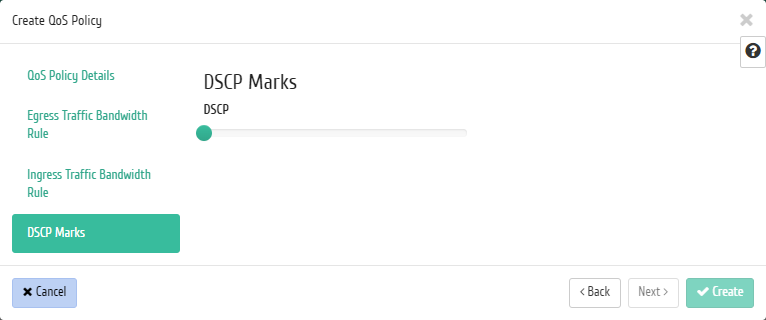
QoS policy creation window¶
DSCP marks have an integer expression and can only take values from the list: 0, 8, 10, 12, 14, 16, 18, 20, 22, 24, 26, 28, 30, 32, 34, 36, 38, 40, 46, 48, 56.
Complete the procedure with the “Create” button. After creating the QoS policy connect network to it, for all ports of which you need to set a rate limit, using the “Attach network” action and select the appropriate network in the form. Also, the policy connection QoS is available on the project networks list tab by selecting the action “Attach policy”.
Note
After connecting the policy QoS rate limiting rule and DSCP the label is applied to all ports of network to which the policy is connected QoS.
In case you need to restrict traffic for specific port, create a policy with appropriate rules for restricting incoming and/or outgoing traffic (for example, 10000 Kbps, which corresponds to 10 Mbps, as the maximum incoming and/or outgoing bandwidth). Then connect the created QoS policy to the specific port whose bandwidth you want to limit. Selecting port and connecting policy to it is carried out in the form of an action ” Port connection management “. In particular, this way you can limit the bandwidth of the router interface by selecting it from the list of ports.
Network connection¶
Function allows you to connect the QoS policy to selected networks. It available in the general list. After calling the action in the window that opens, select the required networks:
Important
QoS policy assignment to the network cannot be undone!
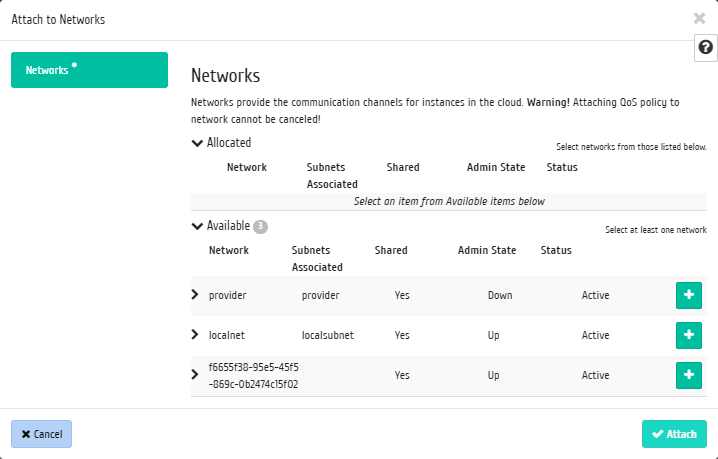
Network connection window¶
Required network is selected using «+» button. To deselect network, use «-». End the procedure with the confirmation button.
Port connection management¶
Function allows to control the connection of the QoS policy to the selected ports. After calling the action in the window that opens, select necessary ports:
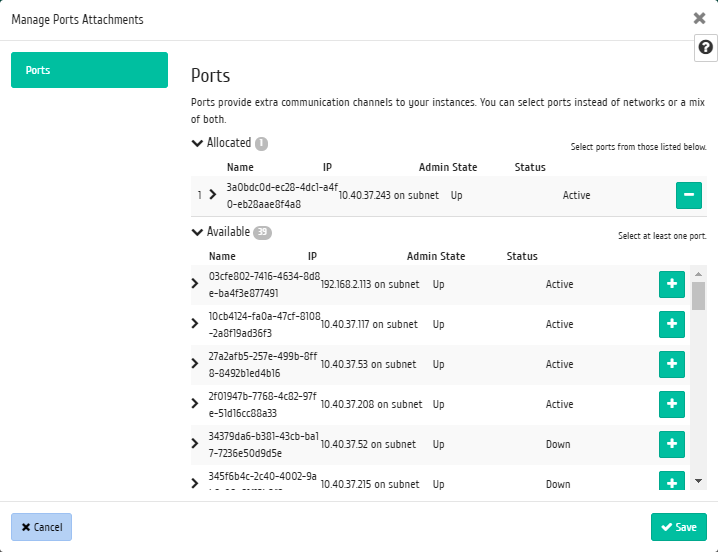
Port connection management window¶
Important
QoS policy assigned to the port will take precedence over the QoS policy of the network to which the port belongs. The order in which the QoS policy is assigned to network or port does not matter, only the policy assigned to the port will be in effect.
The choice of the required port is done with the “+” button. Use “-” to deselect the port. End the procedure with the confirmation button.
Editing Qos Policy¶
Function allows to change the parameters of created policy.
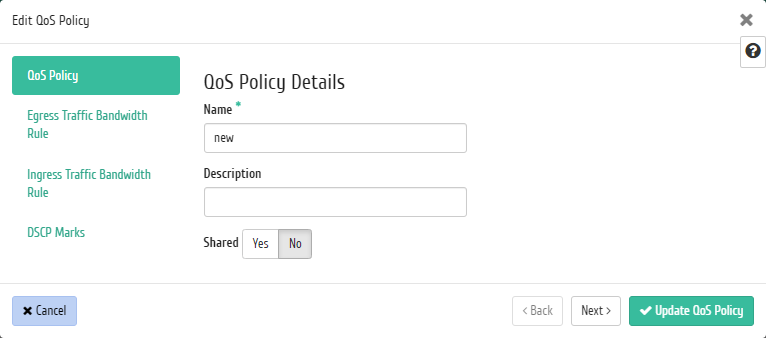
QoS policy editing window¶
Specify required parameters and save changes with button «Edit QoS Policy».
Note
Changes made will be applied to all ports of network to which QoS policy is connected.
Viewing detailed information¶
Also, the user can view detailed information about QoS Policy. Detailed information about object opens in separate block on the right side of the page when you click on QoS policy name link. This does not close the list of objects and is displayed on the left side of the page. To close block of detailed information use the  button, to open a block of detailed information use the button
button, to open a block of detailed information use the button  .
.
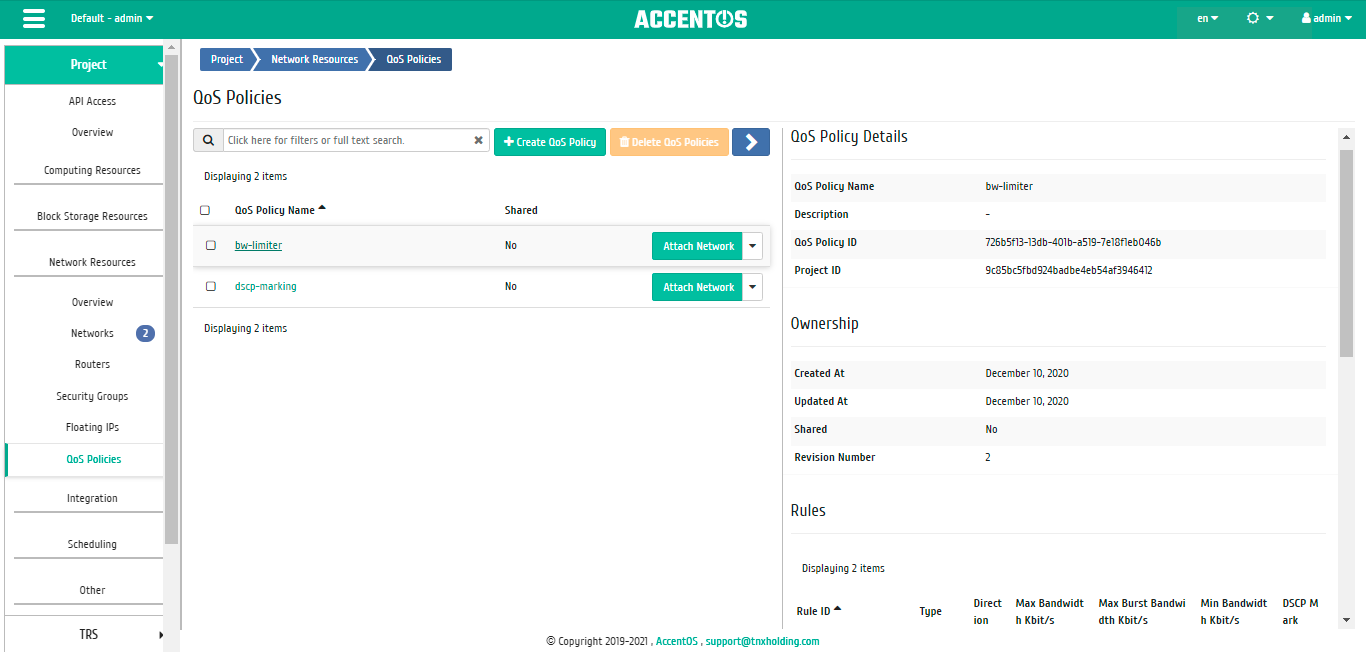
Detailed Qos Policy parameters¶
Page displays: policy details, rules, connected networks and ports. Also, the names of the connected networks and ports are links to go to the detailed information pages of objects.