«Floating IPs» tab¶
Tab allows to allocate an IP address and assign it to instance or port, or vice versa, release IP address.
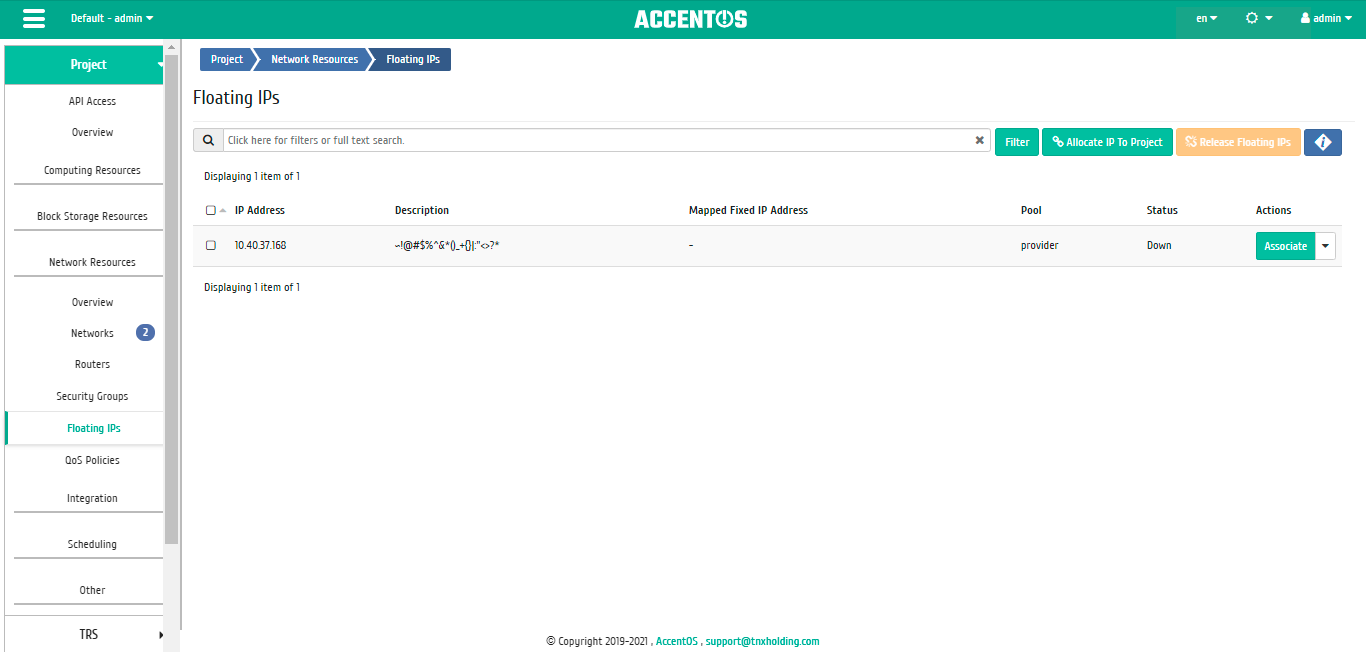
Floating IPs list¶
| Field name | Description |
|---|---|
| IP address | Local IP address of instance is assigned by the system automatically at the stage of creating the instance. |
| Description | Brief information about the dedicated IP address. |
| Fixed IP Mapped | Fixed IP Mapped |
| Pool | Pool name. |
| Status | Status of the dedicated IP address. |
Sorting and filtering tools are available for list. Fields are sorted in ascending and descending order. It is also possible to sort the objects marked with a check mark. Filtration is performed according to the following parameters:
- Floating IP is Assignable IP address. Only exact input is allowed;
- Description is brief information about the dedicated IP address. Incomplete input is allowed;
- Network ID is network identifier. Only exact input is allowed;
- Router ID is router identifier. Only exact input is allowed;
- Port ID is port identifier. Only exact input is allowed;
- Pool is dedicated IP network. Incomplete input is allowed;
- Status is the status of the dedicated IP address. Only exact input is allowed.
| N | Action | Description |
|---|---|---|
| 1 | Allocate IP to project | Allocate floating IP address. |
| 2 | Associate | Assignment floating IP. |
| 3 | Release Floating IP | Deleting floating IP. |
Actions are available for execution relative to one selected floating IP-address by selecting the required action in the “Actions” field of the corresponding line in the list of all addresses.
Actions can also be performed on group of preselected addresses. To do this, you must mark required addresses and select group action.
Features of work¶
Allocation of floating IPs¶
Action is available in the general list, carried out in the main window:
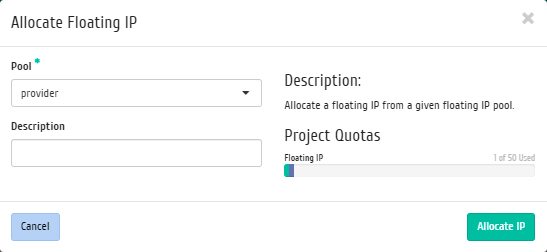
Floating IP Allocation Window¶
Floating IPs Assignment management¶
Important
Function is only available for project administrator.
Function allows to manage the user’s communication with the floating IP-addresses of this project. It is available in the general list. After calling action in the window that opens, select the required parameters:
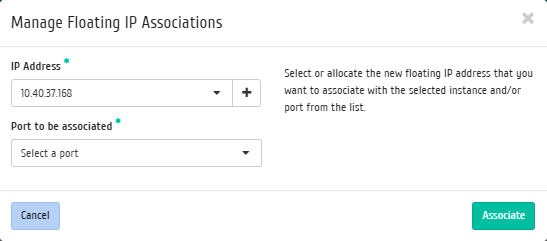
Floating IPs assignment management window¶
Select required IP address and destination port. End the procedure with confirmation button.