«Volumes Backups» tab¶
Note
«Volume Backups» tab is only displayed when the value of parameter enable_cinder_backups is True in Dashboard module configuration file.
Tab displays list of volumes backups:
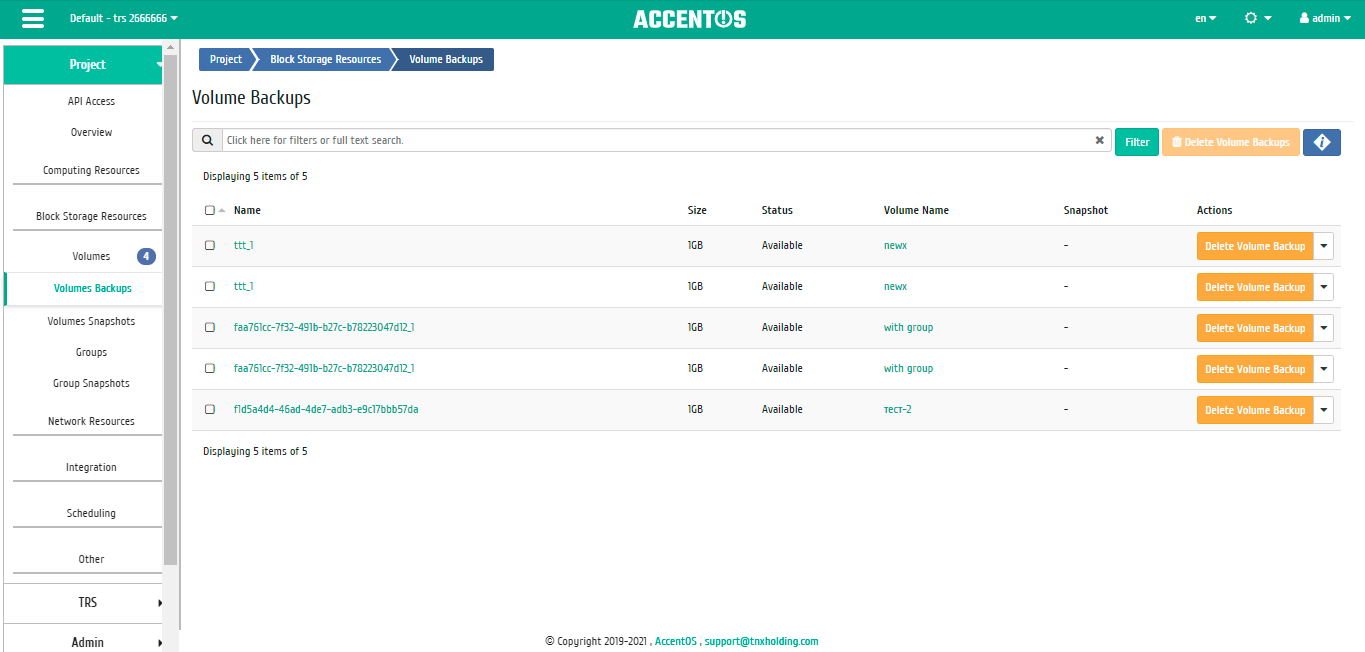
List of volumes backups¶
| Field name | Description |
|---|---|
| Name | Name of the volume backup can be specified by the user arbitrarily. It is also a link to go to the detailed information of the selected volume backup. |
| Description | Brief description of volume backup. |
| Size | Size of volume backup. |
| Status | Status of the volume backup. |
| Volume name | Name of the volume from which volume backup or snapshot was created. It is also a link to go to the detailed information of the selected volume. |
| Snapshot | Name of the volume snapshot from which the backup was made (if the backup was made from snapshot). |
Sorting and filtering tools are available for the list of volumes backups. Sorting is available for all fields. It is possible to sort the objects marked with a check mark. Filtering tool works by the name of any of the fields, incomplete input of the name is possible.
| N | Action | Description |
|---|---|---|
| 1 | Restore Volume Backup | Data recovery is available both with the existing volume and with the creation of new one. |
| 2 | Delete Volume Backup | Deleting volume backup. |
Features of work¶
Viewing detailed information about volume backup¶
Also, the user can view detailed information about volume backup. Detailed information about the object opens in a separate block on the right side of the page when you click on the volume backup name link. This does not close the list of objects and is displayed on the left side of the page. To close block of detailed information use the  button, to open a block of detailed information use the button
button, to open a block of detailed information use the button  .
.
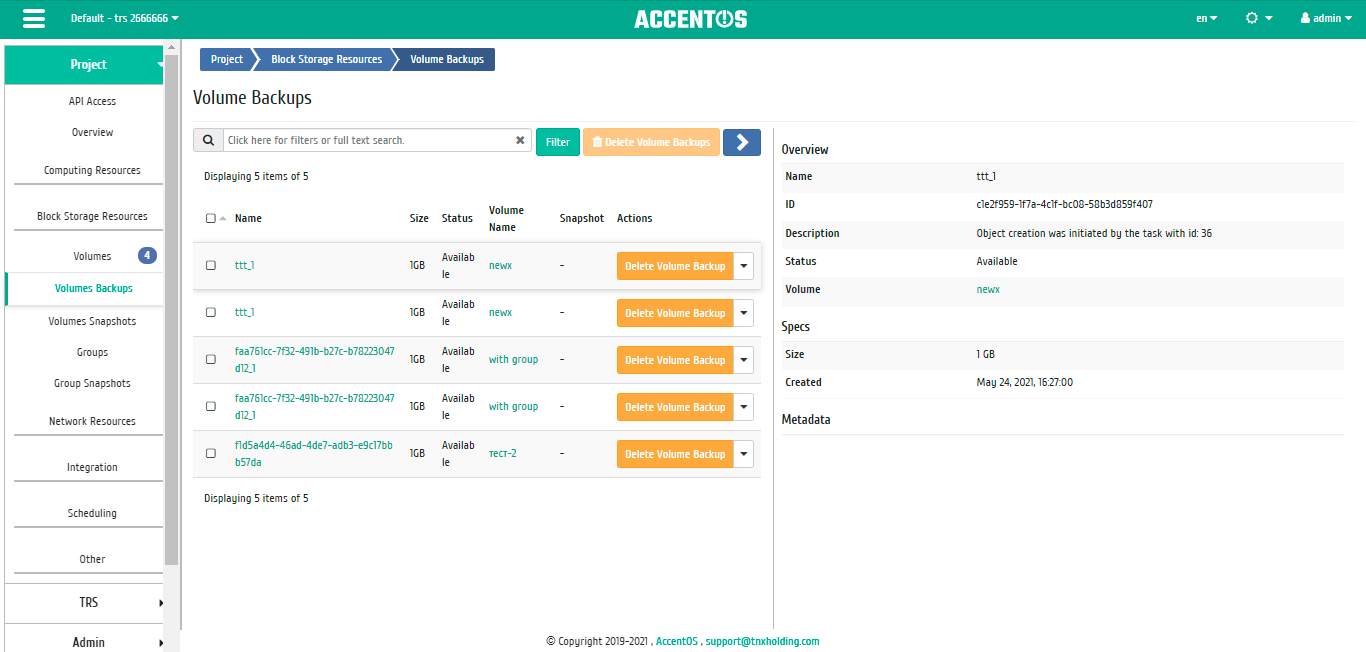
Detailed volume backup options¶
Note
Name of the volume or snapshot of volume from which the backup was made is a link to the detailed information page of this object. This allows to go to the desired object directly, bypassing the process of searching and switching between tabs. When you open links in new tab or window, in addition to going to the details of the object, the corresponding section of the main menu opens.
Restoring volume backup¶
Function is available in the general list of all volume backups. After calling the action in the window that opens, select an existing volume or, if necessary, create new volume:
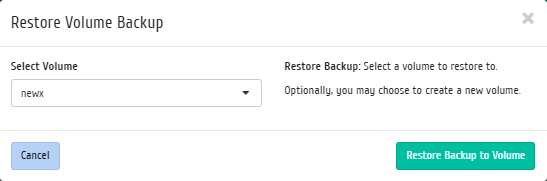
Volume backup restore window¶
You can also select the volume type in case you are creating a new volume from backup. End the procedure with the confirmation button.