«Server Groups» tab¶
This manages groups of instances. Server groups are represented by list:
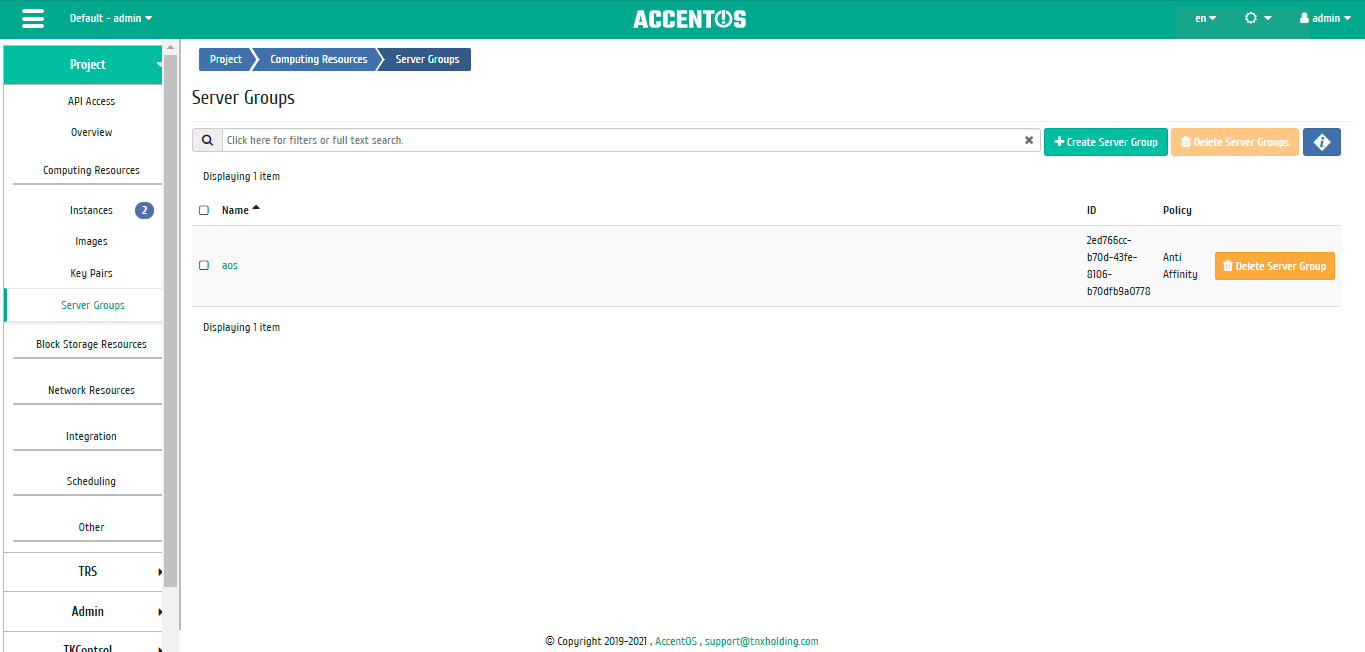
List of server groups¶
| Field name | Description |
|---|---|
| Name | Group name. |
| ID | Group ID. |
| Policy | Distribution rule of instances within group. |
Sorting and filtering tools are available for the list of server groups. The fields are sorted in ascending and descending order. It is also possible to sort the objects marked with a check mark. Filtration is performed according to following parameters:
- Name is group name;
- ID is group identifier;
- Policy is group instances allocation rule.
| N | Action | Description |
|---|---|---|
| 1 | Create server group | Creating group of instances with the specified parameters:
|
| 2 | Delete server group | Deleting existing group of instances. |
Actions are available for execution relative to one selected group of instances, by selecting the needed action in the “Actions” field of corresponding line in the list of all server groups. Deletion is also available for a group of pre-selected server groups.
Specifics of working with server groups¶
Creating server group¶
In the general list of all server groups on the control panel using the button “Create server group” open the wizard for creating server group:
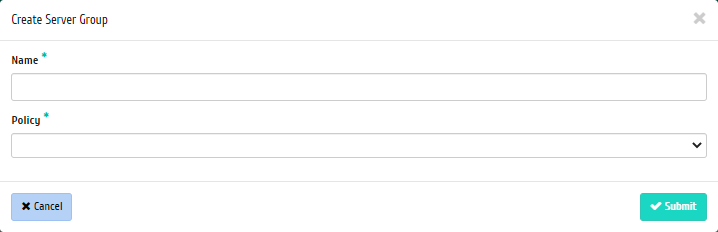
Window for creating server group¶
In the window that opens, specify:
- Name is name of server group, required field;
- Policy is rule of server group distribution, required field.
Viewing detailed information about server group¶
Also, the user can view detailed information about server group. Detailed information about the object opens in a separate block on the right side of the page when you click on the server group name link. This does not close the list of objects and is displayed on the left side of the page. To close block of detailed information use the  button, to open a block of detailed information use the button
button, to open a block of detailed information use the button  .
.
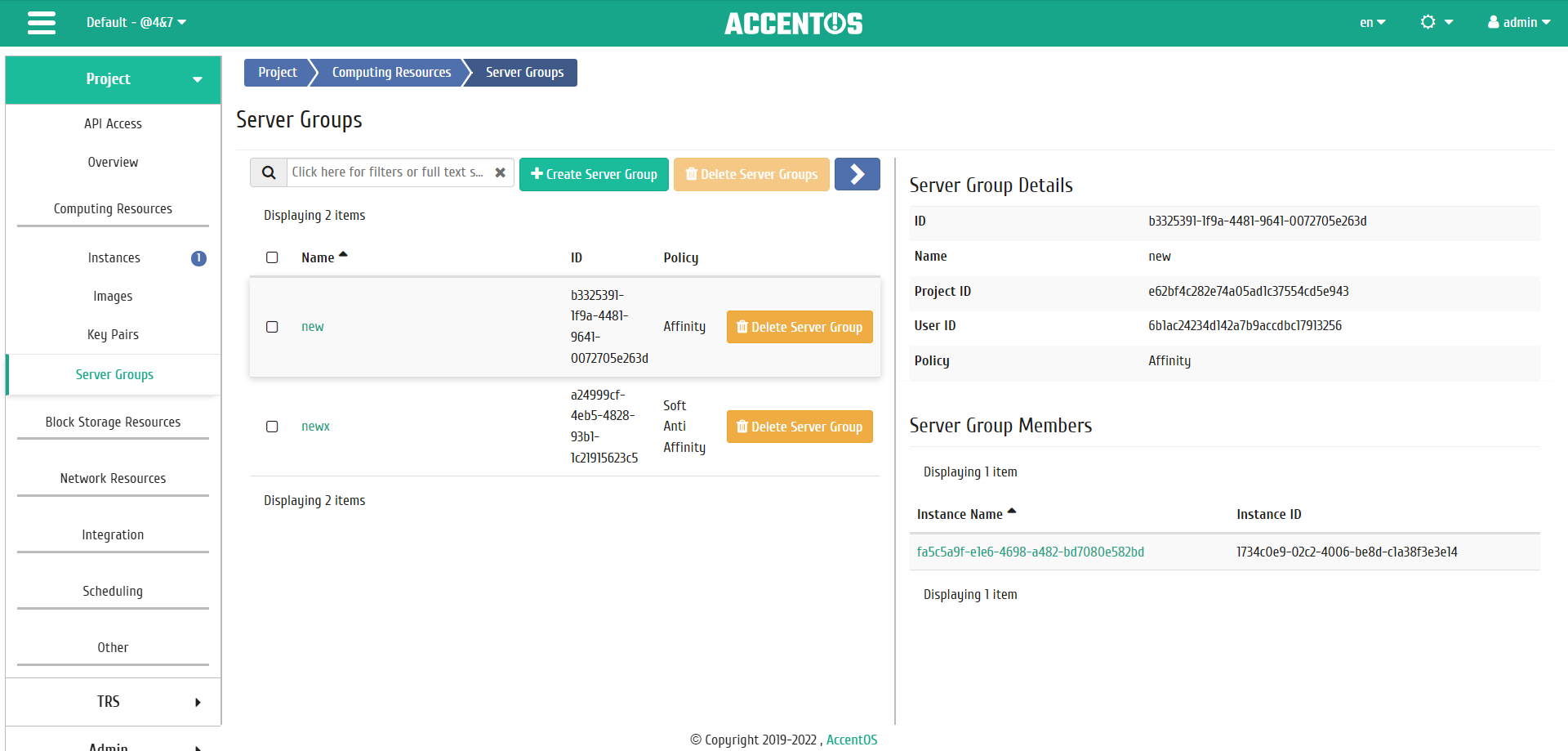
Detailed information about server group¶
Note
Instance names of the group are links to the detail pages of the objects. This allows to navigate to the desired instance directly, bypassing the process of searching and switching between tabs. When you open links in a new tab/window, in addition to going to the details of the instance, the corresponding section of the main menu opens.