«Key Pairs» tab¶
This allows to generate key pairs consisting of private key and public key.
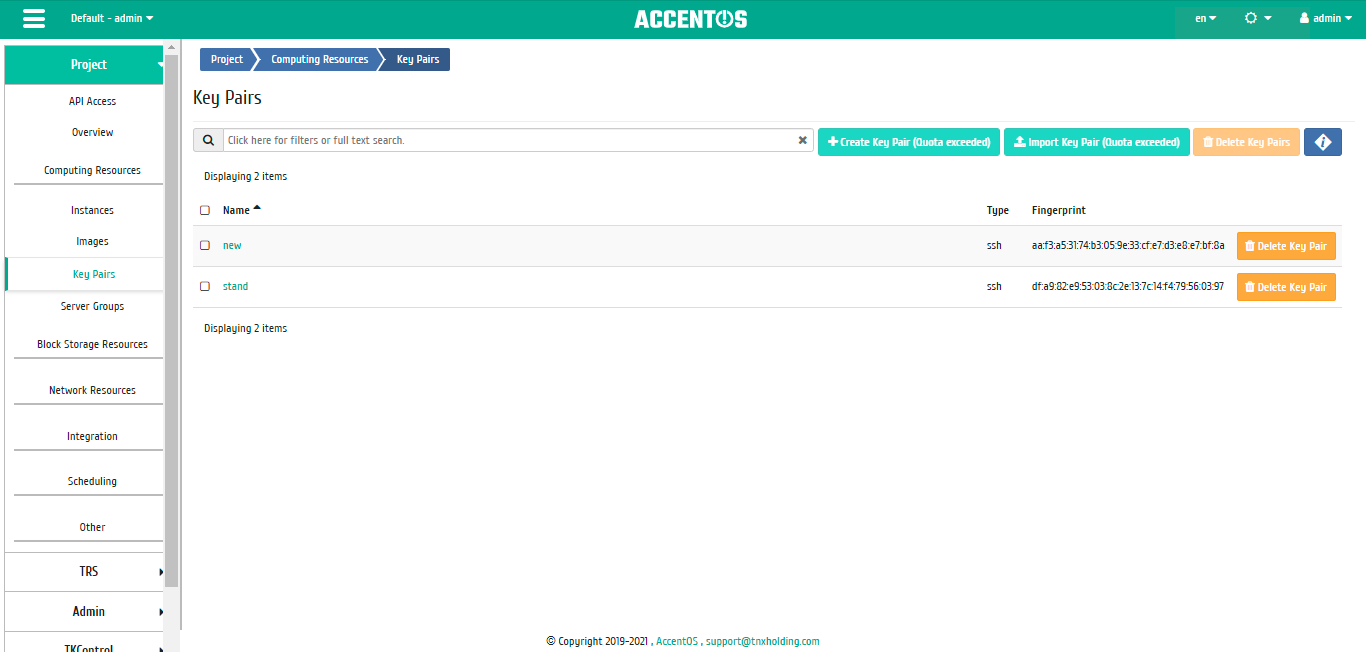
Key pairs list¶
Note
If only one key pair has created, then when launching instances it will be automatically assigned by default.
| Field name | Description |
|---|---|
| Name | Name is set by the user upon creation. It is also a link to go to page with detailed information about pair of keys. |
| Type | Type is set by the user upon creation. There are two types of keys: SSH and X509 Certificate. |
| Fingerprint | Unique code. |
Sorting and filtering tools are available for the list of key pairs. The fields are sorted in ascending and descending order. It is also possible to sort the objects marked with a check mark. Filtering tool works by the name of any of the fields, for example, incomplete input of the name.
| N | Action | Description |
|---|---|---|
| 1 | Create key pair | Adding key pair. |
| 2 | Import key pair | Import of public part of key pair. |
| 3 | Delete key pair | Deleting key pair. |
Actions are available for execution with respect to one selected pair - by selecting the required action in the “Actions” field of the corresponding entry in the list of all key pairs.
Actions can also be triggered on a group of pre-selected key pairs. To do this, you need to mark the required pairs and select group action.
Features of work¶
Adding key pair¶
The action is available in the general list of all key pairs, carried out in the master window:
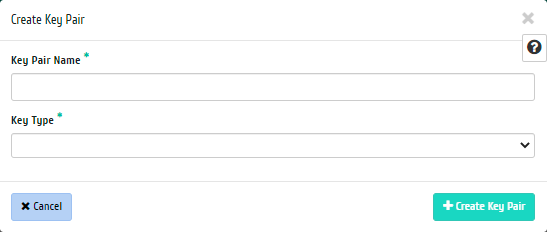
Key pair creation window¶
In the window that opens, specify:
- Key pair name is the name of the key pair in ASCII format. This field is required.
- Key type is type of key pair. This field is required.
Completion of the creation procedure is performed by the button «Create key pair».
Import public key¶
The action is available in the general list of all key pairs, carried out in the master window:
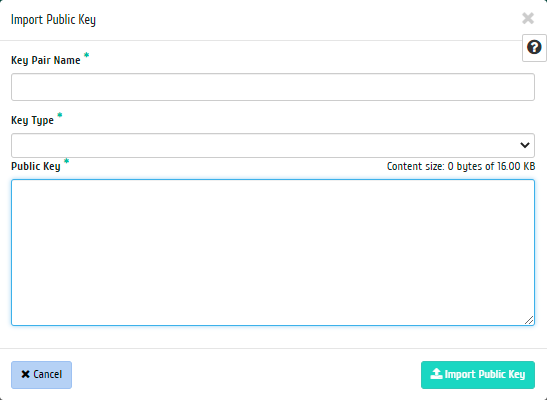
Import public key window¶
View detailed information about key pair¶
Also, the user can view detailed information about the key pair. Detailed information about the object opens in a separate block on the right side of the page when you click on the key pair name link. This does not close the list of objects and is displayed on the left side of the page. To close block of detailed information use the  button, to open a block of detailed information use the button
button, to open a block of detailed information use the button  .
.
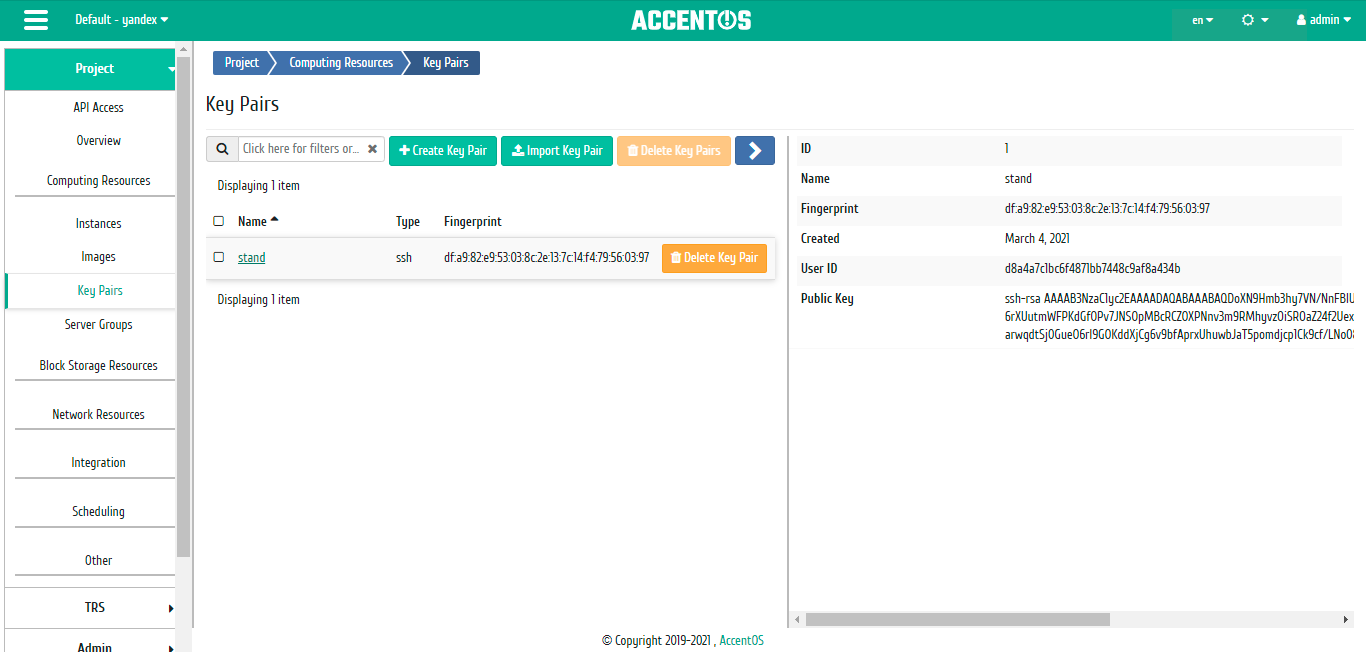
Details of key pair¶