«Volume Snapshots» tab¶
Tab displays snapshots of volumes:
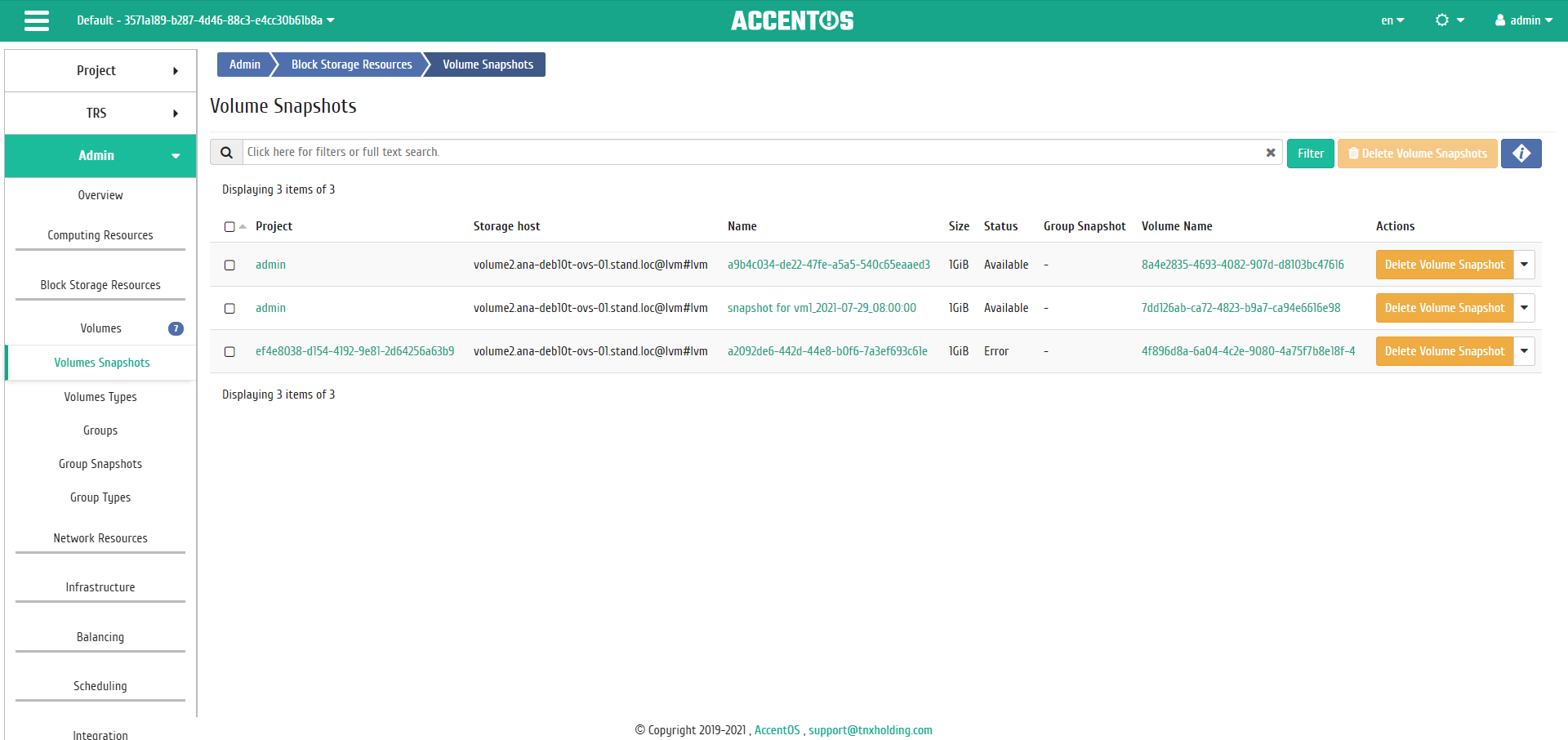
Volume snapshots list¶
| Field name | Description |
|---|---|
| Project | Name of the project to which the snapshot belongs. |
| Node name | Name of the node where the volume snapshot is located. |
| Name | Snapshot name. Clicking on the name opens detailed information. |
| Description | Brief information about the volume snapshot is assigned by the user when it is created. |
| Size | This displays information about the size of snapshot resource. |
| Status | Snapshot status. |
| Volume Name | Name of volume. Clicking on the volume name opens detailed information. |
Sorting and filtering tools are available for the list of volumes snapshots. Sorting is available for all fields. It is possible to sort the objects marked with a check mark. Filtering tool works by the name of any of the fields, incomplete input of the name is possible.
| N | Action | Description |
|---|---|---|
| 1 | Update metadata | Managing volume snapshot metadata. |
| 2 | Update status | Updating volume snapshot status. |
| 3 | Delete volume snapshot | Deleting volume snapshot. |
Actions are available for execution with respect to one selected volume snapshot - by selecting the required action in the “Actions” field of the corresponding line in the list.
Actions can also be triggered on group of preselected snapshots. To do this, you need to mark the required snapshots and select group action.
Features of working¶
Viewing detailed information about volume snapshot¶
Also, the user can view detailed information about volume snapshot. Detailed information about the object opens in a separate block on the right side of the page when you click on the volume snapshot name link. This does not close the list of objects and is displayed on the left side of the page. To close block of detailed information use the  button, to open a block of detailed information use the button
button, to open a block of detailed information use the button  .
.
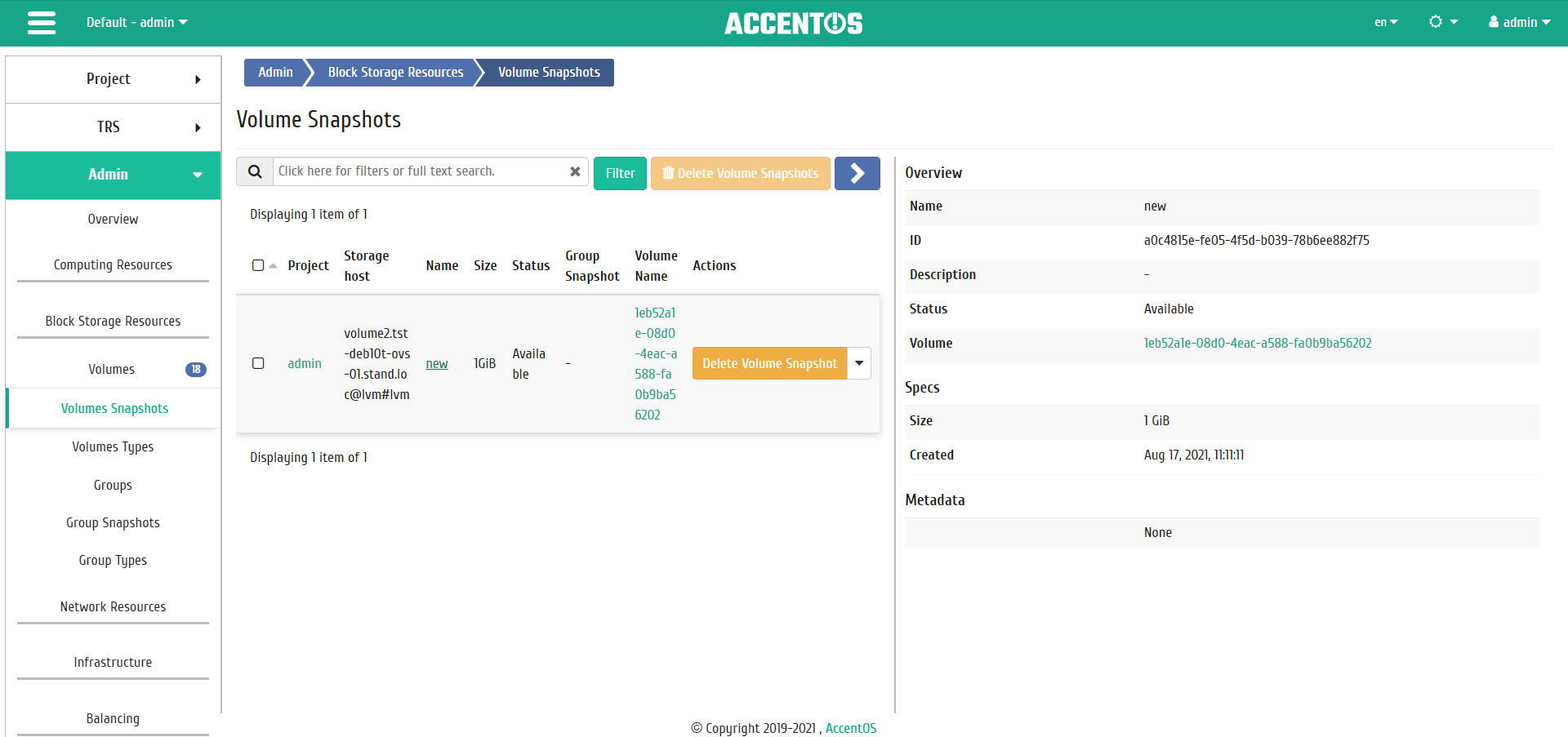
Detailed volume snapshot options¶
Updating volume snapshot metadata¶
Function allows to manage the metadata of the volume snapshot. It is available in the general list. After calling the action in the window that opens, set the necessary parameters:
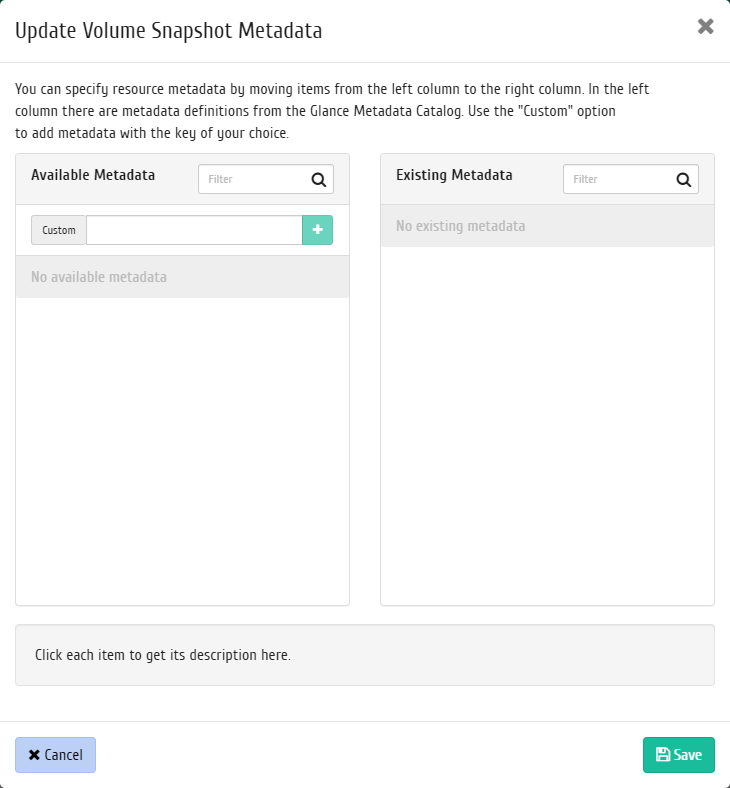
Updating volume snapshot metadata window¶
Parameters are divided into two groups: «Available metadata» and «Existing metadata». Filtering tool is available for lists. Metadata management is carried out by buttons in the form of plus and minus.
To add new metadata use the option «Custom», input required key in the format ASCII and add it to the existing.
Complete the procedure with the button «Save».
Updating status of volume snapshot¶
Function allows to set the required status of volume snapshot. It is available in the general list. After calling the action in the window that opens, set required parameters:
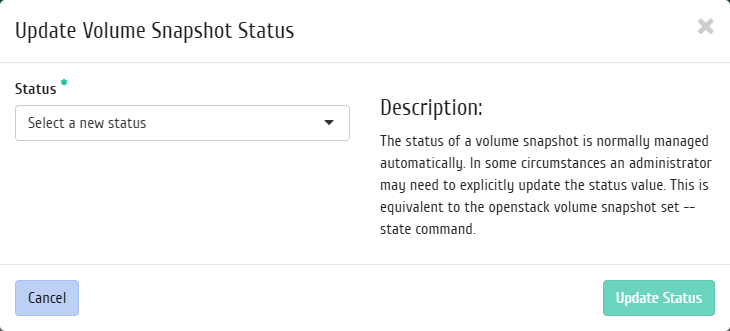
Updating status of volume snapshot window¶
Confirm the procedure with the button «Update status».