«RBAC policies» tab¶
RBAC policies are set of role-based access control rules. Ttab displays list of all RBAC policies:
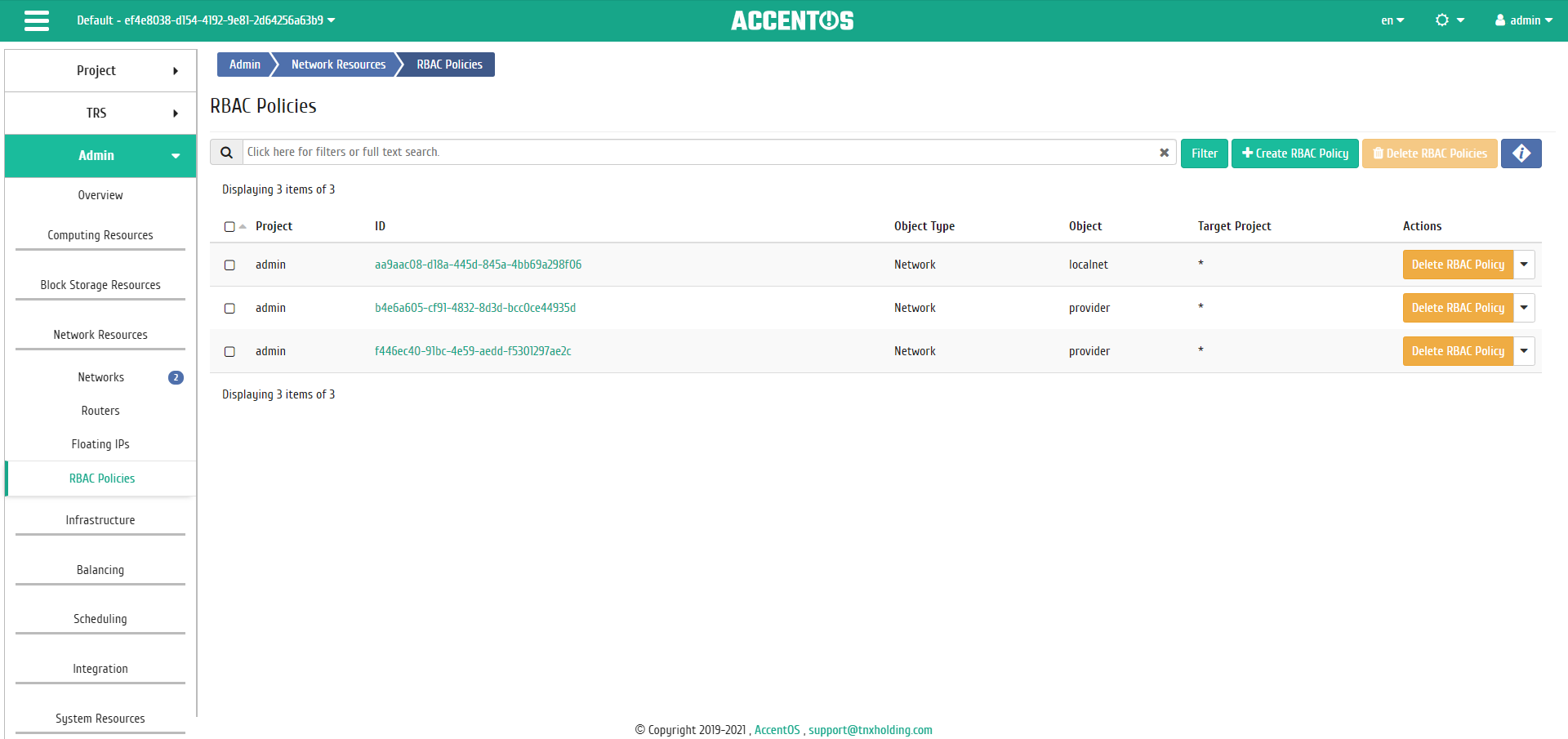
RBAC policies list¶
| Field name | Description |
|---|---|
| Project | Project name. |
| ID | RBAC policy ID. |
| Object type | Role-based access control policy object type:
|
| Object | Role-based access control policy object. |
| Destination project | Project with RBAC policy applied. |
Sorting and filtering tool is available for the RBAC policy list. Fields are sorted in ascending and descending order. It is also possible to sort the objects marked with check mark. Filtering is available for all existing fields.
Also, the user can view detailed information about the RBAC policy. Detailed information about the object opens in separate block on the right side of the page when you click on the RBAC policy name link. This does not close the list of objects and is displayed on the left side of the page. To close block of detailed information use the  button, to open a block of detailed information use the button
button, to open a block of detailed information use the button  .
.
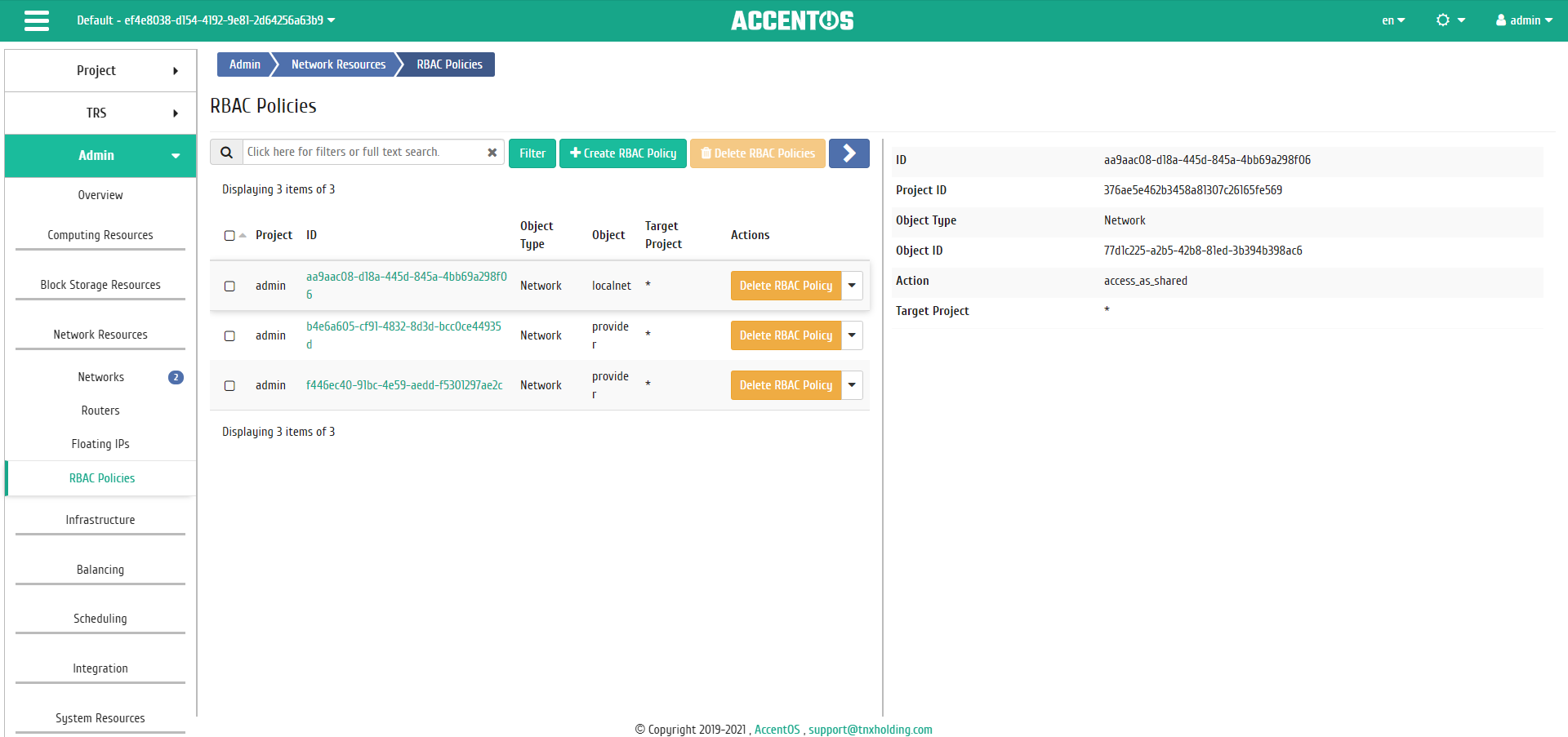
Detailed RBAC policy parameters¶
| N | Action | Description |
|---|---|---|
| 1 | Create RBAC Policy | Creating RBAC Policy. |
| 2 | Edit policy | Modifying an existing RBAC policy. |
| 3 | Delete RBAC Policy | Deleting RBAC Policy. |
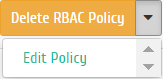
RBAC Policy action list¶
Actions can be launched against one policy by selecting the required one in the list, as well as against group of policies.
Features of work¶
RBAC Policy creating¶
RBAC Policy creating is available in the general list of all policies by action «Create RBAC policy». After calling the action, you need to specify the policy details:
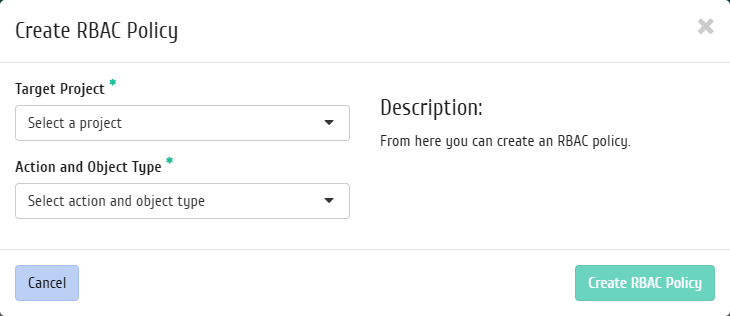
RBAC Policy creating window¶
Complete the procedure with the confirmation button.
RBAC policy changing¶
Function allows to change parameters of the created policy.
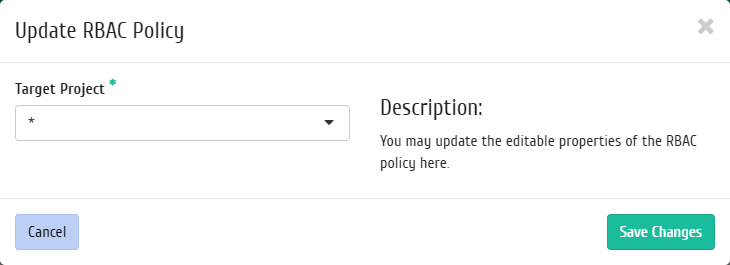
Editing RBAC policy parameters window¶
Complete procedure with the confirmation button.