«Power controls» tab¶
Note
Tab is available only to user with administrator rights.
This allows to add, remove and modify power controls.
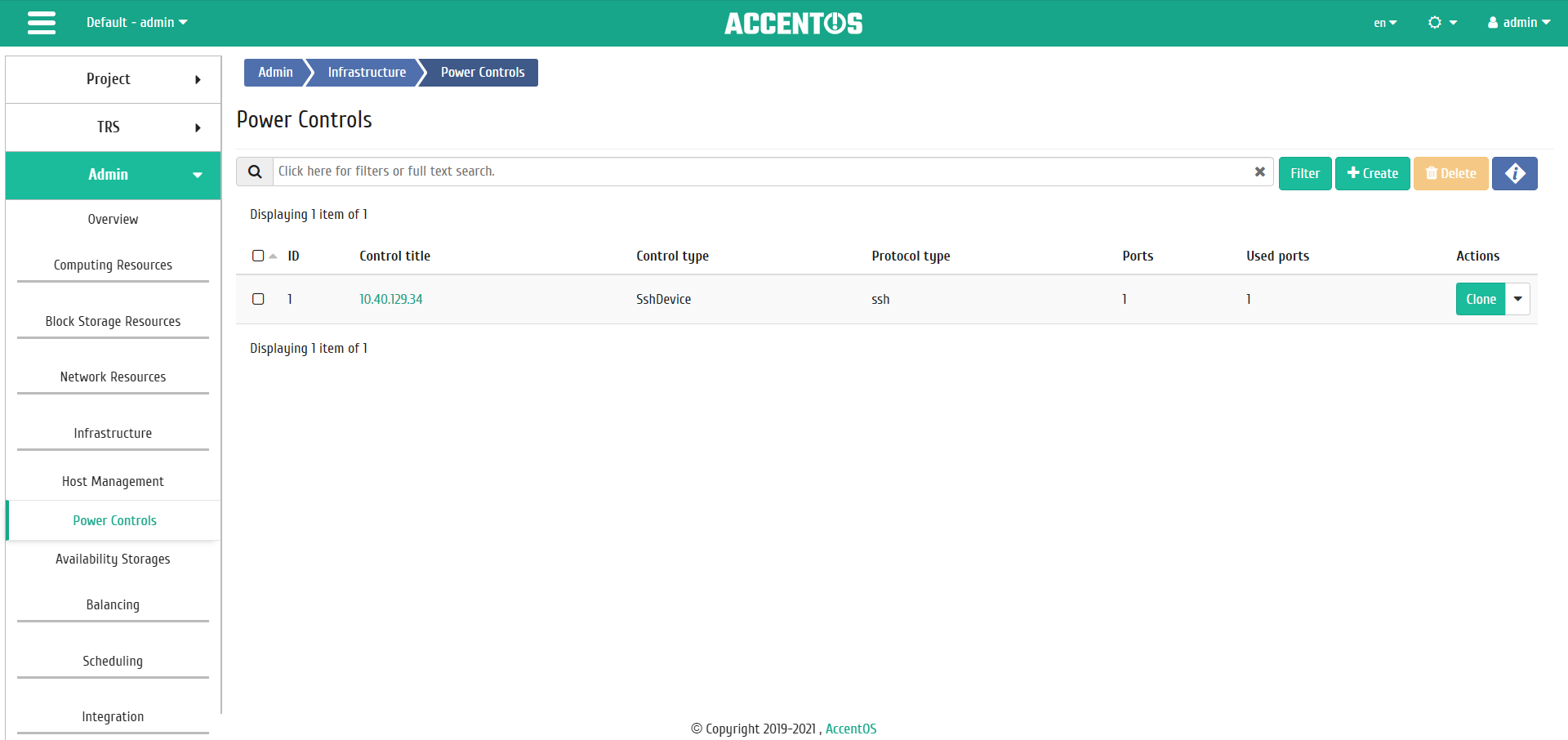
Power controls list¶
| Field name | Description |
|---|---|
| ID | Power control ID. |
| Control title | Name of the power control, is assigned at creation. It is editable in the general list. |
| Control type | Control type, is assigned at creation. |
| Protocol type | Protocol type, is assigned at creation. |
| Ports | Total power control ports. |
| Used ports | Power control ports used. |
Sorting and filtering tools are available for the list. Fields are sorted in ascending and descending order. It is also possible to sort the objects marked with check mark. Filtration is performed on all fields.
It is also possible to view detailed information about the power control by clicking on the name link. Detailed information is presented in several internal tabs:
«Overview» tab¶
Tab displays detailed information about the selected power control:
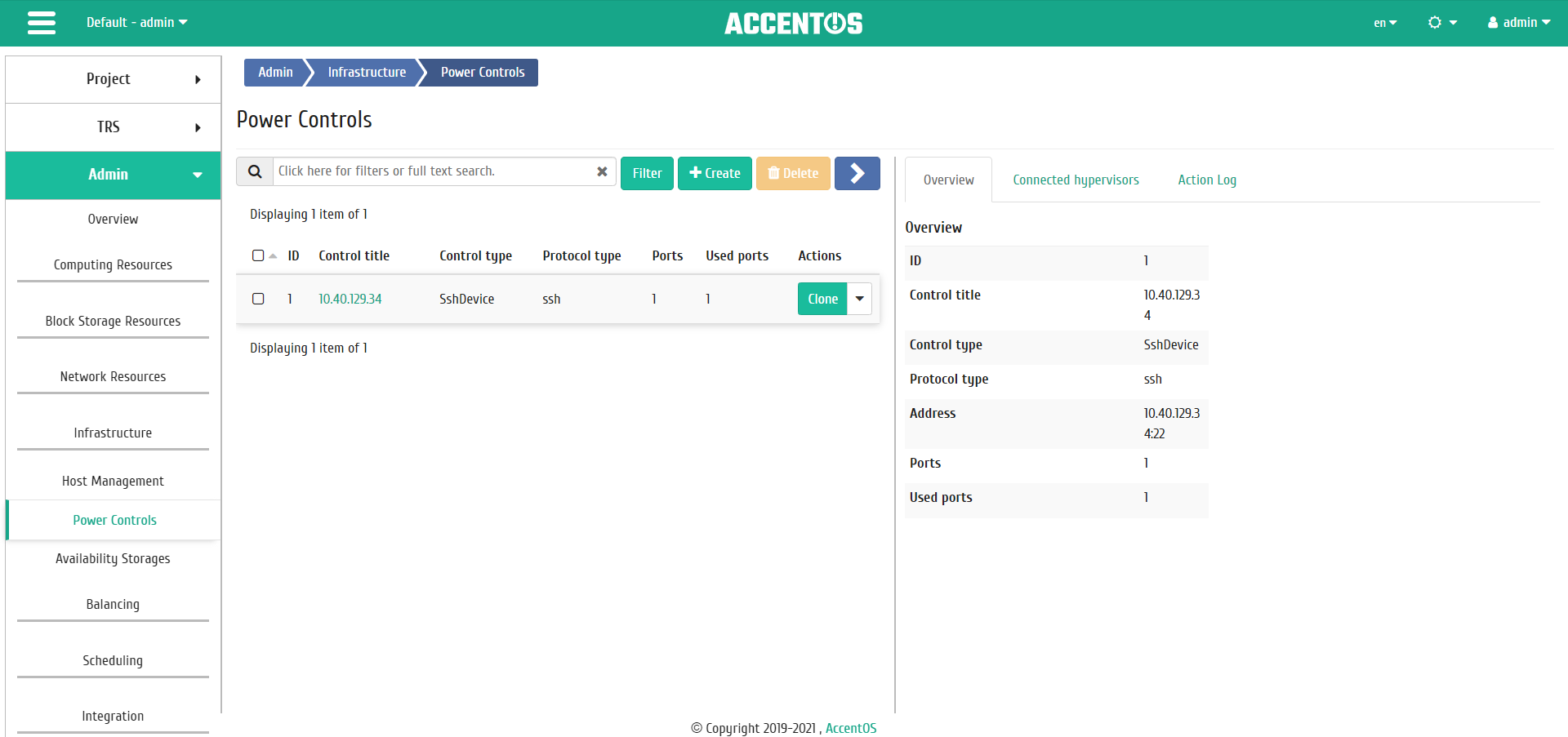
Detailed power control options¶
«Connected hypervisors» tab¶
Tab displays connected hypervisors list:
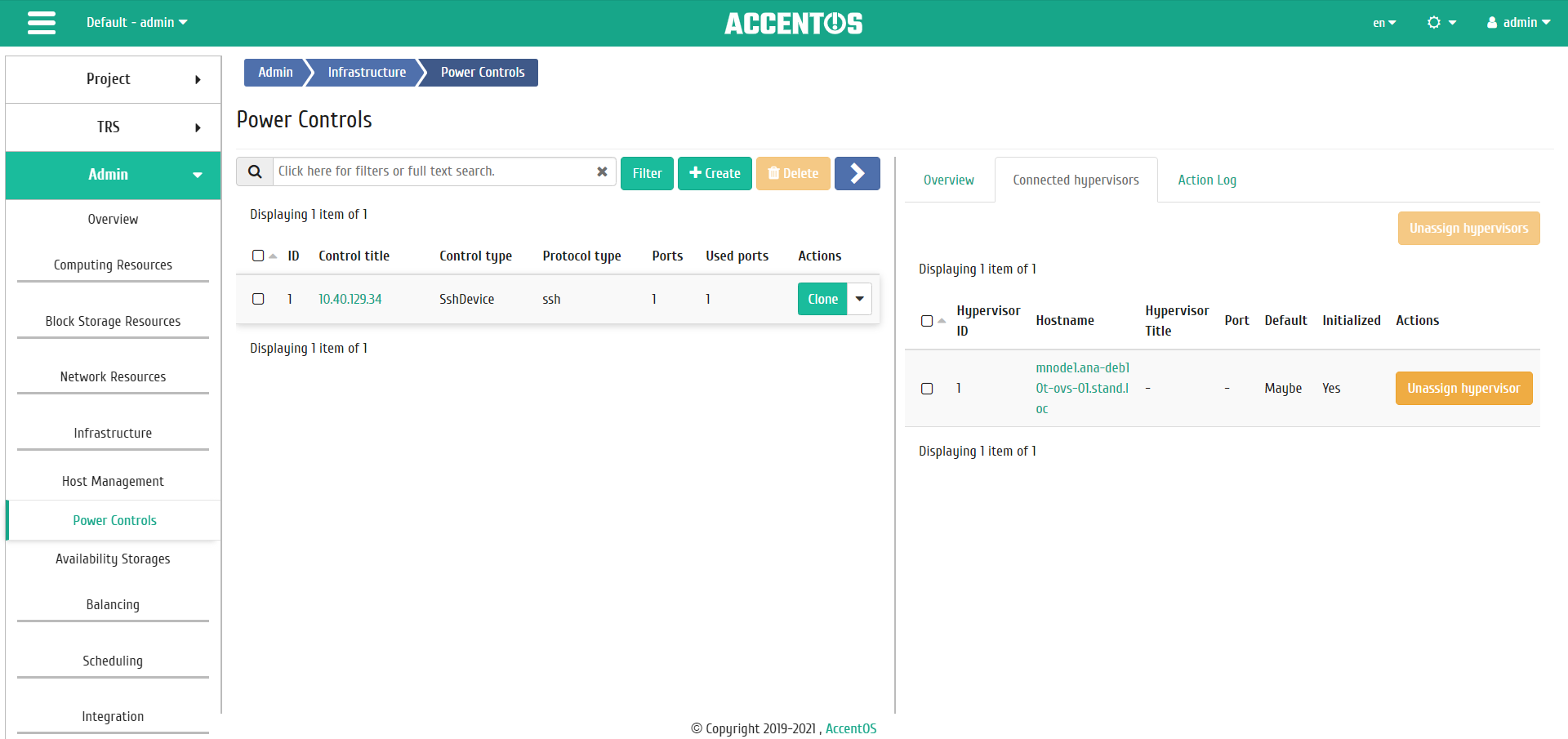
Connected hypervisors list¶
| Field name | Description |
|---|---|
| Hypervisor ID | Hypervisor ID. |
| Hostname | Name of host. It is link to go to tab «Hypervisors»/«Overview». |
| Hypervisor Title | Title of hypervisor. |
| Port | Power management port. Value range is from 1 to 65535. |
| Default | It displays whether the default hypervisor is in use. |
| Initialized | This displays the initialization status of the hypervisor. |
Sorting and filtering tools are available for the list. Fields are sorted in ascending and descending order.
«Action Log» tab¶
Tab displays information about the history of power control operations:
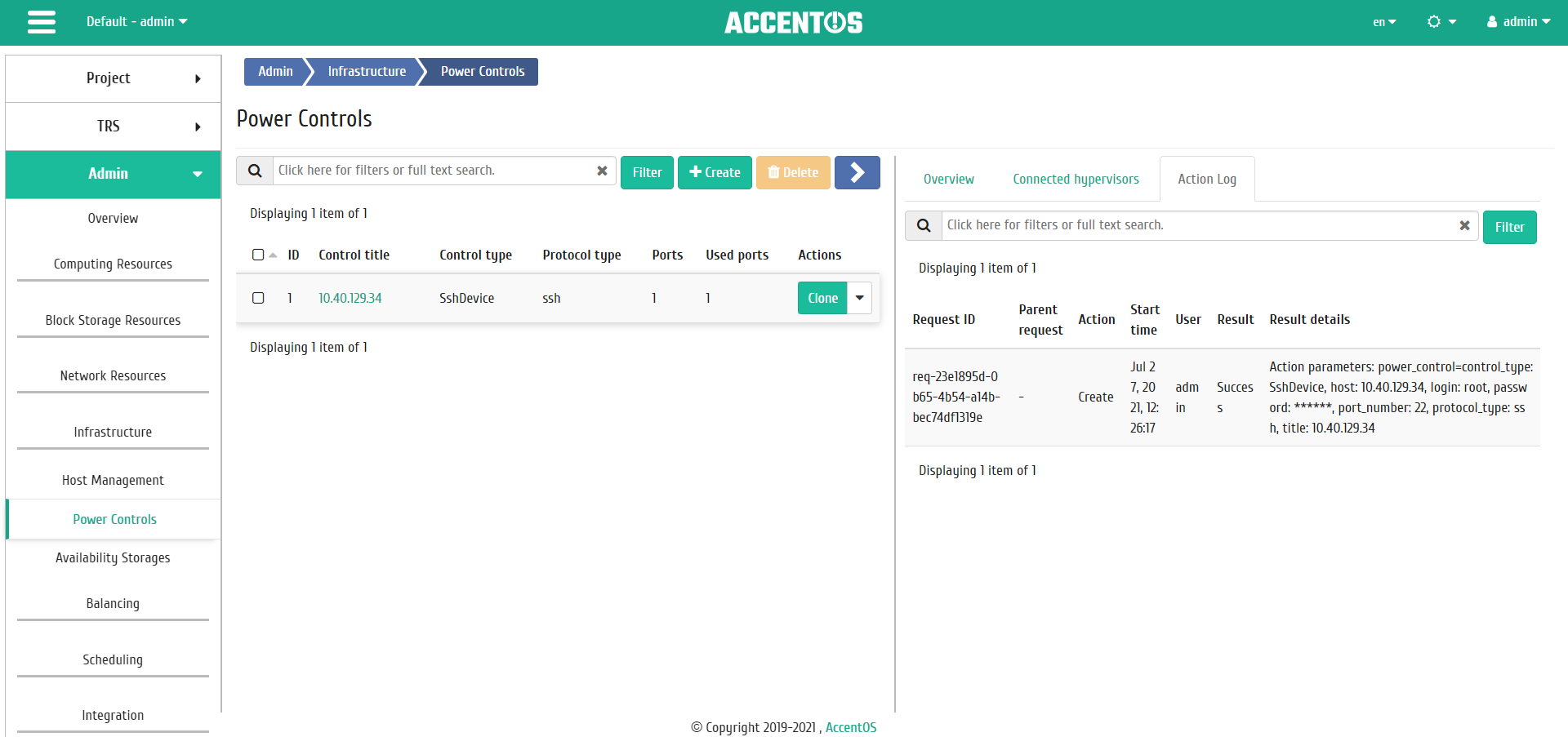
Power control action log¶
| Field name | Description |
|---|---|
| Request ID | Request identifier. |
| Parent request | Identifier of the request, which is the parent of this one, for example, if an action was performed on a request from RSclient or Scheduler. If the action is performed on request from the Dashboard, then there is no parent request. |
| Action | Action name. |
| Start time | Date and time of the task start. |
| User | Name of the user who initiated the action. |
| Result | Information about results of the performed action. |
| Result details | Detailed description of the result. |
Sorting and filtering tools are available for the list. Fields are sorted in ascending and descending order.
| N | Action | Description |
|---|---|---|
| 1 | Add new power control | Creating new power control. |
| 2 | Clone Power Control | Cloning existing power control. |
| 3 | Edit Power Control | Changing power control parameters. |
| 4 | Delete Power Control | Deleting power control. |
| 5 | Unassing hypervisor | Unbinding hypervisor from power control. |
Actions are available for execution relative to one power control tool by selecting the required action in the Actions field of the corresponding line in the task list.
Actions can also be triggered on group of preselected controls. To do this, you need to select required power controls and call group action.
Features of work¶
Adding new power control¶
In the general list on the control panel using “Create” button, open the wizard creation window:
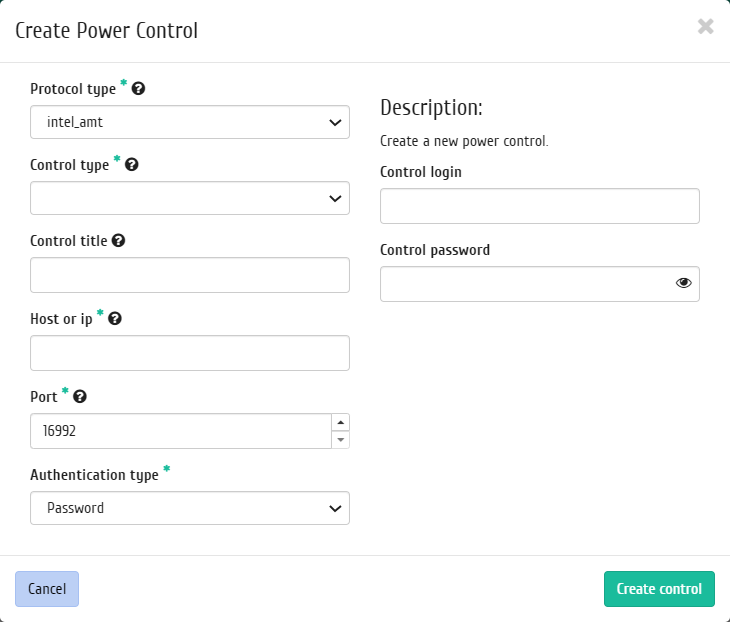
Creating power control window¶
In the window that opens, indicate:
Protocol type, select from available protocol types;
Control type, select from available control types;
Parameters connect, input of connection parameters, by default
-I lanplus -N 3. The option is available when you select the IPMI protocol type and the CustomDevice authentication type;Control title, an arbitrary name is available. If the field is empty, the object name will be generated automatically. Maximum number of characters is 50;
Host or IP, maximum number of characters is 255, Cyrillic characters are not allowed;
Port is the port of the power control. Values range is from 1 to 65535. Default values are:
Protocol type Port ipmi 623 Modbus 502 snmp 161 ssh 22 intel_amt 16992 Authentication type, select the type of authentication;
Control login. control login;
Control password, control password;
Private key, private key for connecting via SSH. Parameter is available when you select the “SSH” protocol type and the “Private key” authentication type.
Important
There is hard link between types of protocols and controls:
| Protocol type | Control type |
|---|---|
| modbus | ET7067 |
| snmp | DaenetIP2, DaenetIP2_ACPI |
| ssh | SshDevice |
| intel_amt | IntelAMT |
| ipmi | SupermicroRackDevice, CustomDevice |
Follow directions on pages of the wizard to select the options you want. Complete the creation procedure with the “Create control” button. After that, the correctly created power control will be displayed in the general list. Otherwise, the system will return you to the wizard window indicating reasons for the impossibility of its creation.
Editing power control¶
Function allows you to edit parameters of the selected power control. It is available in the general list of all power controls. After calling the action in the window that opens, set required parameters:
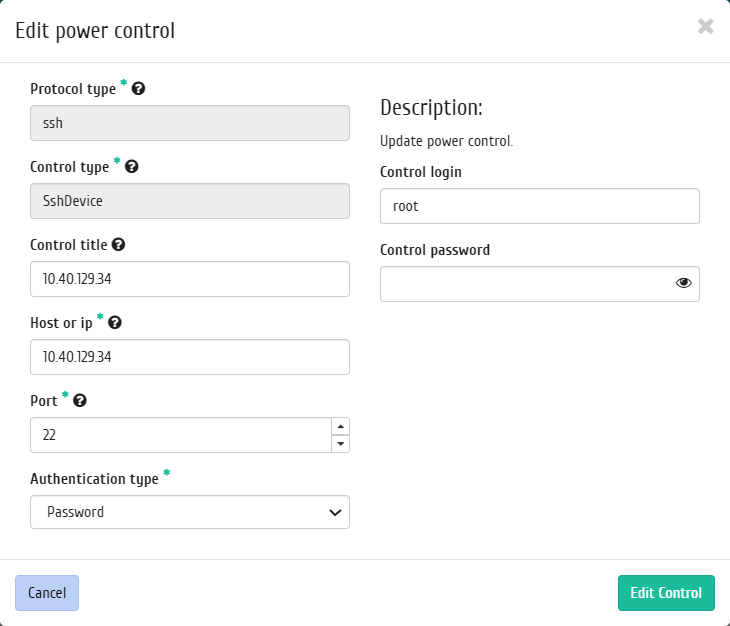
Changing power control parameters window¶
Correct power control password must be entered to apply the new settings.
Complete the procedure with confirmation button.
Cloning power control¶
This feature allows to create copy of an existing power control. It is available in the general list of all controls. After calling the action in the window that opens, set required parameters:
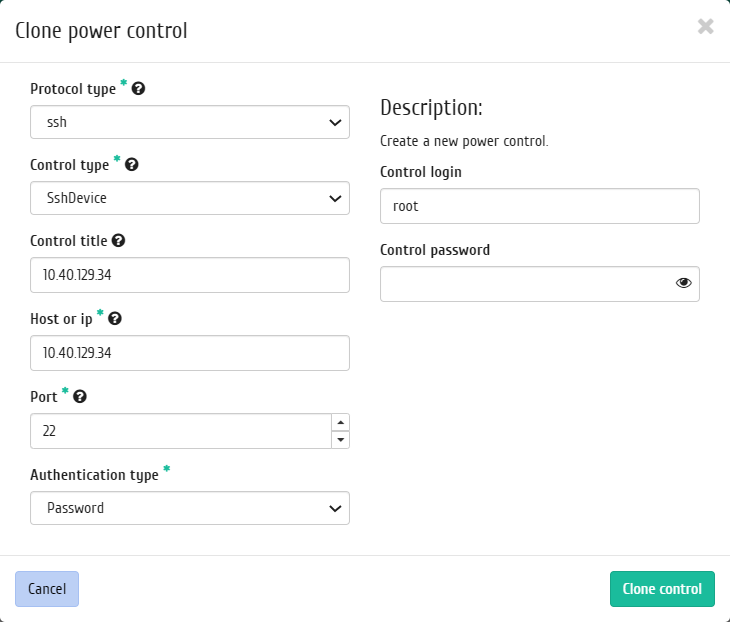
Cloning power control window¶
Window is identical to the form for creating power control and already contains all the parameters of the cloned object. All parameters are changeable. To apply the new parameters, you must enter the correct password for the tool.
Complete the procedure with confirmation button.
Unassigning hypervisor¶
This allows to remove the link between the power control port and the hypervisor. Function is only available in the inner tab «Connected hypervisors».
Link is removed after the required hypervisor is selected by the action “Unassign hypervisor”. Action is also available for a group of hypervisors.