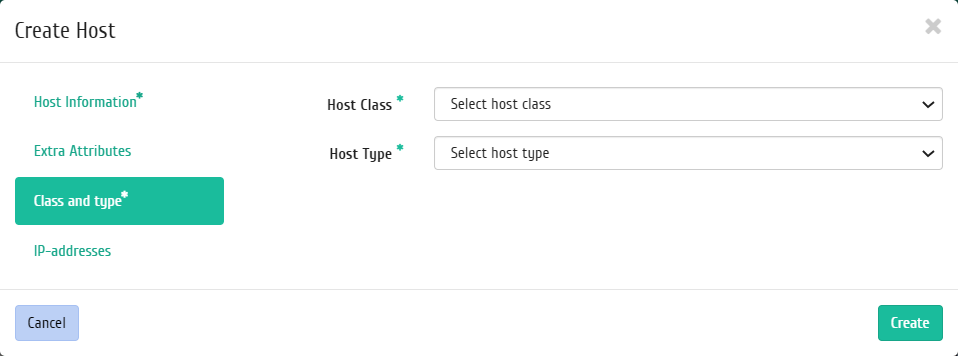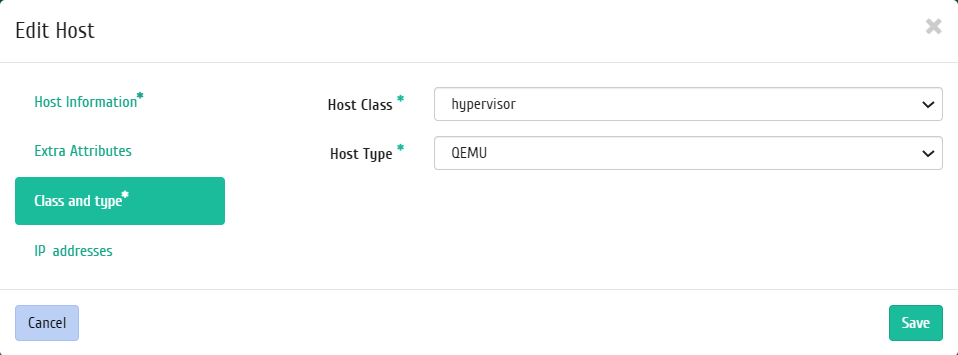«Host Management» tab¶
It includes inner tabs: “Hosts” and “Classes and Types”.
«Hosts» tab¶
Tab displays list of hosts:
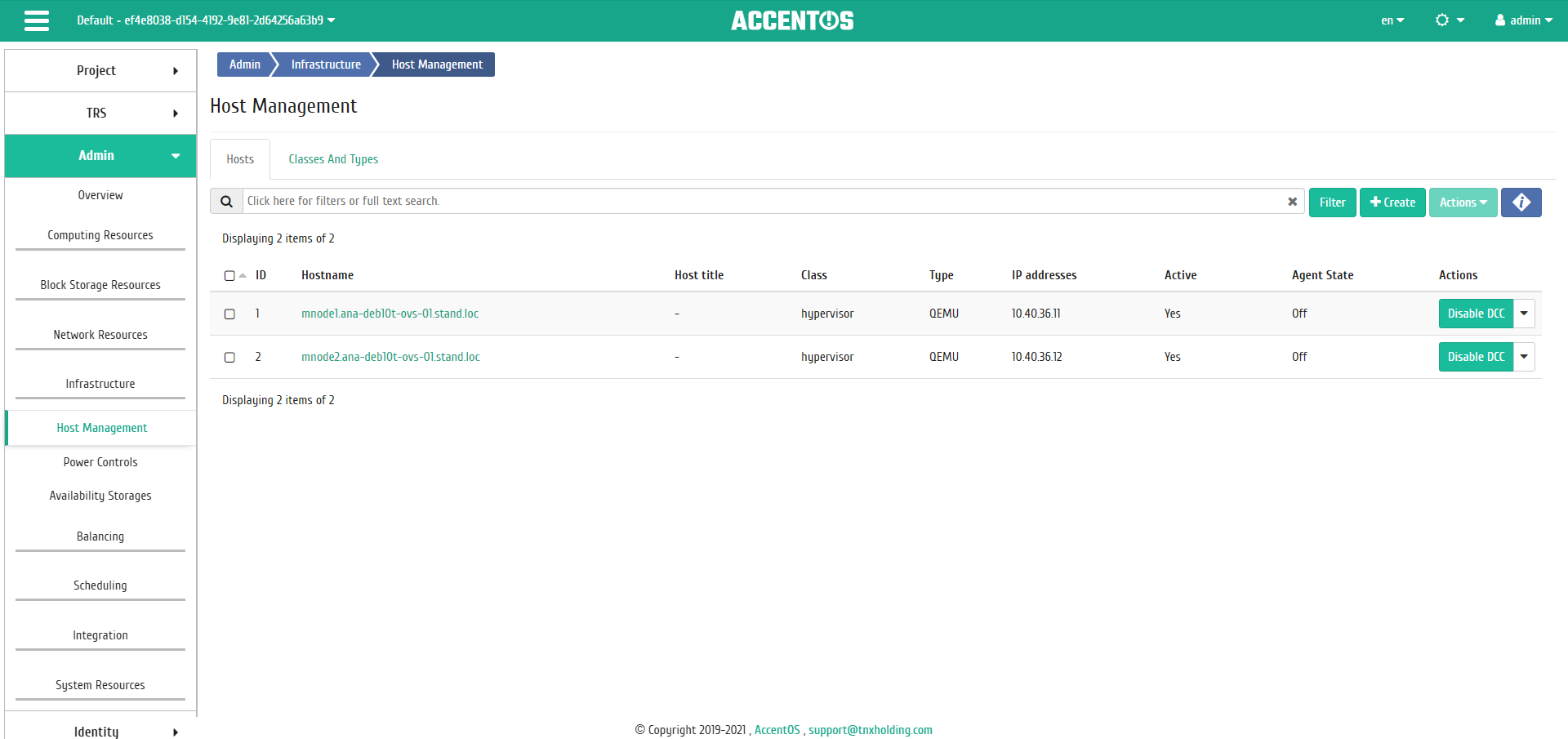
Hosts list¶
| Field name | Description |
|---|---|
| ID | Host ID. |
| Hostname | Name of host, assigned at creation. It is also a link to go to page with detailed parameters of the host. |
| Host title | Custom name. It may be changed in the general list. |
| Class | Host class. |
| Type | Host type. |
| IP addresses | IP addresses of host. |
| Active | State of the host. It may be changed in the general list. |
| Agent state | Agent status on the host. |
Sorting and filtering tools are available for the list of hosts. Fields are sorted in ascending and descending order. It is also possible to sort the objects marked with check mark. Filtering tool works on all fields, for example, incomplete input.
Hostname is a link to detail page:
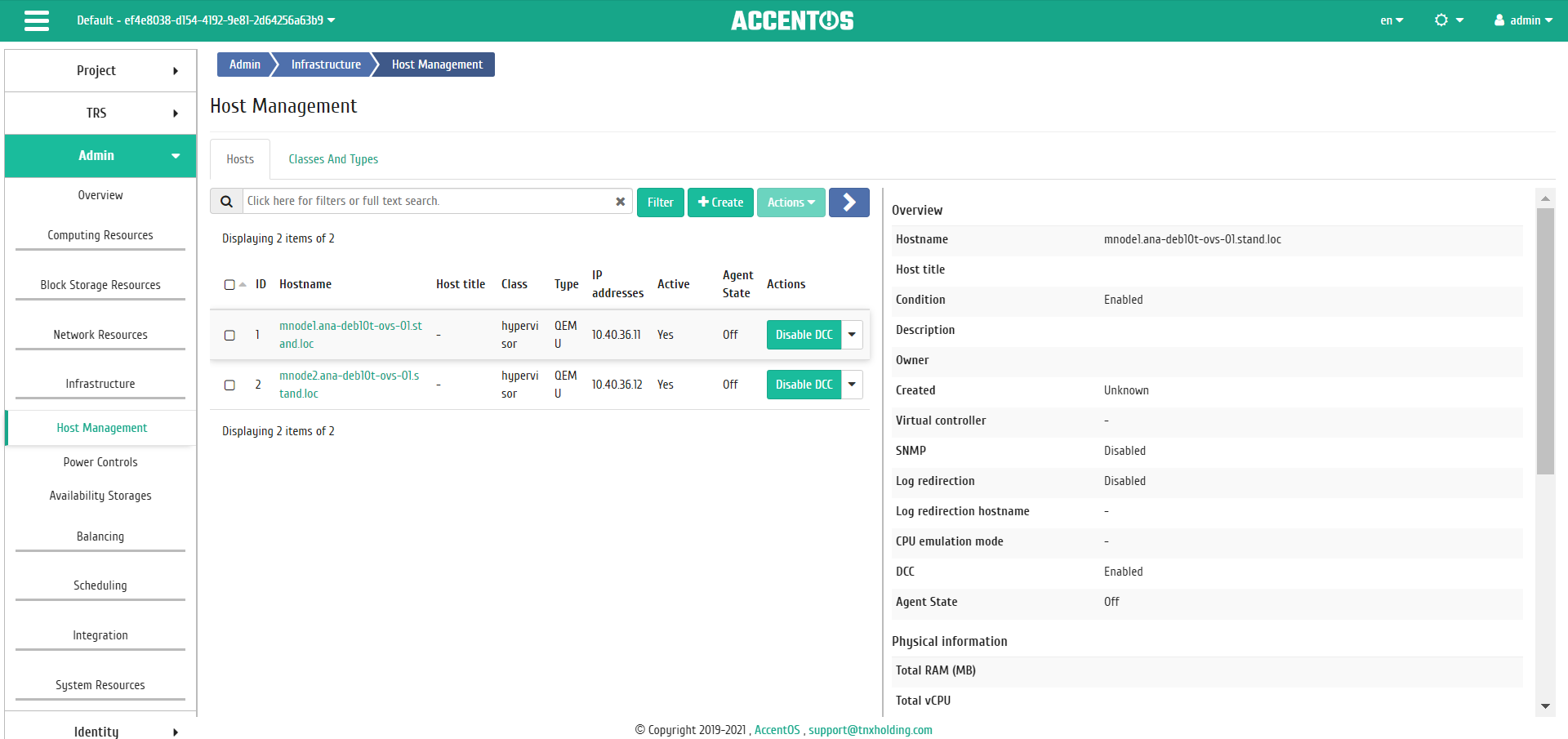
Detailed host parameters¶
| N | Action | Description |
|---|---|---|
| 1 | Create Host | Creating new host. |
| 2 | Set Up Monitoring | Integration of all cloud nodes with the monitoring system Zabbix. |
| 3 | Enable SNMP | Enabling SNMP. It is available for hosts with SNMP disabled. Action is available only when the Agent service is enabled. |
| 4 | Disable SNMP | Disabling SNMP. It is available for hosts with SNMP enabled. Action is available only when the Agent service is enabled. |
| 5 | Update System | Updating system on compute node. Action is available only when the Agent service is enabled. |
| 6 | Edit Host | Changing parameters of an existing host. |
| 7 | Manage Log Redirection | Possibility of redirecting log files to the specified host. Action is available only when the Agent service is enabled. |
| 8 | Manage CPU mode | Setting the type of emulated processor model. Action is available only when the Agent service is enabled. Possible values are:
|
| 9 | Manage templates | Monitoring system Zabbix templates management. |
| 10 | Delete Host | Deleting Host. |
Actions are available for execution relative to one host by selecting the required action in the “Actions” field of the corresponding line in the list of hosts.
Actions can also be triggered on group of preselected hosts. To do this, you need to mark the required hosts and select group action.
Features of working¶
Creating host¶
In the general list on the control panel using the button “Create Host”, open the wizard window for creating. Follow the directions on pages of the wizard, specifying appropriate options:
Host information¶
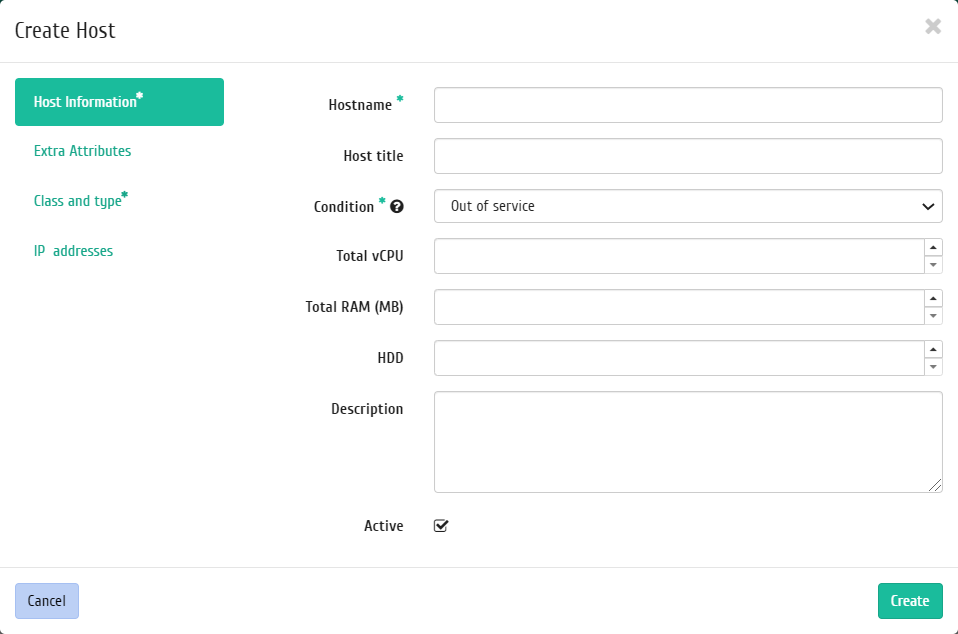
Host creation window¶
Hostname is name of host. This field is required;
Host title is custom name. This field is optional;
Mode is the mode of operation of the host. Possible values are:
- Out of service;
- Enabled;
- Disabled;
- Alarm;
- Reserved.
This field is required;
Total vCPU is number of host virtual processors;
Total RAM (MB) is RAM size of the host in MB;
HDD is local disk space in GB;
Description is brief description of the host;
Active is flag determined the state of the host after creating.
Extra Attributes¶
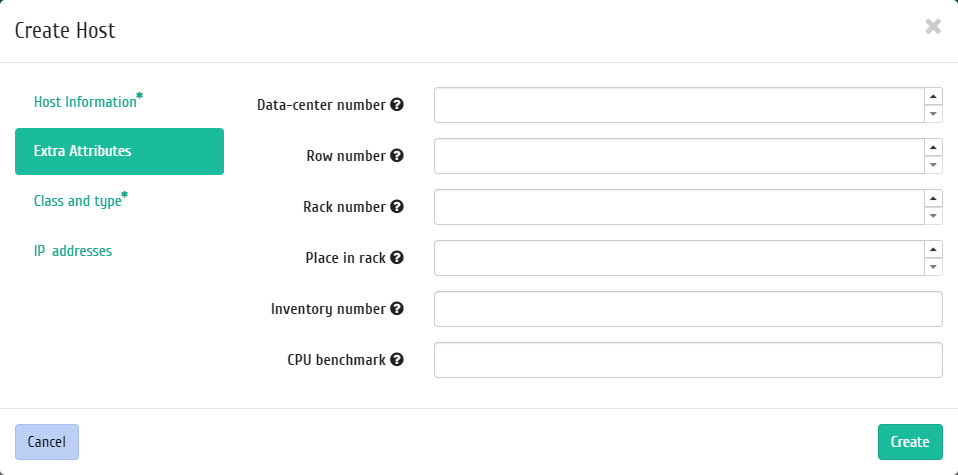
Host creation window¶
- Data-center number, it is any integer from 0 to 99;
- Row number, it is any integer from 0 to 99;
- Rack number, it is any integer from 0 to 99;
- Place in rack, it is any integer from 0 to 99;
- Inventory number, it is character string of 128 characters;
- CPU benchmark. Custom CPU benchmark value. Field is limited to 255 characters.
IP addresses¶
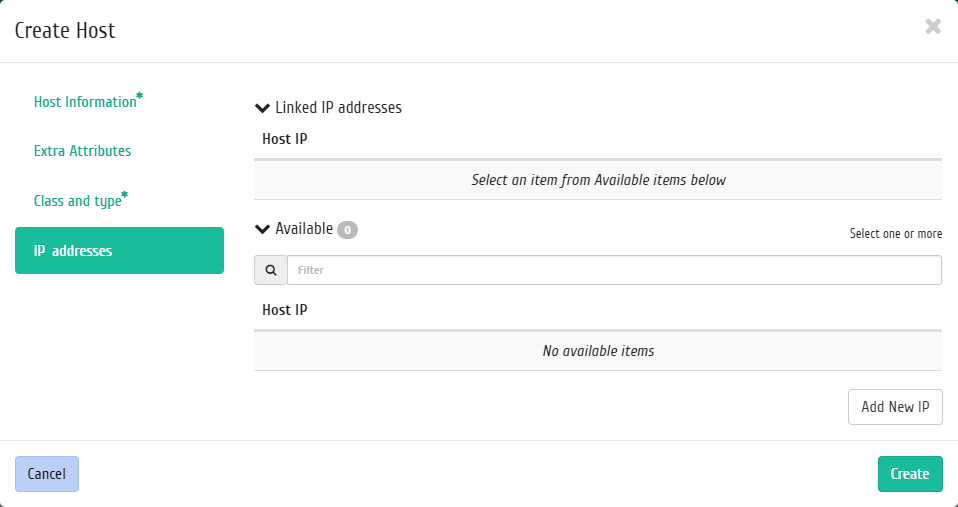
Host creation window¶
- IP Addresses, select IP addresses from the list of available.
Follow directions on pages of the wizard to select the options you want. We complete the creation procedure with the “Create” button. After that, the correctly created host will be displayed in the general list. Otherwise, the system will return you to the wizard window indicating reasons for the impossibility of its creation.
Monitoring setup¶
This allows all cloud hosts to be integrated with the monitoring system Zabbix. It is available in the general list of all hosts. After calling the action, you need to set the login and password of the new user in Zabbix:
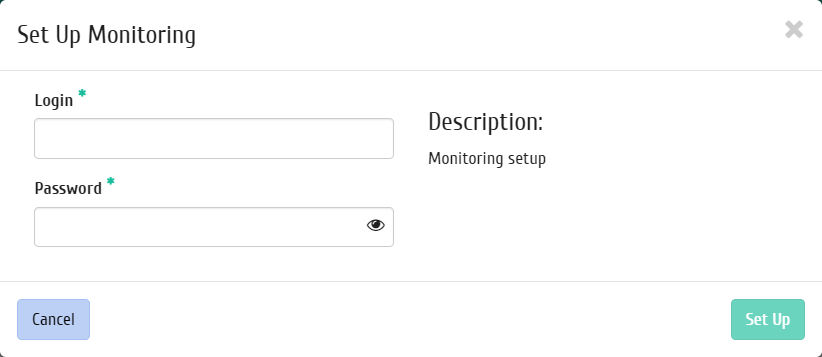
Monitoring setup window¶
Confirm the entered credentials and click on the “Set up” button. Wait for the message that the user has been successfully added. In case of an error, you will be shown a message indicating the reason for the unsuccessful addition.
After adding new user for the cloud hosts, monitoring Zabbix templates become available. You can customize templates using the function :ref:”Manage templates” <aos_infrastructure_manage_templates>`.
Important
Monitoring system Zabbix integration occurs within the entire cloud.
Enabling and Disabling SNMP¶
Note
Actions are available only if the Agent service is enabled and running for the host.
This parameter enables the SNMP mechanism on the host. In the general list of all hosts, select the required host for which SNMP is not enabled, and click “Enable SNMP”. To disable, select the required host for which SNMP is enabled, and click “Disable SNMP”. Upon completion of actions, notifications about successful enable or disable are displayed SNMP.
Actions are also available for group of hosts.
System updating¶
Note
Action is available only if the Agent service is enabled and running for the host.
Function provides the ability to run system update on a compute host. The action is available in the general list. Can be performed against single host or group of hosts. Select the required host or group of hosts and call the action «Update system»:
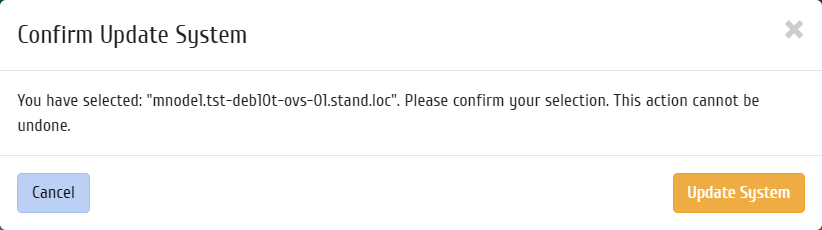
Host system update confirm window¶
Confirm the launch of system update.
Editing host¶
Function allows to edit the parameters of the selected host. It is available in the general list of all hosts. It can be performed against single host or group of hosts. Select the required host or group of hosts and call the “Edit host(s)” action. In the window that opens, edit required parameters:
Host information¶
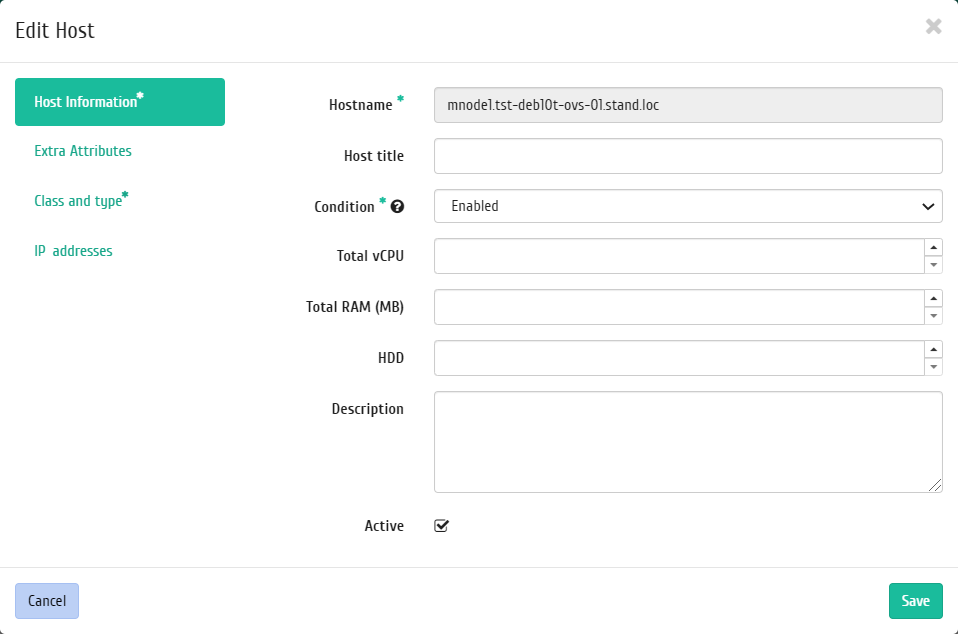
Edit host window¶
Host name is name of host. Field is non-editable for hypervisors in the system by default;
Note
It is not displayed when editing group of hosts.
Title is the title of the host. This field is optional;
Mode is host operation mode. Possible values are:
- Out of service;
- Enabled;
- Disabled;
- Alarm;
- Reserved.
This field is required;
Total vCPU is number of host virtual processors;
Total RAM (MB) is RAM size of the host in MB;
HDD is local disk space in GB;
Description is brief description of the host;
Active is flag determined the state of the host after creating.
Additional attributes¶
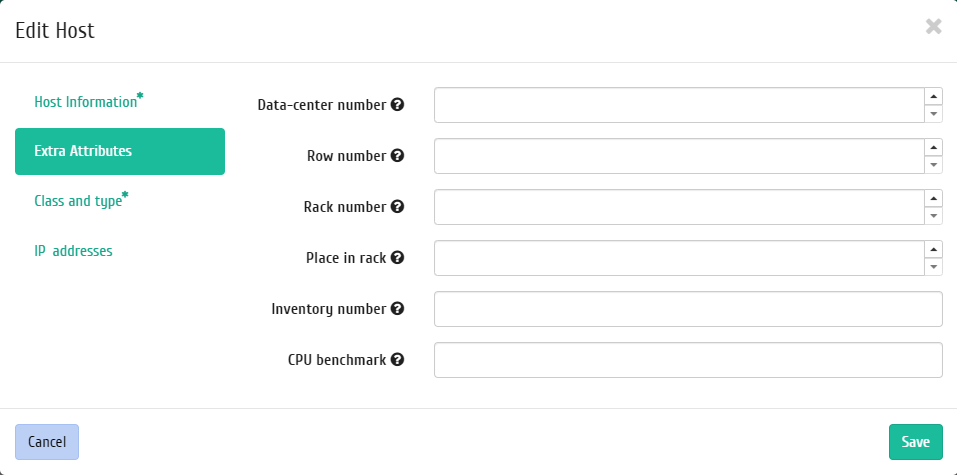
Edit host window¶
Data-center number, it is any integer from 0 to 99;
Row number, it is any integer from 0 to 99;
Rack number, it is any integer from 0 to 99;
Place in rack, it is any integer from 0 to 99;
Inventory number, it is character string of 128 characters.
Important
When editing in groups, the specified inventory number will be set for all selected hosts.
CPU benchmark is custom CPU benchmark value. Field is limited to 255 characters.
IP addresses¶
Note
Tab is not displayed when group editing hosts.
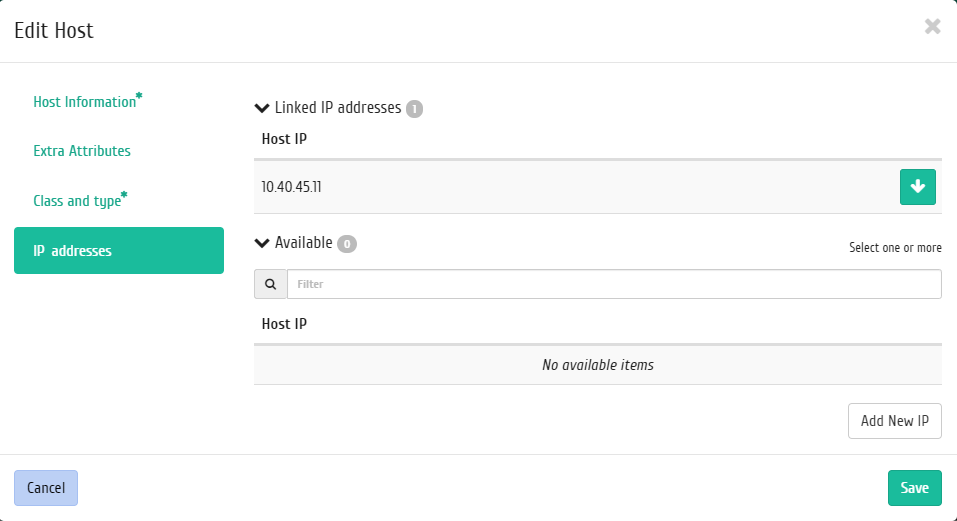
Edit host window¶
- IP Addresses, select IP addresses from the list of available.
Complete the procedure with confirmation button.
Managing log redirection¶
Note
Action is available only if the Agent service is enabled and running for the host.
Function makes it possible to redirect log files to the specified host. It available in the general list. It can be performed against single host or group of hosts. Select the required host or group of hosts and call the “Manage log redirection” action:
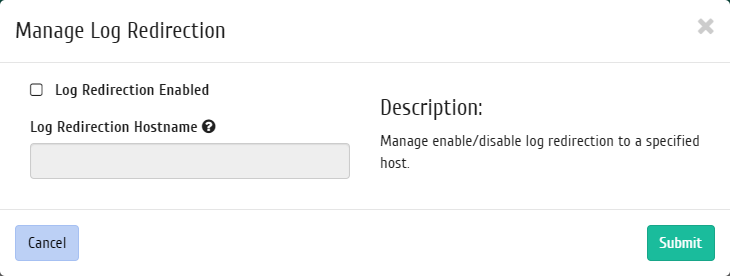
Managing log redirection window¶
To enable redirection, activate the corresponding flag and enter the IP address or hostname of the server that will receive the log files.
Important
Length of the IP address or hostname must not exceed 255 characters.
Complete the procedure with “Submit” button.
Managing CPU emulation mode¶
Note
Action is available only if the Agent service is enabled and running for the host.
It allows to configure the type of processor model to be emulated. Action is available in the general list and in the tab with detailed information. It can be performed against single host or group of hosts. Select the required node or group of nodes and call the “Manage CPU emulation mode” action:
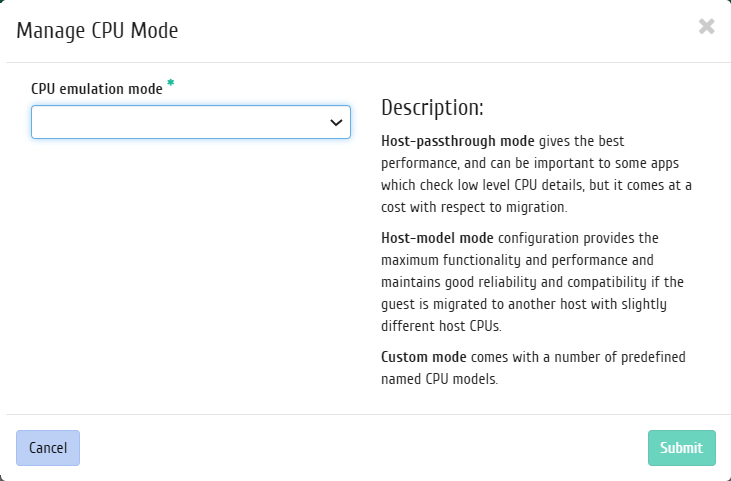
Managing CPU emulation mode window¶
In the window that opens, select one of the modes:
Host-passthrough, the full set of instructions of the cluster host processor is emulated;Host-model, instruction set of the processor family to which the cluster node processor belongs is emulated;Custom- the supported processor model specified by the user is emulated.
Note
when you select the Custom mode, an additional field «CPU Model» will appear:
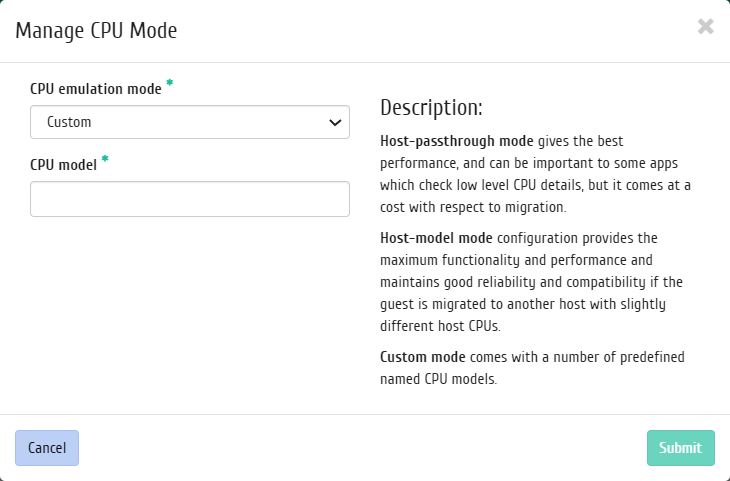
Window for managing the CPU emulation mode when the Custom mode is selected¶
Name of the CPU model should not include Cyrillic and special characters, as well as spaces. This field is required, the maximum length should not exceed 35 characters.
Complete the procedure with «Submit» button.
Templates management¶
Function is available in the general list. Allows you to manage templates of the monitoring system Zabbix. It can be performed against single host or group of hosts. Select the required host or group of hosts and call the “Manage Templates” action:
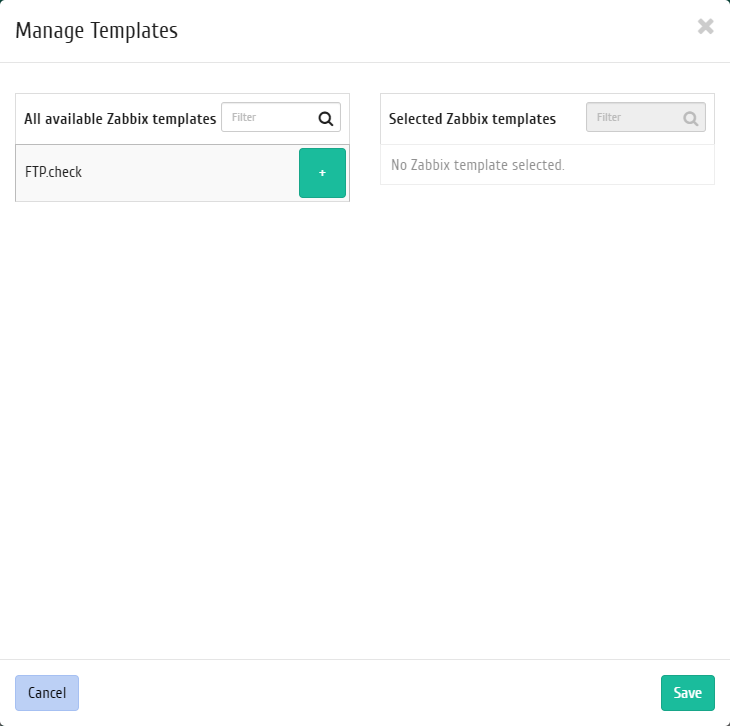
Templates management window¶
The required set of monitoring templates Zabbix is configured in the window, after saving, monitoring will be performed according to the selected templates.
Important
Zabbix templates will be available if monitoring was previously configured. You can set up monitoring using the function «Set up monitoring».
Complete the procedure with “Save” button.
«Classes And Types» tab¶
Tab lists classes and types of hosts:
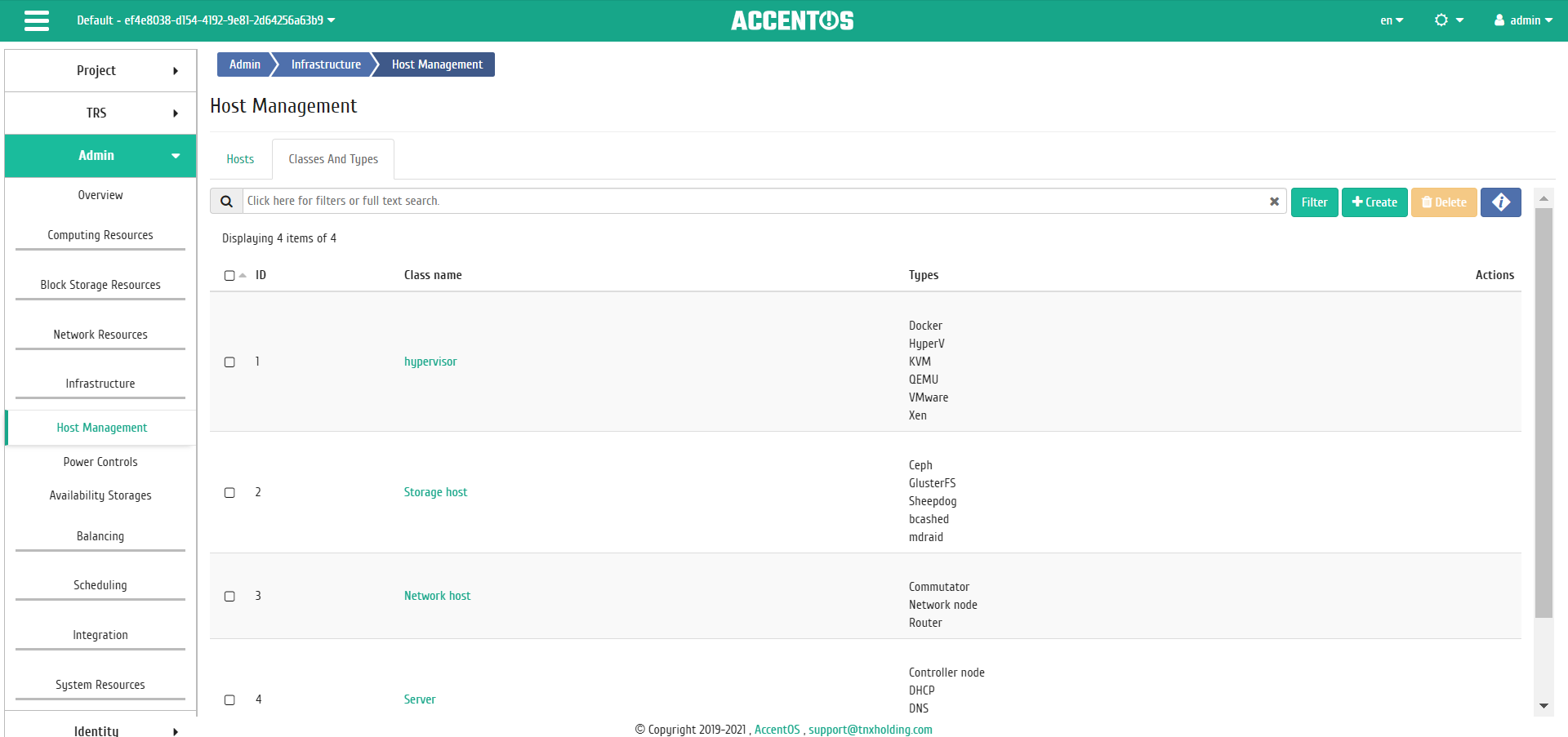
Classes and types list¶
| Field name | Description |
|---|---|
| ID | Identification number. |
| Class name | Name of the class is assigned at creation and changed in the general list. It is also link to go to the page with list of types of this class. |
| Types | List of types of this class. |
Sorting and filtering tools are available for the list of classes and types. Fields are sorted in ascending and descending order. It is also possible to sort the objects marked with check mark. Filtering tool works on all fields, incomplete input is allowed.
Class name is link to the detail page:
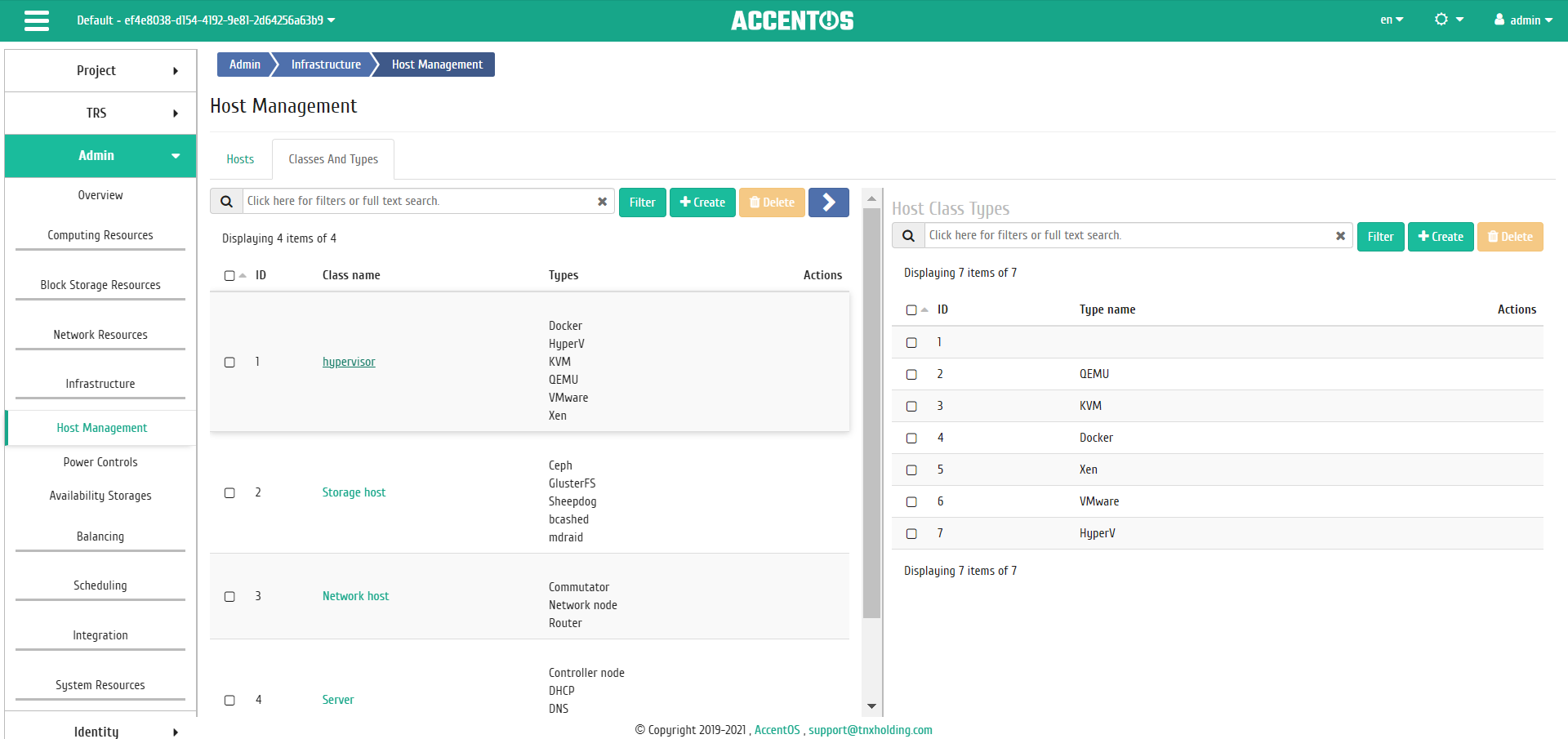
Detailed class parameters¶
| N | Action | Description |
|---|---|---|
| 1 | Create host class | Adding new host class. |
| 2 | Edit host class | Modifying parameters of an existing host class. Editing is not available for the default host classes. |
| 3 | Delete host class | Deleting host class. Deleting is not available for default host classes. |
| 4 | Create host type | Adding new host type. |
| 5 | Edit host type | Modifying parameters of an existing host type. Editing is not available for the default host types. |
| 6 | Delete host type | Deleting host type. Deleting is not available for default host types. |
Actions are available for execution relative to one class - by selecting the required action in the “Actions” field of the corresponding line in the list of classes.
Actions can also be triggered on group of pre-selected classes. To do this, you must mark the necessary and select a group action.
Features of working¶
Creating host class¶
Creating of host class is carried out on the list control panel using the «Create» button.
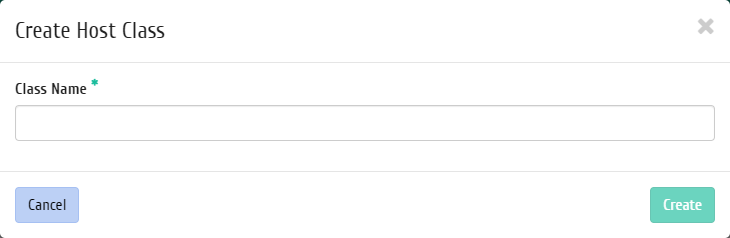
Creating host class window¶
In the window that opens, specify name of the class.
Created class does not contain host types, to add them use the function «Create host type».
Editing host class¶
Note
Editing is not available for the default host classes.
Function allows to edit parameters of the selected class. It is available in the general list. After calling the action in the window that opens, set required parameters:
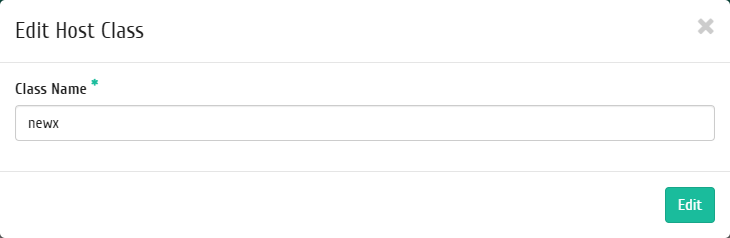
Window for changing parameters of host class¶
Complete procedure with the confirmation button.
Creating host type¶
Creation of the host type is carried out in the inner tab «Host class details» by button «Create host type».
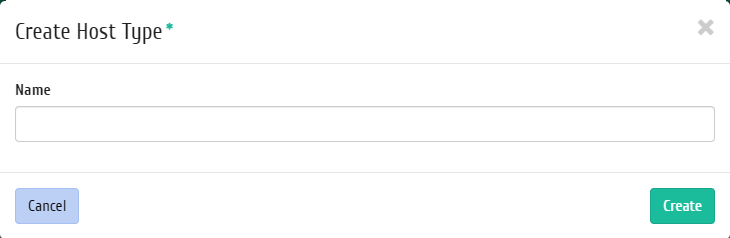
Creating host type window¶
In the window that opens, specify name of the type.
Editing host type¶
Note
Editing is not available for the default host types.
Function allows to edit parameters of the selected type. It is available in the inner tab «Host class details». After calling the action in the window that opens, set required parameters:
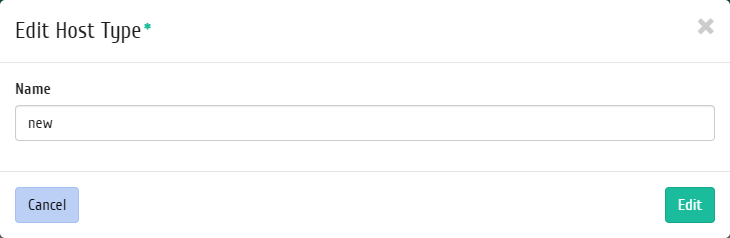
Window for changing parameters of host type¶
Complete procedure with the confirmation button.