«Flavors» tab¶
Tab displays list of flavors with brief information:
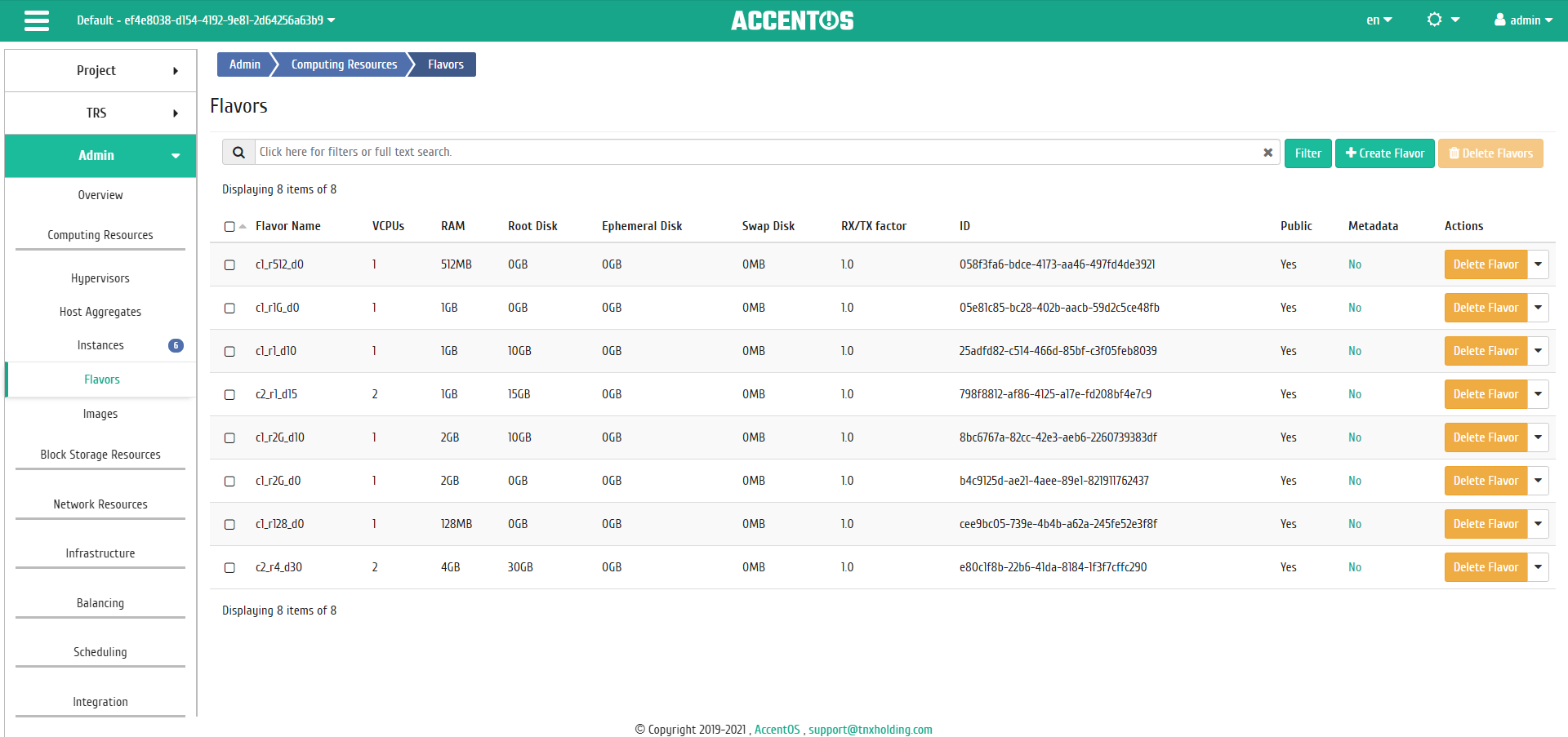
Flavors list¶
Flavors define the sizes for RAM, disk, number of cores, and other resources of instances. Flavors determine the amount of instances RAM, disk, number of cores, etc. Thus, they allow to create ready-made templates that the user selects when creating instance.
| Name | ID | RAM | Root Disk | Ephemeral Disk | Swap Disk | VCPUs |
|---|---|---|---|---|---|---|
| m1.tiny | 1 | 512 | 1 | 0 | 1 | |
| m1.small | 2 | 2048 | 20 | 0 | 1 | |
| m1.medium | 3 | 4096 | 40 | 0 | 2 | |
| m1.large | 4 | 8192 | 80 | 0 | 4 | |
| m1.xlarge | 5 | 16384 | 160 | 0 | 8 |
| Field name | Description |
|---|---|
| Flavor Name | Flavor Name. It is set when creating flavor. |
| VCPUs | Number of virtual processors. |
| RAM | Virtual memory, represented in Megabytes (MB). |
| Root Disk | Root disk size in Gigabytes (GB). |
| Ephemeral Disk | Ephemeral disk size in Gigabytes (GB). |
| Swap Disk | Additional disk size in Megabytes (MB). |
| RX/TX factor | Selecting required parameters. |
| ID | Unique identifier for the flavor, it is set by the user during creation. By default, it is assigned automatically. |
| Public | It displays the flag public. |
| Metadata | It indicates the presence of metadata. Also it is a link to go to flavor metadata update window. |
Sorting and filtering tools are available for the list of flavors. Fields are sorted in ascending and descending order. Filtration is performed on all fields.
| N | Action | Description |
|---|---|---|
| 1 | Create flavor | Creating flavor with specific parameters and access rights. |
| 2 | Download AWS Flavors | Loading flavors from the public AWS cloud with which the project is integrated. Action button is displayed only for projects integrated with the AWS public cloud. |
| 3 | Download Yandex Flavors | Loading flavors from the public Yandex cloud with which the project is integrated. Action button is displayed only for projects integrated with Yandex public cloud. |
| 4 | Modify access | Changing the access rights of flavor. This action is only available for flavors that are not available for all projects. |
| 5 | Update metadata | Managing flavor metadata. |
| 6 | Delete flavor | Deleting flavor. |
Listed actions are available for performing with respect to one selected flavor by selecting the required action in the “Actions” field of the corresponding line in the general list.
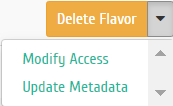
Individual actions on flavor¶
You can also run actions on group of pre-selected flavors. To do this, you need to mark the required flavors and select group action:
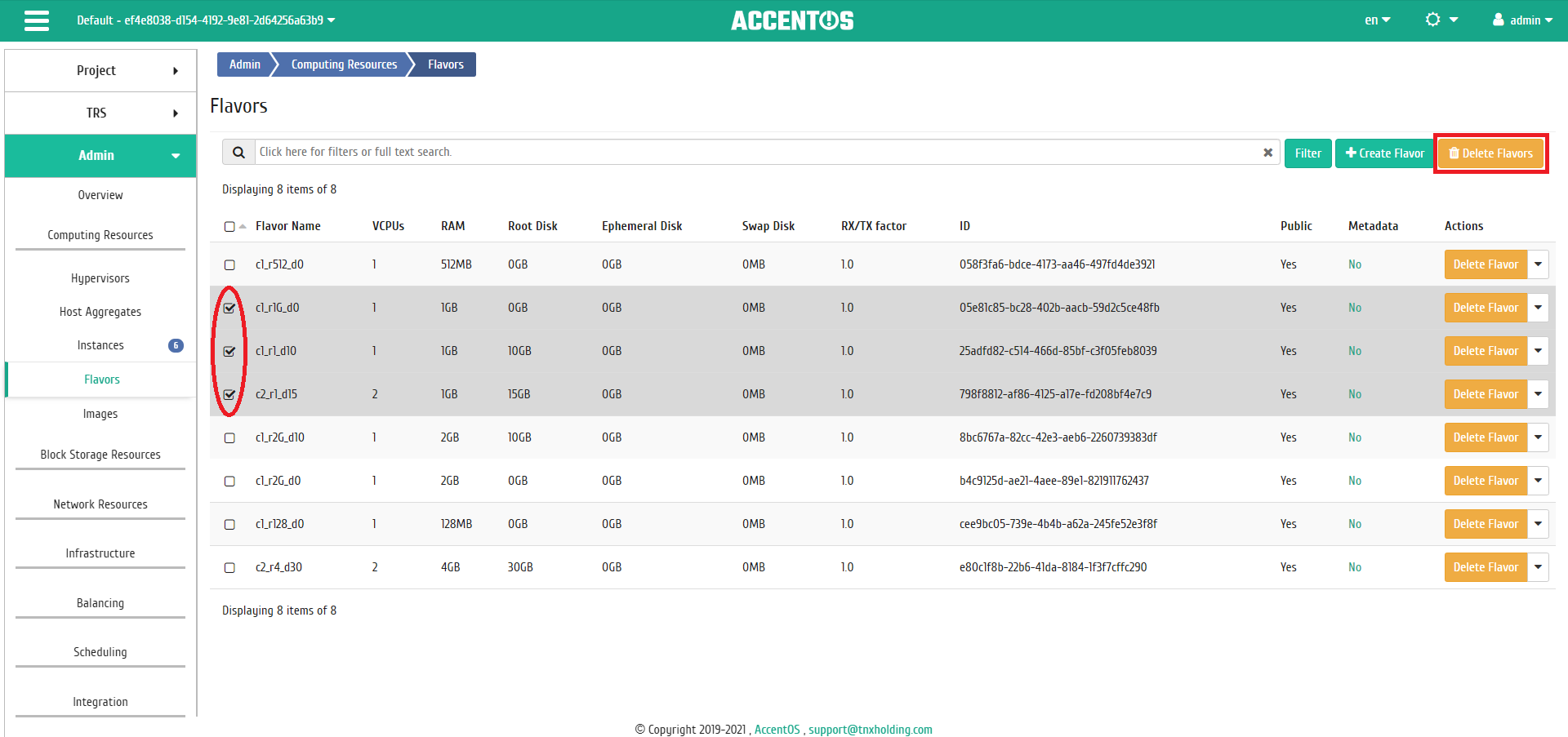
Group actions on flavors¶
Features of working with flavors¶
Adding flavor¶
In the general list on the control panel using the “Create flavor” button, open the wizard for creating flavor:
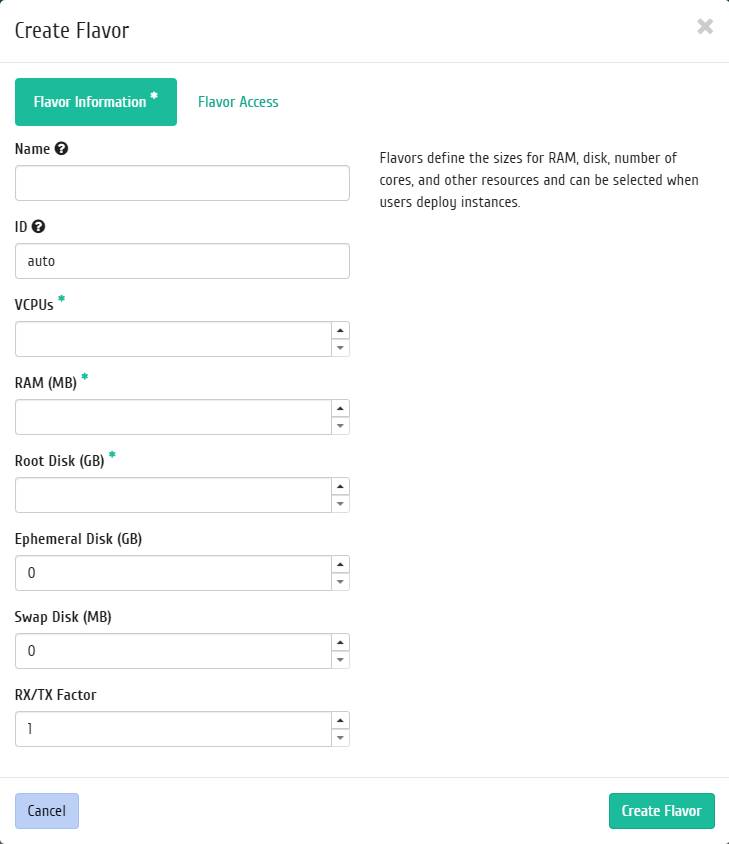
Flavor creation window¶
In the window that opens, indicate:
- Name is an optional field, if the value is empty, the name is generated automatically;
- ID must contain UUID4 or an integer. Leave this field blank or enter “auto” to specify the generated UUID4;
- VCPUs is the number of VCPUs;
- RAM is the amount of RAM (MB);
- Root Disk is Memory Size (GB);
- Ephemeral Disk is amount of ephemeral disk memory (GB);
- Swap Disk is amount of swap disk memory (MB);
- RX/TX factor, selecting required parameters;
- Access rights, selection of the project in which the flavor will be used. If no project is selected, then the flavor will be available in all projects.
Follow the directions on the pages of the wizard to select the options you want. We complete the creation procedure with the “Create flavor” button. After that, the correctly created flavor will be displayed in the general list. Otherwise, the system will return you to the wizard window indicating the reasons for the impossibility of its creation.
Note
If the flavor has a Root Disk parameter value of 0, the disk will be created in a size that matches the size of the selected image. At the same time, such a value will cause the host selection mechanism to ignore the values of available disk space on the host for creating instances. Therefore, the value 0 is not recommended for use, and only users with the admin role can launch instances of this type.
Loading AWS flavors¶
Note
Action button is displayed only if the active project has been configured to integrate with the AWS public cloud.
Clicking the “Download AWS flavors” button downloading the public AWS flavors starts.
Loading Yandex flavors¶
Note
Action button is displayed only if the active project has been configured to integrate with the Yandex public cloud.
Clicking the “Download Yandex flavors” button downloading the public Yandex flavors starts.
Editing Access for Flavor¶
Function allows to edit the access rights of the selected flavor. It is available in the general list only for flavors that are not available for all projects. After calling the action in the window that opens, change the access rights:
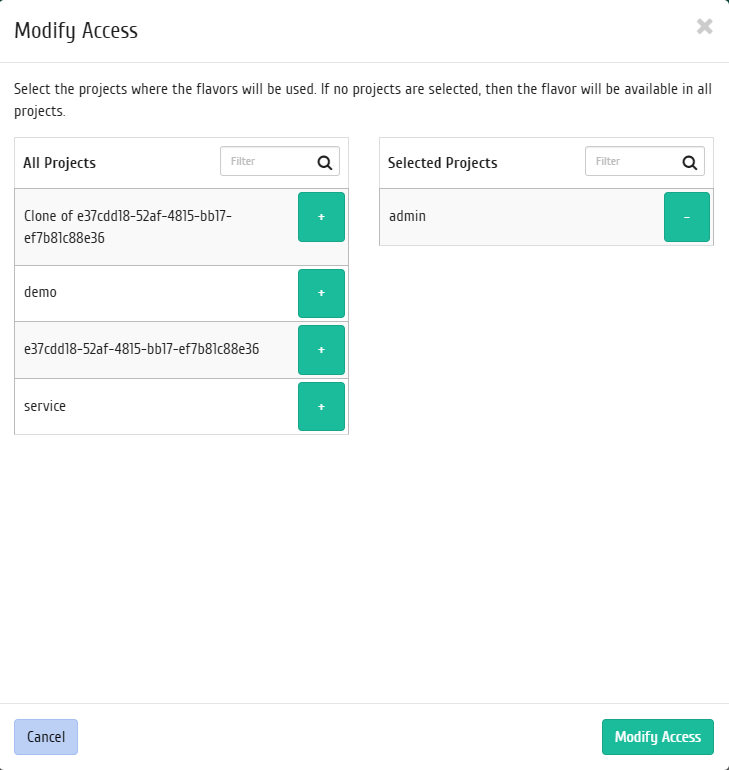
Window for changing flavor parameters¶
We complete the procedure with confirmation button.
Updating flavor metadata¶
Function allows to manage the metadata of flavor. It is available in the general list. After calling the action in the window that opens, set the necessary parameters:
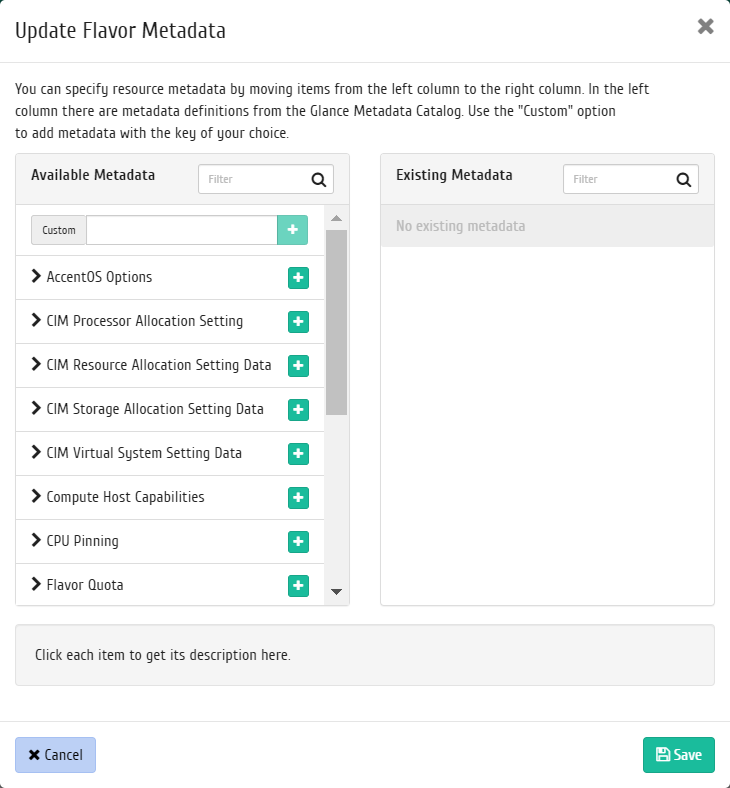
Flavor metadata change window¶
Parameters are divided into two groups: «Available metadata» and «Existing metadata». Filtering tool is available for lists. Metadata management is carried out by buttons in the form of plus and minus.
To add new metadata use the option «Custom», input required key in the format ASCII and add it to the existing.
Complete the procedure with the button «Save».