How to change the local account password for the Windows operating system?¶
In order to change the password of a local account for the Windows operating system, you need to log in to the Dashboard GUI, go to the TRS - TRS Projects tab. Then open the “Edit project” action form, in the “Configuration” tab in the “Customization Script” input field, enter the following text:
#ps1
net user clouduser Passw0rd
where clouduser is user name, Passw0rd is new password.
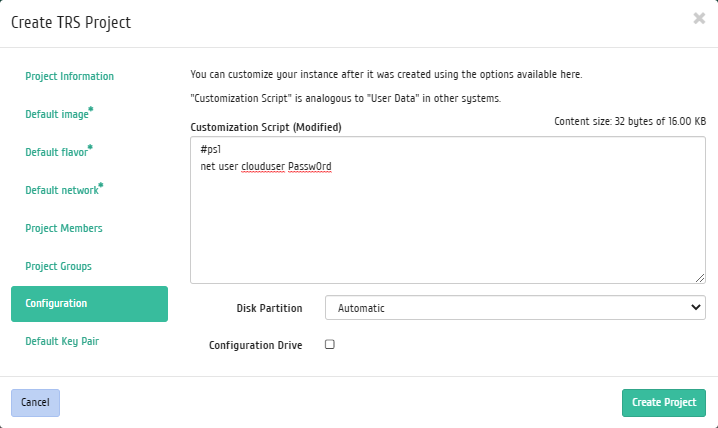
“Configuration” tab of the TRS project creation form¶
Save the changes.
You can read more about the configuration options in the corresponding Dashboard instructions section.