«Scheduling» tab¶
Tab displays scheduled tasks on thin clients.
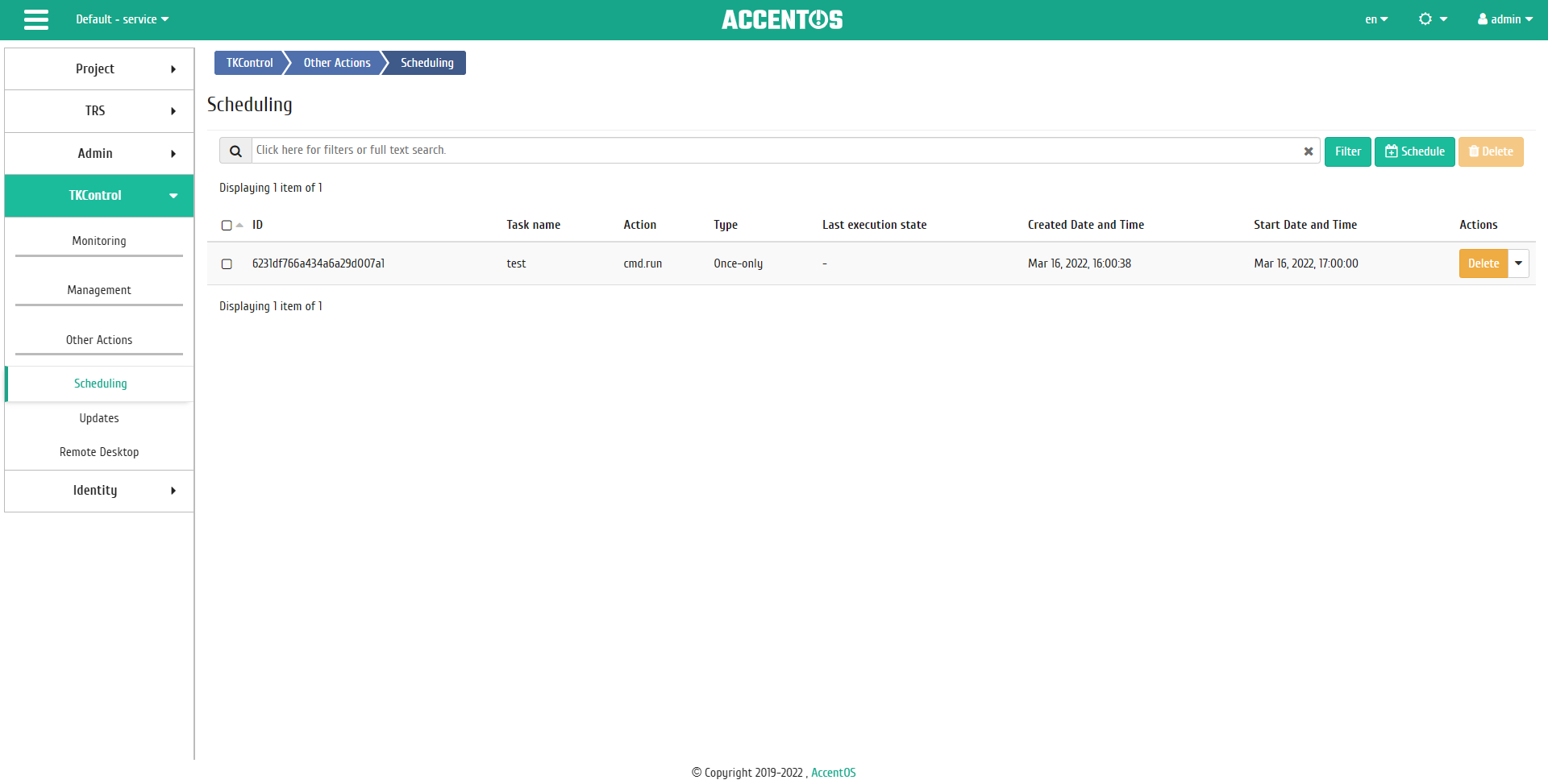
Scheduled tasks list¶
| Field name | Description |
|---|---|
| ID | Task identifier. |
| Task name | Task name, the name is assigned on creation. |
| Action | Scheduled action. |
| Type | Task type. There are following task types:
|
| Last execution state | Task execution status. |
| Created date and time | Task created date and time. |
| Start time | Date and time when the action started. |
Sorting and filtering tools are available for the list of scheduled tasks. Fields are sorted in ascending and descending order. It is also possible to sort the objects marked with a check mark. Filtration is performed according to the following parameters:
| N | Action | Description |
|---|---|---|
| 1 | Schedule | Creating new task. |
| 2 | Repeat task | Repeating the selected task. |
| 3 | Delete | Deleting the selected task. |
Listed actions are available for execution in relation to one selected task by selecting the required action in the “Actions” field of the corresponding line in the list of tasks.
Actions can also be launched on group of pre-selected tasks. To do this, you need to mark the required tasks and select a group action.
Features of working¶
Creating new task¶
New task is added by calling the “Schedule” action. In the wizard window that opens, select the date. Highlighted days indicate the presence of scheduled actions on this object for the date, and blue labels indicate their number:
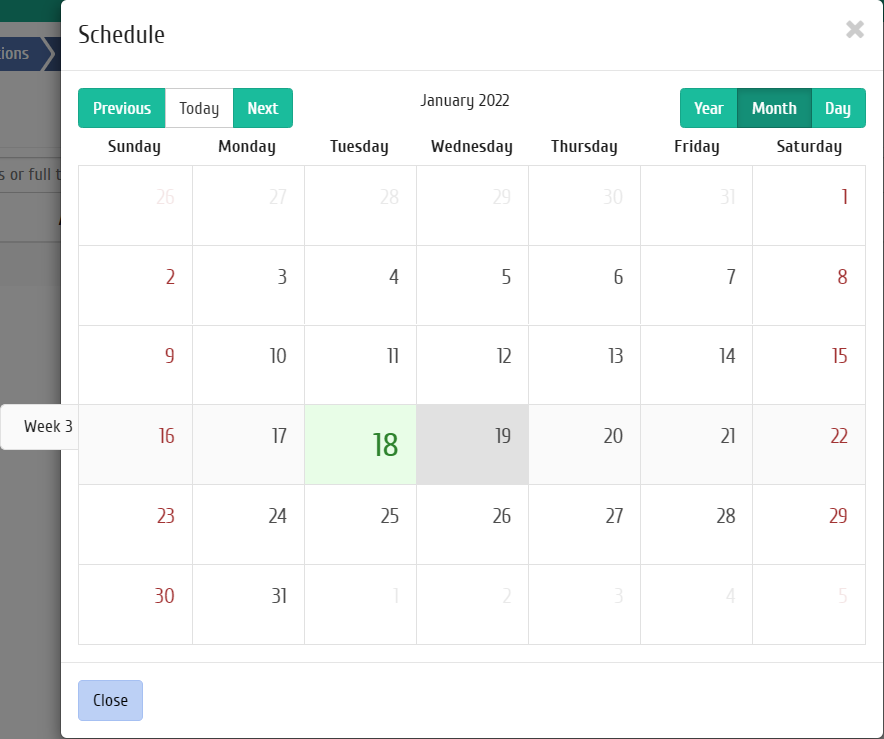
Scheduled action calendar¶
Next, select the time to run the action:
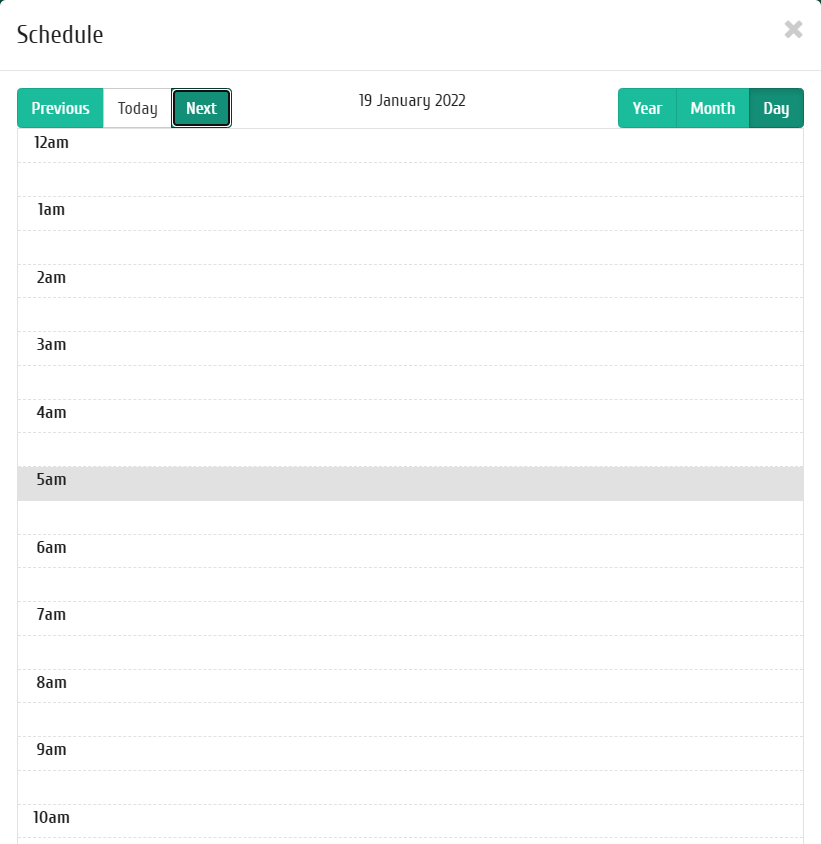
Time selecting¶
Specify the rest of the parameters of the scheduled action, which contain the internal tabs of the master window:
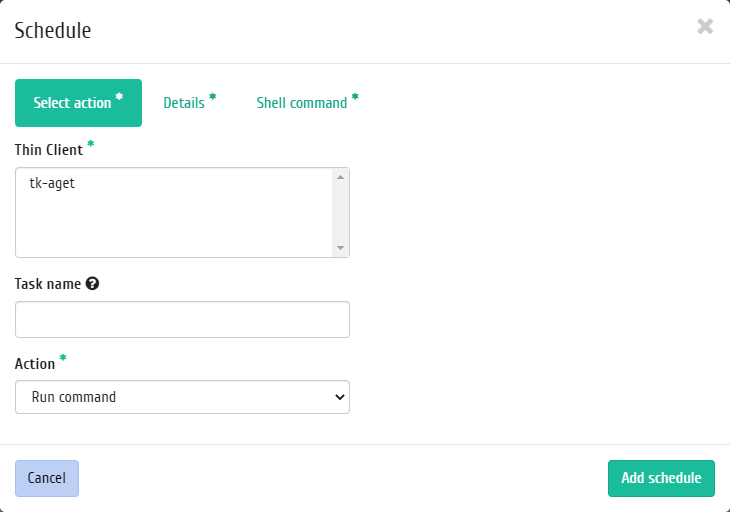
Task creating window¶
Let’s analyze their content in more detail:
Select action:
- Thin Client is a list of available thin clients for which you can schedule action;
- Task name is the name of the scheduled action; if the value is empty, it will be generated automatically;
- Action is a list of available actions on the thin client:
- Run command.
Details:
- Type is the type of the task. There are following types:
- Once-only;
- Periodic.
- Repeat is values for the task execution interval. There are following:
- Days;
- Hours;
- Minutes;
- Working days (from Monday to Friday);
- Days of the week;
- Year.
- Repeat at interval is the interval at which the task will be performed;
- Start date is the start date of the task in the format dd.mm.yyyy;
- Start time is the start time of the task in the format hh.mm;
- Time zone is the time zone according to which the task execution time is indicated;
- End is the conditions for terminating the task. Following conditions are distinguished:
- Never, when choosing a flag, the task becomes unlimited;
- Max number of repetitions is limiting the number of task executions;
- Date is the deadline for the task execution, set in the format dd.mm.yyyy.
Shell command:
- Command is the command to run for the selected thin client.
Complete the procedure with the confirmation button.
Note
To return to the page with the calendar and change the date, use the “Cancel” button.
Created task is displayed in the current tab.