«Remote Desktop» tab¶
Tab provides access to the console management of the available thin clients:
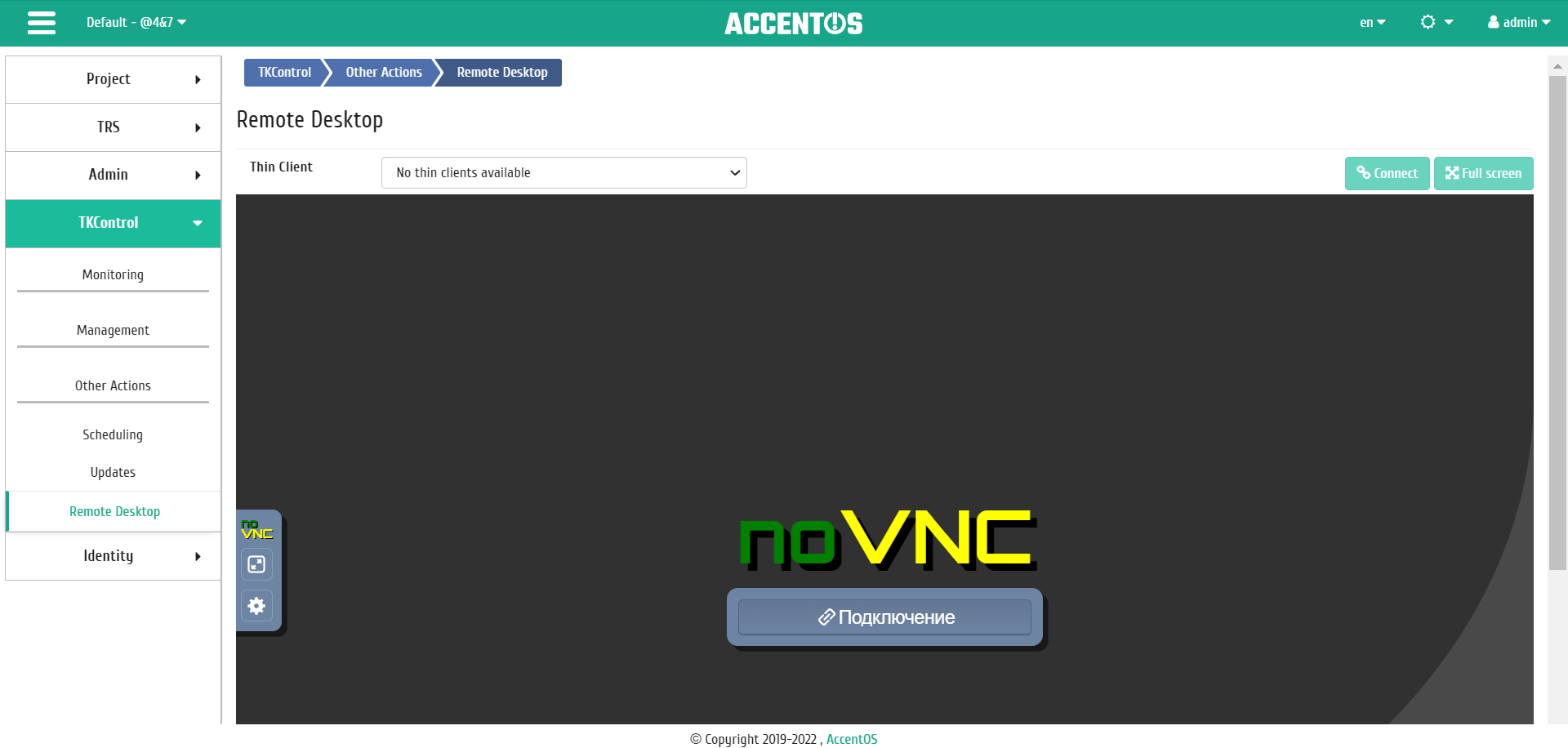
«Remote Desktop» tab¶
On the tab, you can select the required thin client from the list of available ones and go to its console by clicking the “Connect” button. In the window that opens, enter the VNC password:
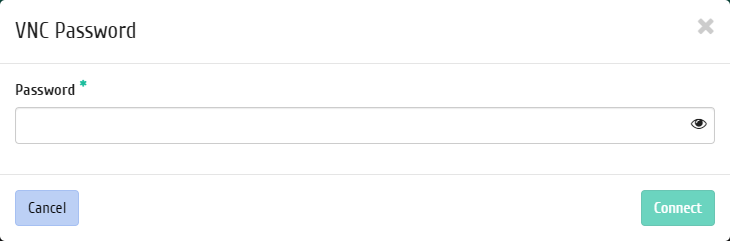
VNC password entry window¶
Console can also be displayed in full screen mode, to switch to it, use the “Full screen” function:
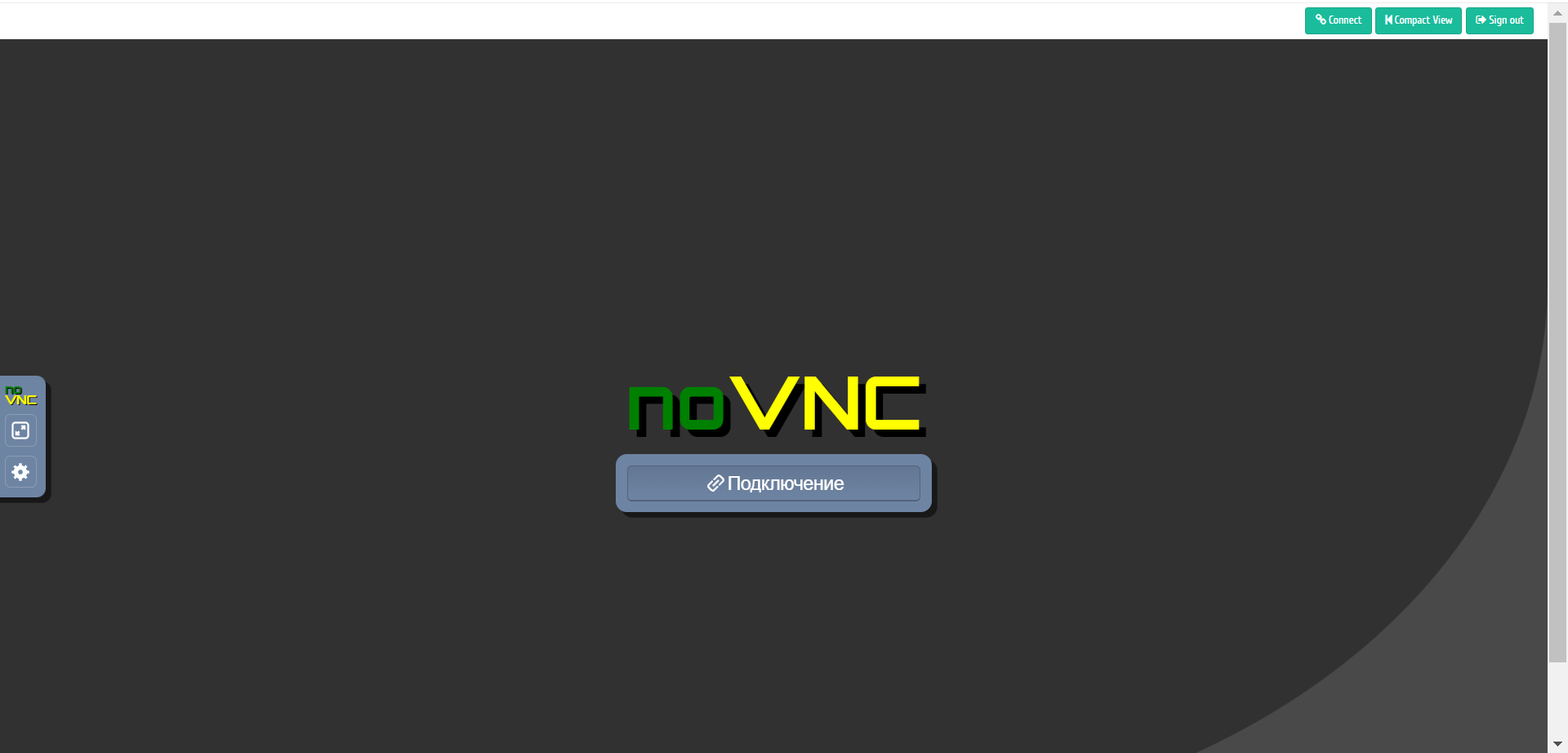
Thin client console window¶
Use “Compact View” function to return to compact mode.