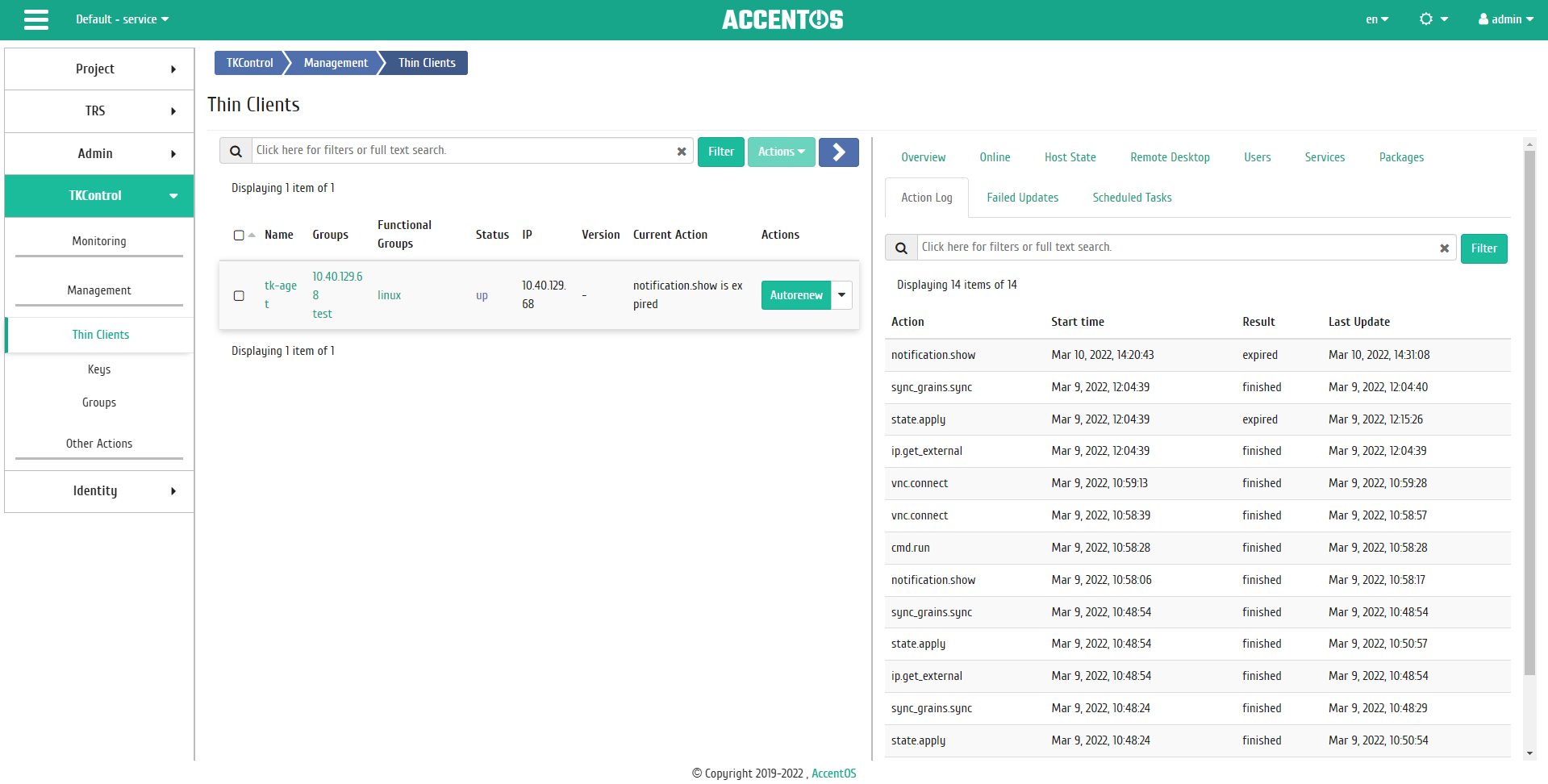«Thin clients» tab¶
Tab displays list of thin clients, as well as detailed information about them.
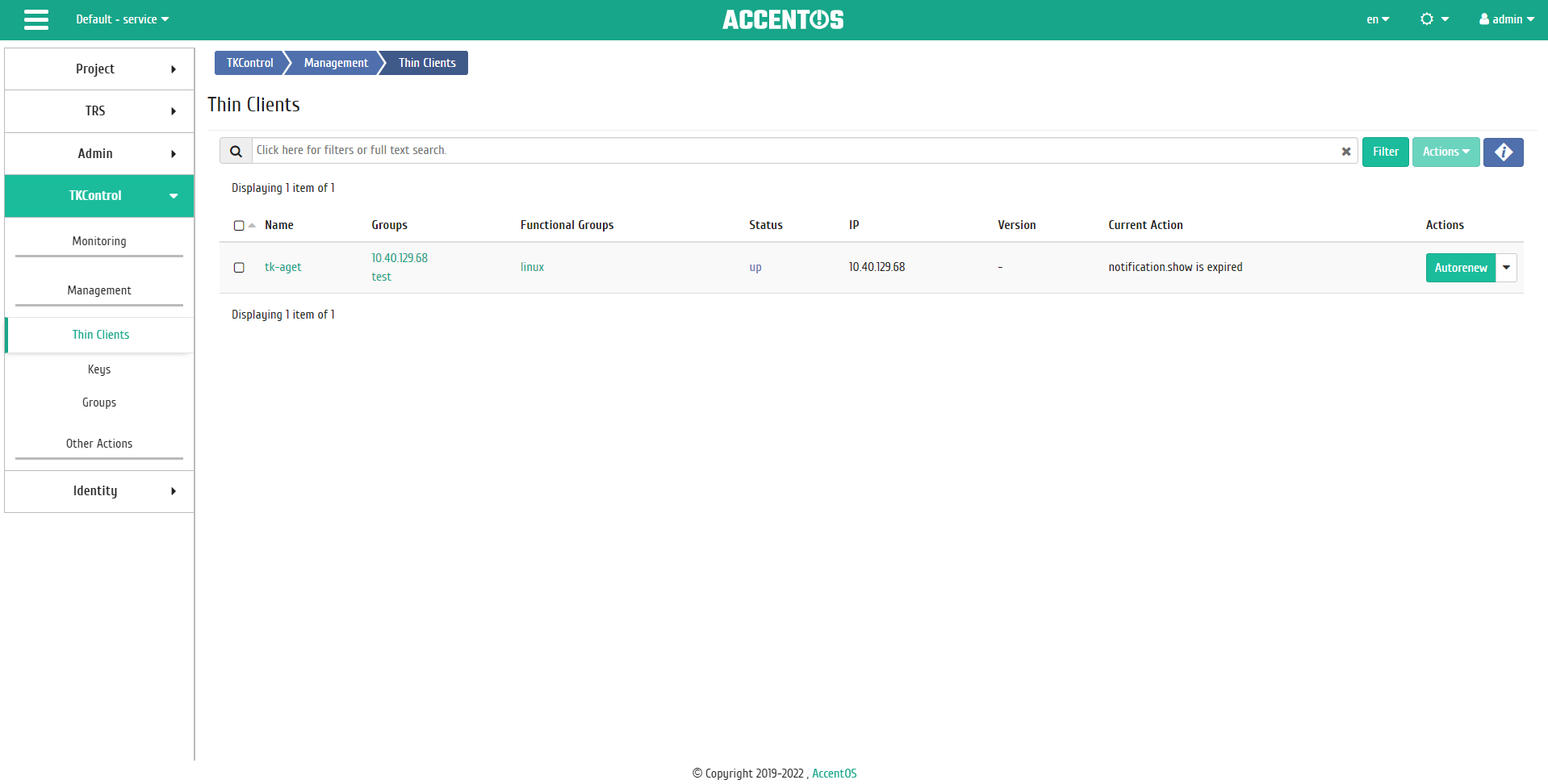
Thin clients list¶
| Field name | Description |
|---|---|
| Name | Name of the thin client is also link to go to detailed information about the thin client. |
| Groups | Groups that the thin client is member of. |
| Functional groups | Functional groups of the thin client. |
| Status | Thin client status. |
| IP | Thin client IP address. |
| Version | Client version. |
| Current Action | Action currently being performed on the object. |
Sort tool is available for thin clients list. Fields are sorted in ascending and descending order. It is also possible to sort the objects marked with check mark. Filtering tool works by the name of any of the fields.
Also, the user can view detailed information about the thin client. Detailed information about the object opens in separate block on the right side of the page when you click on the thin client name link. This does not close the list of objects and is displayed on the left side of the page. To close block of detailed information use the  button, to open a block of detailed information use the button
button, to open a block of detailed information use the button  .
.
Detailed information about the thin client is presented in few inner tabs.
«Overview» tab¶
Tab displays detailed information about the selected thin client, hardware and software:
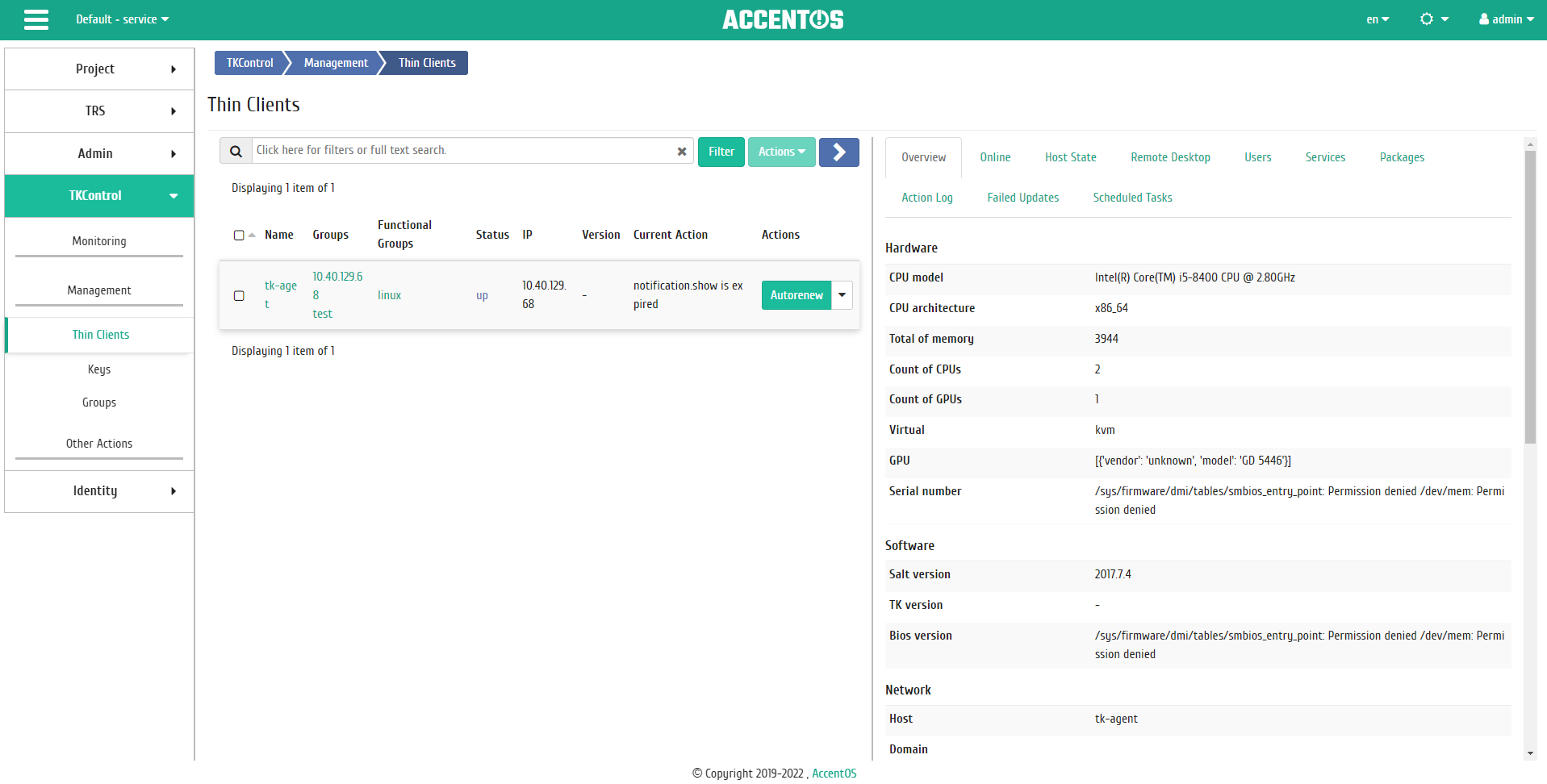
Detailed thin client parameters¶
«Online» tab¶
Tab displays information about online hosts:
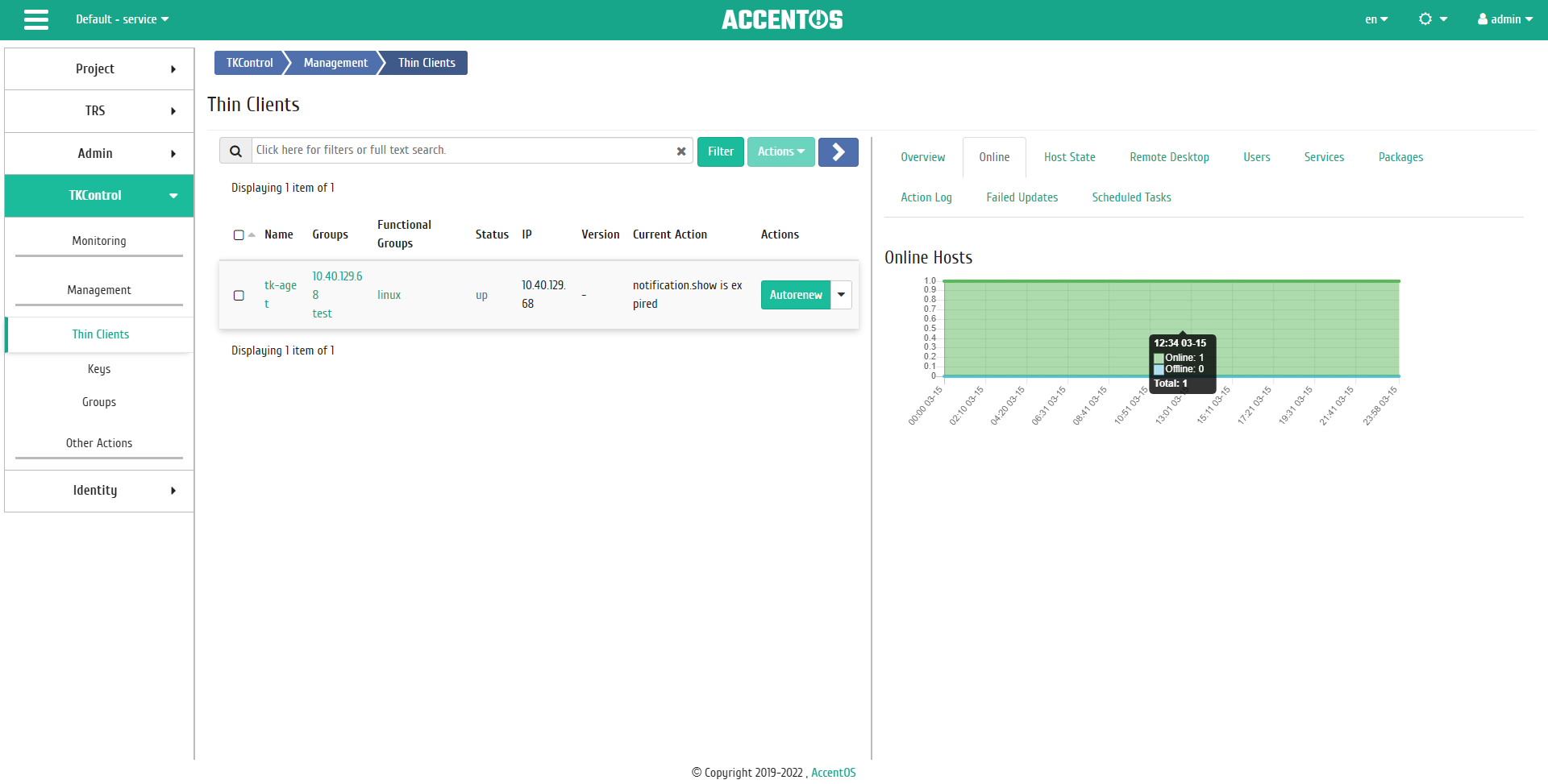
Graph of the number and status of online hosts¶
Graph is clickable, so it can be maximized for viewing.
«Host State» tab¶
Tab displays graphs of host status:
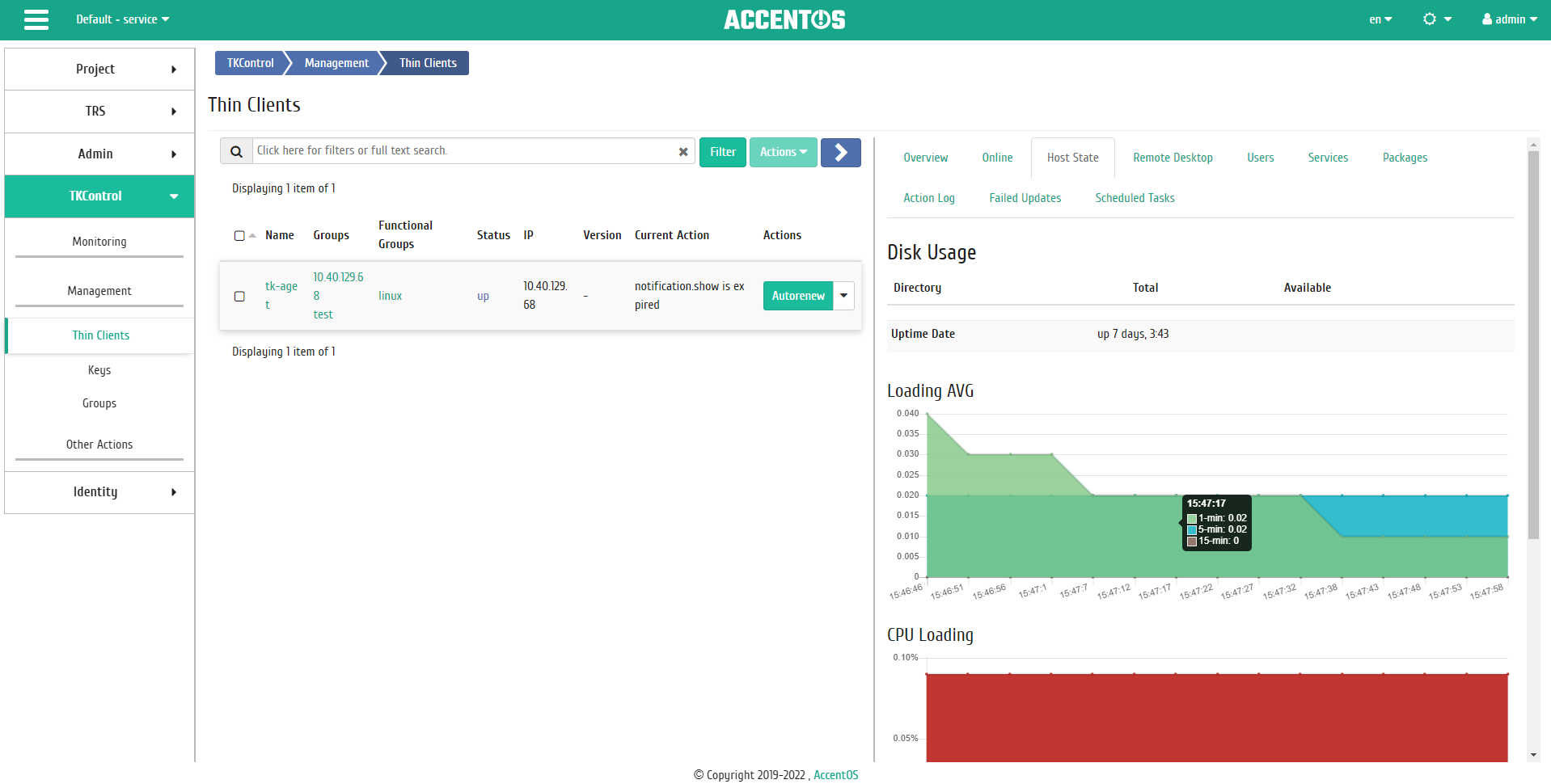
Host state graphs¶
Note
«Host State» tab is displayed only for a thin client with the up status.
«Remote Desktop» tab¶
Tab provides access to console management of the selected thin client:
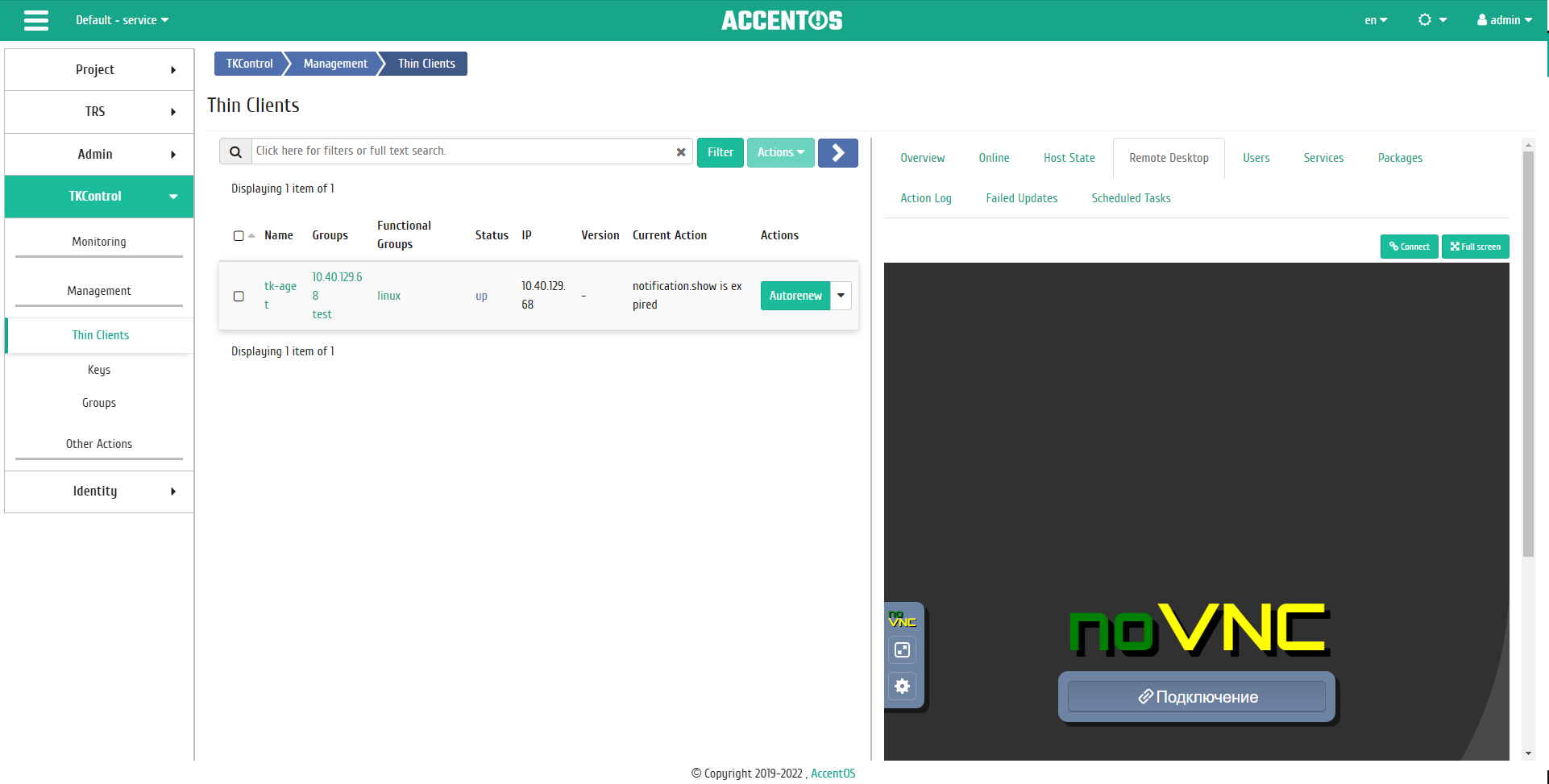
Thin client console¶
Note
«Remote Desktop» tab is displayed only for a thin client with the up status.
«Users» tab¶
Tab displays list of users of selected thin client:
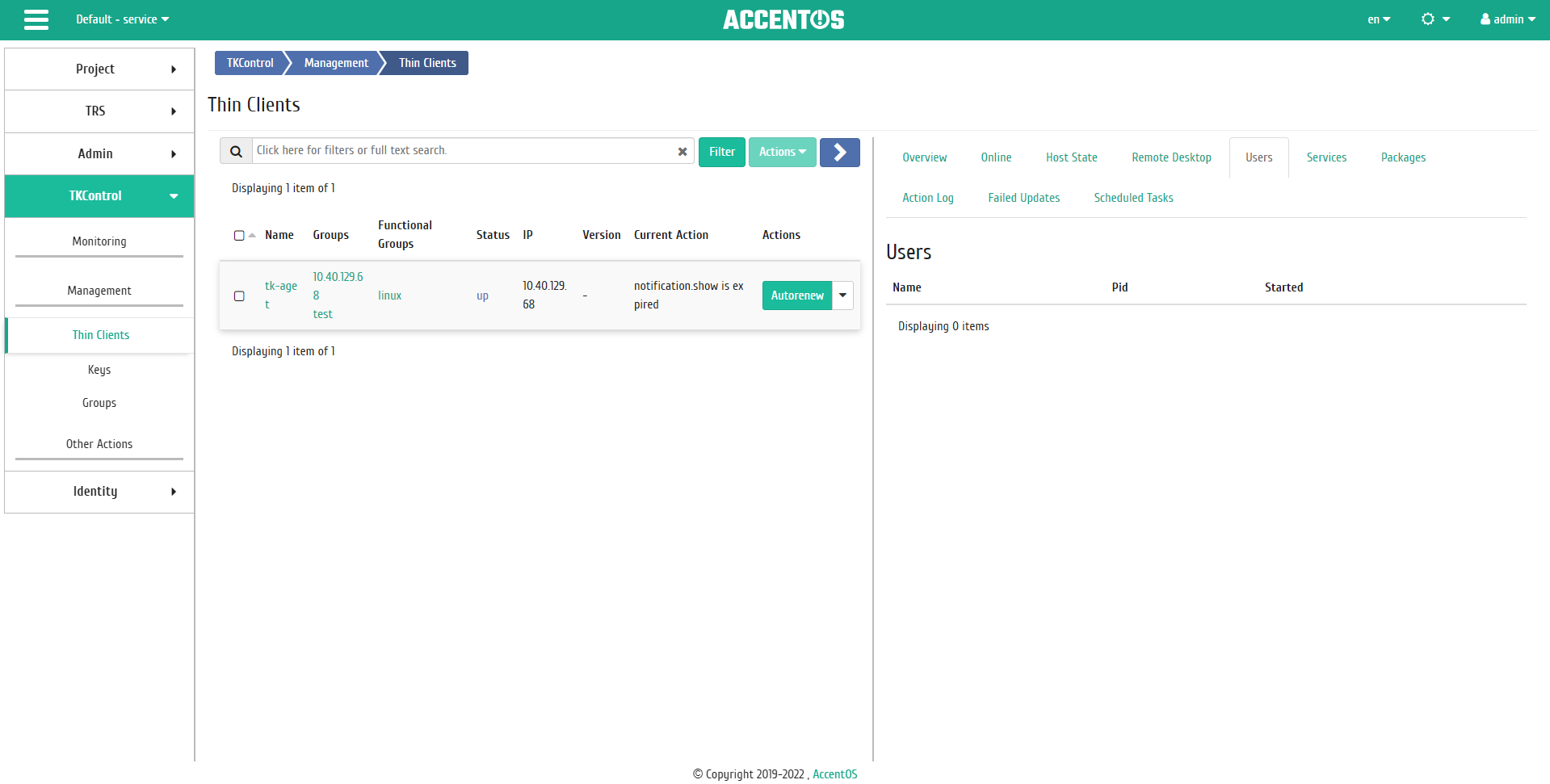
Users of thin client¶
Note
«Users» tab is displayed only for a thin client with the up status.
«Services» tab¶
Tab displays list of services for the selected thin client:
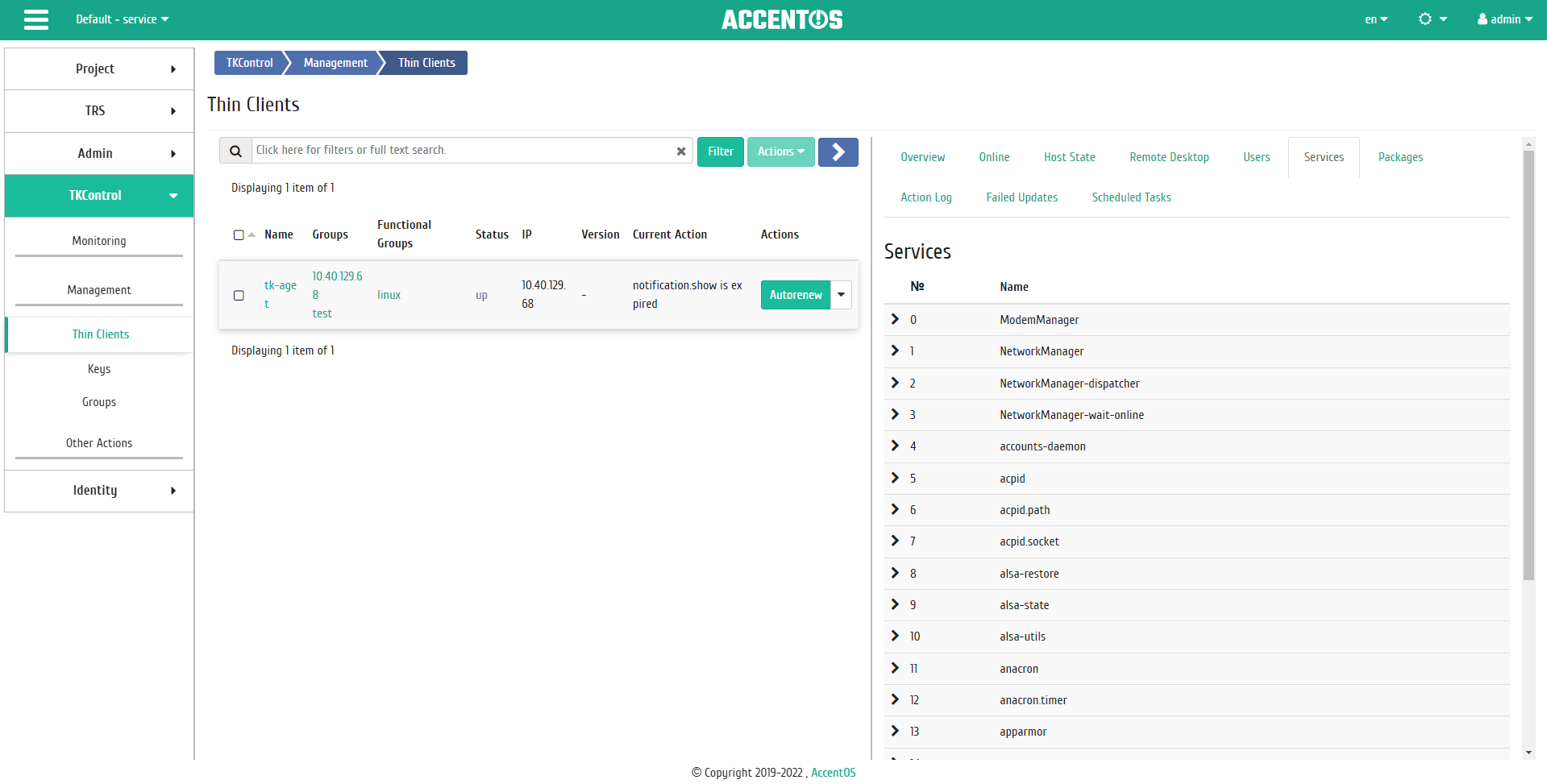
Services of thin client¶
Note
«Services» tab is displayed only for a thin client with the up status.
«Packages» tab¶
Tab displays list of installed packages of the selected thin client:
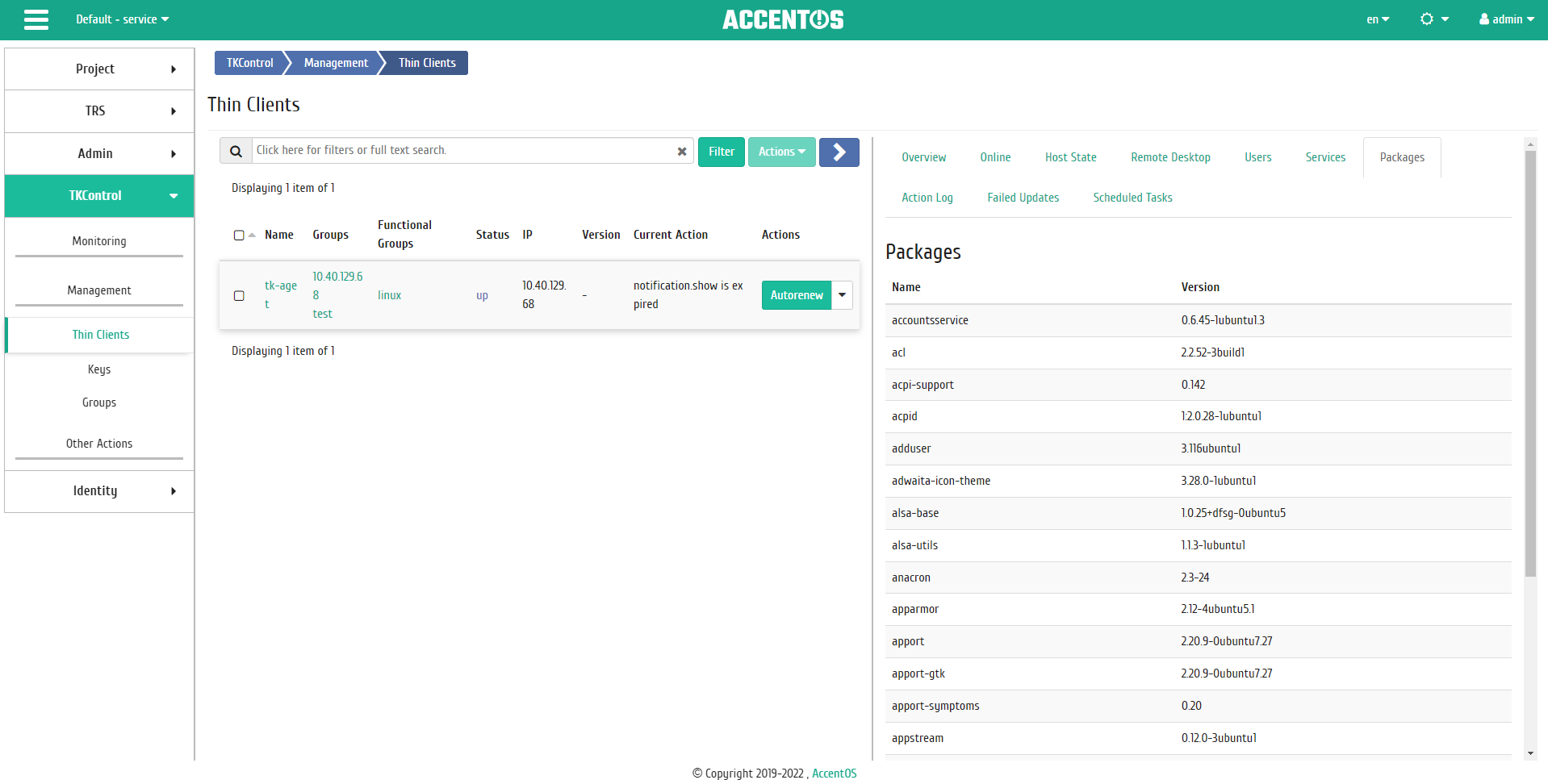
Thin client packages¶
Note
«Packages» tab is displayed only for a thin client with the up status.
«Failed Updates» tab¶
Tab displays list of failed updates for the selected thin client:
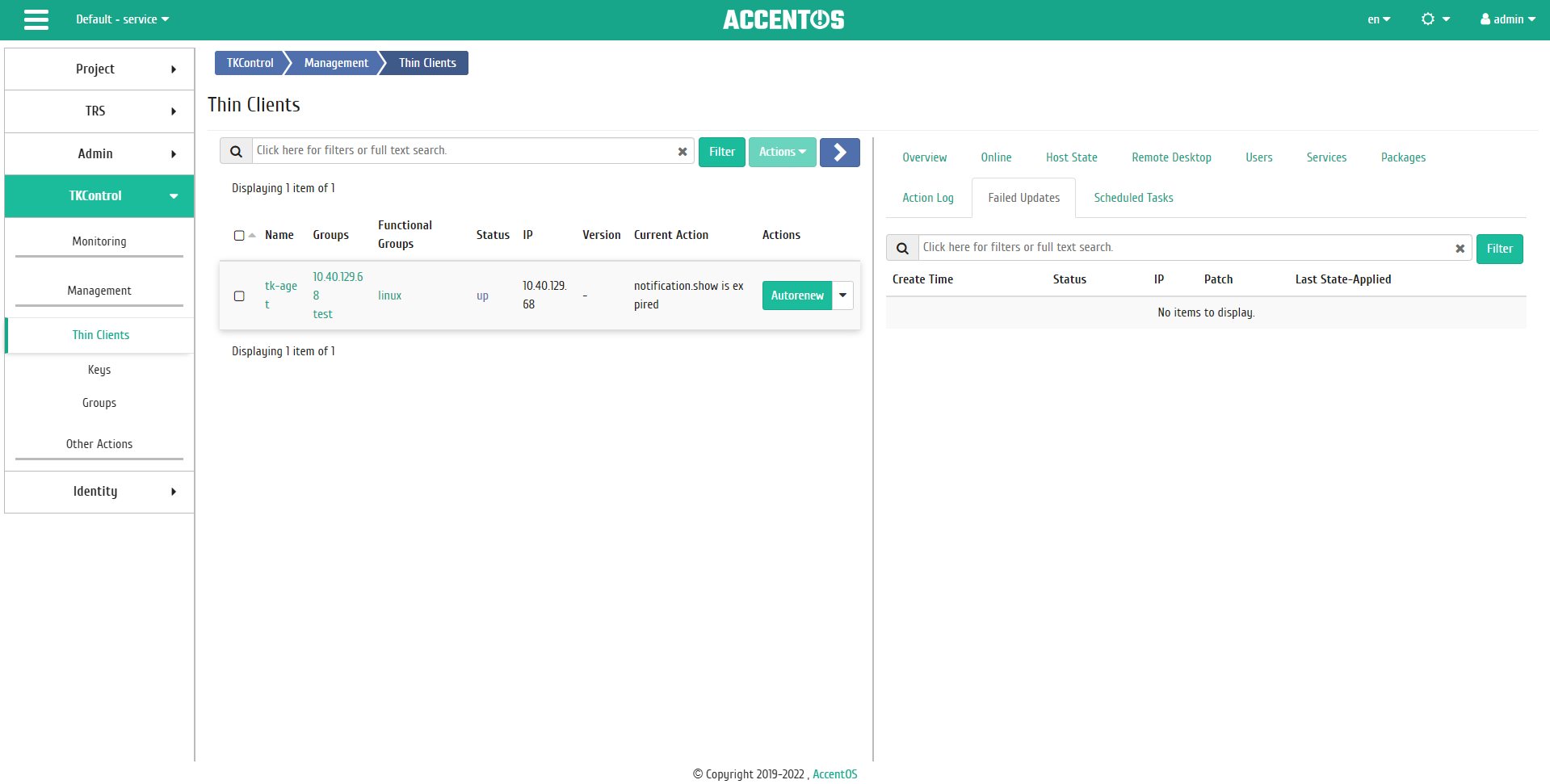
Failed thin client updates¶
«Scheduled Tasks» tab¶
Tab displays a list of scheduled tasks over the thin client:
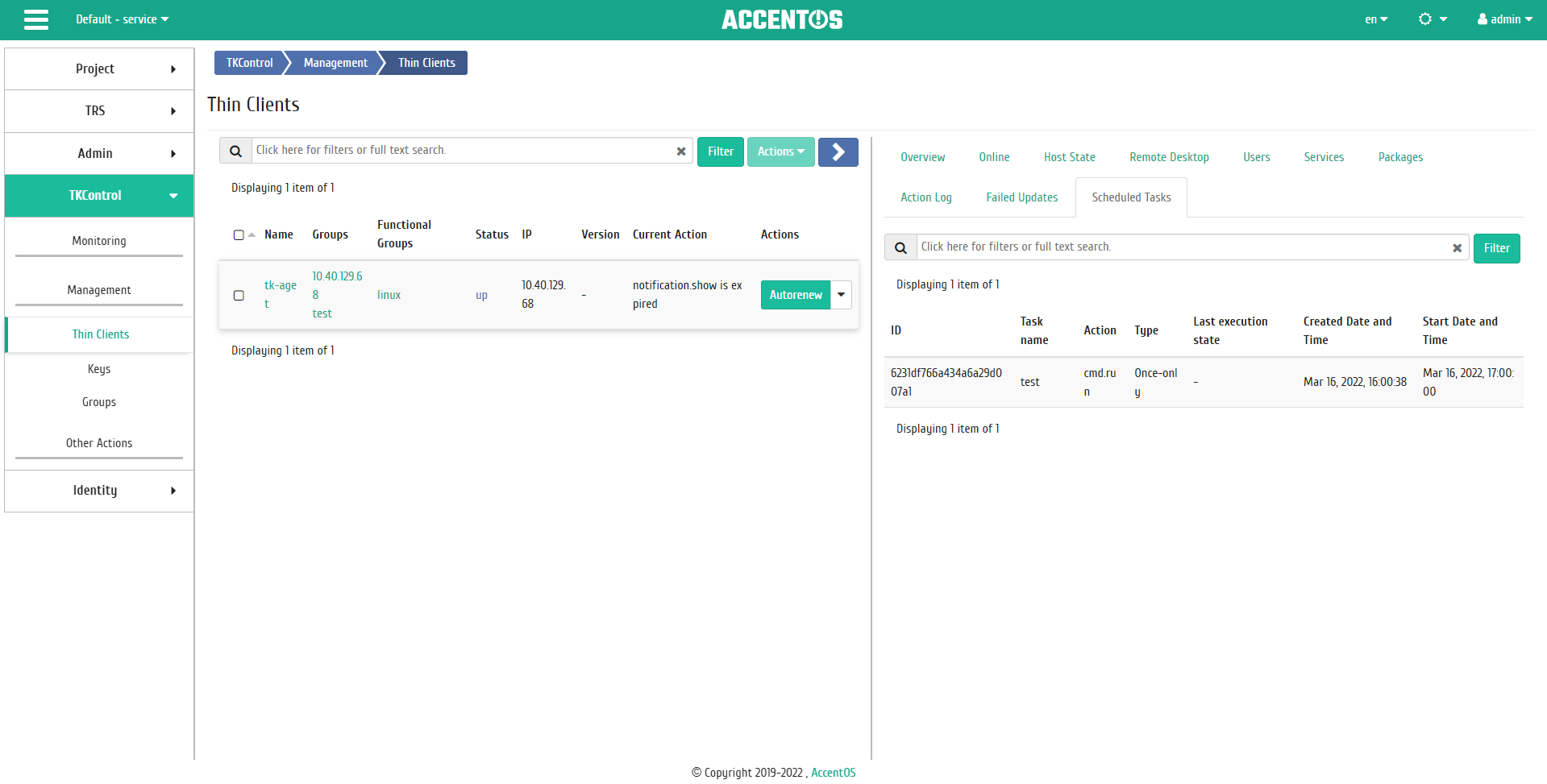
scheduled tasks over thin client¶
| N | Action | Description |
|---|---|---|
| 1 | Autorenew | Perform an automatic update of the thin client. |
| 2 | Execute | Executing command on the thin client. |
| 3 | Schedule | Execution of the selected action at a given moment in time. It is also possible to repeat the action after certain period of time. |
| 4 | Edit | Editing thin client parameters. |
| 5 | Send Notification | Sending text message to the owner of the thin client. |
| 6 | Reboot | Rebooting thin client. |
| 7 | Ping | Thin Client Connection Test. |
| 8 | Delete | Deleting thin client. |
Actions are available for execution with respect to one selected thin client by selecting the required action in the “Actions” field of the corresponding line in the list of all addresses.
You can also perform actions on several pre-selected thin clients. To do this, you need to mark the required thin clients and select group action:
Features of work¶
Executing command¶
Action is available in the general list, it is execute in the master window:
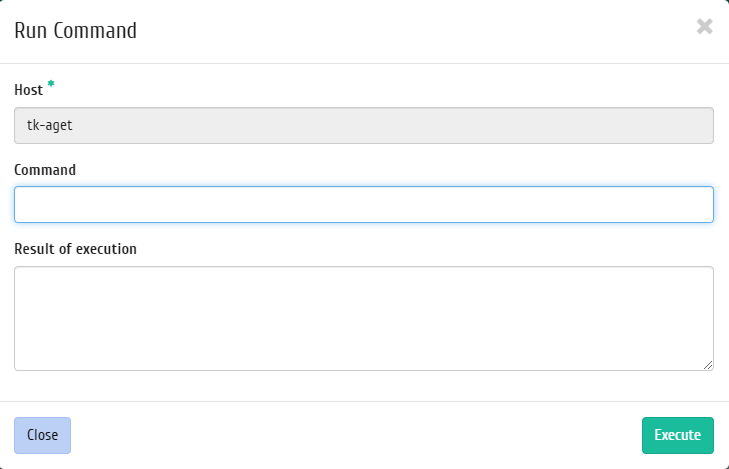
Executing command window¶
In the window that opens, input the command to launch. Finish the procedure with the “Execute” button.
Thin client editing¶
Action is available in the general list, it is execute in the master window:
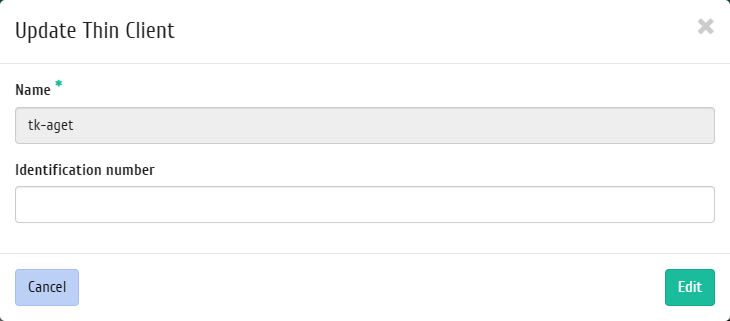
Thin client editing window¶
In the window that opens, edit the identification number of the thin client. Complete the procedure with the “Edit” button.