«Groups» tab¶
This section presents two internal tabs «Groups» and «Graph».
«Groups» tab¶
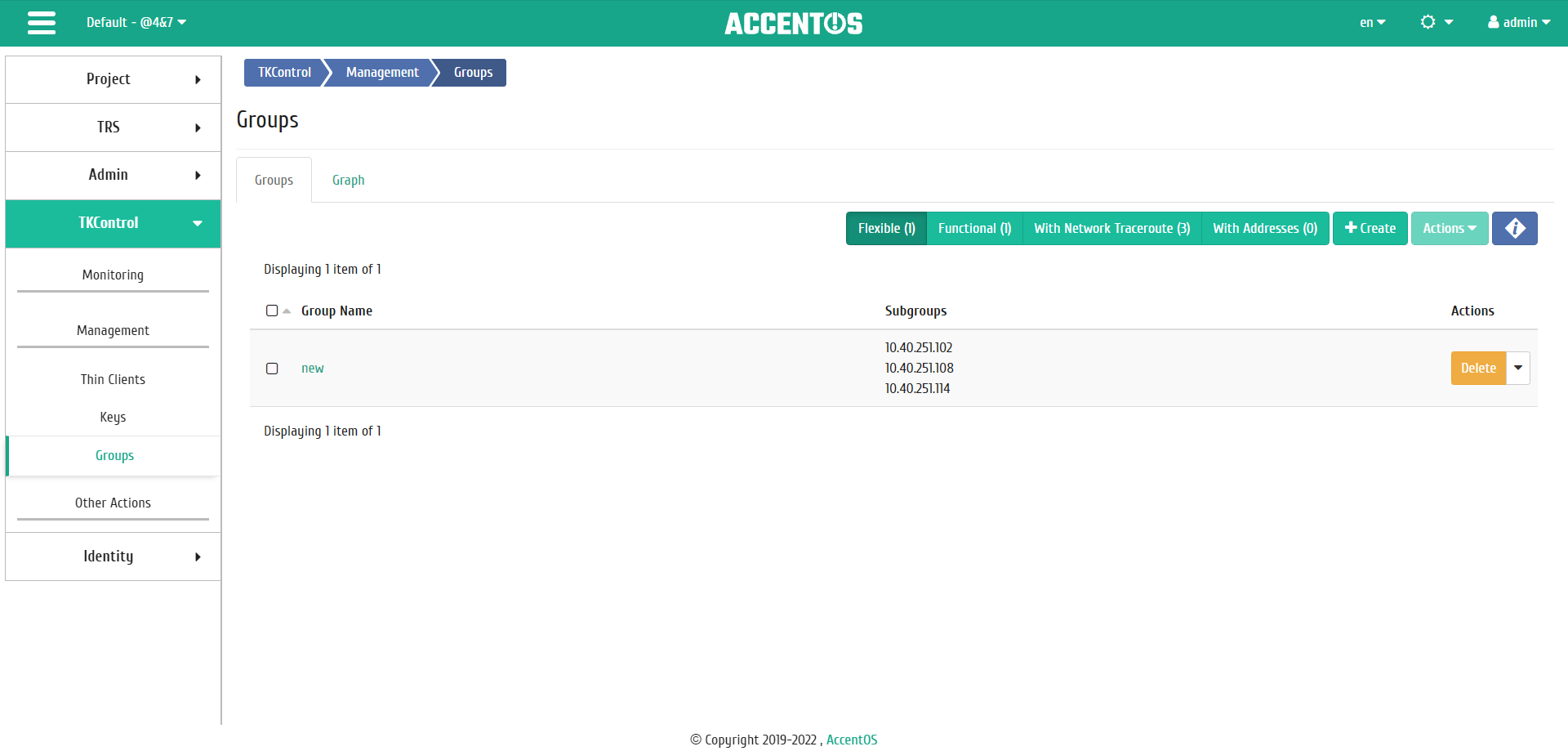
Groups list¶
| Field name | Description |
|---|---|
| Group name | Group name. |
| Subgroups | Subgroups of this group. |
Sort tool is available for groups list. Fields are sorted in ascending and descending order. It is also possible to sort the objects marked with check mark. It is possible to filter groups by types: “Flexible”, “Functional”, “With Network Traceroute”, “With Addresses”.
Also, the user can view detailed information about the group. Detailed information about the object opens in separate block on the right side of the page when you click on the group name link. This does not close the list of objects and is displayed on the left side of the page. To close block of detailed information use the  button, to open a block of detailed information use the button
button, to open a block of detailed information use the button  .
.
Detailed information about the group is presented in two tabs.
«Overview» tab¶
Tab displays detailed information about the selected group:
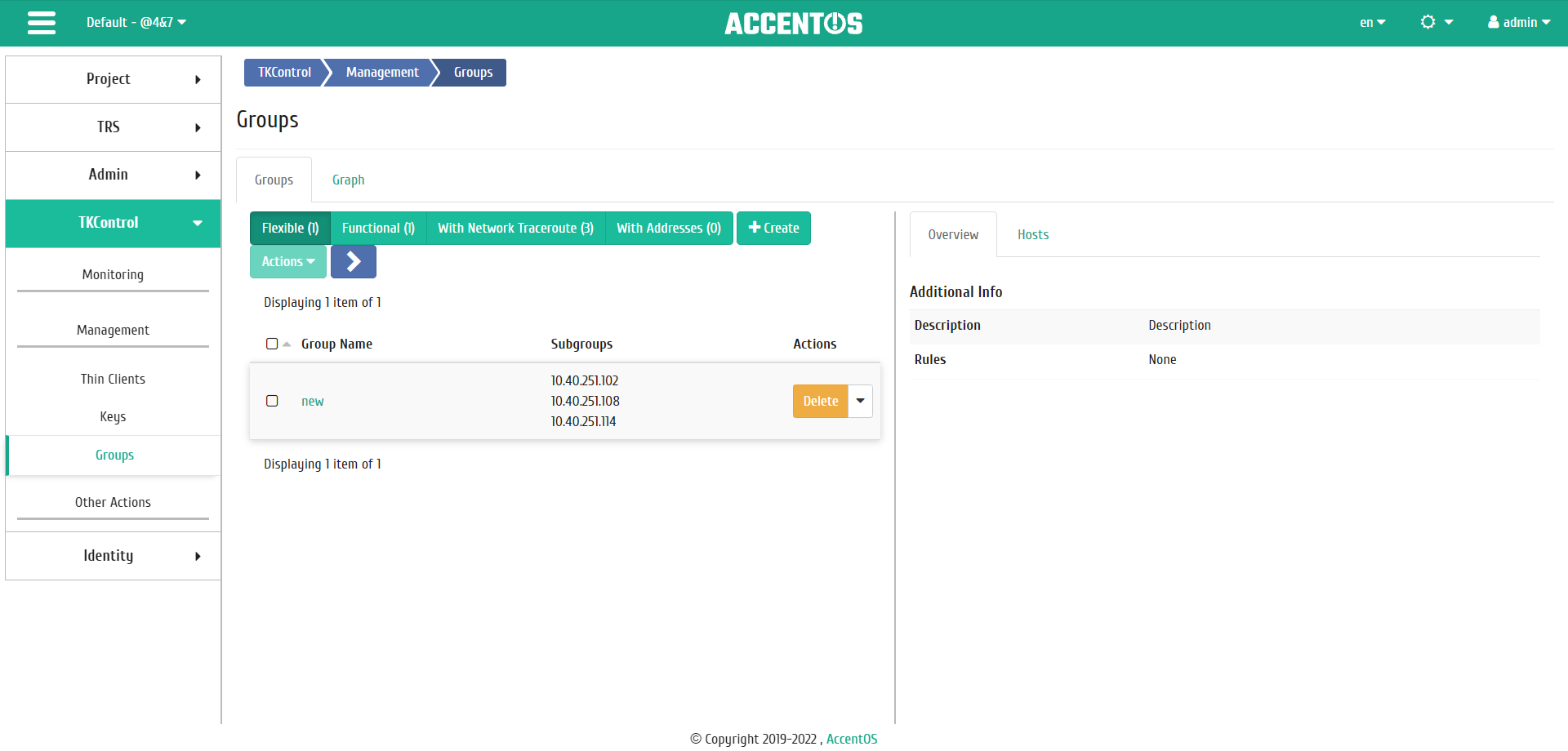
Detailed group parameters¶
«Hosts» tab¶
Tab lists the hosts of the selected group:
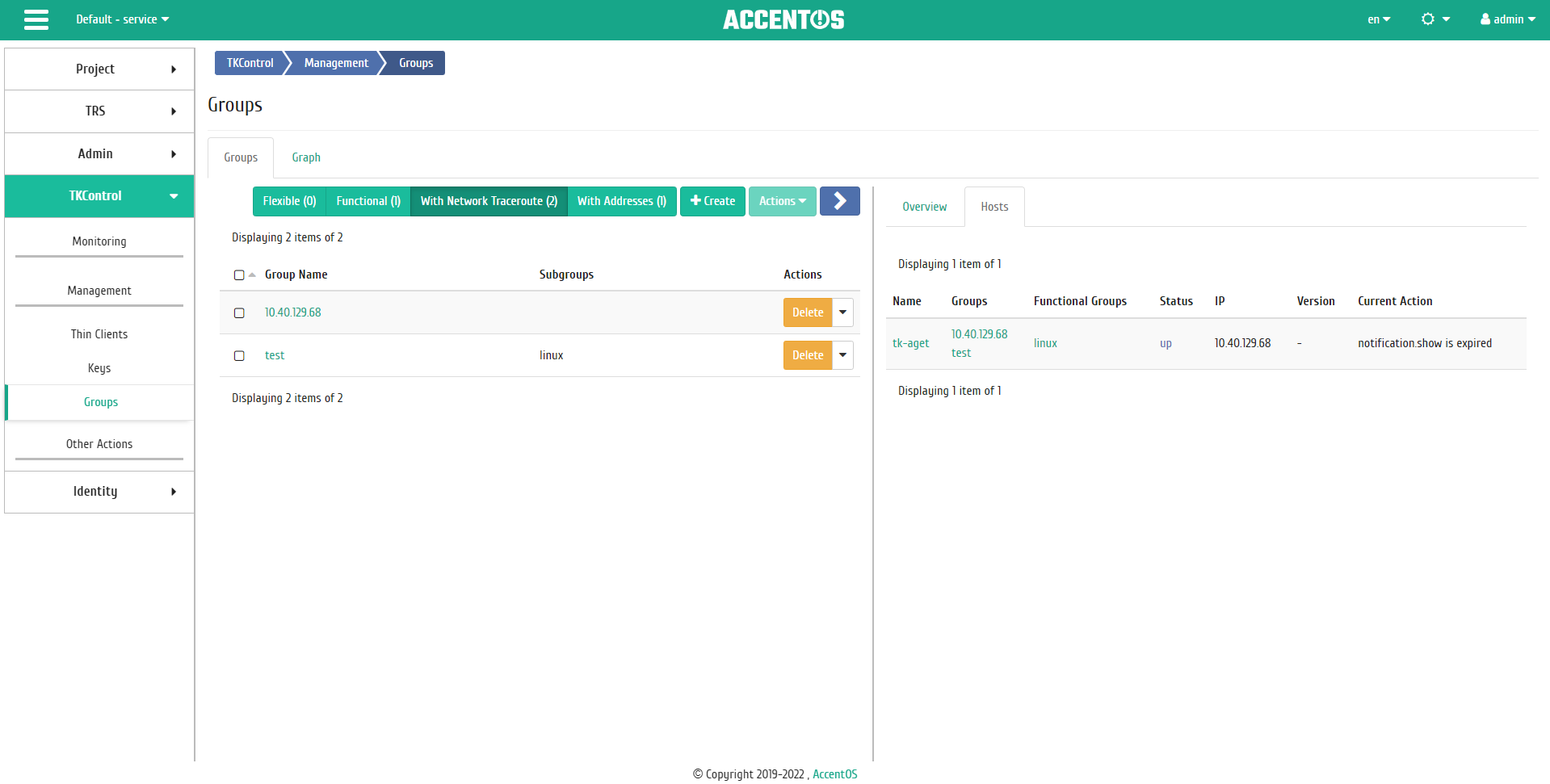
List of hosts of the selected group¶
| N | Action | Description |
|---|---|---|
| 1 | Create | Creating new group with the specified parameters. |
| 2 | Execute | Executing command on the group. |
| 3 | Edit | Editing group parameters. |
| 4 | Show on graph | Going to the display of this group on the graph. |
| 5 | Delete | Deleting group. |
| 6 | Build graph | Building graph of this group. |
| 7 | Resolve Thin Client IPs | Allow access to IP addresses of thin clients. |
You can also perform actions on several pre-selected groups. To do this, you need to mark the required groups and select a group action:
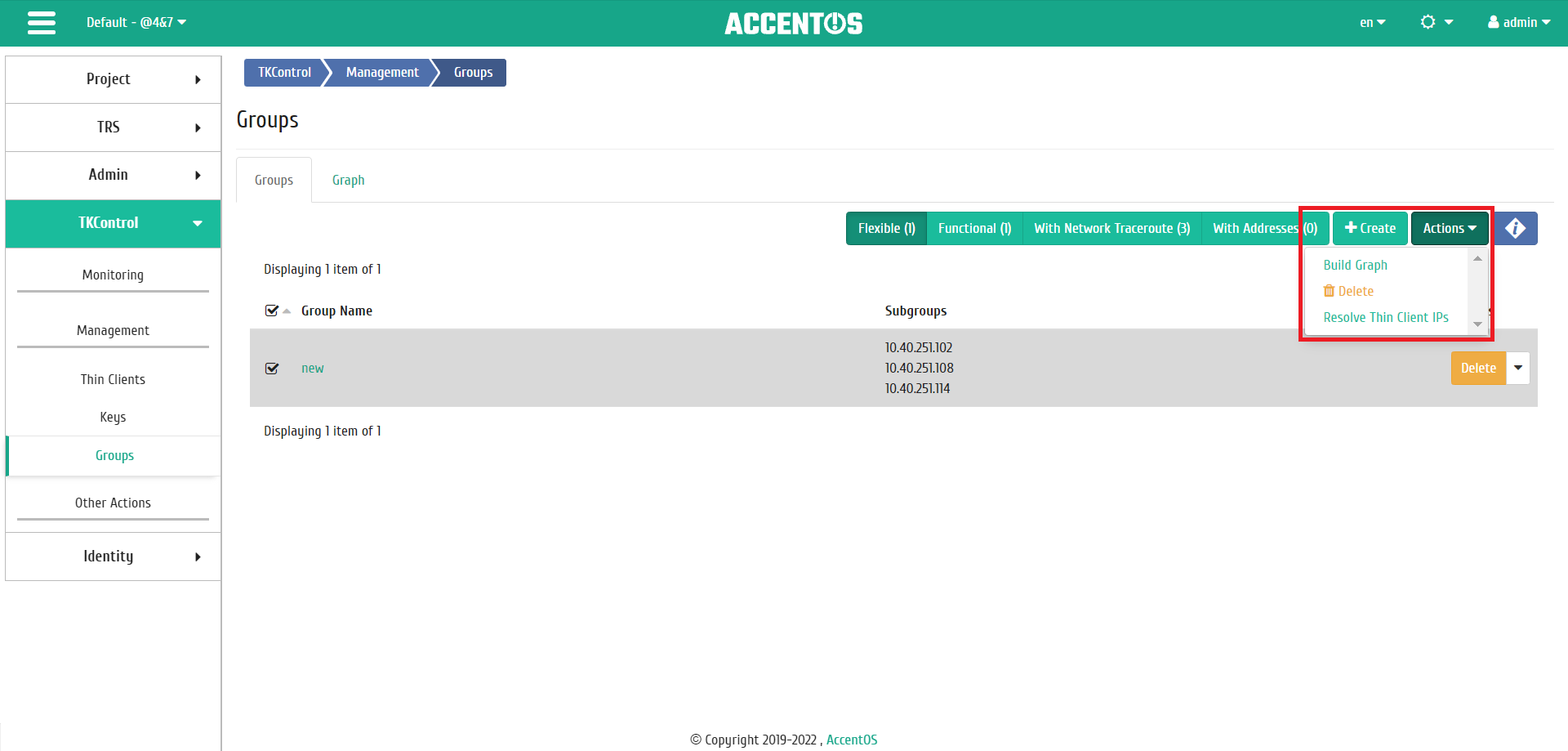
Group actions¶
Features of work¶
Group creating¶
The action is available in the general list, it is performed in the master window:
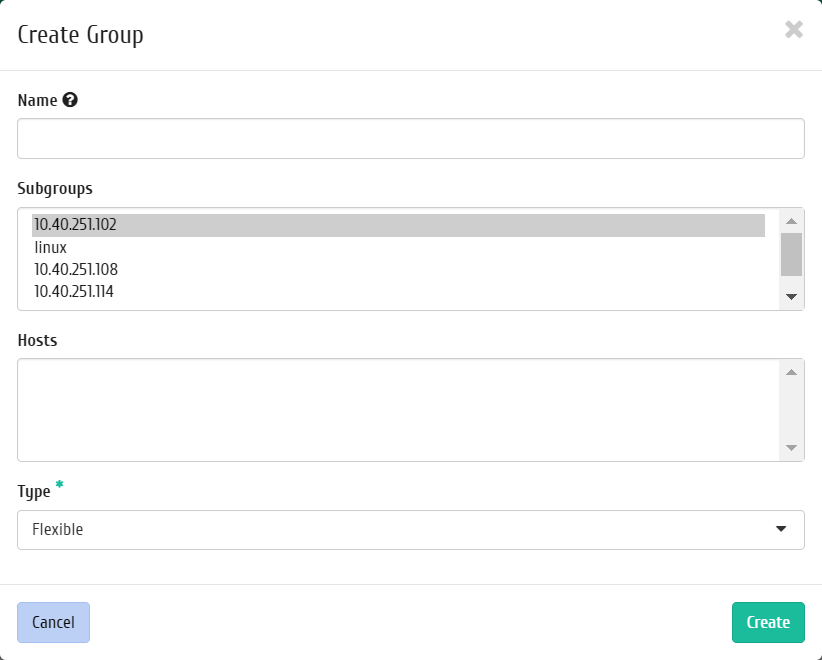
Group creating window¶
In the window that opens, input the name of the group, select subgroups and hosts, the type of group. Group name is an optional field; if the value is empty, the name is generated automatically. Complete the procedure with the “Create” button.
Executing command¶
Action is available in the general list, it is execute in the master window:
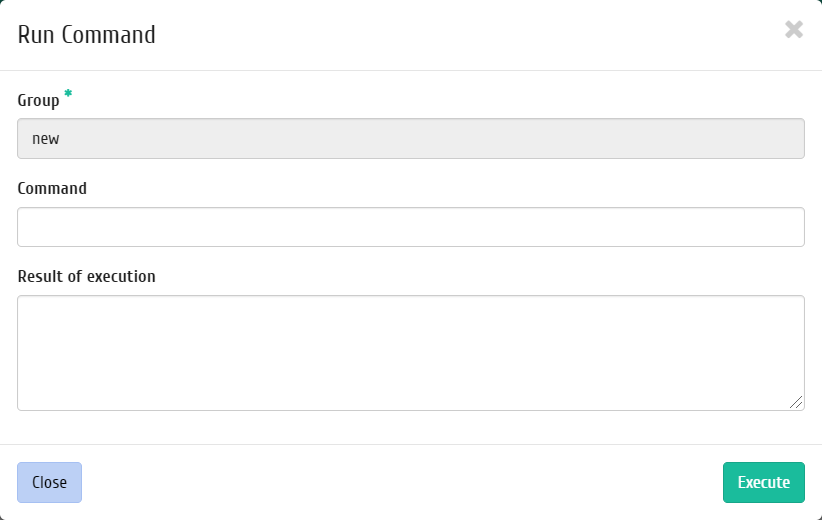
Command launch window¶
In the window that opens, input the command to launch. Finish the procedure with the “Execute” button.
Group editing¶
Action is available in the general list, it is execute in the master window:
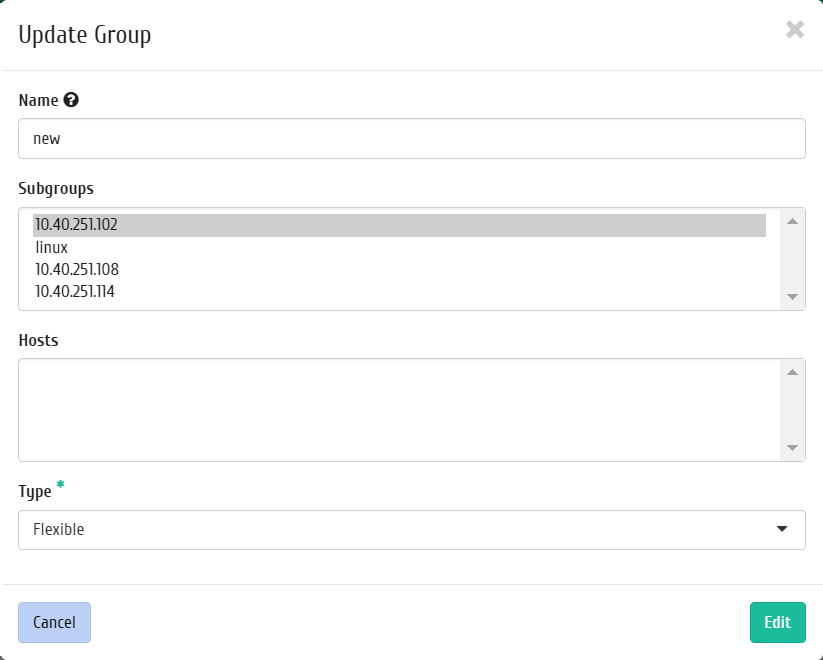
Group editing window¶
In the window that opens, change the parameters of the group. Finish the procedure with the “Edit” button.
«Graph» tab¶
Tab displays the graphical structure of the groups:
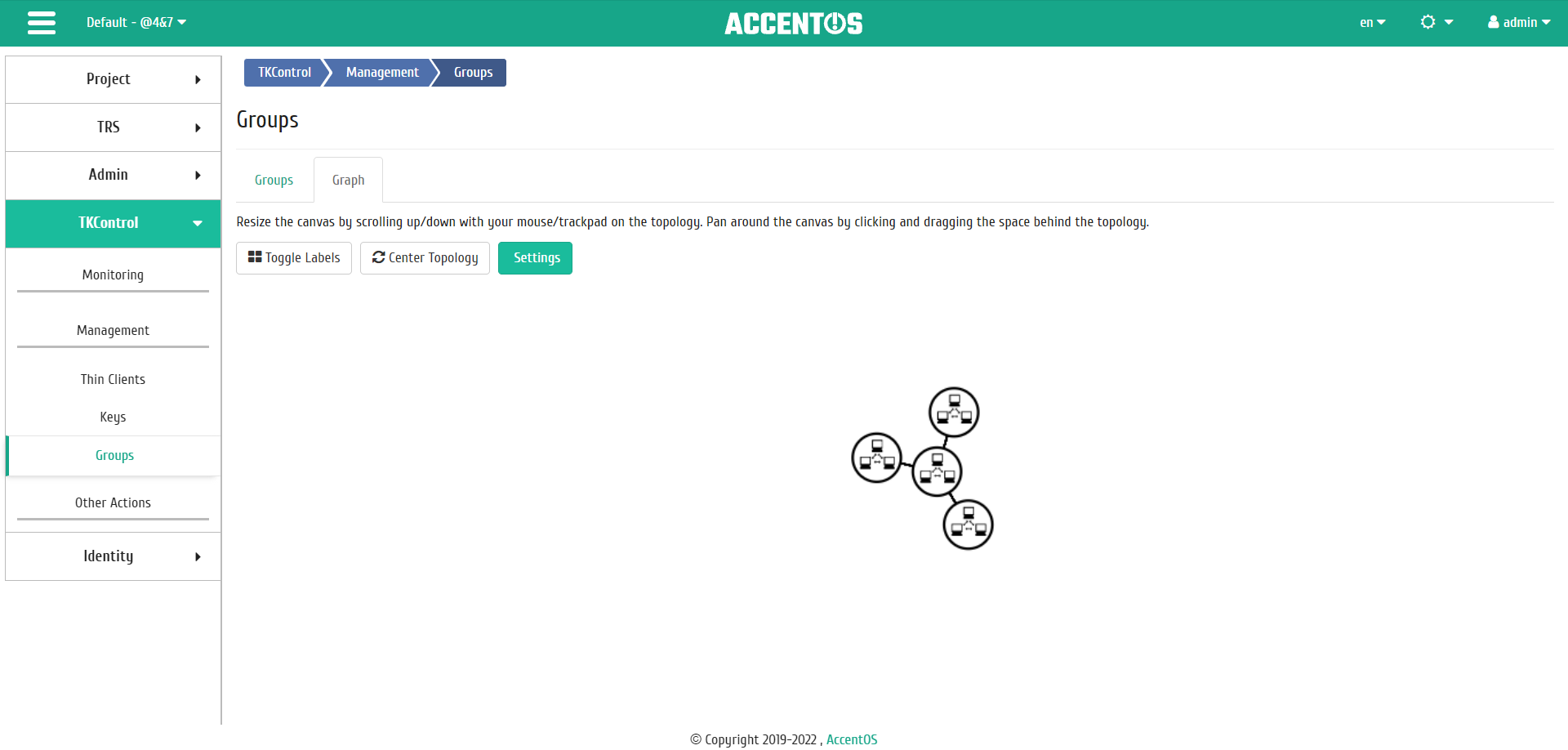
Graph¶
When you click on an object on the graph, you can view detailed information about the group.
Features of work¶
Graph settings¶
Graph displaying is configured using the “Graph Settings” action in its own master window.
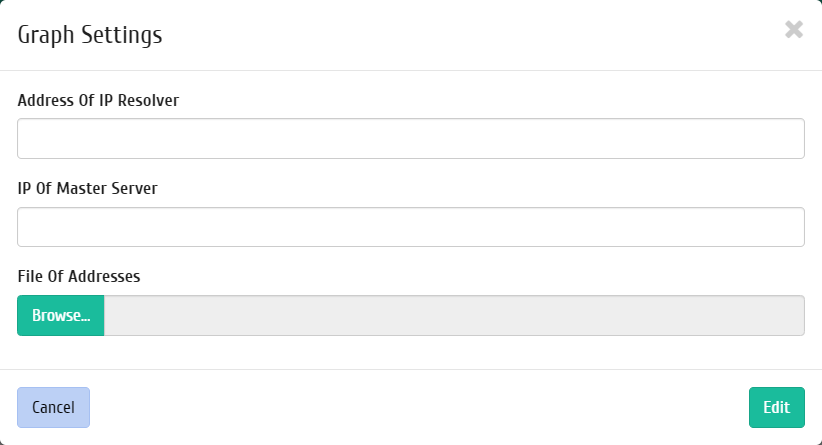
Graph settings window¶
In the window that opens, input the graph display parameters. Finish the procedure with the “Edit” button.