«Group Snapshots» tab¶
Tab manages snapshots of the project’s volumes groups. Volumes group snapshots are presented as list:
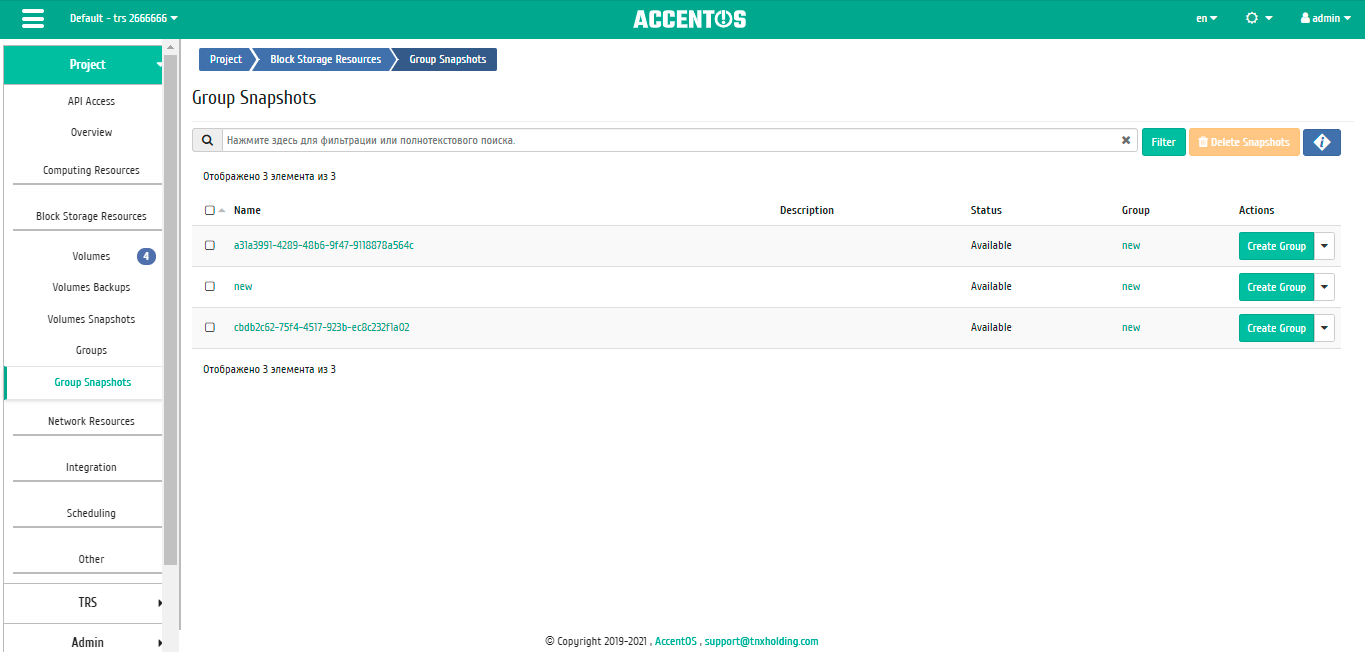
List of volume group snapshots¶
| Field name | Description |
|---|---|
| Name | Volume group snapshot name. |
| Description | Volume group snapshot description. |
| Status | Volume group snapshot status. |
| Group | Volume group from which the snapshot was made. |
Sorting and filtering tools are available for all displayed fields. It is also possible to sort the objects marked with a check mark. The fields are sorted in ascending and descending order. Filtration is performed according to following parameters:
- Name is volume group snapshot name;
- Description is volume group snapshot description;
- Status is volume group snapshot status;
- Group is volume group from which the snapshot was made.
| N | Action | Description |
|---|---|---|
| 1 | Create group | Creating group from snapshot. |
| 2 | Delete snapshot | Deleting snapshot of volume group. |
Features of working¶
Viewing detailed information about snapshot of volume group¶
Also, the user can view detailed information about snapshot of volume group. Detailed information about the object opens in a separate block on the right side of the page when you click on the snapshot of volume group name link. This does not close the list of objects and is displayed on the left side of the page. To close block of detailed information use the  button, to open a block of detailed information use the button
button, to open a block of detailed information use the button  .
.
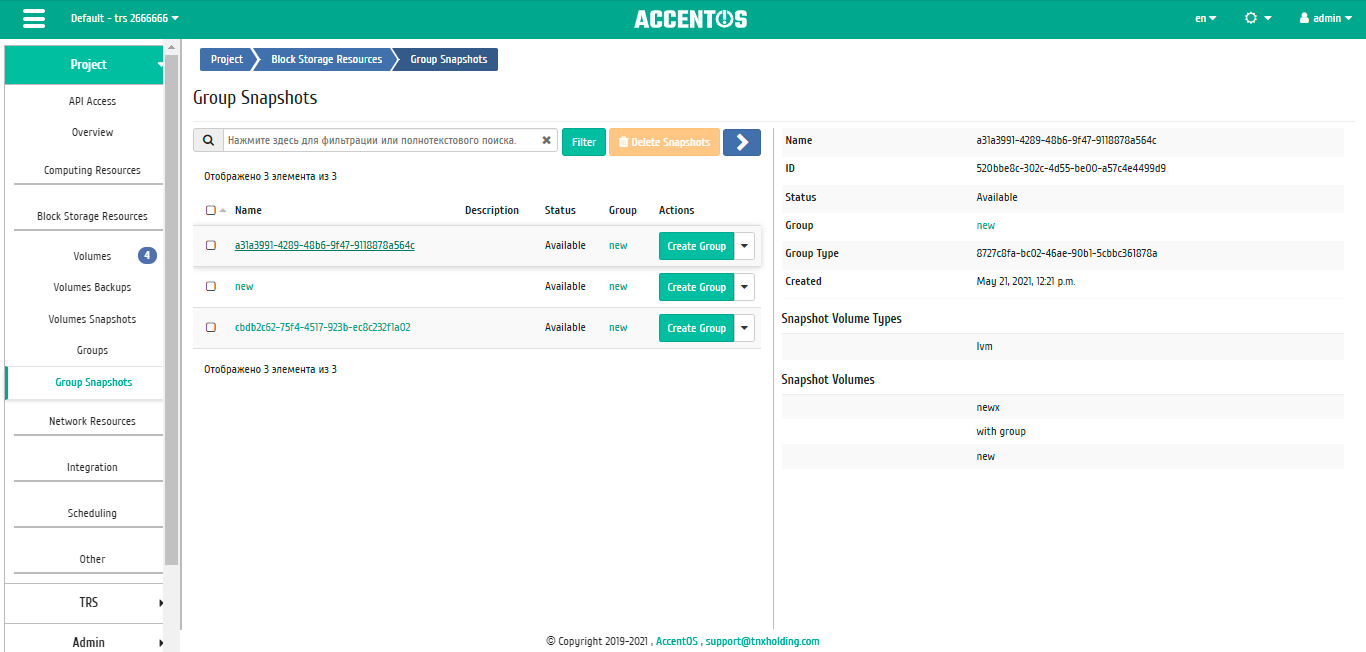
Detailed options about snapshot of volume group¶
Note
Name of the volume group from which the snapshot was made is a link to the volume group page. This allows to navigate to the required volume group directly, bypassing the process of searching and switching between tabs. When you open links in a new tab/window, in addition to going to the details of the volume group, the corresponding section of the main menu opens.