«Scheduled Tasks» tab¶
Tab displays scheduled tasks of the current project, their order of priority and status.
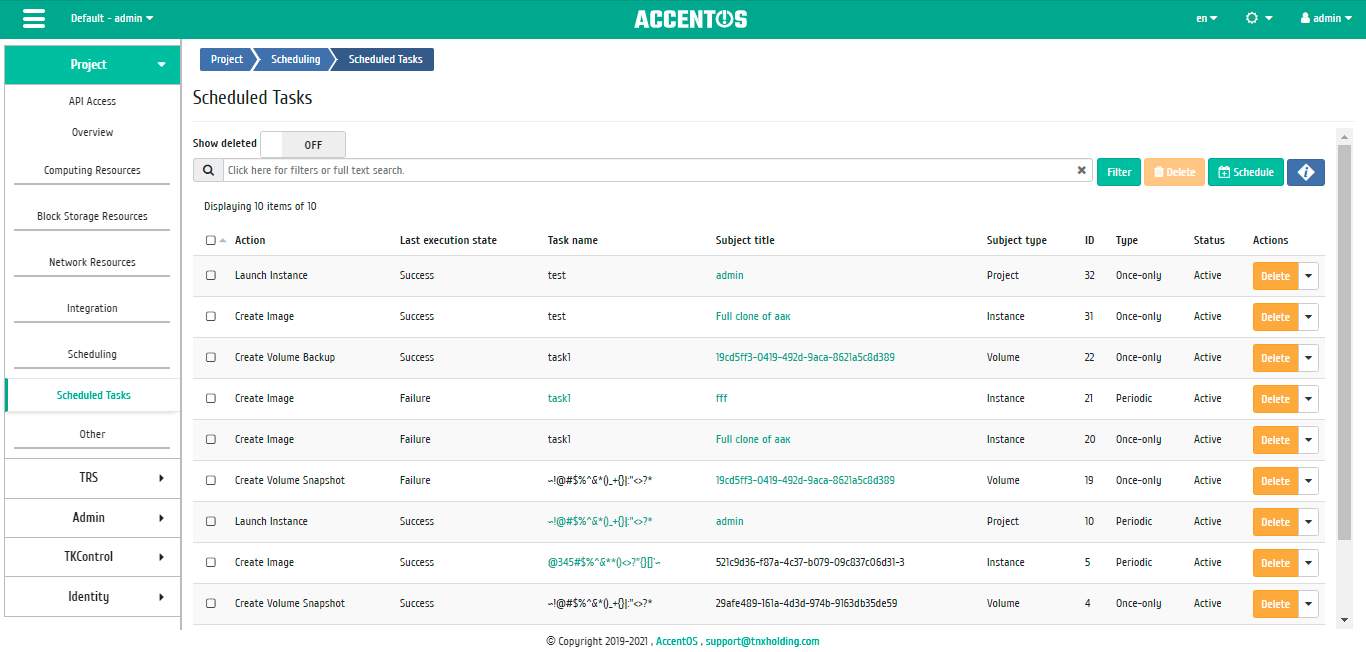
Scheduled tasks list¶
| Field name | Description |
|---|---|
| ID | Task identifier. |
| Task name | Name assigned at creation |
| Action | Scheduled action. |
| Type | Task type. Following types are available:
|
| Last execution state | Task execution status. Following states are available:
|
| Subject type | Task execution object. |
| Subject title | Task execution object name. It is link to go to the object’s tab. |
| Status | Attribute of whether task is active or deleted. |
Sorting and filtering tools are available for the list of scheduled tasks. Fields are sorted in ascending and descending order. It is also possible to sort the objects marked with a check mark. Filtration is performed according to the following parameters:
- ID is the identification number of the task. Incomplete input is allowed;
- Task name is the name of the task. Incomplete input is allowed;
- Action is the name of the action. Incomplete input is allowed;
- Type is task type;
- Last execution state is the status of the task execution. Incomplete input is allowed;
- Subject type is object of the task;
- Subject name - The name of the task execution object. Incomplete input is allowed;
- Status is the status of the task;
- Project is the name of the project of the user who scheduled the action. Only exact input is allowed.
It is also possible to hide display of deleted tasks.
| N | Action | Description |
|---|---|---|
| 1 | Schedule | Creating scheduled task for an active project. |
| 2 | More | Detailed information about selected task is displayed. |
| 3 | Repeat task | Repetition of selected task. Action is not available for tasks whose objects have been deleted. |
| 4 | Delete | Deleting selected task. |
Listed actions are available for execution in relation to one selected task by selecting the required action in the “Actions” field of the corresponding line in the list of tasks.
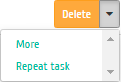
Individual actions on scheduled task¶
Actions can also be launched on group of pre-selected tasks. To do this, you need to mark the required tasks and select a group action.
Features of working¶
Detailing task¶
There are displayed in the window that opens:
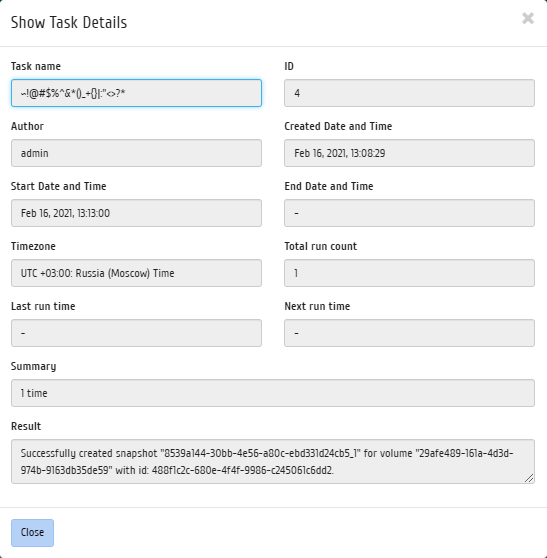
Detailed task parameters¶
- Task name is the name of the action, assigned upon creation;
- ID is task identification number;
- Author is name of the user who created the task;
- Created Date and time is date and time of task creation in the format: dd.mm.yyyy, hh.mm.ss;
- Start Date and Time is date and time of the start of the task in the format: dd.mm.yyyy, hh.mm.ss;
- End Date and Time is the date and time of the end of the task in the format: dd.mm.yyyy, hh.mm.ss;
- Timezone is the name of the task’s time zone;
- Total run count is the number of task launches;
- Last run time is date and time of the last task launch in the format: dd.mm.yyyy, hh.mm.ss;
- Next run time is date and time of the next task launch in the format: dd.mm.yyyy, hh.mm.ss;
- Summary is brief description of the task execution process;
- Result is information about the results of the completed task.
Window is informative and cannot be edited.
Repeating of task¶
Important
Action is not available for tasks whose objects have been deleted.
Function allows to repeat task. After choosing an action in the window that opens, set the necessary parameters:
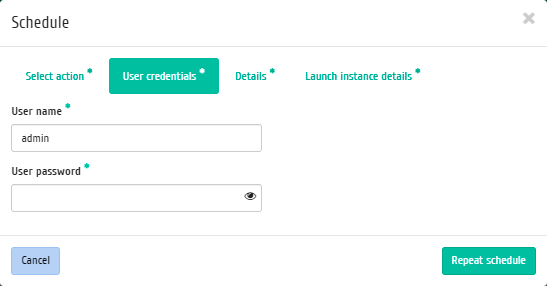
Task re-creation window¶
Confirm your choice with “Repeat task” button.
Note
Options vary depending on the object. You can see detailed description of the creation of scheduled action in object tabs of the same name.
Task launch results log¶
For periodic tasks, separate log has been implemented with detailed results of each launch. Log is available at the task name link:
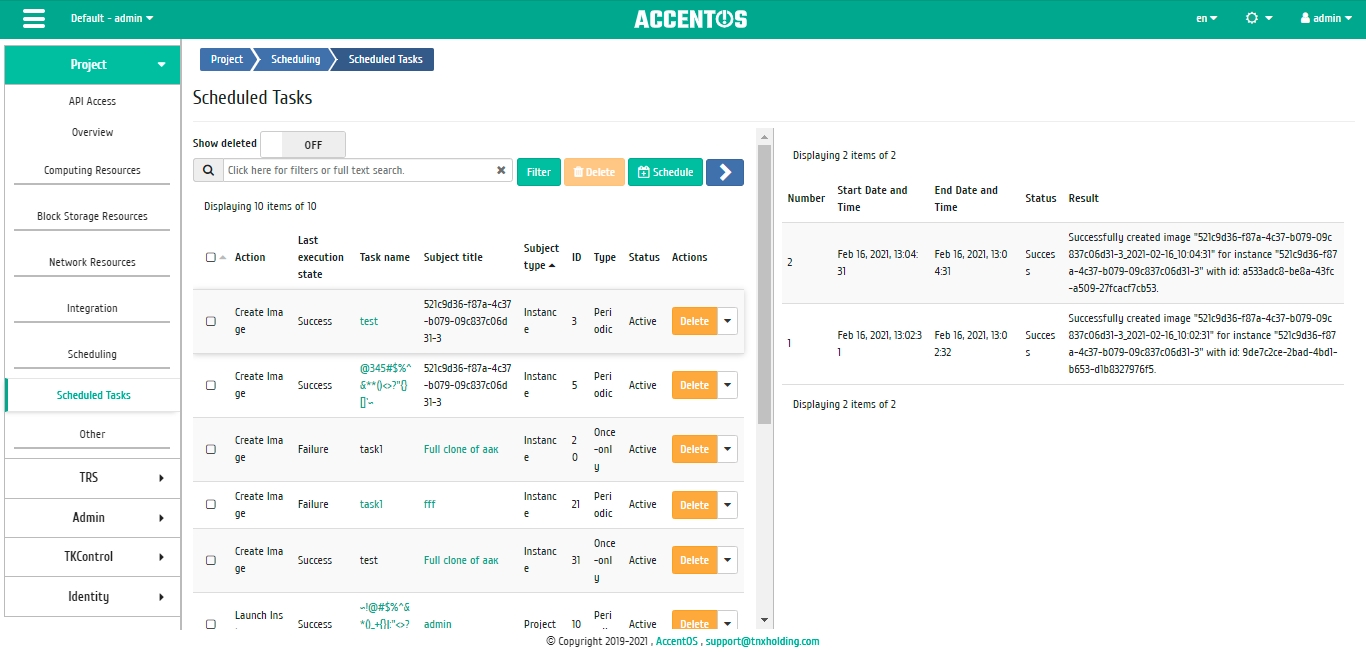
List of task launch results¶
| Field name | Description |
|---|---|
| Number | Sequential number of task execution. |
| Start Date and Time | Date and time of the start of the task. |
| End Date and Time | Date and time of the end of the task. |
| Status | Task execution status. Following states are available:
|
| Result | Message about results of the task. |
Sorting and filtering tools are available for the list of scheduled tasks. Fields are sorted in ascending and descending order.