«Overview» tab¶
Note
Not all modules are licensed. License required for modules:
- CloudManager;
- Monitor;
- RSserver.
Tab allows you to track the relevance of licenses, their status and validity period:
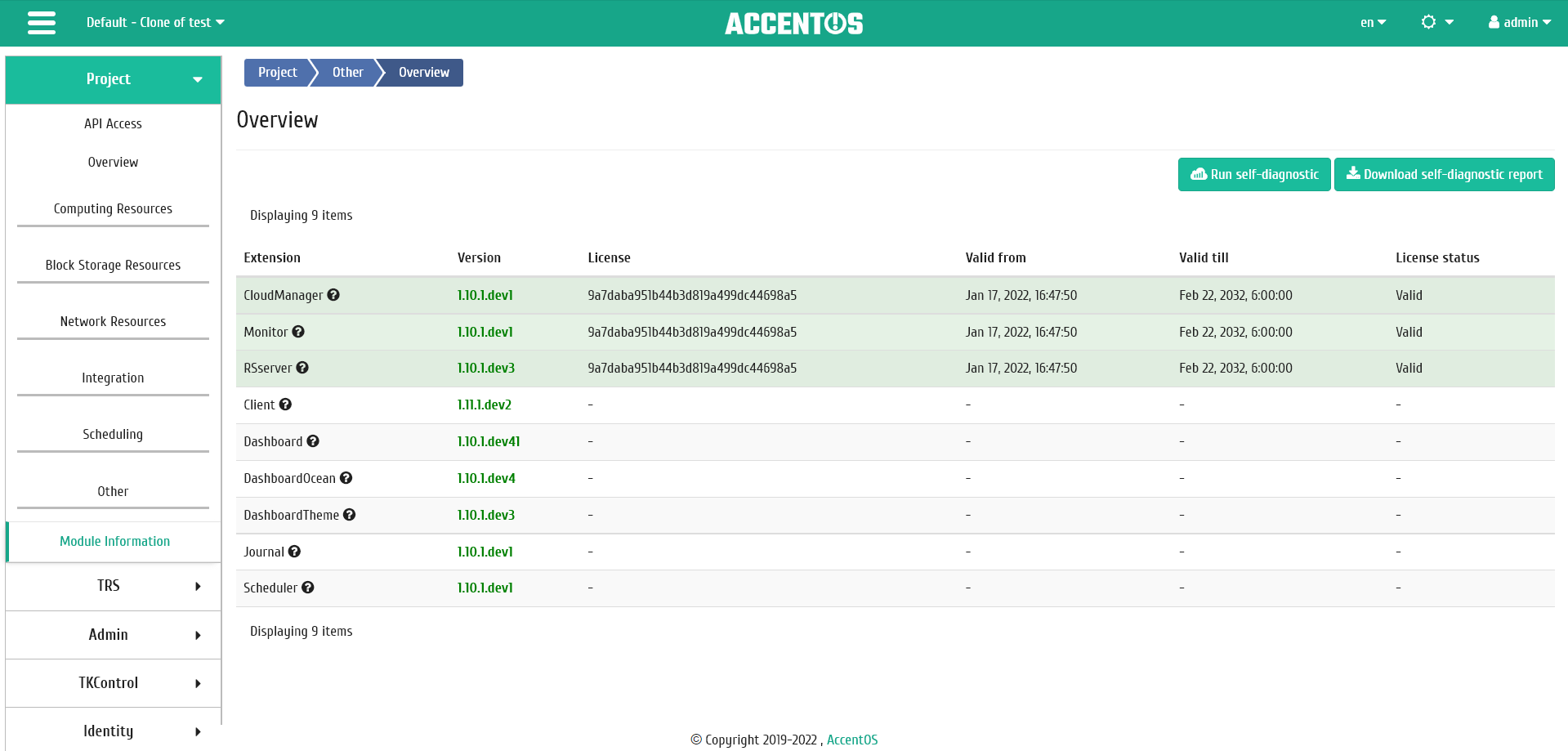
List of installed AccentOS modules¶
Page contains list of all the main and auxiliary AccentOS modules that are installed at the stand.
| Field name | Description |
|---|---|
| Module | Name of the licensed module. When you hover the cursor over the hint sign, brief description of this module appears. Name of the module is also link to go to the section of official documentation about this module. |
| Version | Version of the licensed module. Number of the current version is displayed in green, irrelevant - in red, and if it is impossible to check - in black. If there is no installed AccentOS module, the version is not displayed, corresponding message is displayed. |
| License | License identification number. |
| Valid from | Start date of the license. The value - in the field means that the module is not licensed. |
| Valid till | Expiration date of the license. The value - in the field means that the module is not licensed. |
| License status | Current license is displayed. Field has three states:
|
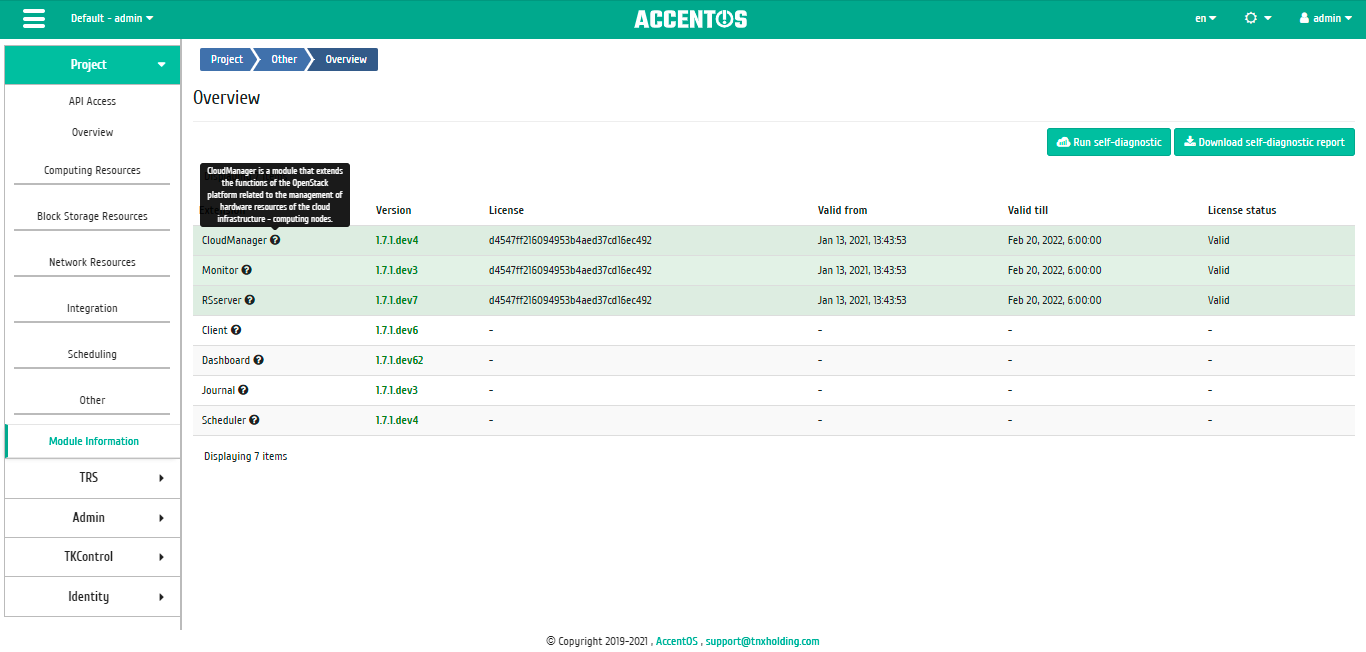
Brief description of the module¶
Sort tool is available for all displayed fields. Fields are sorted in ascending and descending order.
Version number serves as an indicator of its relevance. If there is red version indicator, move cursor over number and get additional information:
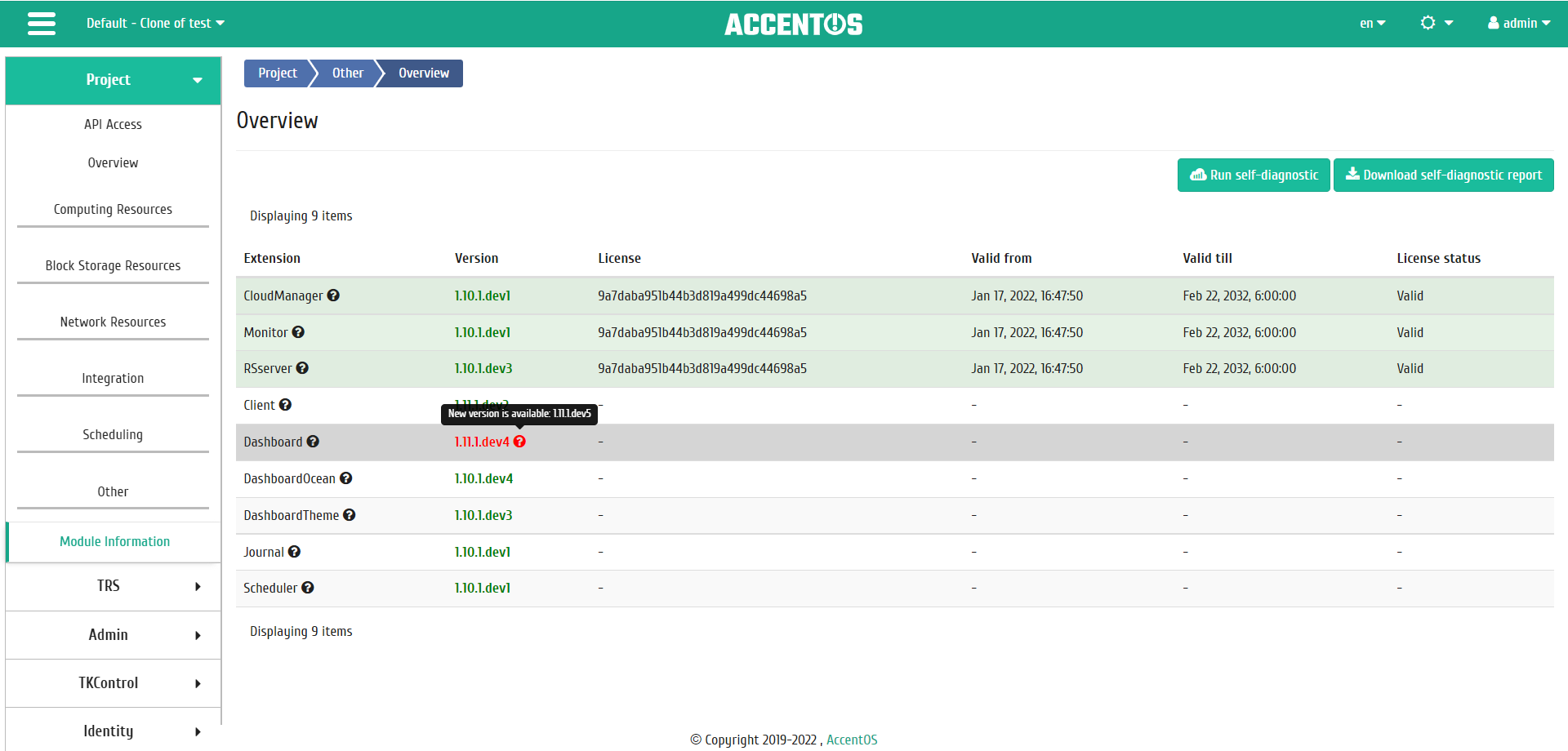
Message about availability of more current version¶
Hint
Detailed description of module licenses is available on the page of official AccentOS documentation.
| N | Action | Description |
|---|---|---|
| 1 | Run self-diagnostic | Launching self-diagnostic process for AccentOS modules. |
| 2 | Download self-diagnostic report | Loading text file with self-test report. |
Features of working¶
Self-diagnostic run¶
On top panel, “Run self-diagnostic” button starts the testing process for all installed modules. Upon completion, notification about the end of self-diagnosis process is displayed.
Downloading self-diagnostic report¶
Self-diagnostic results are uploaded in the form of text file, which can be downloaded after notification of end of self-diagnostic process. Action is not available if the self-diagnostic process is in progress. Self-test results show only installed AccentOS modules.
Hint
Detailed description of the module self-diagnostic process is available on the page of the official AccentOS documentation.