«Defaults» tab¶
System parameters for using them by default are presented in several tabs:
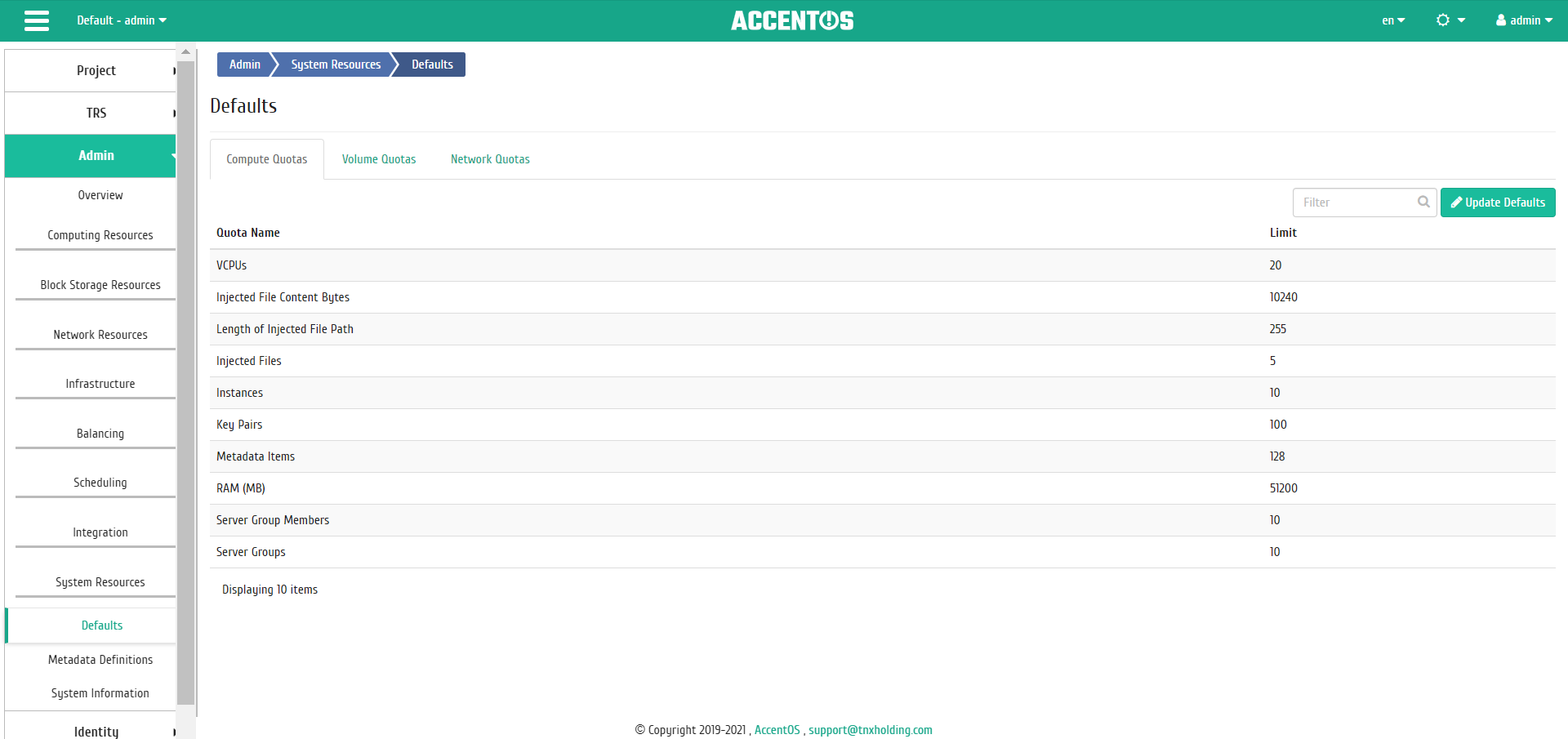
List of default system parameters (Compute Quotas)¶
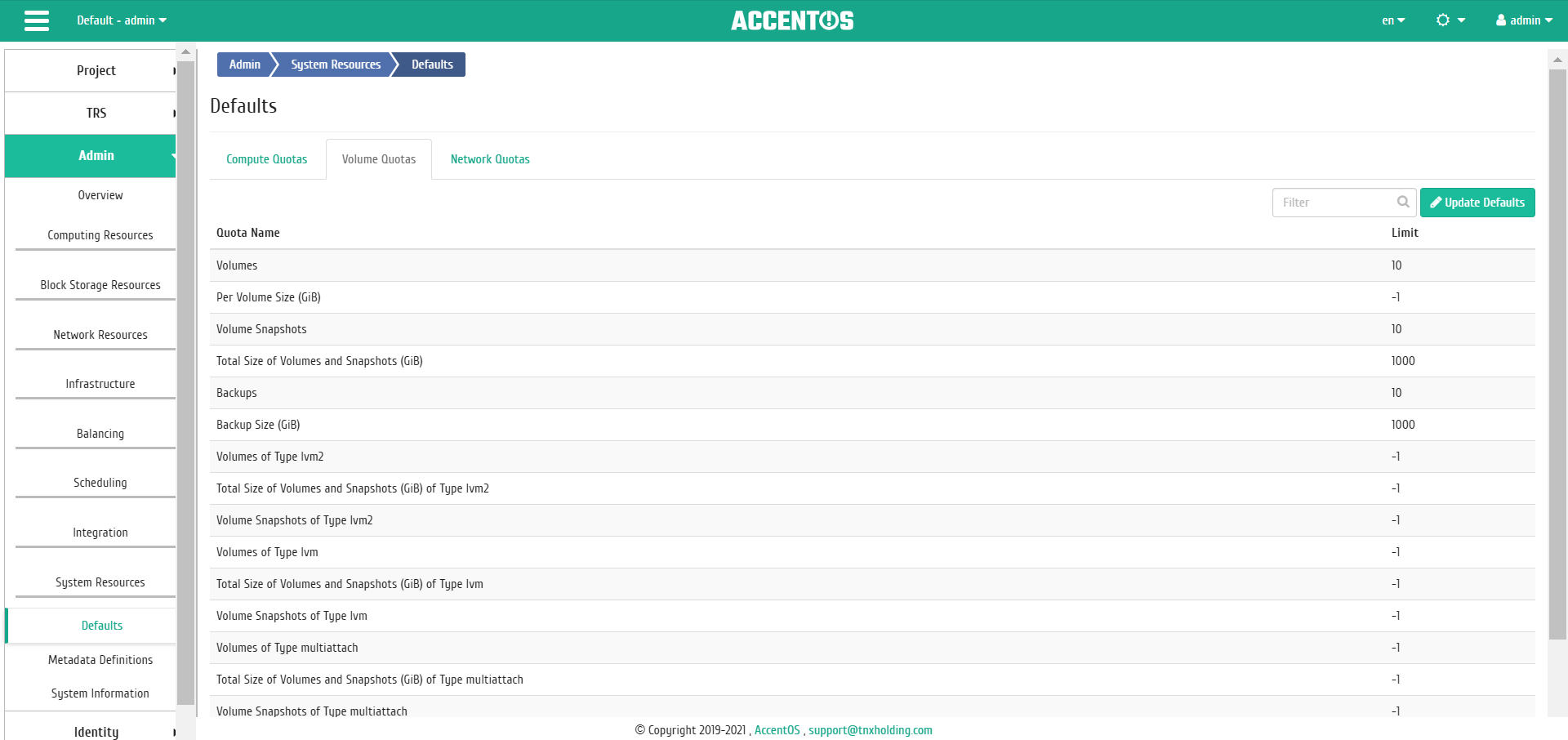
List of default system parameters (Volume Quotas)¶
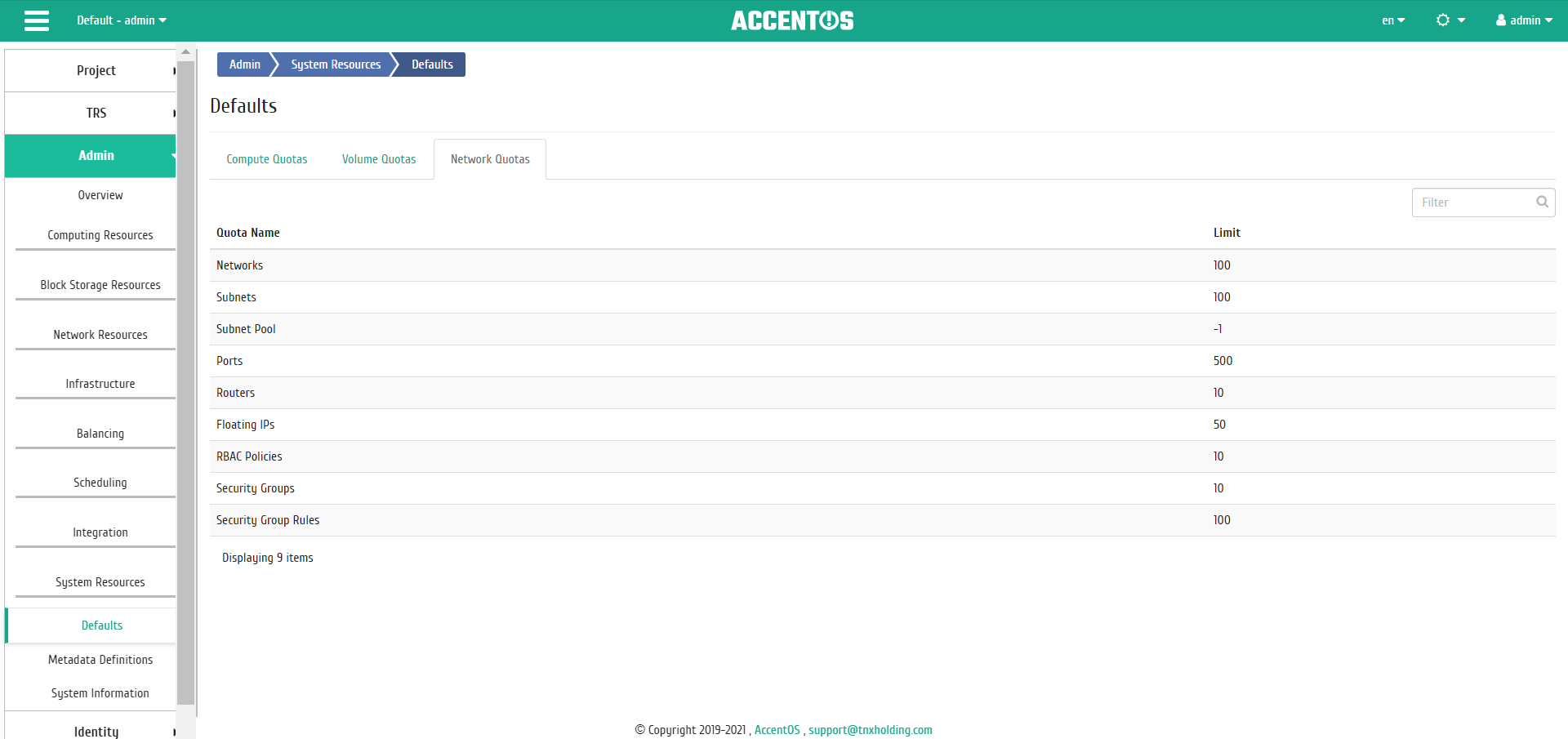
List of default system parameters (Network Quotas)¶
Sorting and filtering tools are available for the list of parameters. Fields are sorted in ascending and descending order. Filtration is performed on all fields, incomplete name input is allowed.
Features of working¶
Changing default parameters¶
In the general list of all parameters on the control panel, open the wizard window using the “Update defaults” button. Window includes two tabs “Compute” and “Volume”:
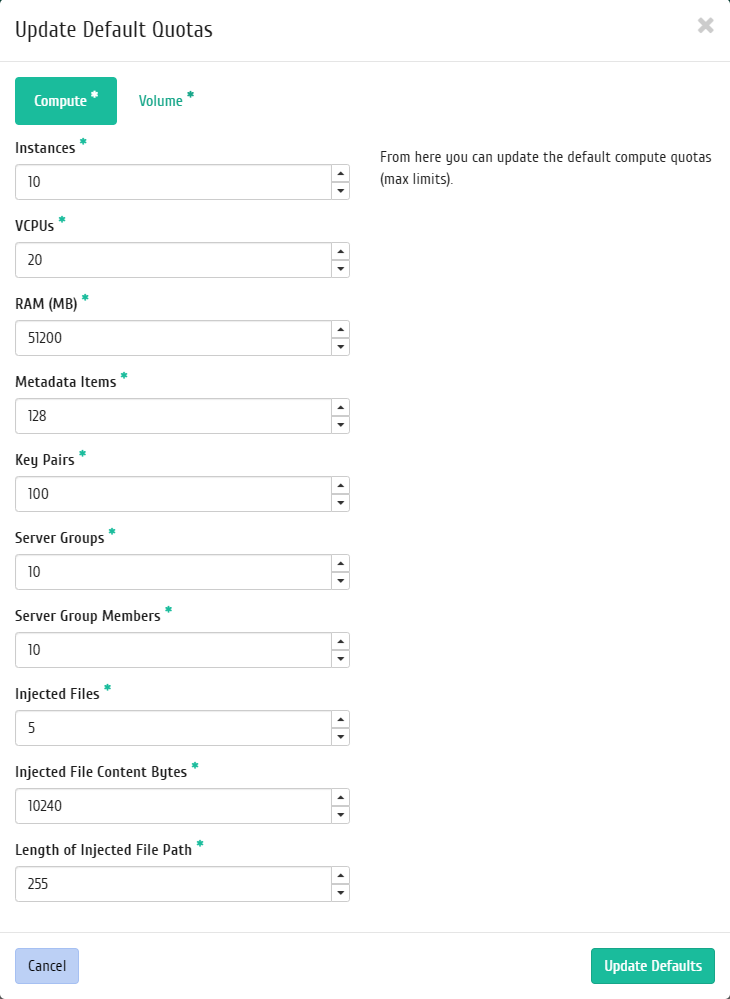
Compute quotas update window¶
In the window that opens, indicate:
- Instances is maximum number of instances;
- VCPUs is maximum value for VCPUs;
- RAM is maximum value for RAM (MB);
- Metadata Items is maximum value for metadata;
- Key Pairs is maximum number of key pairs;
- Server Groups is maximum number of server groups;
- Server Group Members is maximum number of server groups members;
- Injected Files is maximum number of injected files;
- Injected File Content Bytes is maximum number for uploaded file size (bytes);
- Length of Injected File Path is maximum number for path.
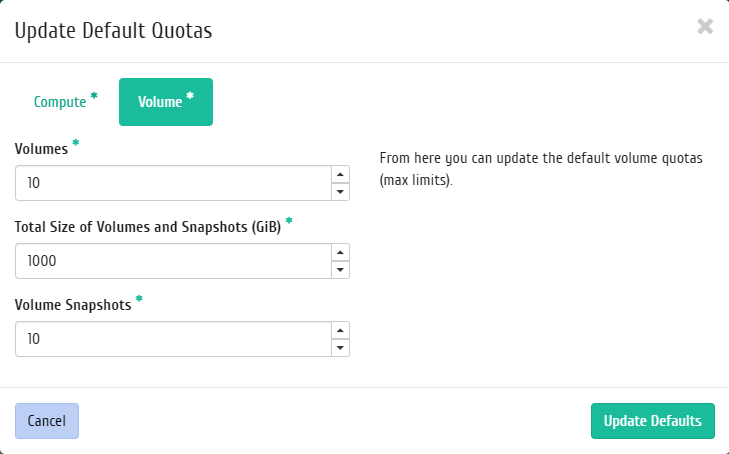
Compute quotas update window¶
In the window that opens, indicate:
- Volumes is maximum number of volumes;
- Total Size of Volumes and Snapshots (GiB) is maximum value for volumes and snapshots (GiB);
- Volume Snapshots is maximum number of volume snapshots.
Also, all parameters can be set by default. After confirming the specified parameters, the updated data will be displayed on the page.