«Groups» tab¶
Tab manages cloud volume groups. Volume groups are represented by list:
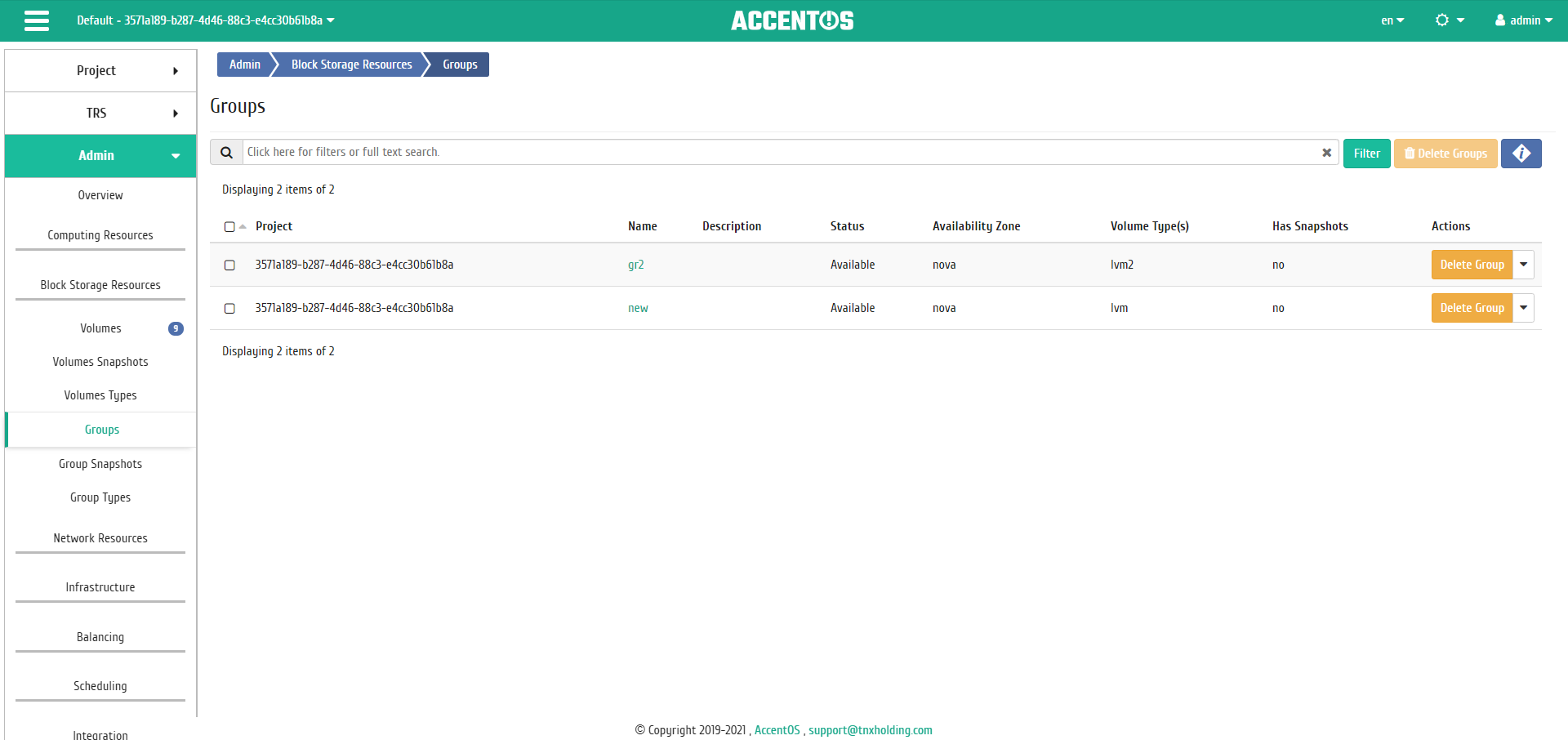
List of volume groups¶
| Field name | Description |
|---|---|
| Name | Name of volume group. |
| Description | Description of volume group. |
| Status | Volume group status. |
| Availability Zone | Availability Zone of volume group. |
| Volume Type(s) | Types of volumes of this group. |
| Has Snapshots | Information about whether there are snapshots of this volume group. |
Sorting and filtering tools are available for the list of volume groups. Sorting is available for all fields. It is possible to sort the objects marked with a check mark. Filtration is performed according to the following parameters:
- Name is name of volume group;
- Description is description of volume group;
- Status is the status of volume group;
- Availability zone is availability zone of volume group;
- Volume type, types of volumes of this group;
- Has Snapshots, information about whether there are snapshots of this volume group.
Also, the user can view detailed information about volume group. Detailed information about the object opens in a separate block on the right side of the page when you click on the volume group name link. This does not close the list of objects and is displayed on the left side of the page. To close block of detailed information use the  button, to open a block of detailed information use the button
button, to open a block of detailed information use the button  .
.
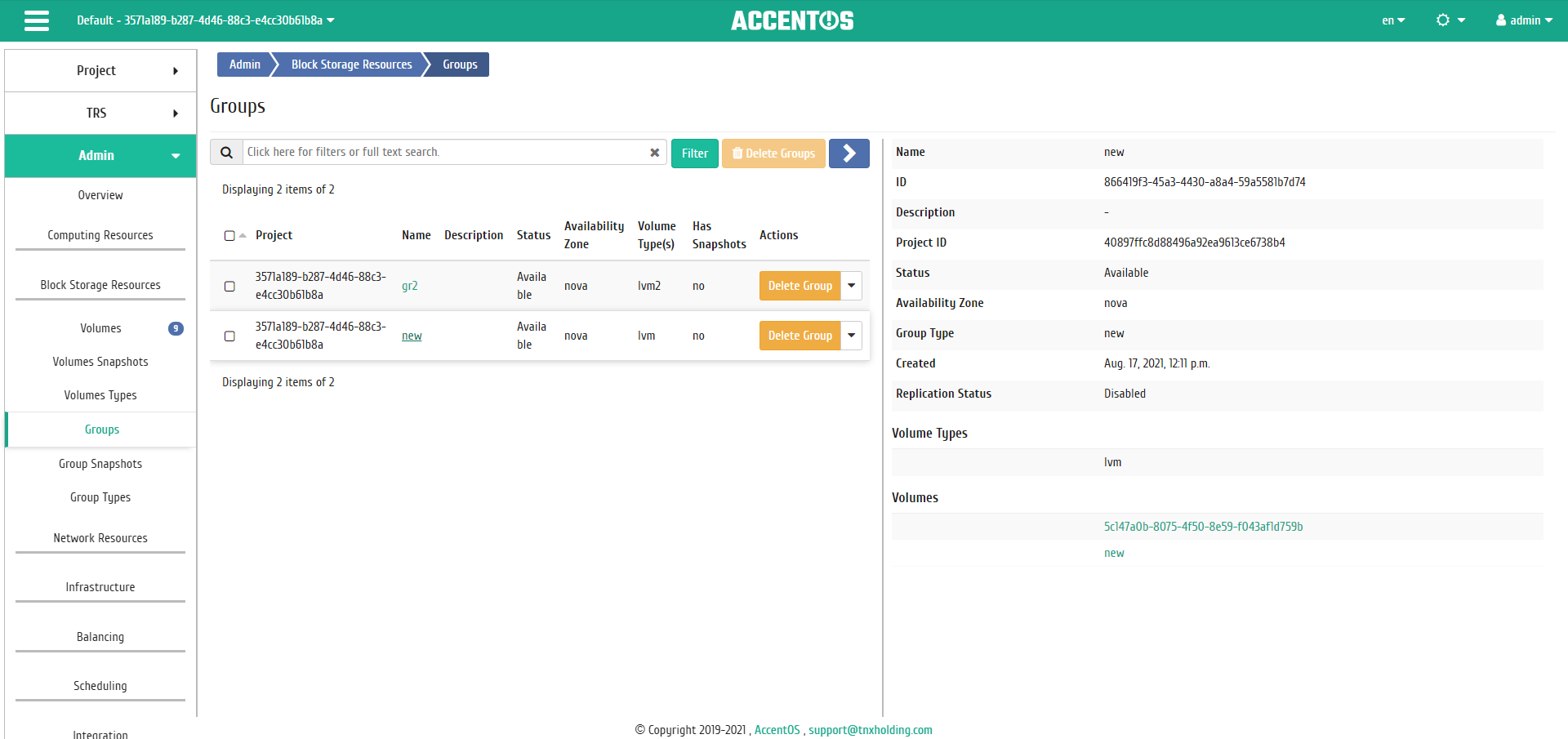
Detailed volume group information¶
| N | Action | Description |
|---|---|---|
| 1 | Delete group | Deleting volume group. Deleting is only available for volume groups that do not contain any volumes and for which there are no volume group snapshots. |
| 2 | Remove volumes from group | Removing volumes from group. |
| 3 | Manage volumes | Manage volumes of group. |
Actions are available for execution with respect to one selected volume group - by selecting the required action in the «Actions» field of the corresponding line in the list of all volume groups.
You can also delete group of previously selected volume groups. To do this, select the required groups and select the group action «Delete groups».

Individual actions on volume groups¶
