Exit from emergency mode¶
System goes into emergency mode after an unsuccessful attempt to mount a storage network drive.
Sometimes there is a problem that the OS cannot, for one reason or another, mount a network drive at startup. In this case, you may see the following error:
You are in emergency mode. After logging in, type 'journalctl -xb'
to view system logs, 'systemctl reboot'
'systemctl default' or "exit" to boot into default mode.
Cannot open access to console, the root account is locked.
See sulogin(8) man page for more details.
Press Enter to continue.
Reloading system manager configuration
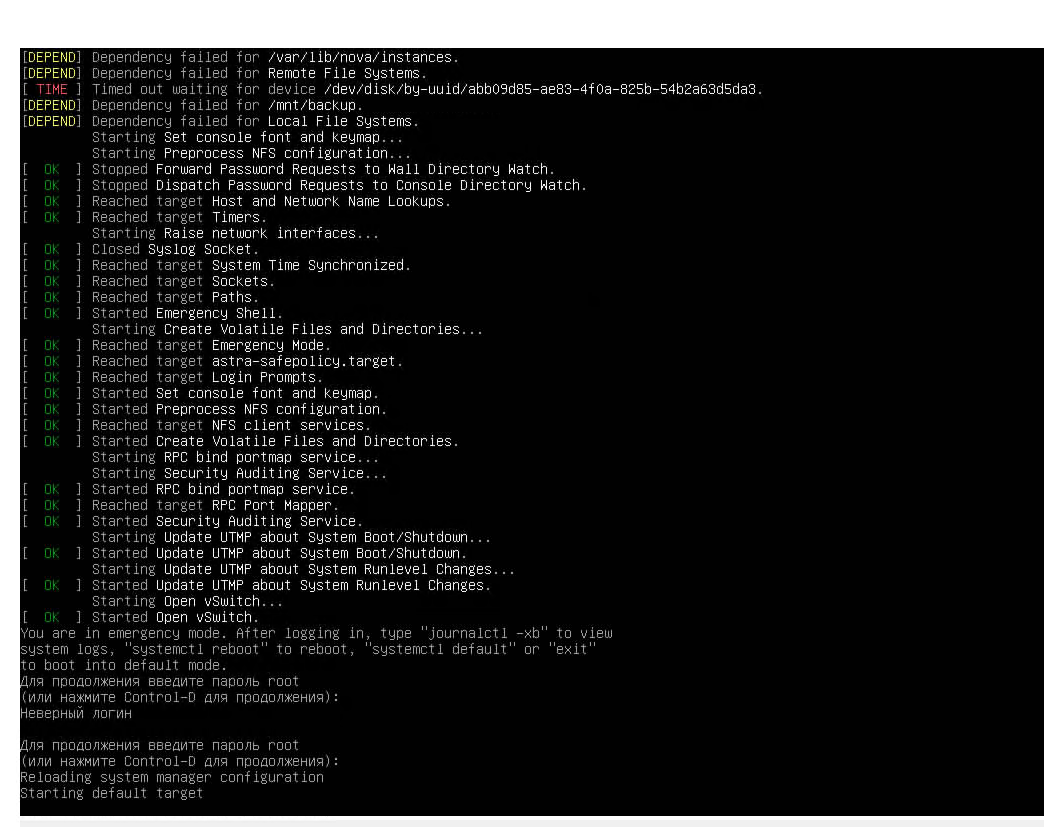
Type of error in the console¶
To solve the problem, you need to boot into single user mode. To do this, in the grub menu, when choosing a kernel, press “e” to switch to the boot settings editing mode. Enter the username / password of the user (on Astra by default u).
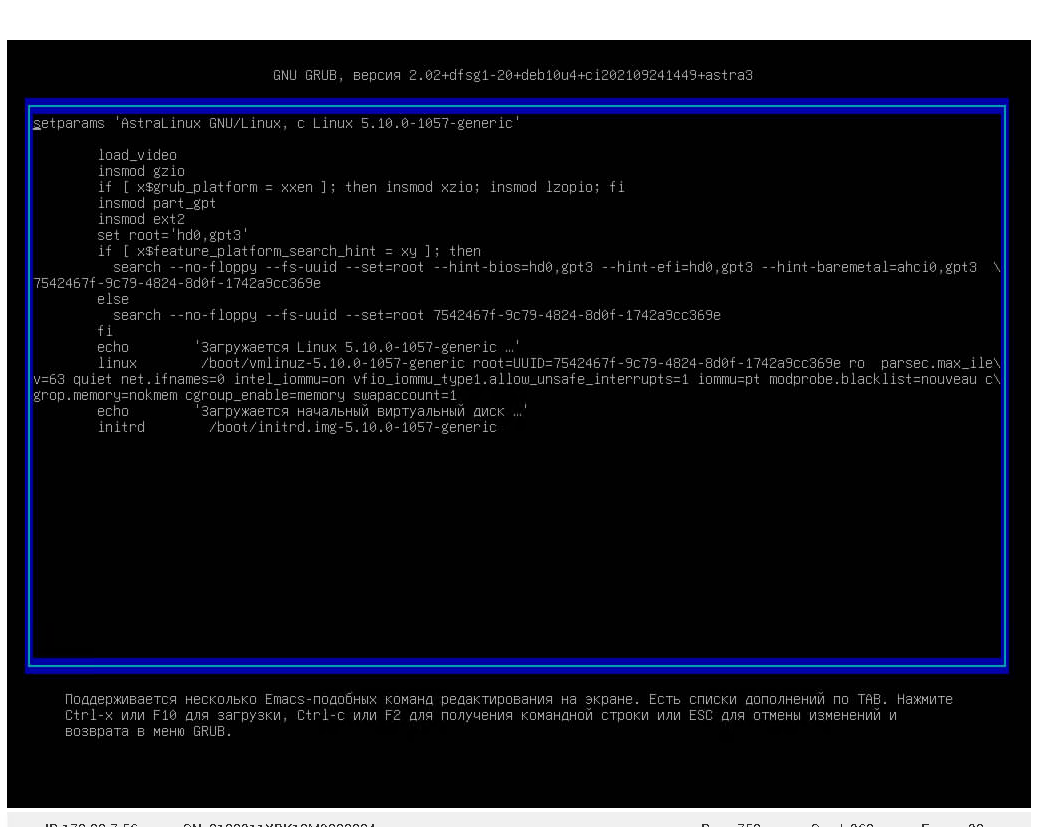
Booting in Single User Mode¶
On the line that starts with linux, add at the end:
single init=/bin/bash
Booting the kernel with new parameters using Ctrl+x or F1.
The default is to mount the root directory in ro mode. Remount for editing:
mount -rw -o remount /
Open etc/fstab:
nano etc/fstab
Commenting on inaccessible network drives. save, exit.
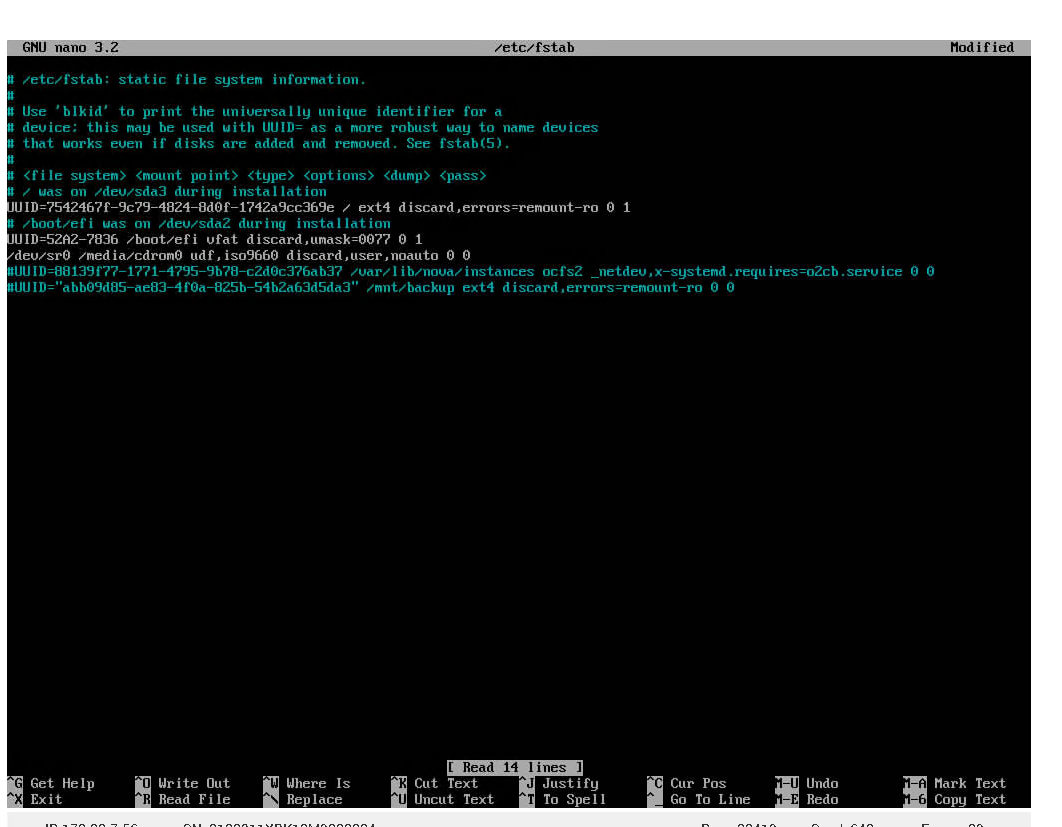
Booting in Single User Mode¶
Apply changes to the system. Reboot:
sync
umount /
reboot -f
Booting the system in normal mode.