«Groups» tab¶
Note
Some of the functionality is not available when using authorization service other than the standard Keystone.
Tab displays user groups:
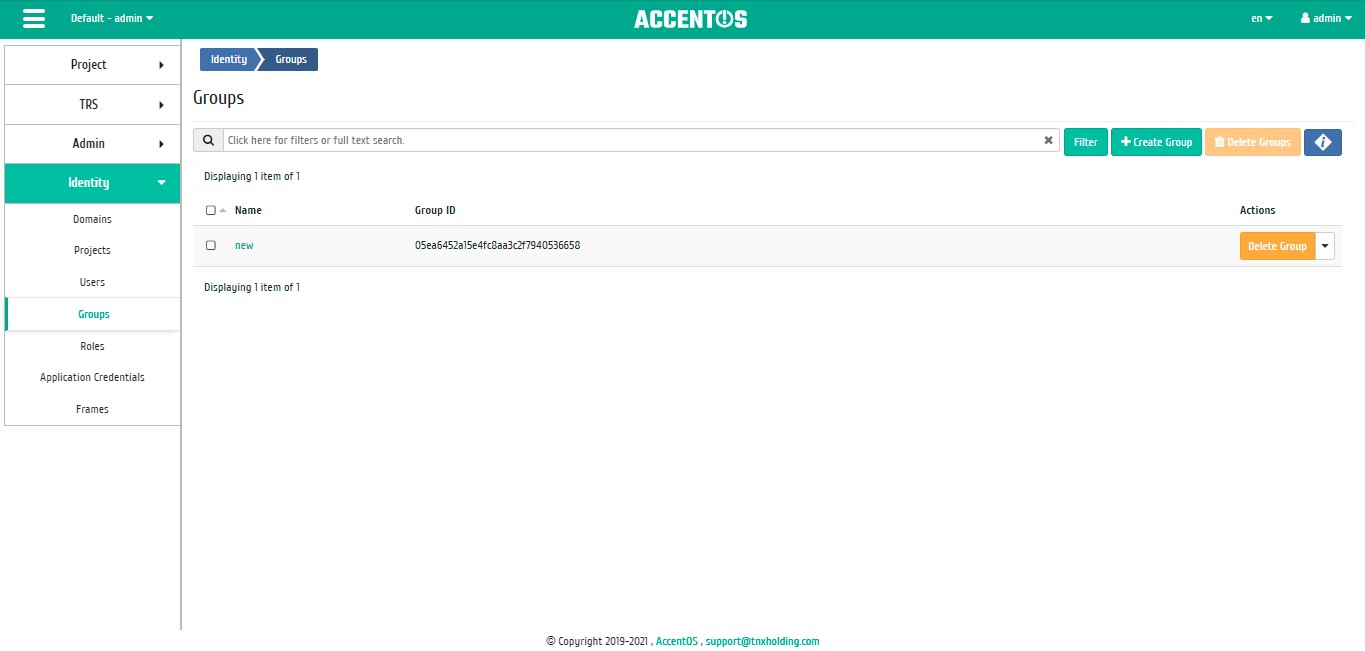
Groups list¶
| Field name | Description | ||
|---|---|---|---|
|
10 | ||
| Name | Name of user group, assigned upon creation. It may be changed when editing user group and is link to go to detailed information about specific group. | ||
| Group ID | Group identifier, it is assigned automatically upon creation. |
Sorting and filtering tools are available for the list of user groups. Sorting is available for all fields. It is possible to sort the objects marked with a check mark. Filtering tool works by the name of any of the fields, incomplete input of the name is allowed.
Also, user can view detailed information about user group. Detailed information about the object opens in separate block on the right side of the page when you click on user group name link. This does not close the list of objects and is displayed on the left side of the page. To close block of detailed information use the  button, to open a block of detailed information use the button
button, to open a block of detailed information use the button  .
.
Detailed information about the user group is presented in several internal tabs.
«Overview» tab¶
Tab displays detailed information about the selected user group:
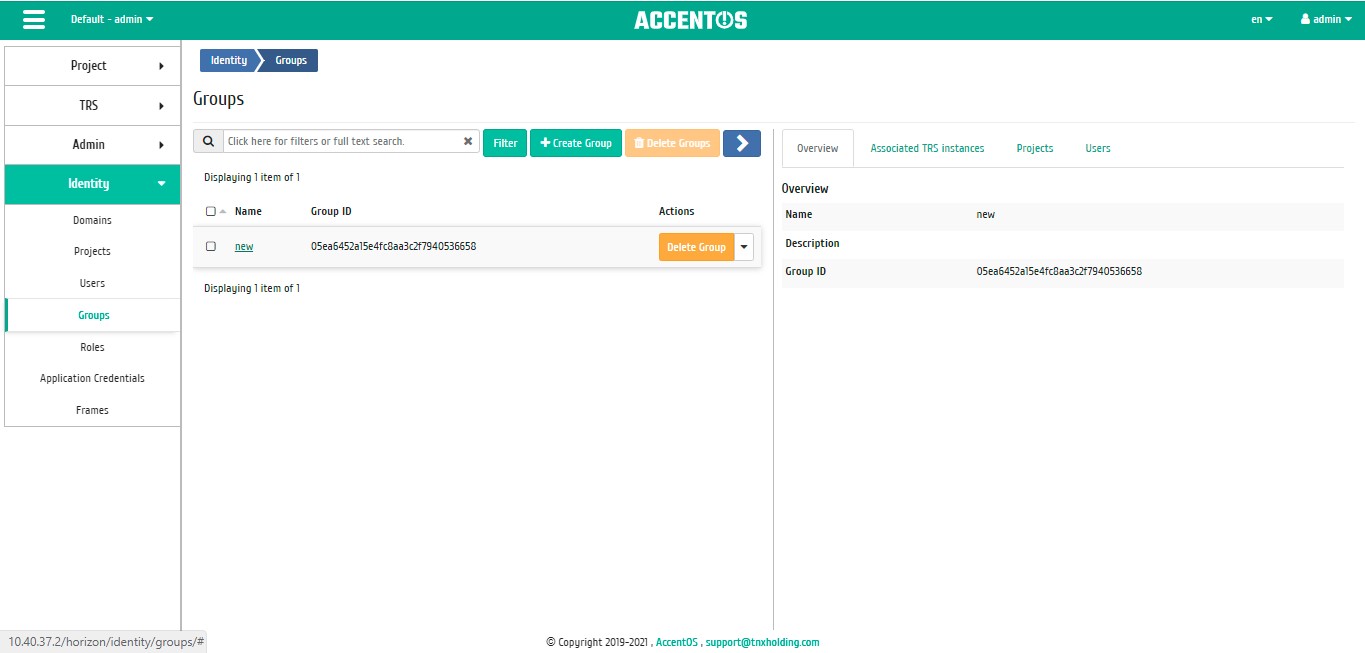
Detailed information about user group¶
«Associated TRS instances» tab¶
Tab displays list of all TRS instances that are assigned to this group within the current domain:
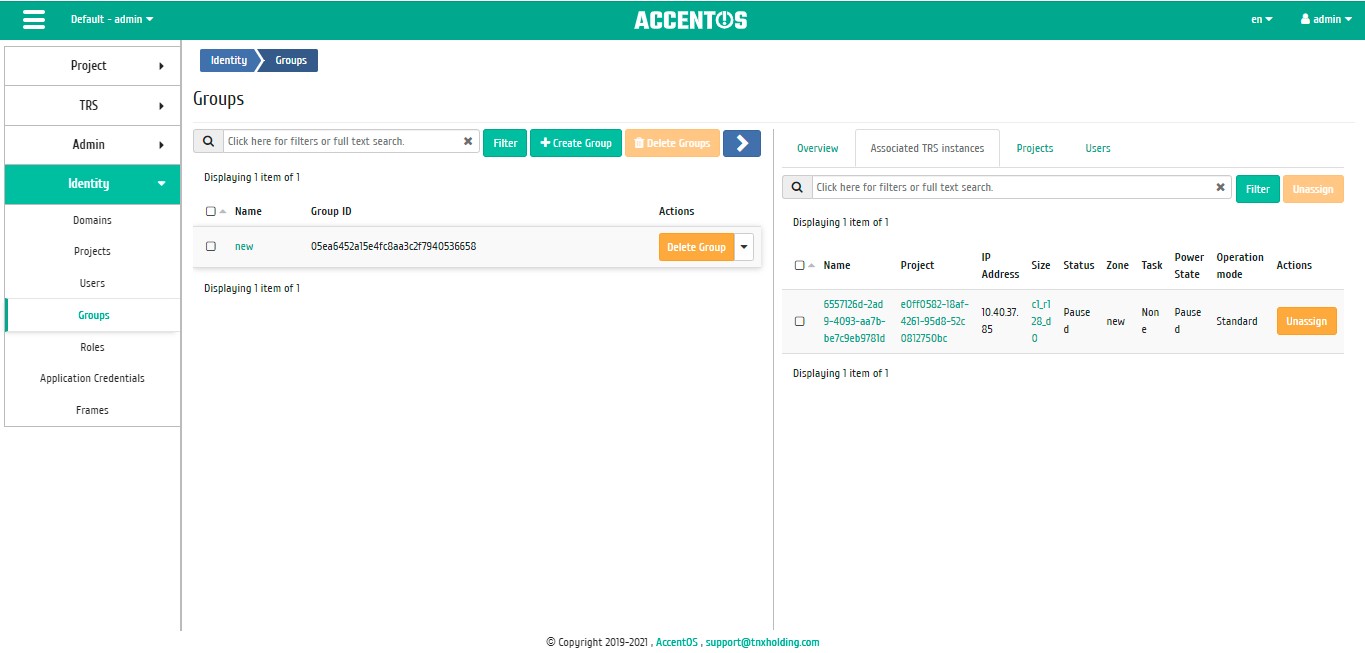
Group’s instances list¶
Sorting and filtering tools are available for the list. Sorting is available for all fields. It is possible to sort the objects marked with a check mark. Filtration is performed according to following parameters:
- Name is TRS instance name;
- Project is TRS instance project;
- IP address is IP address of the instance;
- Size is flavor of TRS instance;
- Status is instance status;
- Availability zone of instance;
- Task is task name of the TRS instance;
- Power is power status of the TRS instance;
- Operation mode is TRS instance operating mode;
- Instance ID is instance identifier, it is specified in the tab with detailed information.
«Projects» tab¶
Tab displays list of all projects available to group within the current domain:
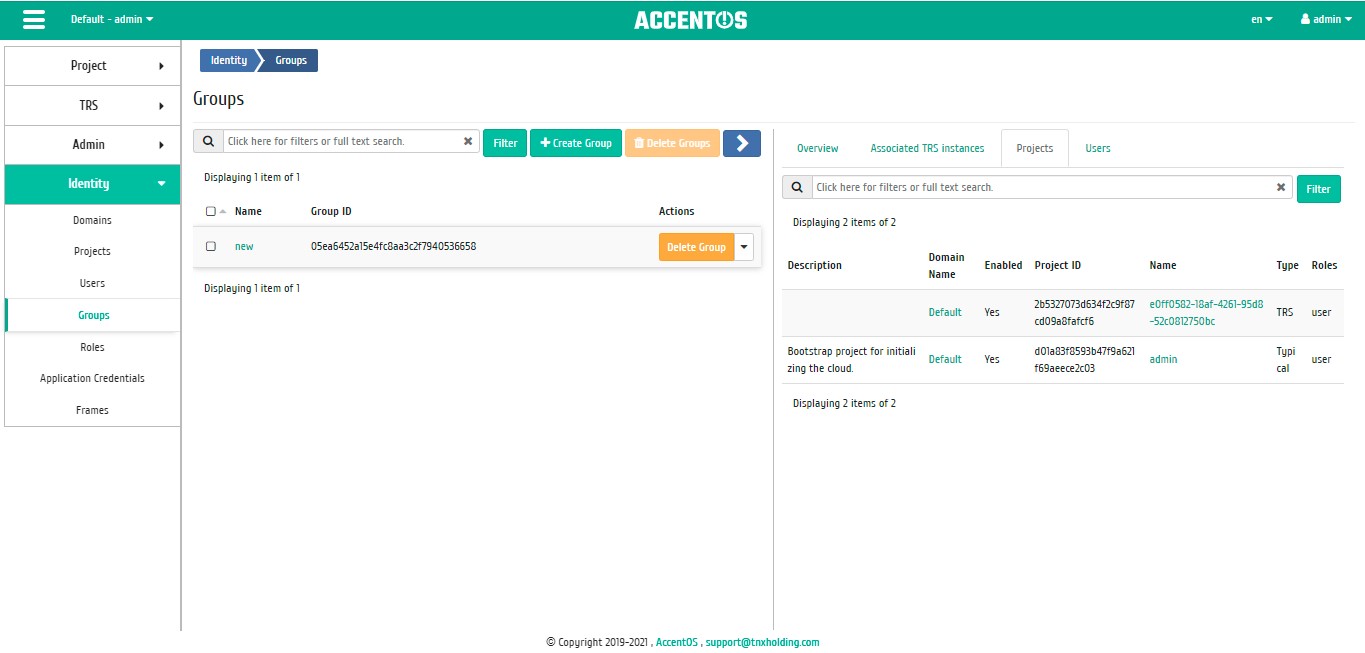
Group’s projects list¶
Sorting and filtering tools are available for the list. Sorting is available for all fields. Filtering tool works on all fields, incomplete name input is allowed.
«Users» tab¶
Tab displays list of group users, and also members of the user group are managed.
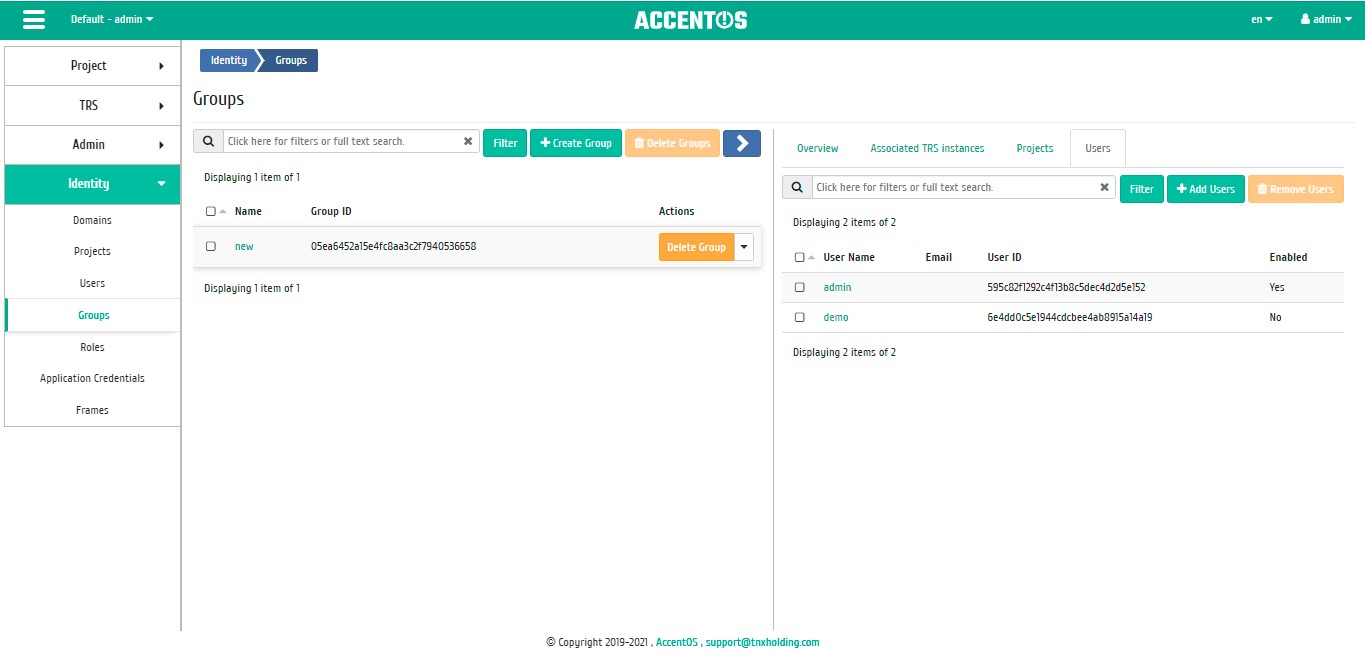
Group’s users list¶
Use buttons on the top panel to add or remove users. Adding is carried out in separate window:
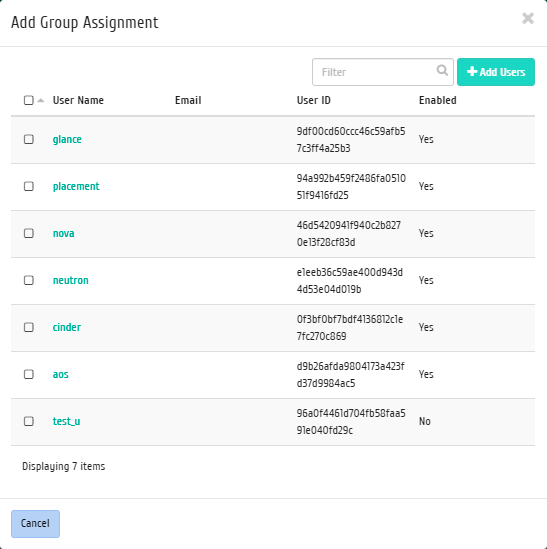
User group assignment window¶
Sorting and filtering tools are available for lists. Sorting is available for all fields. Filtering tool works on all fields, incomplete name input is allowed.
Complete the procedure with confirmation button.
Features of work¶
Group creation¶
Note
Group is managed on the “Users” tab.
Groups are used to control access and assign roles for multiple users at the same time. After calling action in the window that opens, set the name and description:
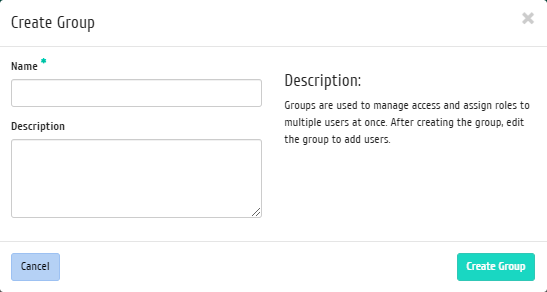
Group creation window¶
Complete the procedure with confirmation button.
Editing group¶
Function allows to edit the name and description of user group. It is available in the general list. After calling action in the window that opens, set necessary parameters:
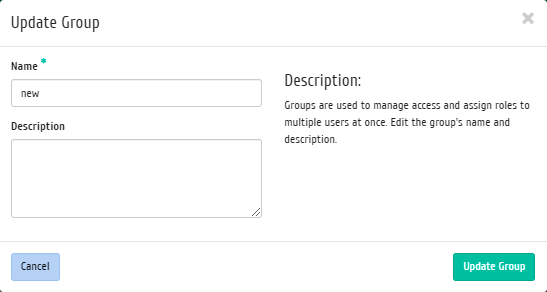
Window for changing group parameters¶
Complete the procedure with confirmation button.
Unassigning¶
This allows you to cansel assignment of user group to instance. The action is available in the internal tab “Associated TRS instances”, select the instance and click “Unassign” button:
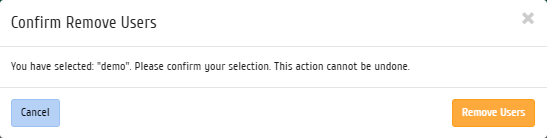
Confirmation window for unassignment¶
Confirm your choice and click «Unassign».