«Clouds And Hosts» tab¶
This tab lists the clouds and hosts for each cloud.
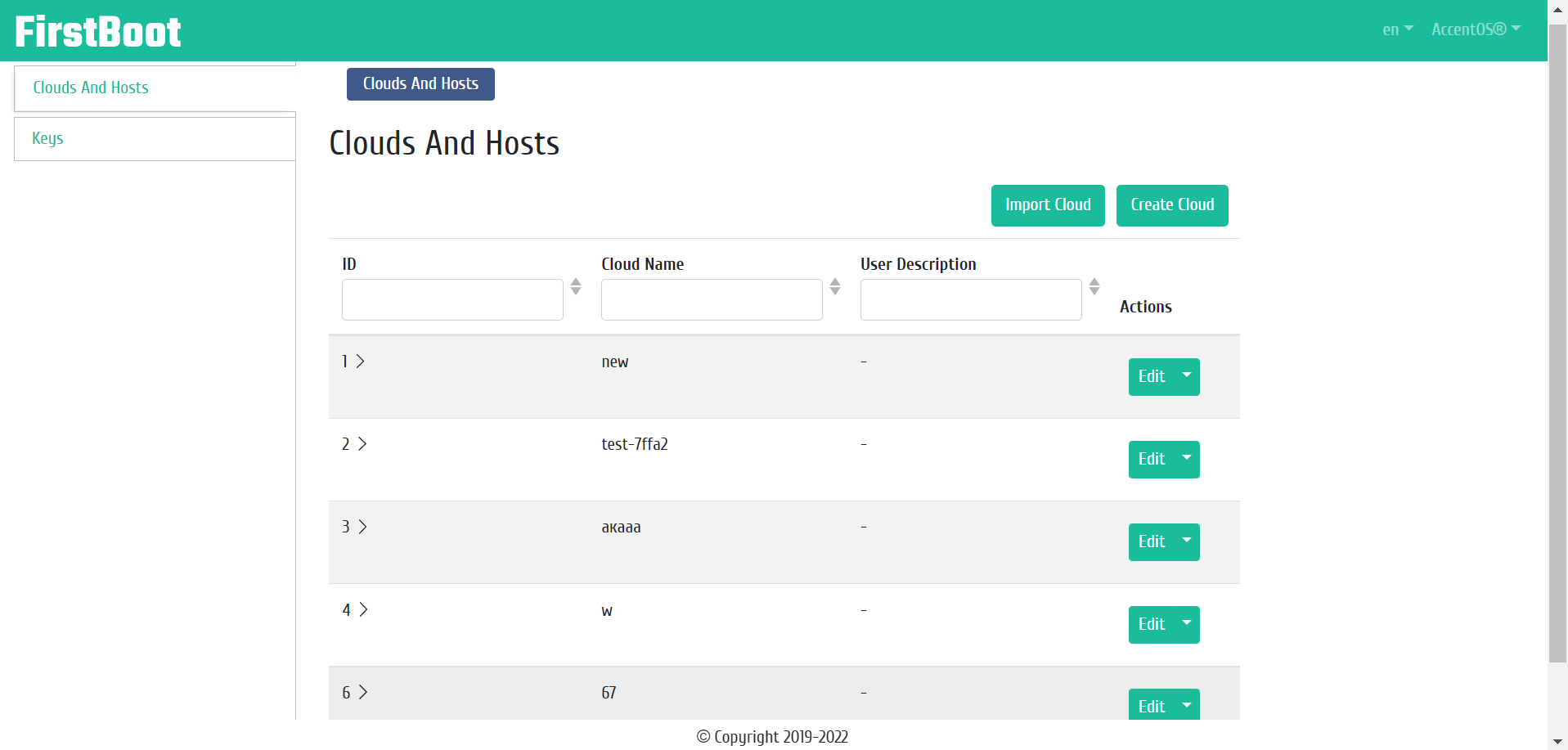
Clouds list¶
| Field name | Description |
|---|---|
| ID | Cloud ID. |
| Cloud Name | Cloud Name. |
| User Description | User description of cloud. |
Sorting and filtering tools are available for the cloud list. Sorting and filtering are available for all fields.
Also, the user can view the list of hosts of a specific cloud, to view the list of hosts, click on the drop-down arrow:
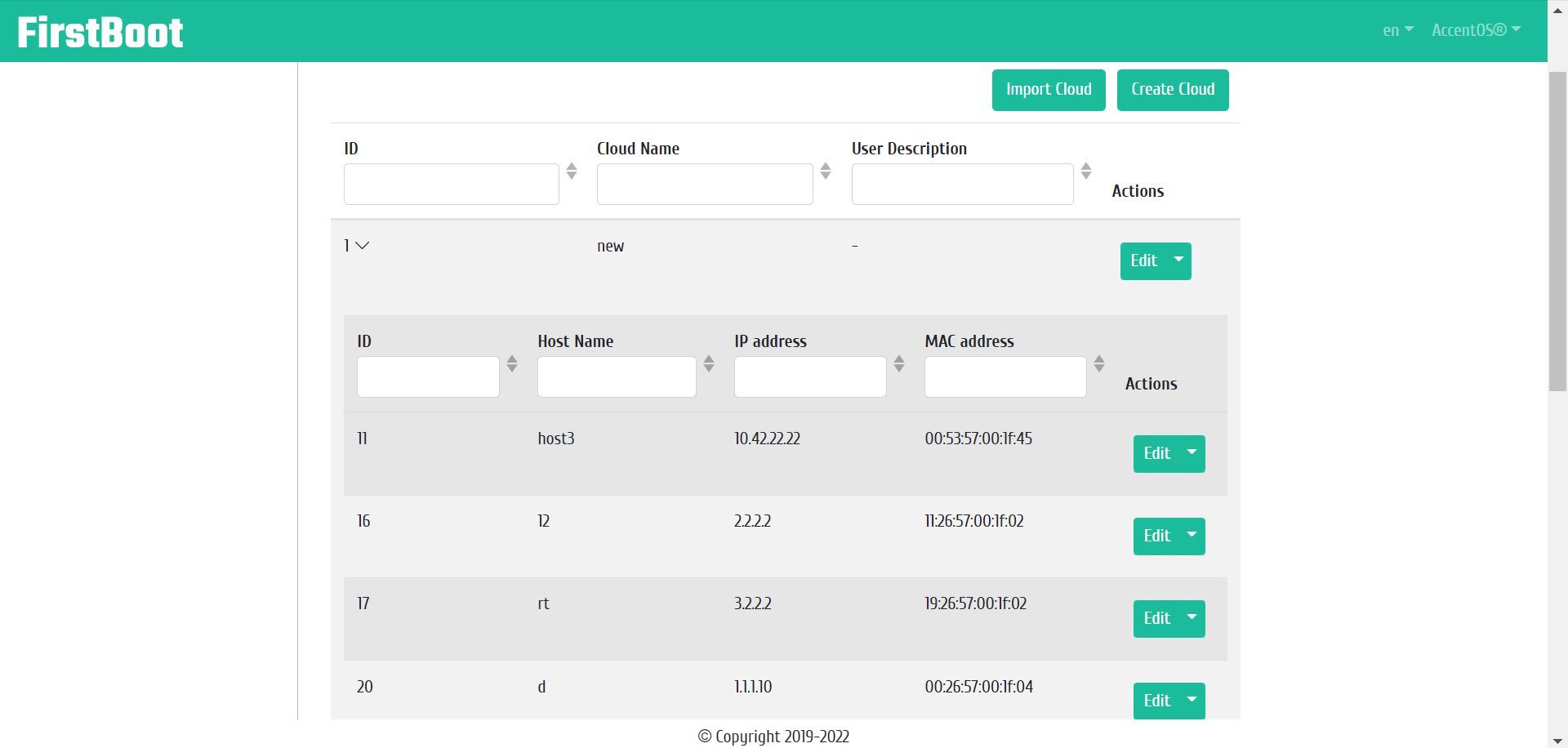
List of cloud hosts¶
| N | Action | Description |
|---|---|---|
| 1 | Import Cloud | Import cloud data from JSON file. |
| 2 | Create Cloud | Creating of new cloud. |
| 3 | Edit | Changing the cloud name and custom description. |
| 4 | Configure | Performing cloud settings. |
| 5 | Export | Export cloud data to JSON file. |
| 6 | Add host | Adding new host. |
| 7 | Load Cobbler Hosts | Getting list of available hosts to add to the cloud. |
| 8 | Delete | Deleting cloud. |
Features of working with clouds¶
Import Cloud¶
Click the “Import cloud” button to open the import window. In the window that opens, specify the name of the cloud and a custom description:
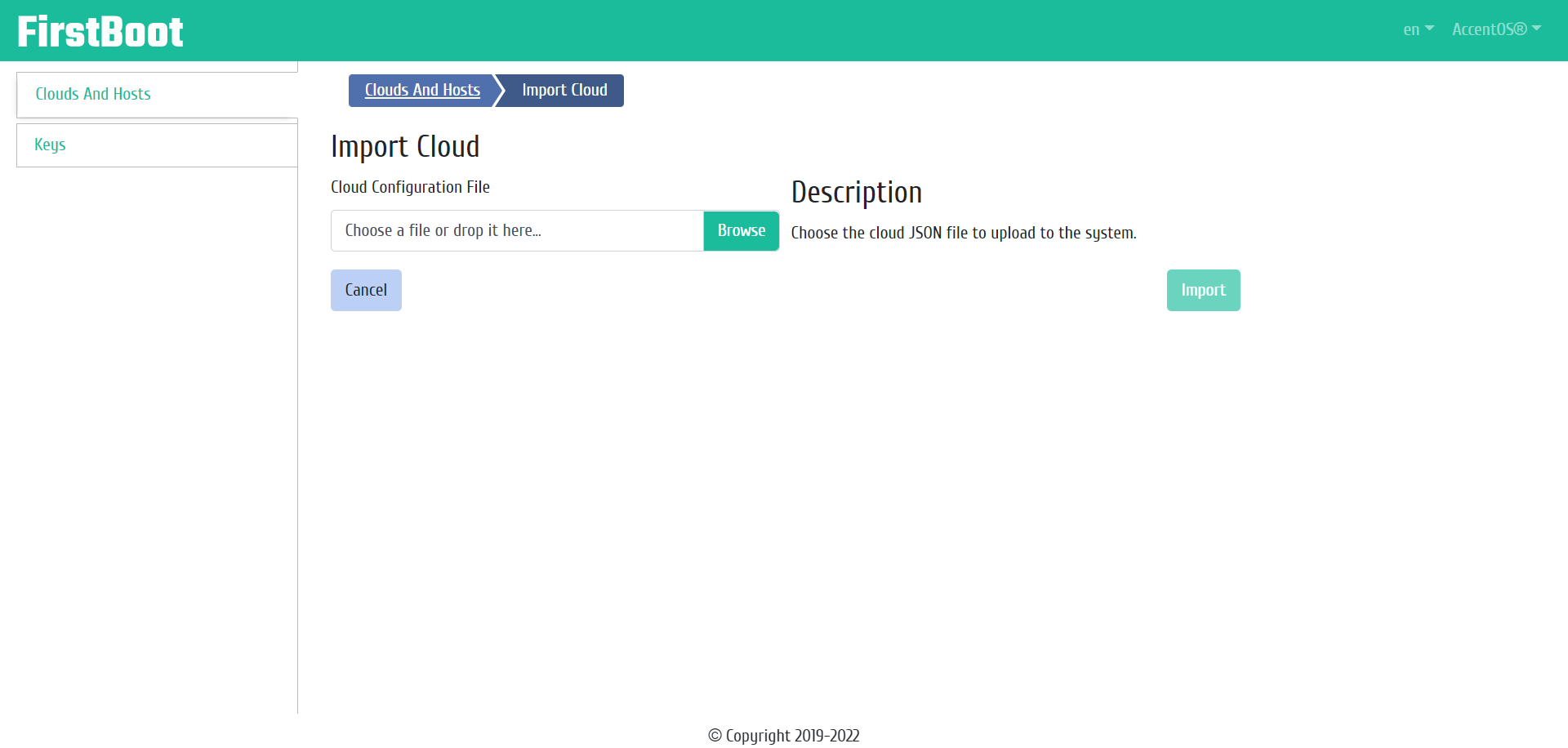
Import cloud window¶
Select the JSON file containing the data of the desired cloud, and confirm the action with the “Import” button.
Creating of cloud¶
The “Create Cloud” button opens the creation wizard window. In the window that opens, specify the name of the cloud and a custom description:
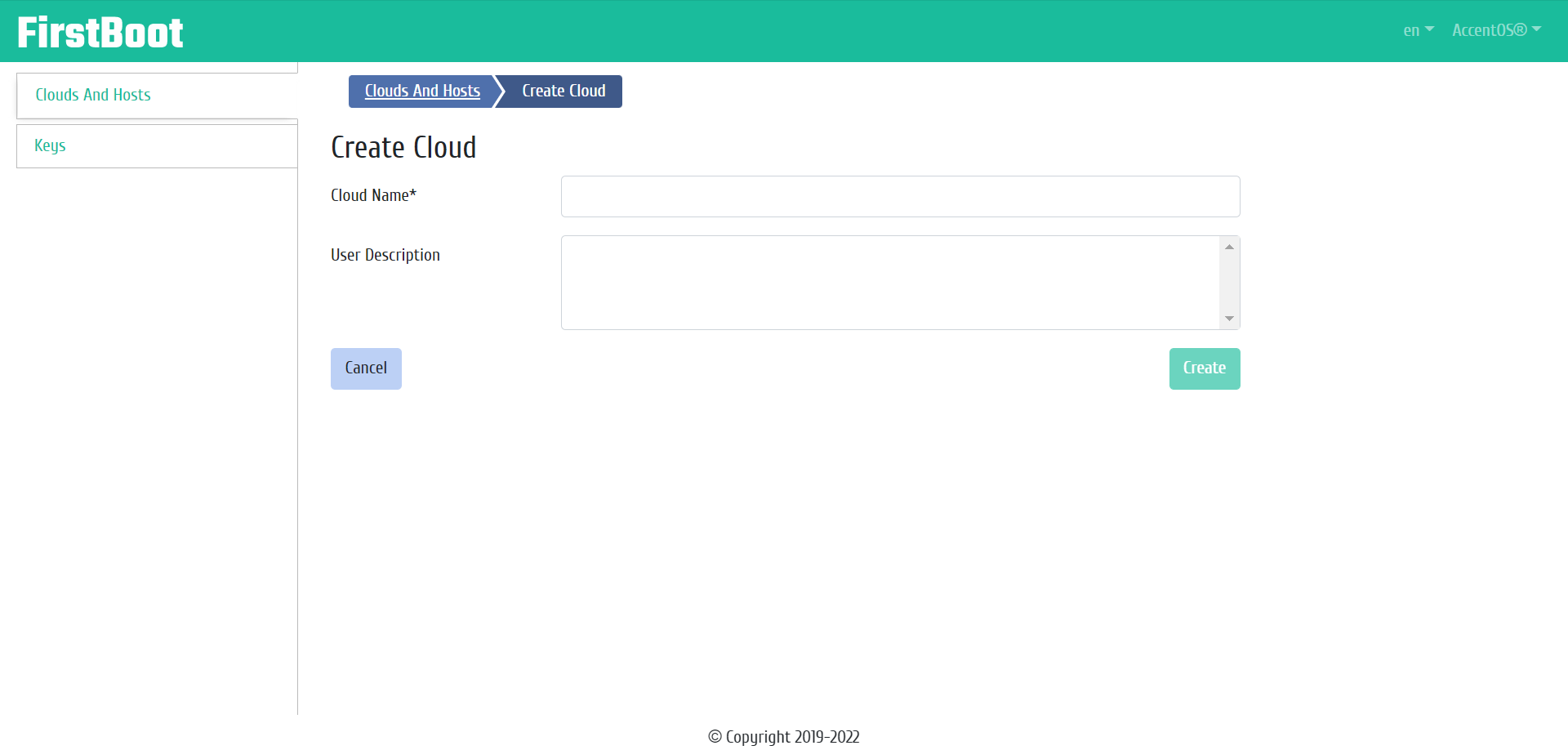
Cloud creating window¶
The cloud name is a required field and must be unique. Complete the creation procedure with the “Create” button. After that, correctly created cloud will be displayed in the general list.
Cloud editing¶
Function allows to edit the name and description of the selected cloud. Function is available in the general list of all clouds.
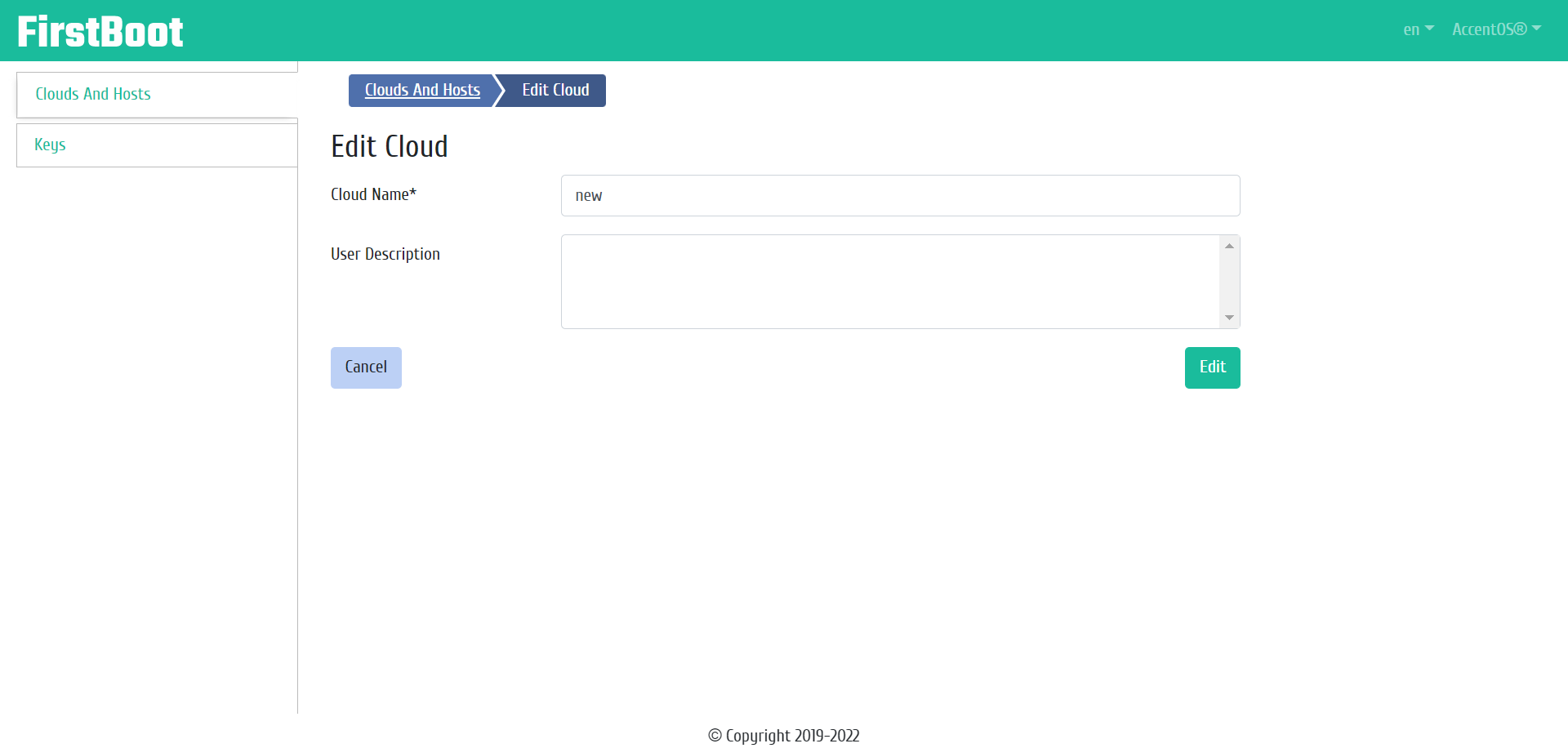
Cloud editing window¶
Configuring of cloud¶
Function allows to configure the selected cloud. It is available in the general list of all clouds.
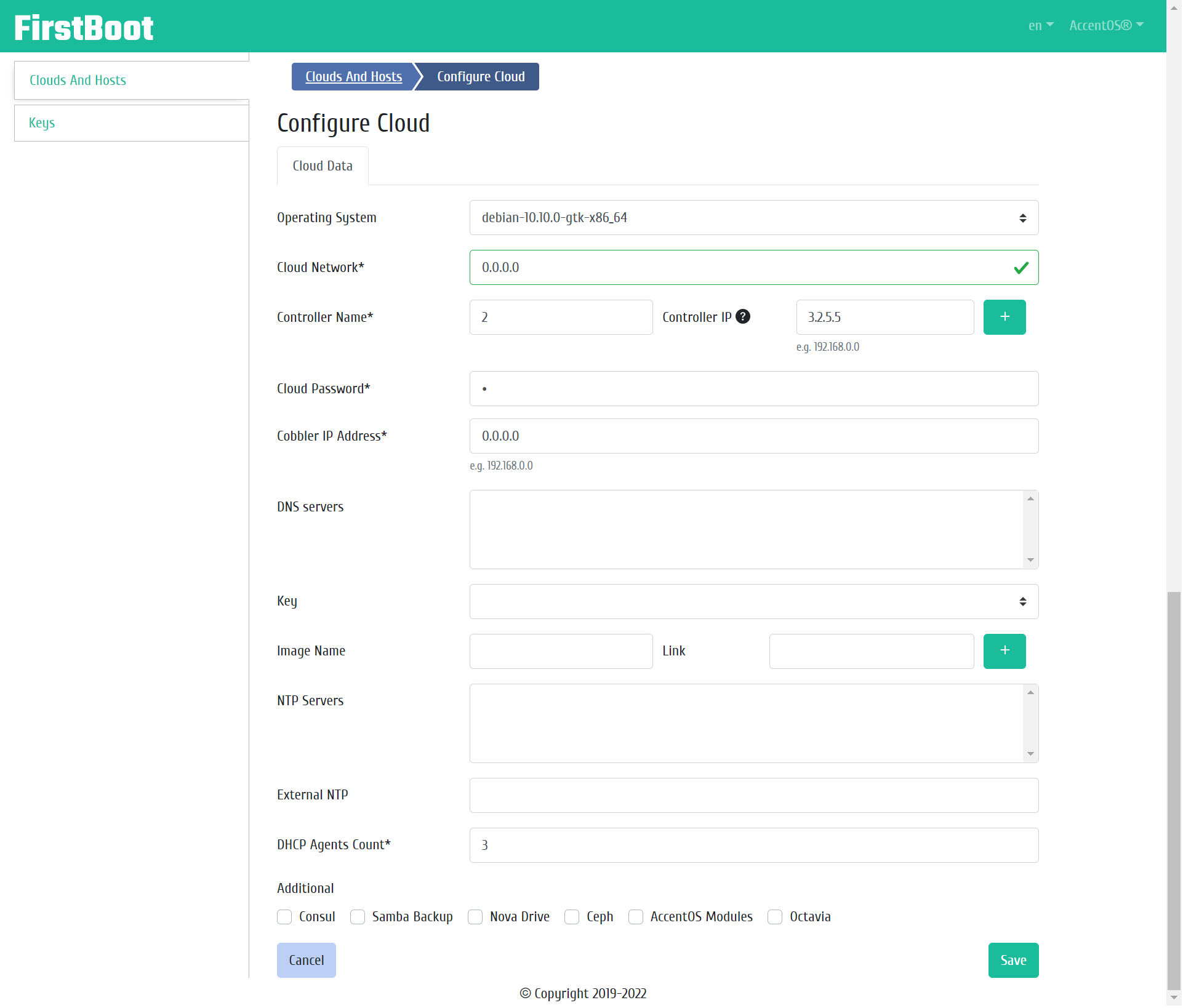
Cloud settings window¶
Cloud Data:
- Operating system, select an operating system from the list available in Cobbler;
- Cloud network, required field;
- Controller name, required field;
- Controller IP is controller IP address belonging to the cloud network, optional field (if necessary, you can add multiple controllers with IP addresses);
- Cloud password is password for authorization in the cloud, required field;
- Cobbler domain name, required field;
- Cobbler IP address, required field;
- DNS servers is a list of DNS servers, each server is indicated on a separate line;
- Key, select an ssh key from the list of added keys on the “Keys” tab;
- Image name, select an image from the list available images in Cobbler;
- NTP servers is a list of servers using NTP technology, on which time servers will be configured;
- External NTP is external time server, optional field;
- DHCP Agents Count is the number of DHCP agents that Neutron will create, required field;
- Additional is flags for implementing additional cloud settings:
- Consul is consul domain setup;
- Samba backup is Samba backup service setup;
- Nova Drive is Nova Drive setup;
- Ceph is configuring the Ceph software-defined distributed file system;
- AccentOS Modules is configuring AccentOS modules;
- Octavia is Octavia service setup.
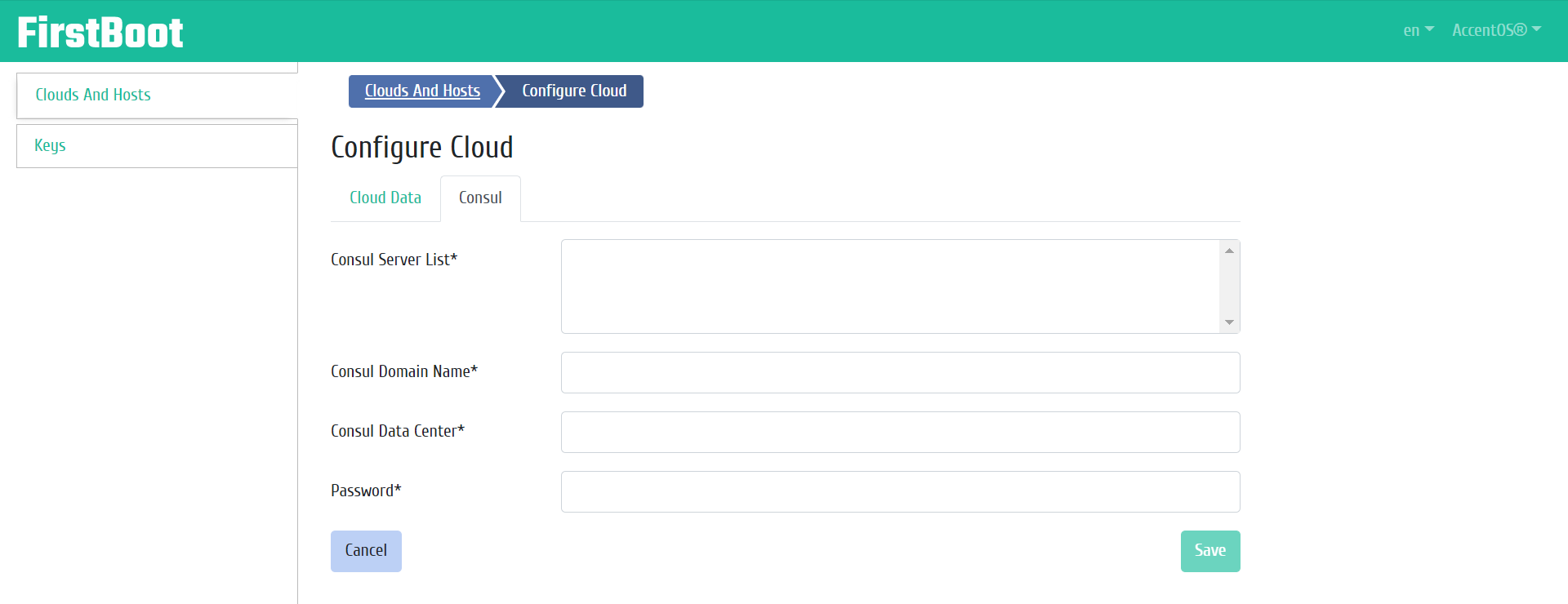
Cloud settings window¶
Consul domain data:
- Consul Server List is list of servers where consul will be configured, required field, each server is indicated on a separate line;
- Consul Domain Name, required field;
- Consul data center, required field;
- Password is password for authorization in Consul, required field.
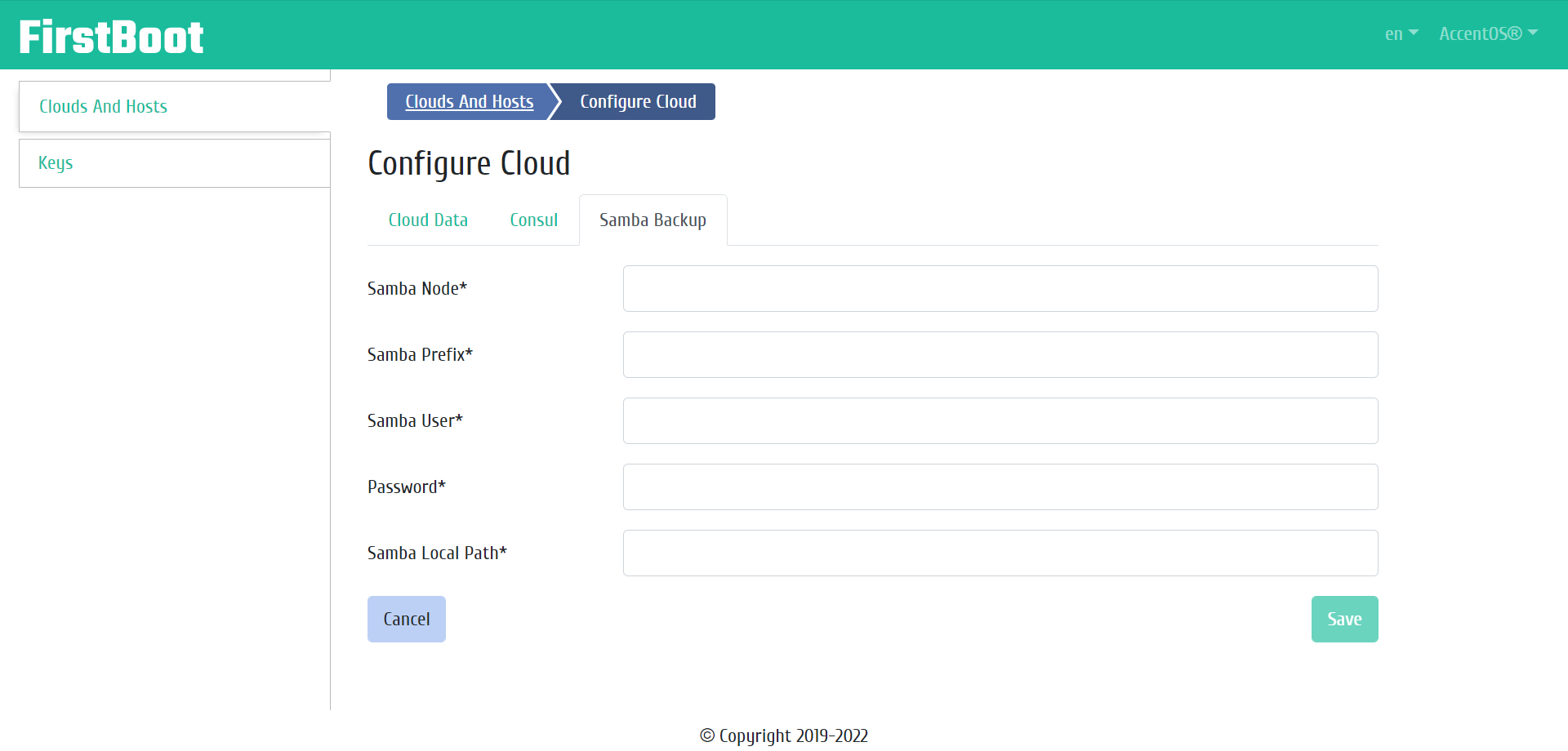
Cloud settings window¶
Samba backup service data:
- Samba service is Samba service name, required field;
- Prefix samba is prefix for accessing the backup, required field;
- Samba user is Samba username, required field;
- Password is password for authorization in Samba, required field;
- Samba Local Path is local path to the Samba service, required field.
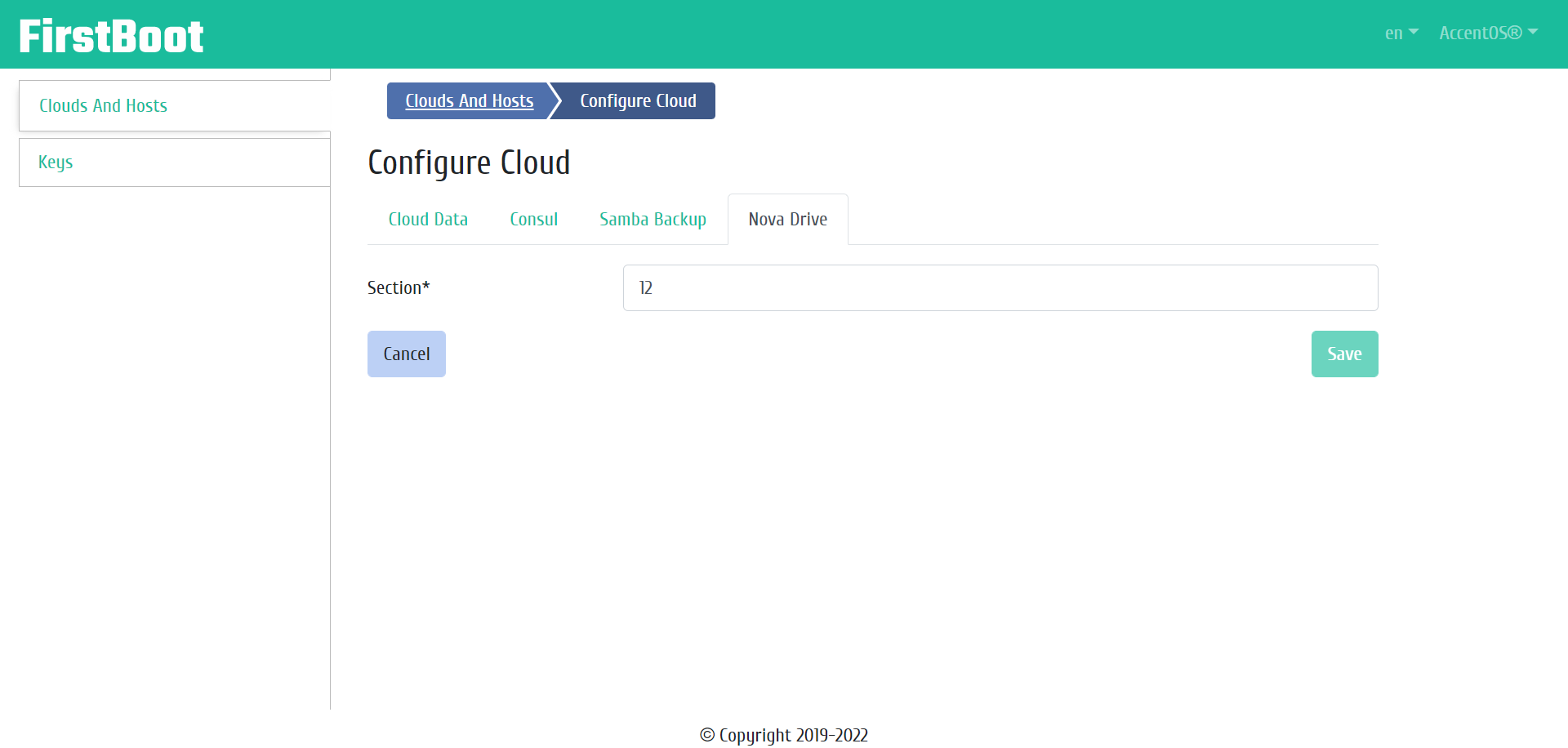
Cloud settings window¶
Nova Drive data:
- Section is Nova Drive section name, required field.
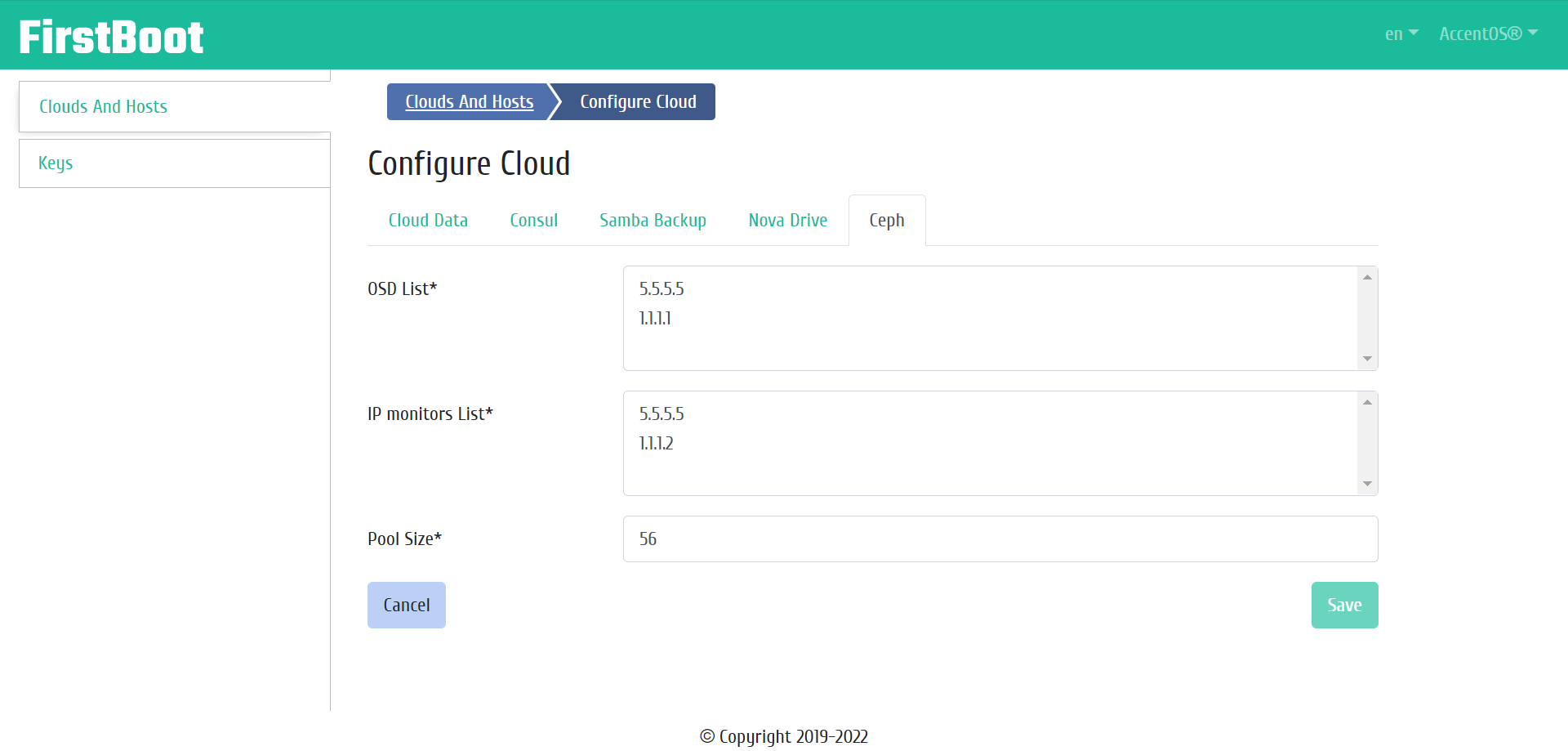
Cloud settings window¶
Ceph software-defined distributed file system data:
- OSD List is list of OSDs (Ceph nodes and disks for them), required field, each OSD is indicated on a separate line;
- IP monitors List is list of monitors IP addresses, required field, each IP address is indicated on a separate line;
- Pool size is volume size for each compute node in megabytes, required field.
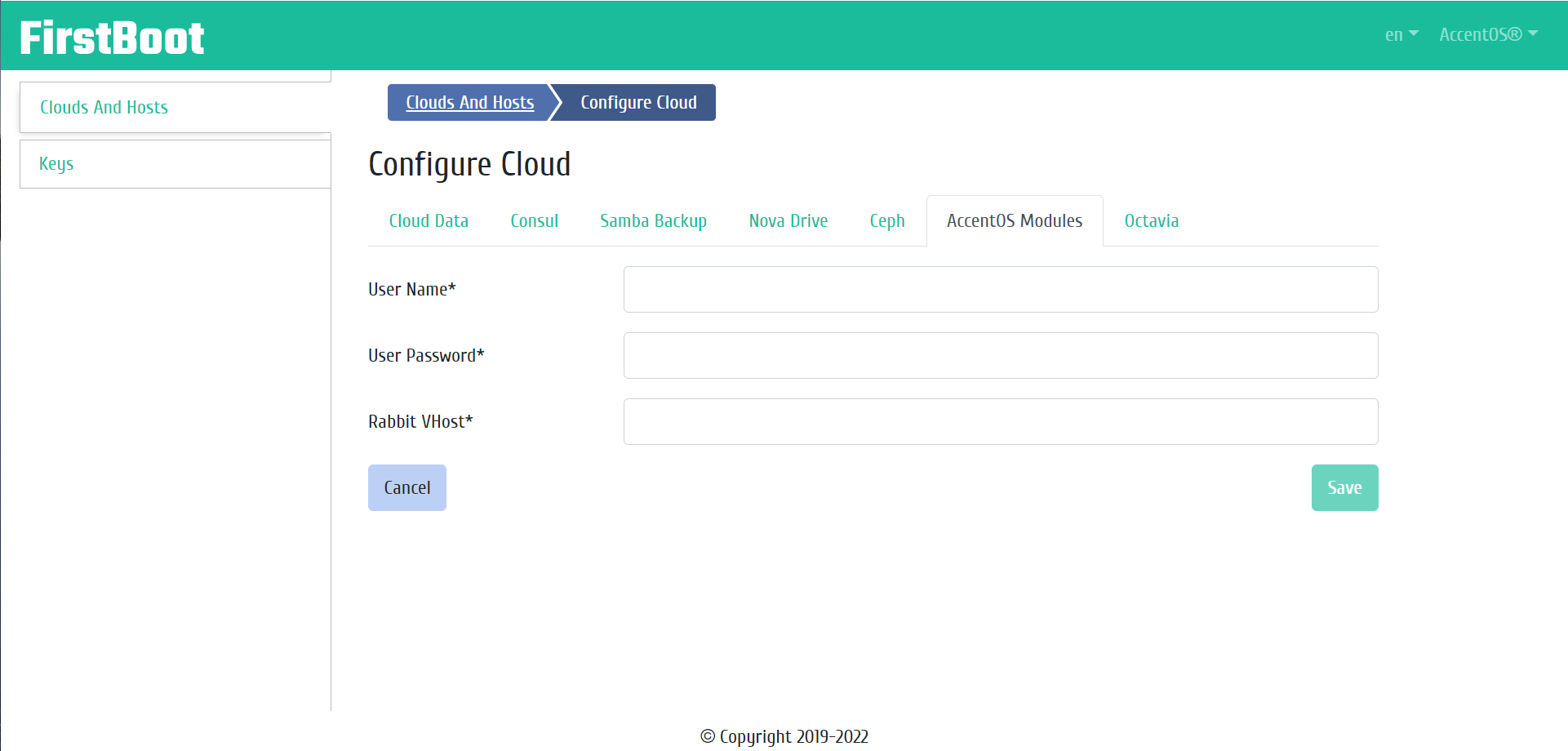
Cloud settings window¶
Data for configuring AccentOS modules:
- User Name is username of AccentOS services, required field;
- User Password is password for the user for AccentOS services, required field;
- Rabbit VHost is host name in Rabbit, required field.
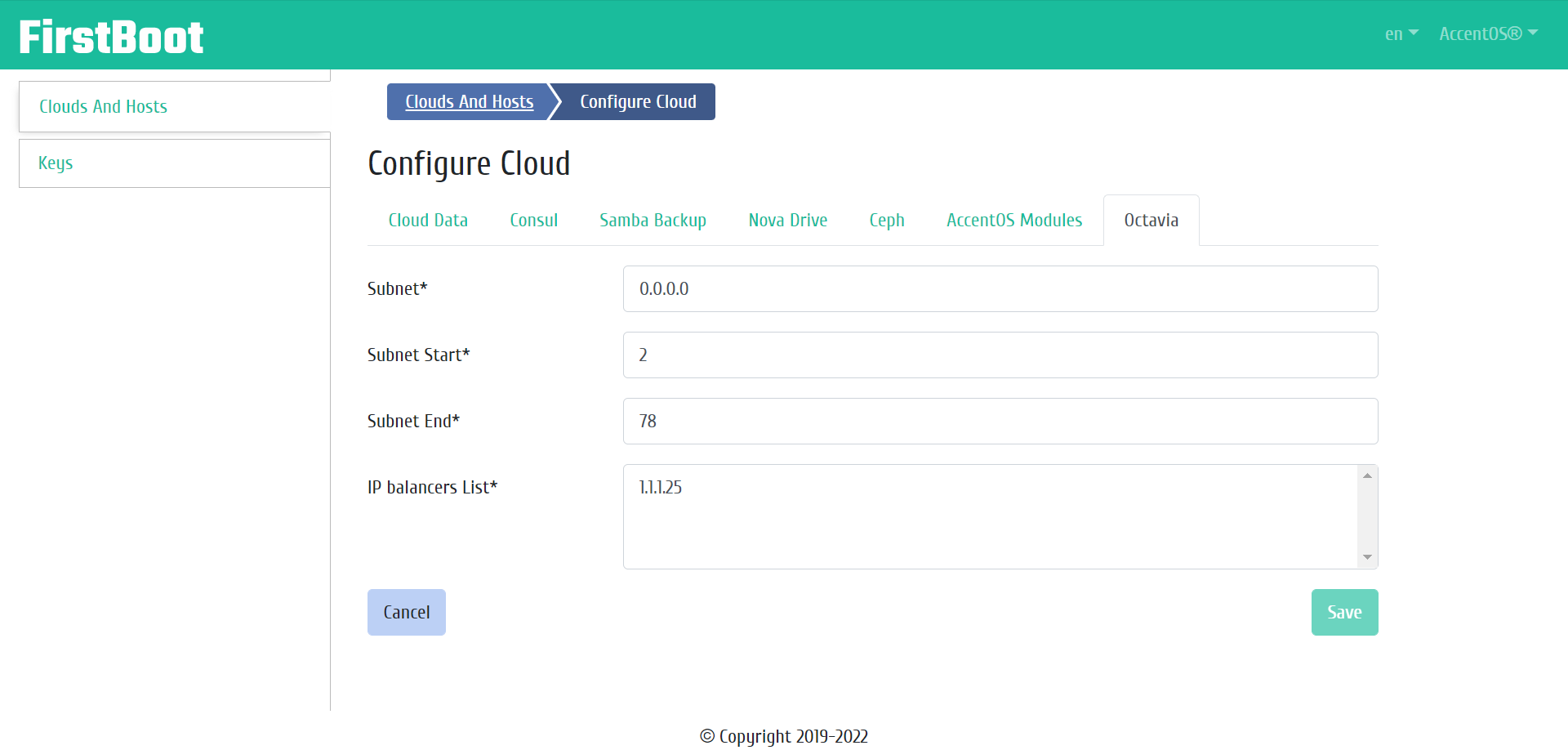
Cloud settings window¶
Data for configuring the Octavia service:
- Subnet is subnet for allocating an IP address for the balancer, required field;
- Subnet Start is network range start, required field;
- Subnet End is end of network range, required field;
- Port IP is port IP address of
octavia-health-manager, required field.
Download hosts from Cobbler¶
The function allows to load a list of all available hosts in Cobbler. It is available in the general list of all clouds.
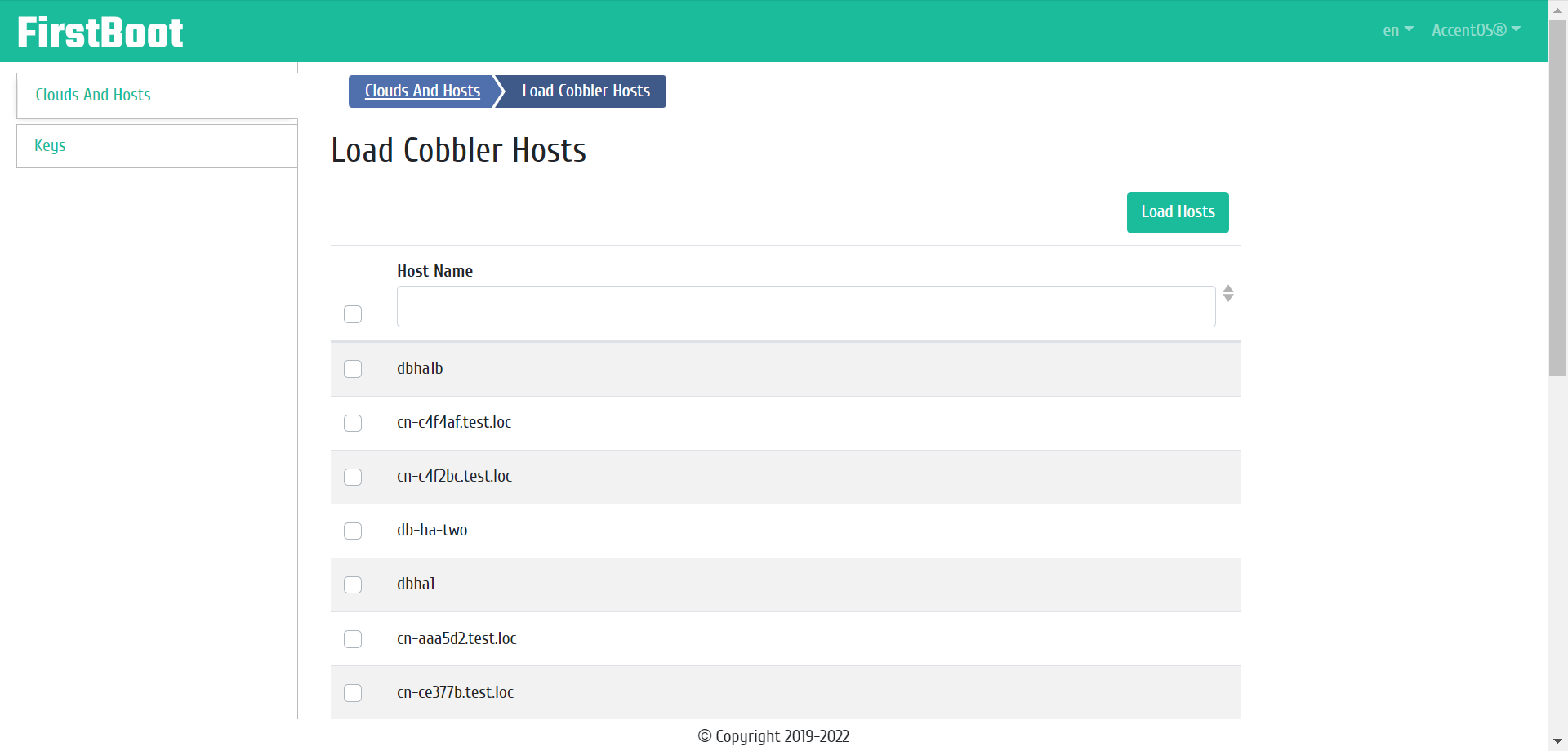
Hosts download window from Cobbler¶
The window that opens displays a list of all available hosts. After selecting hosts to upload to the cloud, click on the “Load Hosts” button.
Deleting cloud¶
The function allows you to delete the selected cloud. The function is available in the general list of all clouds.
Features of working with hosts¶
| N | Action | Description |
|---|---|---|
| 1 | Add host | Adding a new host with the given parameters. The action is available in the list of individual cloud actions. |
| 3 | Edit | Changing host settings. |
| 4 | Power On | Enabling host. It is only available for hosts with an associated power management device. |
| 5 | Power Off | Disabling host. It is only available for hosts with an associated power management device. |
| 6 | Reboot | Rebooting host. It is only available for hosts with an associated power management device. |
| 7 | Delete | Deleting . |
Adding host¶
The “Add host” button opens the master window for creating a host. In the window that opens, specify the host parameters:
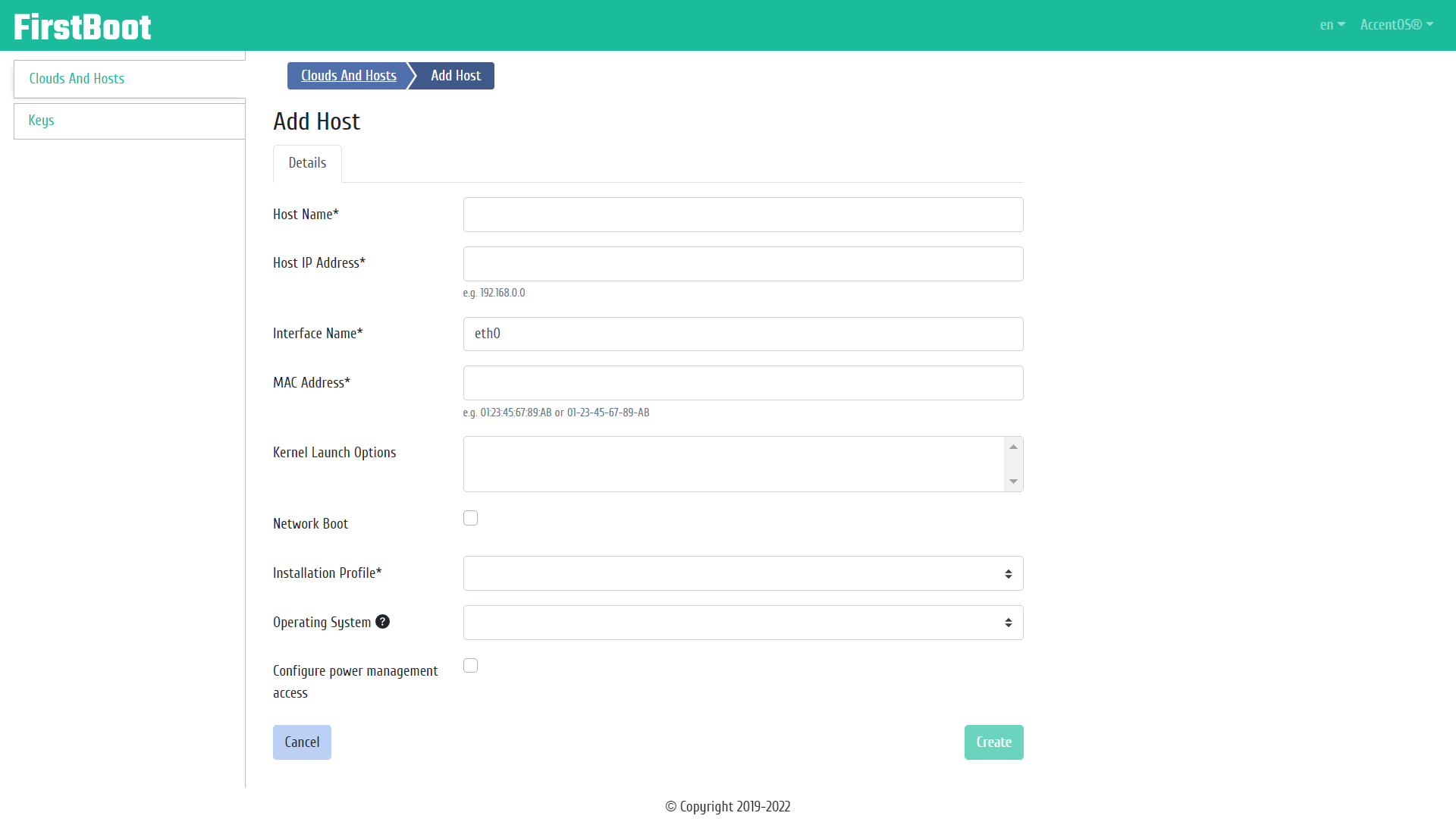
Window of adding host¶
Host Information:
- Hostname is required field;
- Host IP address is required field, IP address cannot be repeated within the cloud;
- Interface name, default value is
eth0, required field; - MAC address is MAC address of the network card from which the initial boot of the host will be performed, required field;
- Kernel Launch Options is required field;
- Network boot, flag allows network boot for the host;
- Installation Profile, select an installation profile from the list available in Cobbler;
- Operating system, select an operating system from the list available in Cobbler;
- Configure power management access, add a power management device for the host. When the flag is activated, an additional tab “Power Management” opens, in which details of power management access are added:
- Type, select the type of power management access (
ipmilan- for physical servers,virsh- for virtual machines), type selection is required; - IP/Hostname is IP address or hostname of the power management device;
- Login, optional parameter;
- Password, optional parameter;
- ID is identifier of the power management device, optional parameter.
- Type, select the type of power management access (
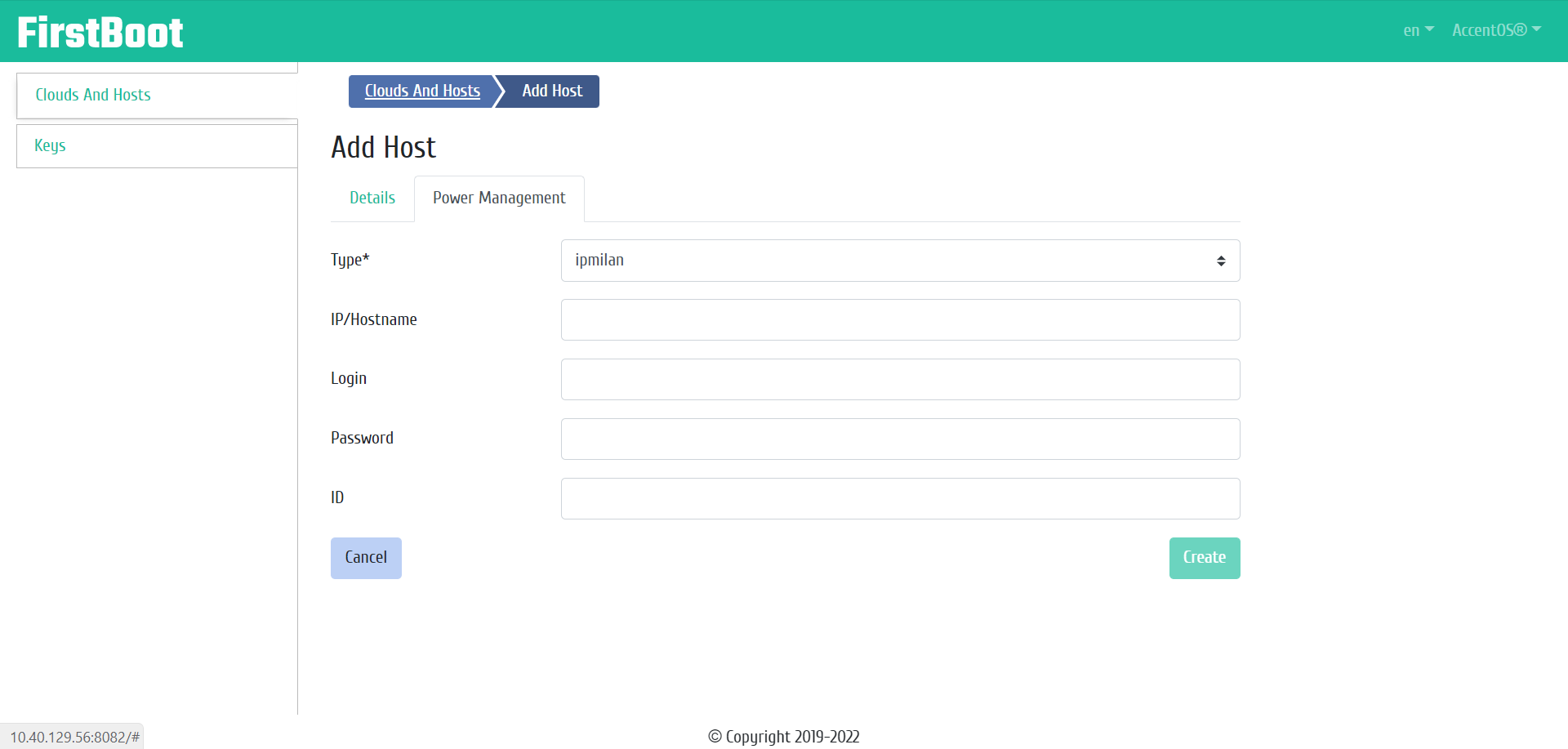
“Power Management” tab¶
Complete the creation procedure with the “Create” button. After that, a correctly created host will be displayed in the general list.
Host editing¶
The function allows to edit all parameters of the selected host. It is available in the general list of all hosts.
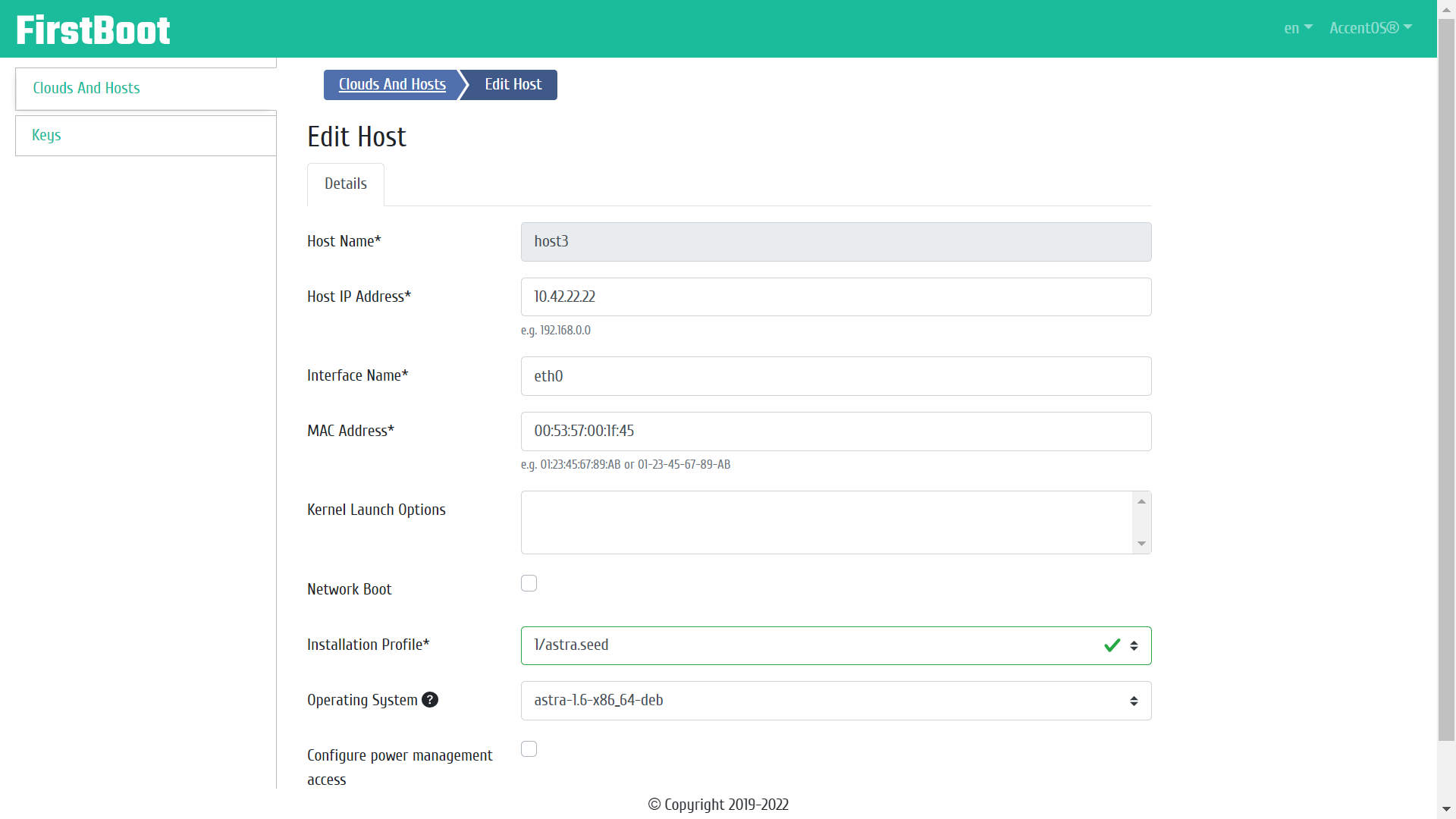
Host editing window¶
Deleting host¶
The function allows to delete the selected host. It is available in the general list of all hosts.