Base images¶
Tab is intended for working with base (boot) images. Base images are listed:
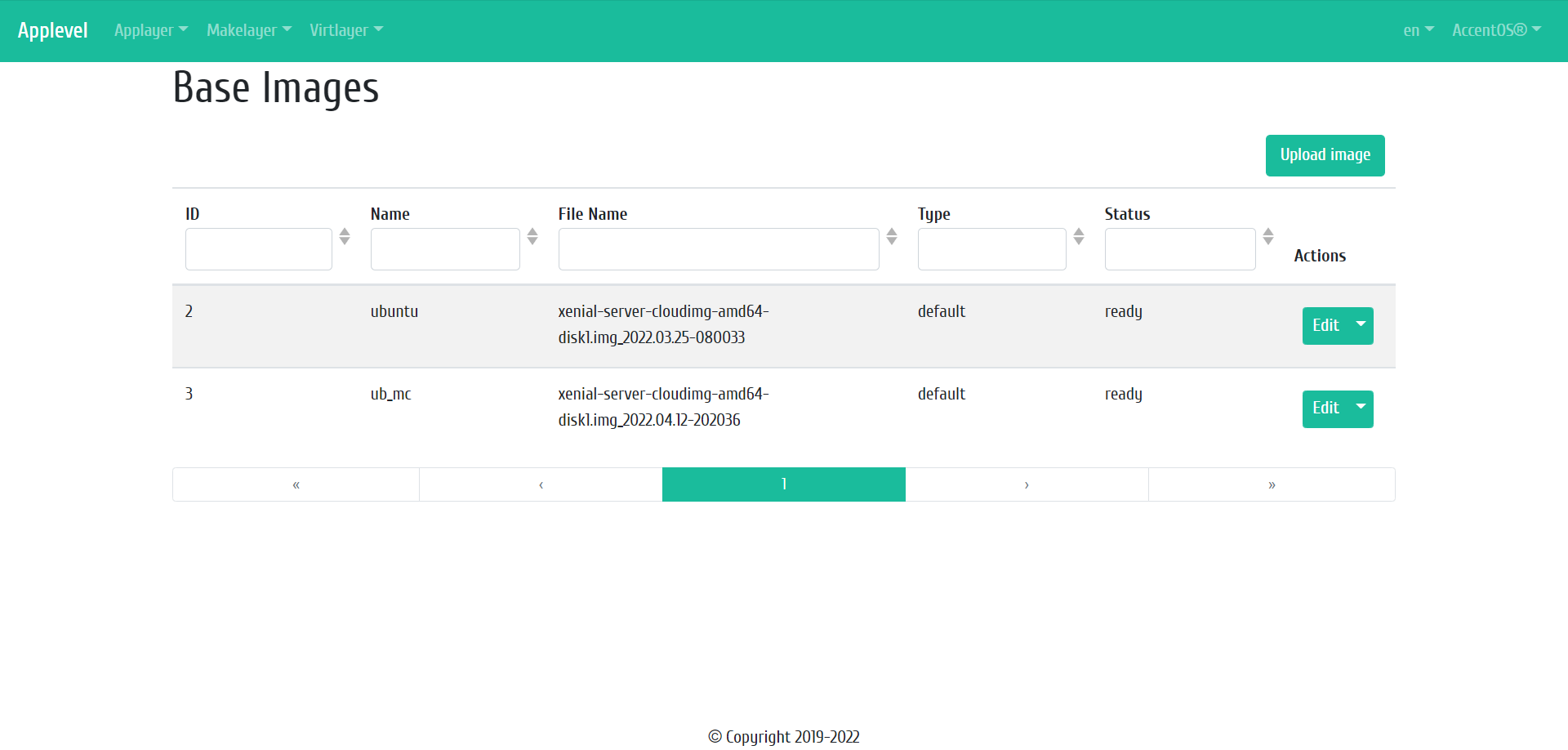
Base images list¶
| Field name | Description |
|---|---|
| ID | Base Image ID. |
| Name | Name of the base image. |
| File Name | Name of the downloaded source image file. |
| Type | Type of base image. There are the following types:
|
| Status | Base image status. |
Sorting and filtering tools are available for the list of base images. Fields are sorted in ascending and descending order. Filtering is performed by the following parameters:
- ID is base image ID. Incomplete input is allowed;
- Name is name of the base image. Incomplete input is allowed;
- File Name is name of the downloaded source image file. Incomplete input is allowed;
- Type is type of base image. Incomplete input is allowed;
- Status is base image status. Incomplete input is allowed.
| N | Action | Description |
|---|---|---|
| 1 | Upload image | Loading the base image file. |
| 2 | Edit | Change the parameters of the created base image. |
| 3 | Delete | Deleting an existing base image. |
Actions are available for execution with respect to one selected base image - by selecting the desired action in the “Actions” field of the corresponding entry in the list of all images.
Features of working with base images¶
Loading image¶
In the general list of base images on the control panel, using the “Upload image” button, open the image upload wizard:
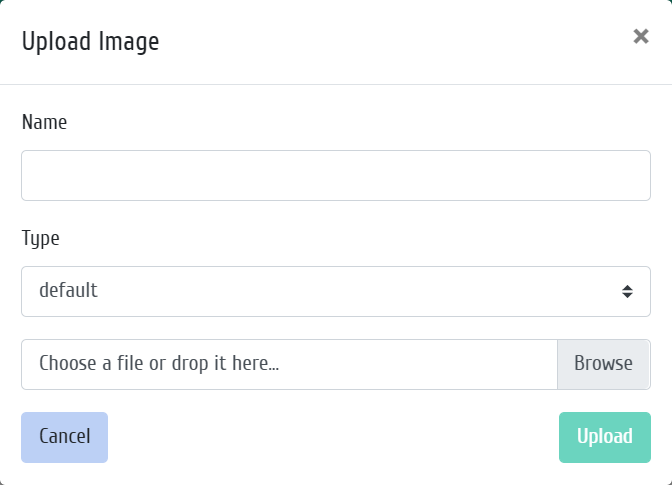
Loading base image window¶
In the window that opens, specify:
- Name is the name of the base image, field is required;
- Type, select the type of base image:
- default is default type;
- linux is image type for Linux operating system;
- windows is image type for Windows operating system.
- File, select a base image file that is locally located on the system.
Image editing¶
Function allows to change the parameters of the base image: name and type.
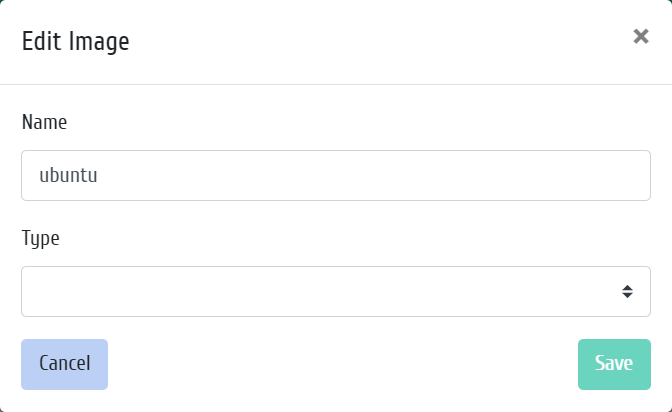
Window for changing the parameters of the base image¶