Installation and configuration¶
Installation¶
Important
First need to do setting up the environment. All commands are executed only from superuser.
Mode superuser:
sudo -i
Linux¶
Attention
There is support for user authentication using smart card. More details here.
Install the package RSclient:
from Python package repository:
pip3 install rs-client
After installing the Linux version of rs-client, it is possible to install additional functionality:
To work with smart cards, do the following:
pip3 install rs-client[smart]
This action will install the following packages:
pykcs11 pyopenssl pyasn1
To work with SSO authorization in conjunction with Webgard, do the following:
apt install libkrb5-dev libcurl4-openssl-dev libssl-dev pip3 install rs-client[sso]
This action will install the following packages:
pycurl kerberos pyyaml
To work with Kerberos authorization in conjunction with Keystone, do the following:
apt install libkrb5-dev libcurl4-openssl-dev libssl-dev pip3 install rs-client[kerberos]
This action will install the following packages:
pycurl kerberos pyyaml keystoneauth1
For Astra Linux 1.7¶
To install RSclient on Astra Linux do following:
Connect the provided repository with AccentOs packages.
Install the package with the command:
sudo apt install -y aos-rs-client
Attention
Functionality of getting instances by Kerberos tickets for Astra Linux 1.7 is only available when installing the package via pip.
To correctly install RSclient on Astra Linux 1.7 via pip, do the following:
Connect the repositories presented to you with AccentOs packages for Astra Linux 1.7.
Install packages required for Linux.
Additionally, install the packages necessary for work with the command:
apt install python3-pyside2.qt3dcore python3-pyside2.qt3dinput python3-pyside2.qt3dlogic python3-pyside2.qt3drender python3-pyside2.qtconcurrent \ python3-pyside2.qtcore python3-pyside2.qtgui python3-pyside2.qthelp python3-pyside2.qtlocation python3-pyside2.qtmultimedia python3-pyside2.qtmultimediawidgets \ python3-pyside2.qtnetwork python3-pyside2.qtopengl python3-pyside2.qtpositioning python3-pyside2.qtprintsupport python3-pyside2.qtqml python3-pyside2.qtquick \ python3-pyside2.qtquickwidgets python3-pyside2.qtscript python3-pyside2.qtscripttools python3-pyside2.qtsensors python3-pyside2.qtsql python3-pyside2.qtsvg \ python3-pyside2.qttest python3-pyside2.qttexttospeech python3-pyside2.qtuitools python3-pyside2.qtwebchannel python3-pyside2.qtwebenginecore \ python3-pyside2.qtwebenginewidgets python3-pyside2.qtwebsockets python3-pyside2.qtwidgets python3-pyside2.qtx11extras python3-pyside2.qtxml python3-pyside2.qtxmlpatterns
Create a symlink for the missing library:
sudo ln -s /usr/lib/x86_64-linux-gnu/libxcb-util.so.0 /usr/lib/x86_64-linux-gnu/libxcb-util.so.1
Install the package using the command:
pip3 install -y aos-rs-client
Windows¶
Attention
Only 64-bit Windows is supported.
Installing RSclient using the Installer¶
Follow the link to the repository with client distributions.
Select the version of RSclient compatible with the operating system:

List of clients¶
Download and run the installer
RSclient.1.30.0x64.Setup.exe.Select installation language:

Language selection window¶
Check out the software product:
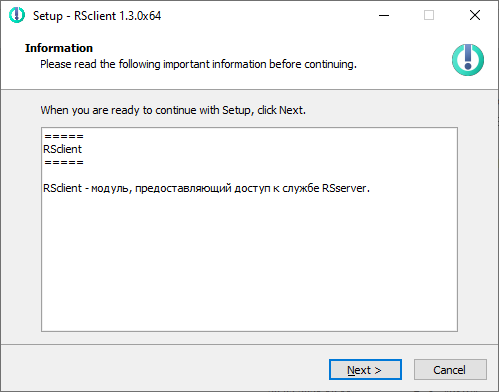
Module information window¶
Choose directory for installation:
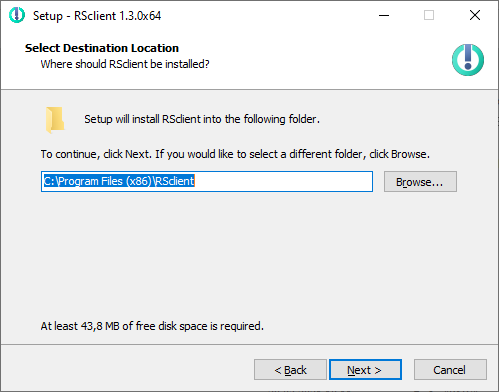
Window for selecting directory for installing application¶
Select folder from the start menu:

Window for selecting a directory for the application shortcut¶
Confirm installation parameters:

Installation start window¶
Program launch flag is set by default in the completion window after successful installation:

Installation completion window¶
Set the required value and complete the installation with the «Finish» button.
Launching RSclient from the AppImage image¶
If you need to launch RScleint on unsupported Unix systems, it is possible to work through AppImage; to do this, download the required version of the client from the link.
Give the necessary rights to launch:
chmod +x rsclient-*.AppImage
Start RSclient:
./rsclient-*.AppImage
Attention
For some systems, AppImage can only be launched as root.
Configuration file¶
When RSclient is launched for the first time in the user’s home directory, configuration file client.conf is created in .rsclient directory.
Some of parameters presented in the configuration file can also be set in the window «RSclient settings». Configuration file is presented in ini format and consists of the following sections and parameters:
| Parameter | Description | Default value | Required | Ability to set a parameter in the graphical interface |
|---|---|---|---|---|
cloud |
Server primary address. It is need to enter either the server’s IP address or hostname. For example, localhost or 10.10.10.10. This parameter is required. In the case of using the HTTPS protocol, the server address must be specified in the format https://<host name>:<HTTPS port>, for example, https://accentos.ru:8889. If using HTTPS, remember to use the ca_bundle_path option. |
Yes | Yes | |
ignore_domain |
Parameter that ignores the domain_name parameter when generating an rdp file to connect to the guest operating system. |
No | No | |
secondary_cloud |
Secondary server address. It is used to connect if there is no response from primary address. It is need to enter either the server’s IP address or the hostname. For example, ‘localhost’ or ‘10.10.10.10’. | No | Yes | |
domain_name |
Domain name. | default |
No, if there is no parameter value in the configuration file, default value is used. | Yes |
log_level |
Logging level. Available values:
Values are case insensitive. Detailed description of the parameters is available in the section log levels. |
INFO |
No, if there is no parameter value in the configuration file, the default value is used. | Yes |
connect |
Remote access client launch command, you can use the following substitutions:
|
Yes | No | |
log_file_location |
Path to the directory in which it is need to create log file. Log file is created in client’s root folder. | No | No | |
store_session |
Parameter responsible for saving connection settings, «Remember» flag in the graphical interface. Available values:
Values are case insensitive. |
True |
No, if there is no parameter value in the configuration file, the default value is used. | No |
use_cups |
Parameter responsible for working with CUPS at the guest operating system level. Available values:
Values are case insensitive. |
False |
No, if there is no parameter value in the configuration file, default value is used. | Yes |
language |
Language of graphical client interface. If this parameter is not specified, then the localization of the operating system on which the client is running is used. | No | Yes | |
project |
Changing the display setting of «Project» field in the main RSclient window:
Values are case insensitive. |
True |
No, if there is no parameter value in the configuration file, the default value is used. | No |
show_settings |
Changing display of the «Settings» button:
Values are case insensitive. |
True |
No, if there is no parameter value in the configuration file, the default value is used. | No |
store_password |
Parameter responsible for saving password in settings. It does not depend on value of
Values are case insensitive. |
False |
No, if there is no parameter value in the configuration file, the default value is used. | No |
PYKCS11LIB |
Path to libisbc_pkcs11_main.so file, required to work with smart cards. If there is no value, the file is searched for in .rsclient folder of user’s home directory and in the current directory. |
No | No | |
SMARTCARD_OID |
The EKU extension of the required certificate must contain the specified OID. If the parameter is absent, the filtering of certificates by OID is not performed. | No | No | |
ikecfg |
Parameter specifies the client’s IP address. It allows to transfer to the server an IP address that differs from the current if necessary. it used to create security group rules for the TRS instance transferred to the client. | No | No | |
additional_clouds |
Additional RSserver addresses. It is used to connect if there is no response from the primary and secondary addresses. It is to enter either the IP address of server or the hostname separated by commas. For example, localhost, 10.10.10.10, myhost.aos.loc. |
No | No | |
retries |
Number of retries to connect to servers. For example:
|
2 | No, if there is no parameter value in the configuration file, the default value is used. | No |
timeout |
Waiting time before next connection attempt (in seconds). | 15 | No, if there is no parameter value in the configuration file, the default value is used. | No |
contact_support_message_ru |
Customizable message for contacting the administrator in Russian. Only the first 250 characters are displayed. | Обратитесь к системному администратору. | No, if there is no parameter value in the configuration file, the default value is used | No |
contact_support_message_en |
Customizable message for contacting the administrator in English. Only the first 250 characters are displayed. | Please contact system administrator. | No, if there is no parameter value in the configuration file, the default value is used | No |
get_vm_timeout |
Waiting time before the next attempt to get the task status to get TRS instance (get-vm) (in seconds). The value must be an integer greater than or equal to 0. | 5 |
No, if there is no parameter value in the configuration file, the default value is used. | No |
request_timeout |
Maximum request timeout in seconds. When timeout is over, current connection is canceled. | 30 | No, if there is no parameter value in the configuration file, the default value is used. | No |
web_guard |
Enabling WebGard support. Available values:
|
False |
No, if there is no parameter value in the configuration file, the default value is used. | No |
use_cert |
Enabling Client certificate authentication. Available values:
|
False |
No, if there is no parameter value in the configuration file, the default value is used. | No |
cert |
Path to user certificate file. | No | No | |
key |
Path to user private key file. | No | No | |
identity_url |
Keystone service address, used for client certificate authentication. Use a comma as a separator to specify multiple addresses. | No | No | |
rds |
Parameter that allows to override the IP address obtained from the Broker API service. | No | Yes | |
kerb_cloud_url |
Parameter that specifies the address for authorization via Kerberos | No | No | |
minimize_to_tray |
Parameter responsible for minimizing the window to the system tray after connecting to the instance. | False |
No, if there is no parameter value in the configuration file, the default value is used. | No |
single_launch |
Parameter responsible for limiting the number of simultaneously running application processes to one instance. | False |
No, if there is no parameter value in the configuration file, the default value is used. | No |
custom_credentials |
Parameter which allowes using authorization data for connection to instance different from those that are used for authorization in OpenStack. | False |
No | Yes |
use_spice |
Parameter, when specified in RSserver, in addition to the IP address of instance, the address of the SPICE console is requested. | False |
No | No |
ca_bundle_path |
Path to certificates chain file. | No, if there is no parameter value in the configuration file, the value from environment variable REQUESTS_CA_BUNDLE is used. |
No | |
rds_enabled |
Parameter responsible for hiding/enabling the display of the RDS field in the GUI. | True |
No | No |
use_sso |
Using
|
False |
No, if there is no parameter value in the configuration file, the default value is used. | Yes |
eye_pass_icon |
Parameter responsible for the ability to hide/show the password in the GUI. | True |
No, if there is no parameter value in the configuration file, the default value is used. | No |
host_addr |
Parameter responsible for obtaining an IP-address from the network interface of the system. | False |
No, if there is no parameter value in the configuration file, the default value is used. | No |
vpn_after_connect |
A parameter responsible for the order of connecting to the VPN network. Available values:
|
False |
No, if the parameter is not specified in the configuration file, the default value is applied. | No |
vpn_cert_path |
The path to the VPN configuration file. | No, if the VPN configuration file is not present, the network connection will not be established. | No | |
path_to_msi |
The path to the VPN client installation file. If the path to an MSI file is specified, and the VPN configuration path is also provided, the installation of the VPN client will be offered upon the start of rs-client. | No | No | |
user_unassign |
Parameter responsible for unassign users from the TRS instance assigned when RScleint is closed. | False |
No | No |
Configuration files examples¶
For Windows:
[DEFAULT]
cloud = main.aos.ru
ignore_domain = False
secondary_cloud = 10.10.10.13
domain_name = default
log_level = DEBUG
connect = mstsc {rdp_config}
log_file_location = %USERPROFILE%\.rsclient\
store_session = False
language = ru
project = True
show_settings = True
pykcs11lib =
ikecfg =
additional_clouds = slave.aos.ru, 10.10.10.14
retries = 2
timeout = 15
contact_support_message_ru = Обратитесь к системному администратору.
contact_support_message_en = Please contact system administrator.
сa_bundle_path = /home/user/rootCa.crt
vpn_after_connect = False
vpn_cert_path =
For Linux (with using NX client):
[DEFAULT]
cloud = main.aos.ru
ignore_domain = False
secondary_cloud = 10.10.10.13
domain_name = default
log_level = INFO
connect = /home/user/trs.sh {user} {password} {ip} 2> /dev/null
log_file_location = $HOME/.rsclient/
store_session = False
language = ru
project = True
show_settings = True
pykcs11lib = /usr/lib64/libisbc_pkcs11_main.so
SMARTCARD_OID = 1.3.6.1.4.1.311.20.2.2
ikecfg =
additional_clouds = slave.aos.ru, 10.10.10.14
retries = -1
timeout = 15
contact_support_message_ru = Обратитесь к системному администратору.
contact_support_message_en = Please contact system administrator.
сa_bundle_path = /home/user/rootCa.crt
vpn_after_connect = False
vpn_cert_path =
When RSclient is launched for the first time in the user’s home directory, configuration file rdp.conf.sample is created in .rsclient directory. This file contains basic settings for RDP connection for Windows OS, which can be edited.
Configuring to work with smart cards¶
Note
Work with smart card is supported only on Linux operating systems.
It is need to do the following steps in order for the module to function with smart cards:
For low-level work with maps, install the packages
openscandpcsc-litewith its utilities:# Debian: apt-get install opensc apt-get install pcsc-lite pcsc-tools
Note
Additionally for the operating system CentOS:
Download and install from repository the latest version of EPEL:
rpm -Uvh epel-release*rpm
Install package
pcsc-tools:yum install pcsc-tools
Smart cards work via API PKCS11 and PC/SC. Install the required dependencies initially:
# Debian: apt-get install libpcsclite-dev apt-get install python-module-OpenSSL
Install package
pykcs11for work with smart card via API PKCS11:pip3 install pykcs11
Install
python-module-pyscardfor work with smart card via API PC/SC:# Debian: apt-get install python-module-pyscard
Download the library archive ESMART Token 4.2 (PKCS#11) for Linux. It can be found here.
Then find file
libisbc_pkcs11_main.soin the archive and specify the path to the file in the parameterPYKCS11LIBof config file or set as environment variable:export PYKCS11LIB="path to libisbc_pkcs11_main.so"
Run the following commands to be able to work with smart card without privileges superuser:
sed -i "s/no/yes/" /usr/share/polkit-1/actions/org.debian.pcsc-lite.policy systemctl restart pcscd.socket
Install the following packages to display text correctly when switching the graphical environment X11:
yum install xorg-x11-fonts* yum install dejavu-lgc-sans-fonts