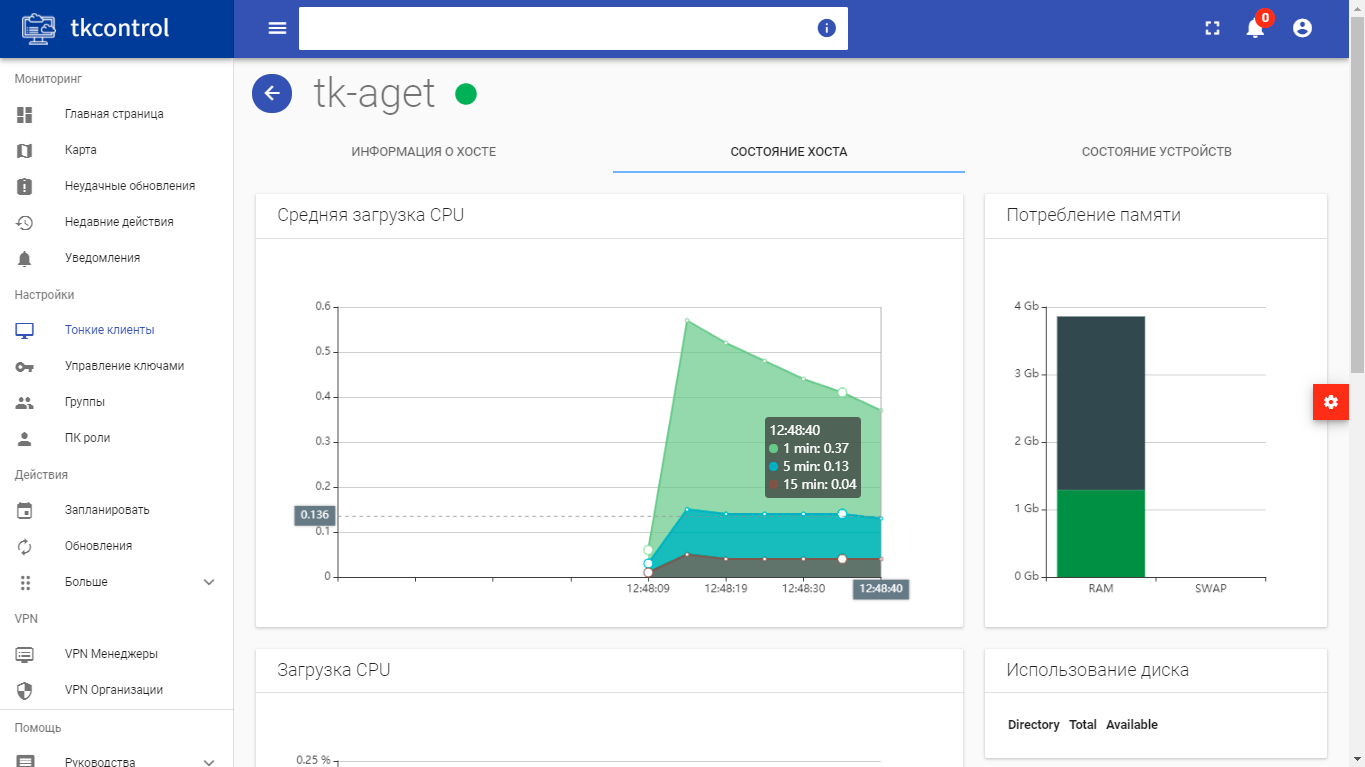«Thin clients» tab¶
Tab displays list of thin clients, as well as detailed information about them.
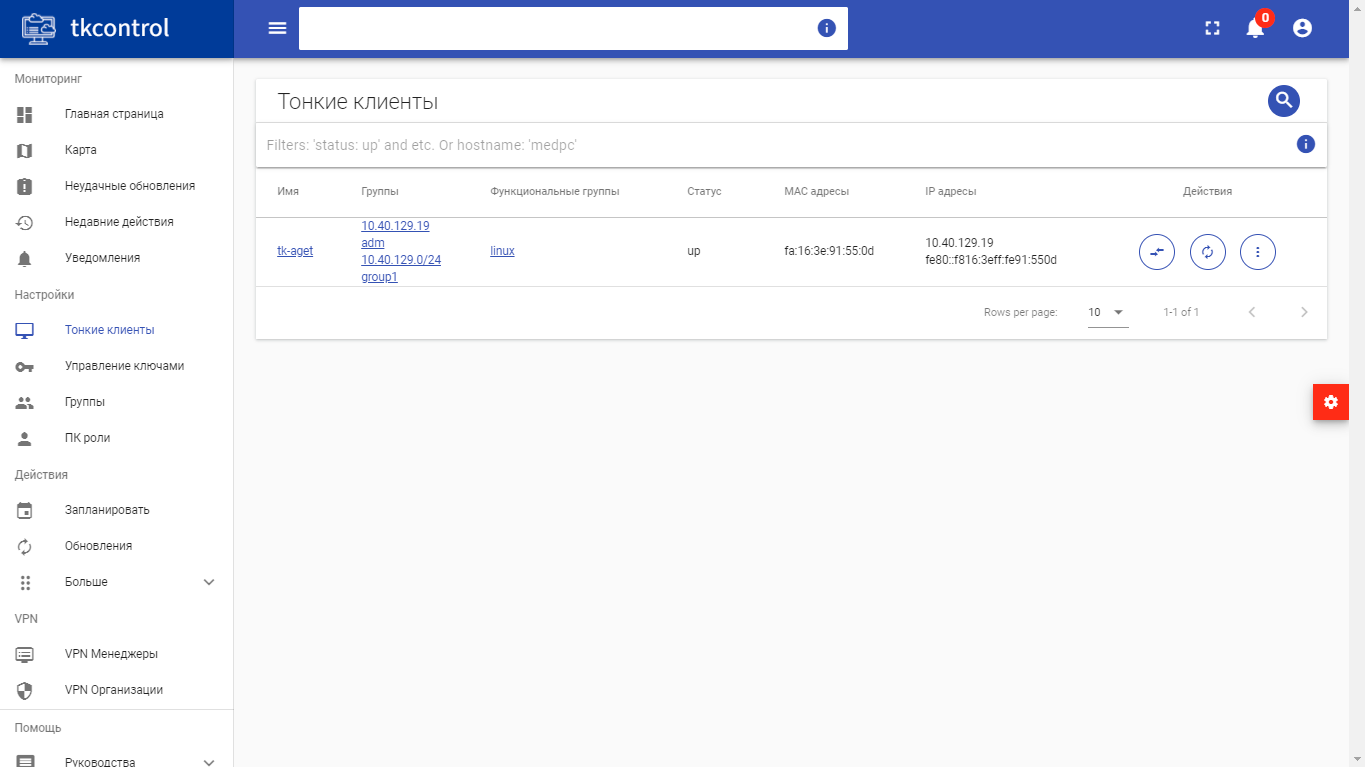
Thin clients list¶
| Field name | Description |
|---|---|
| Name | Name of the thin client is also link to go to detailed information about thin client. |
| Groups | Groups that the thin client is member of. |
| Functional groups | Functional groups of the thin client. |
| Status | Thin client status. |
| MAC addresses | MAC addresses of the thin client. |
| IP addresses | IP addresses of the thin client. |
Sorting and filtering tools are available for the list. Fields are sorted in ascending and descending order.
Also, user can view detailed information about the thin client. Detailed information about the thin client is presented in several internal tabs.
«Host information» tab¶
Tab displays information about online hosts, displays detailed information about the selected thin client, hardware and software, key history:
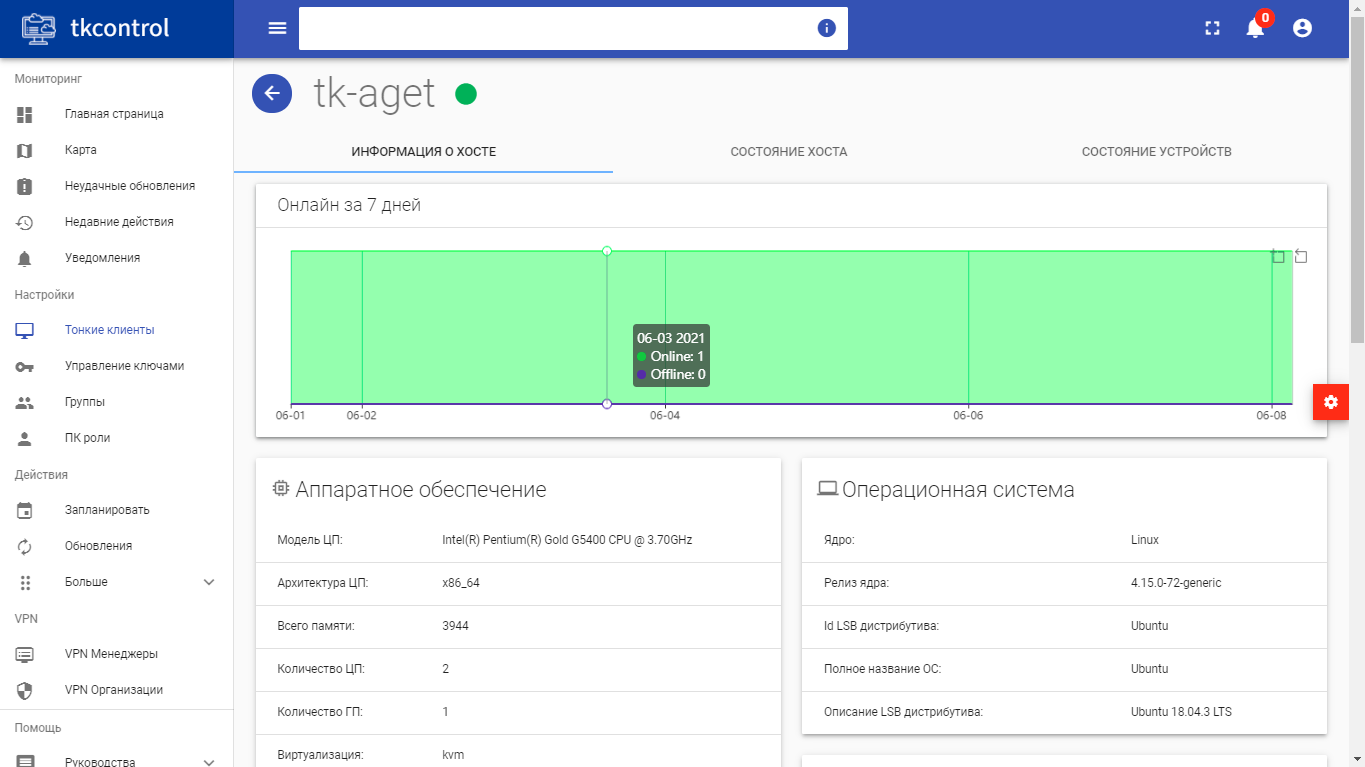
Detailed thin client parameters¶
«Device status» tab¶
Tab displays device information for the selected thin client:
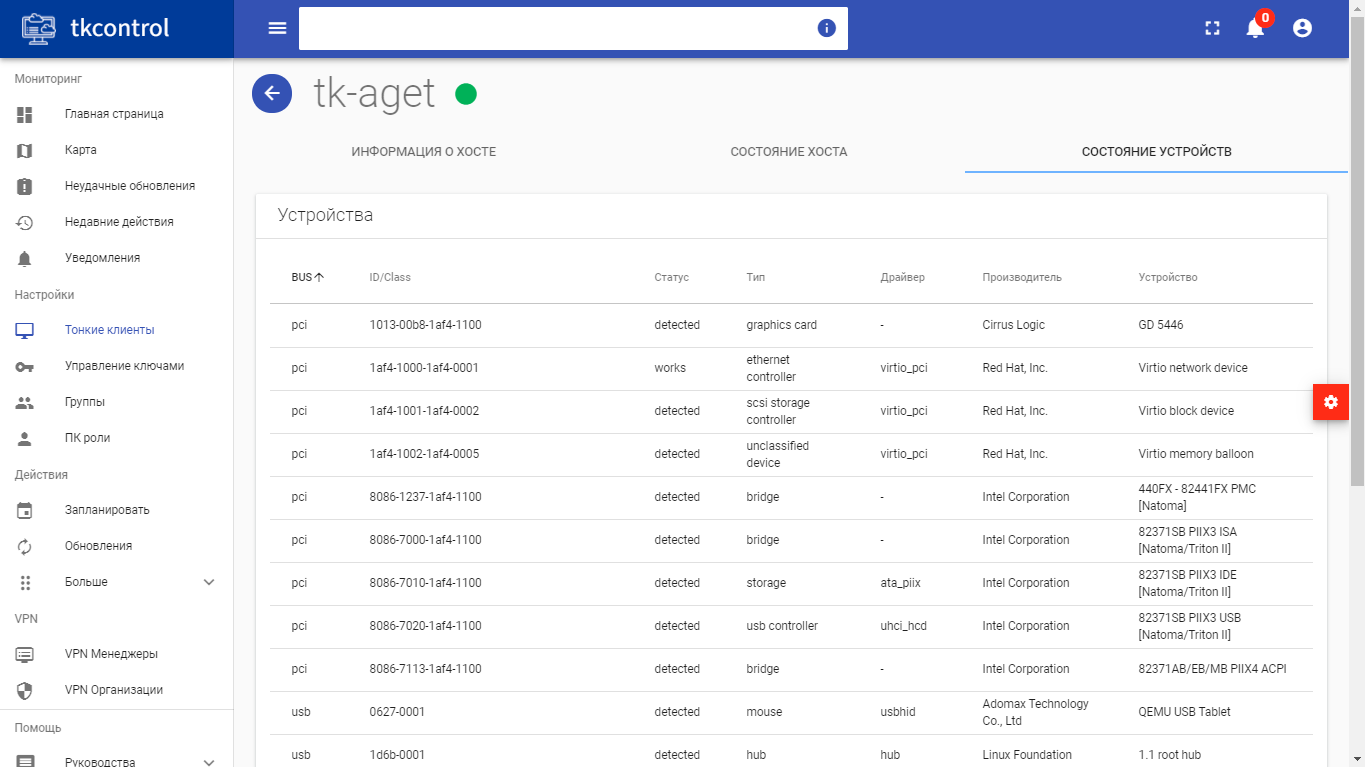
Thin client devices¶
| N | Action | Description |
|---|---|---|
| 1 | Delete | Deleting thin client. |
| 2 | Edit | Editing thin client parameters. |
| 3 | Execute | Executing command on thin client. |
| 4 | Failed updates | Viewing the history of failed updates for this thin client. |
| 5 | Get vpn config links | Getting vpn config links. |
| 6 | Last actions | Viewing the history of actions with this thin client. |
| 7 | Ping | Thin client connection test. |
| 8 | Reboot | Rebooting thin client. |
| 9 | Remote desktop | Connecting to thin client desktop. |
| 10 | Schedule | Creating scheduled action to run at certain point in time. It is also possible to repeat the action after certain period of time. |
| 11 | Send notification | Sending text message to the owner of thin client. |
| 12 | Shutdown | Turning off the thin client. |
| 13 | Upgrade | Thin client upgrading. |
Actions are available for execution with respect to one selected thin client.
Features of work¶
Executing command¶
It is available in general list, carried out in the master window:
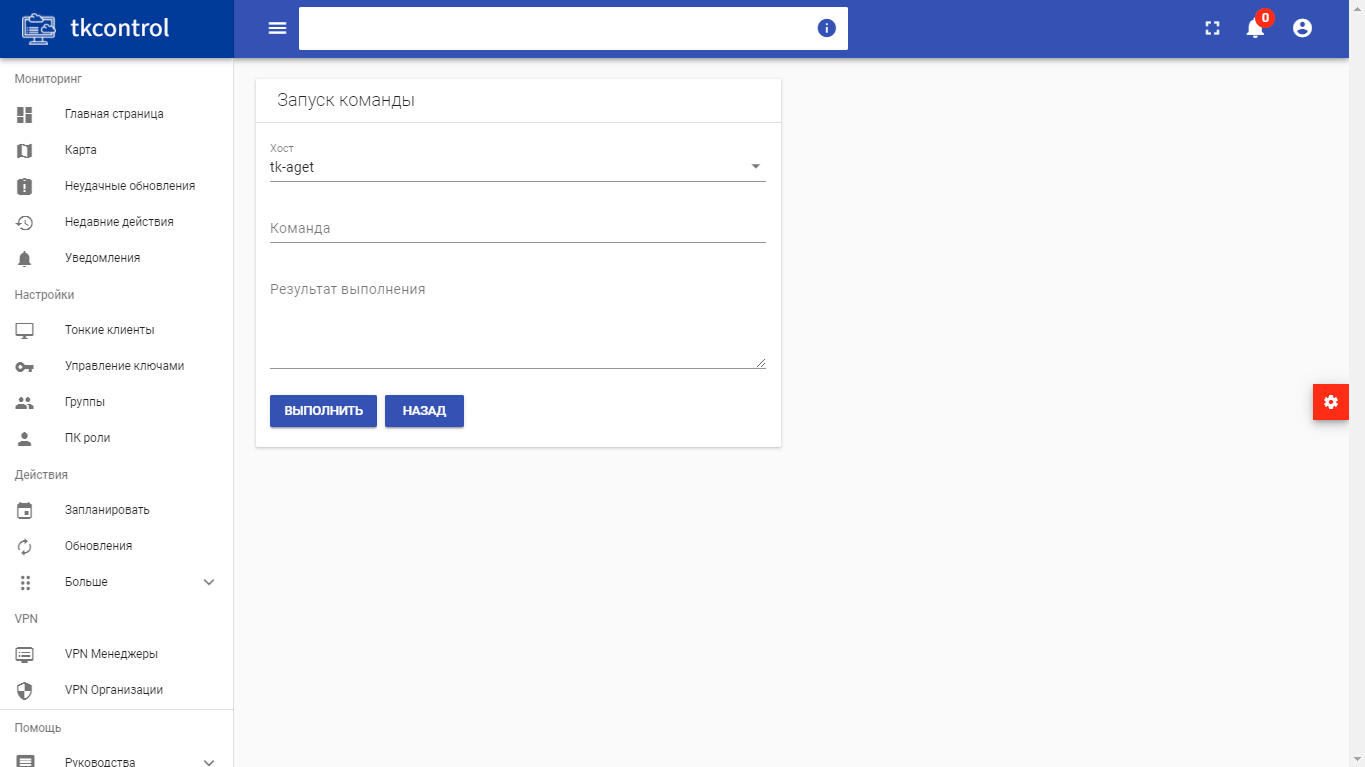
Command run window¶
In the window that opens, enter the command to run. Finish the procedure with the button “Execute”.
Editing thin client¶
It is available in general list, carried out in the master window:
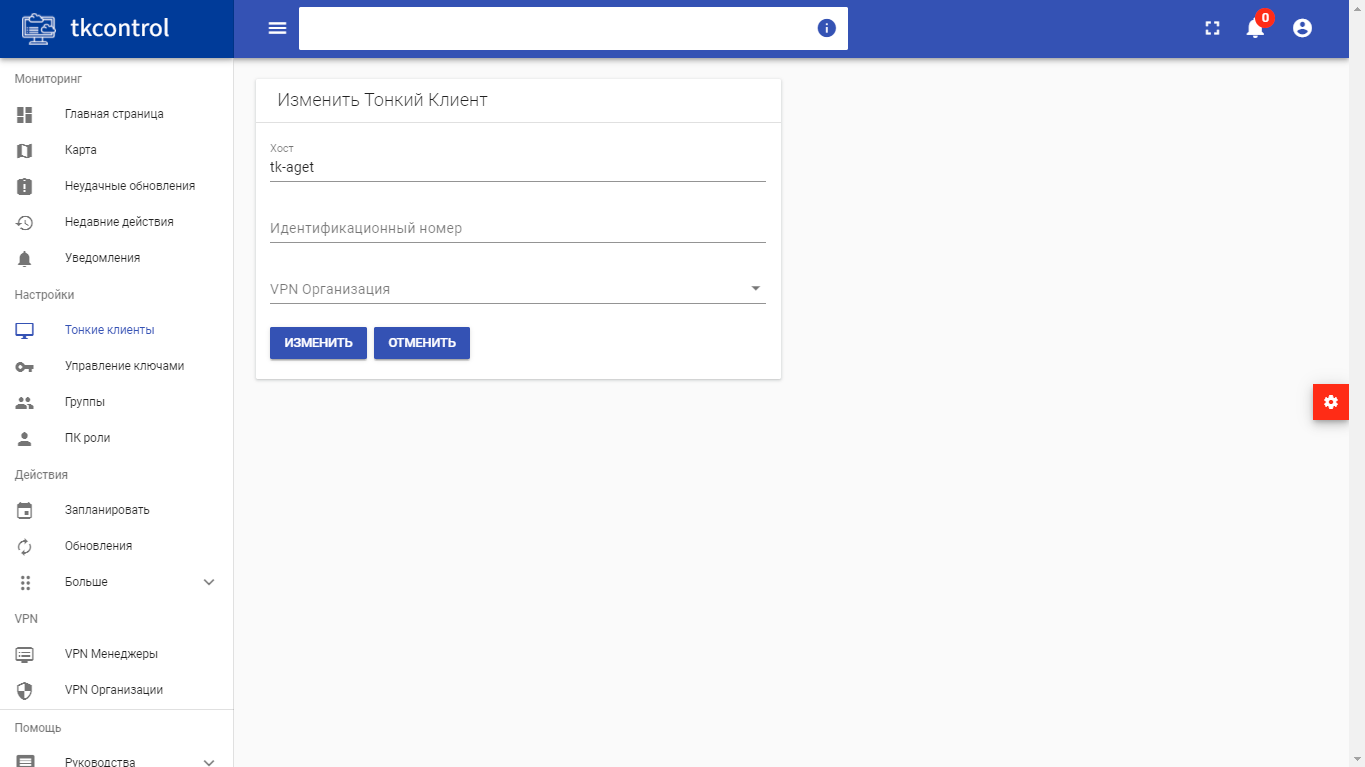
Thin client update window¶
In the window that opens, edit the identification number of the thin client, VPN organization. Finish the procedure with the button “Edit”.
Sending notification¶
It is available in the general list, carried out in the master window:
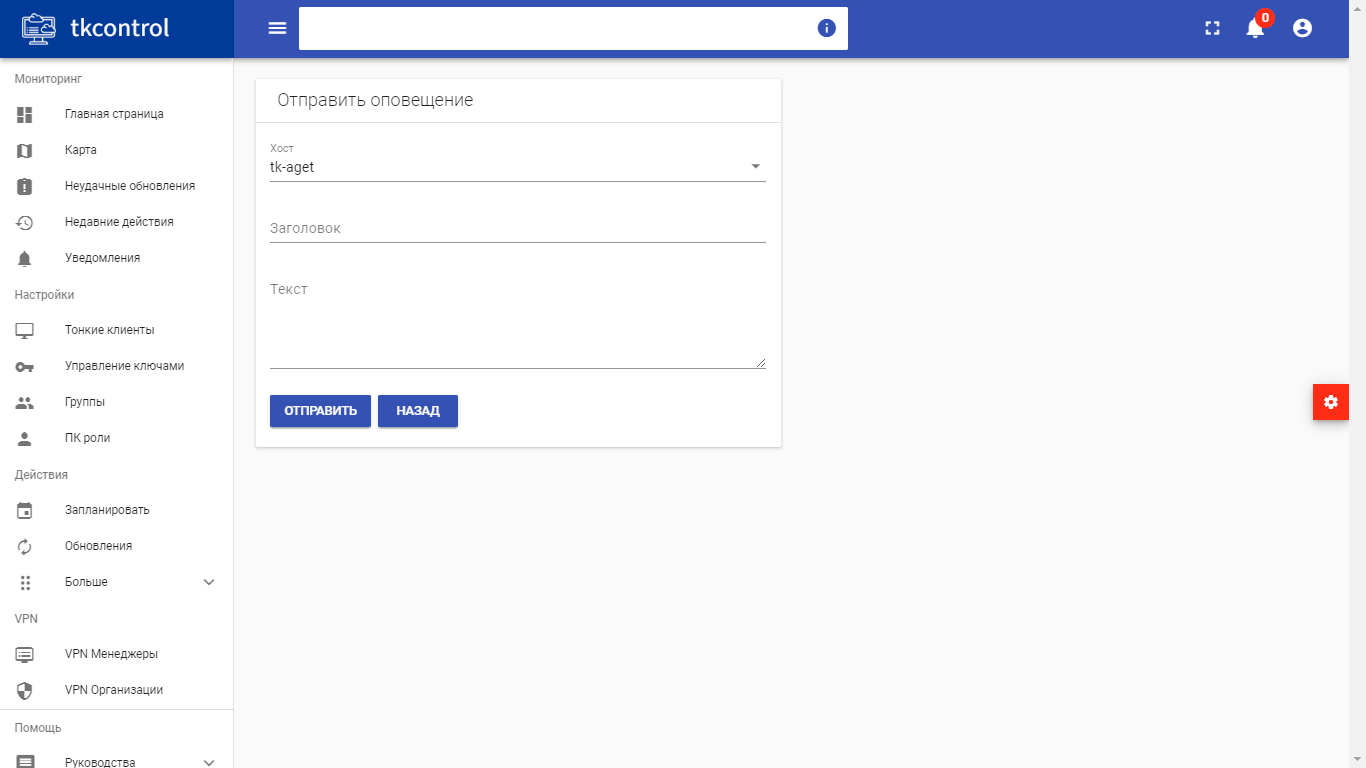
Sending notification window¶
In the window that opens, input the title and text of the notification. Finish the procedure with the button «Send».
Action scheduling¶
Adding new task for thin client is performed by calling the “Schedule” action. In the wizard window that opens, select the date and time of the action, the command:
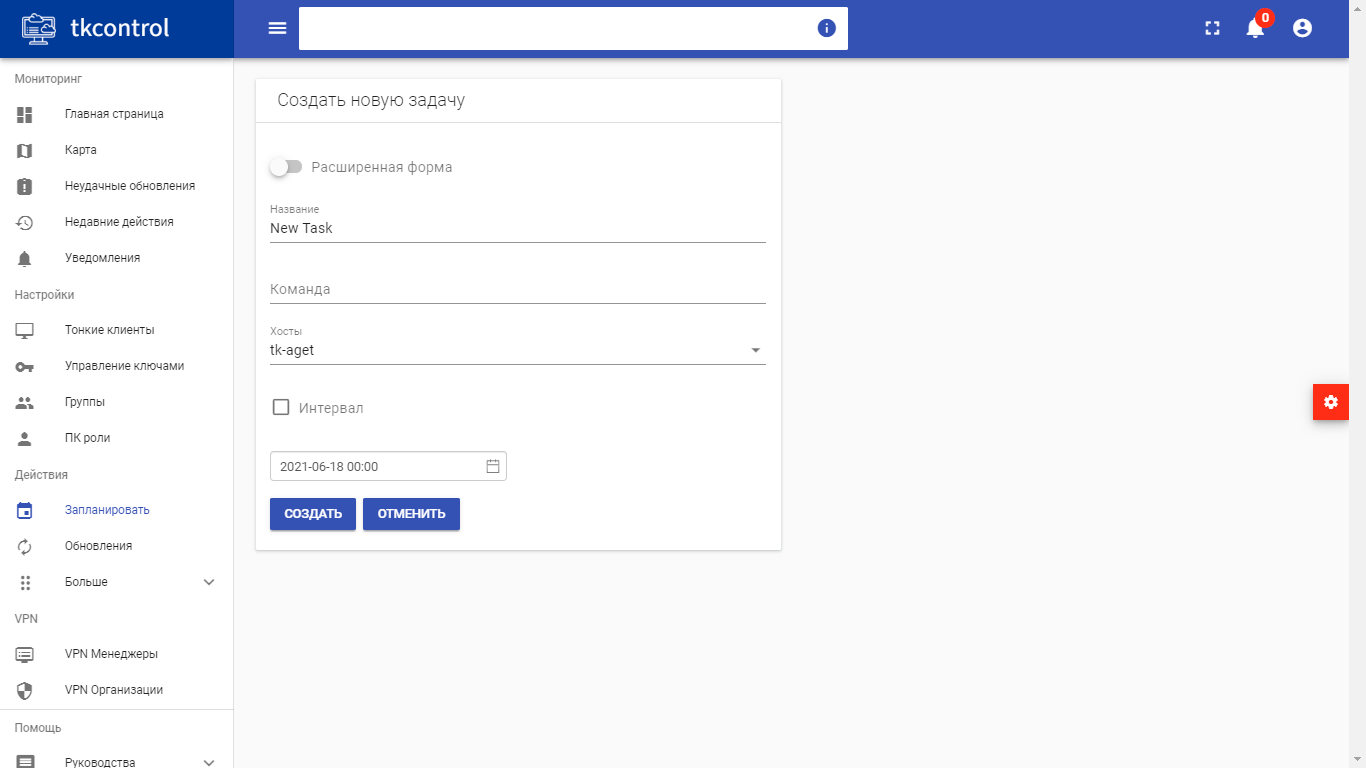
Window for creating new task for thin client¶
New task has default name “New Task”, which can be changed by the user if necessary.
When you select the “Interval” checkbox, it becomes possible to create periodic task that repeats at specified interval.
Rebooting thin client¶
Action is available in the general list, when you select action, restart the thin client must be confirmed:
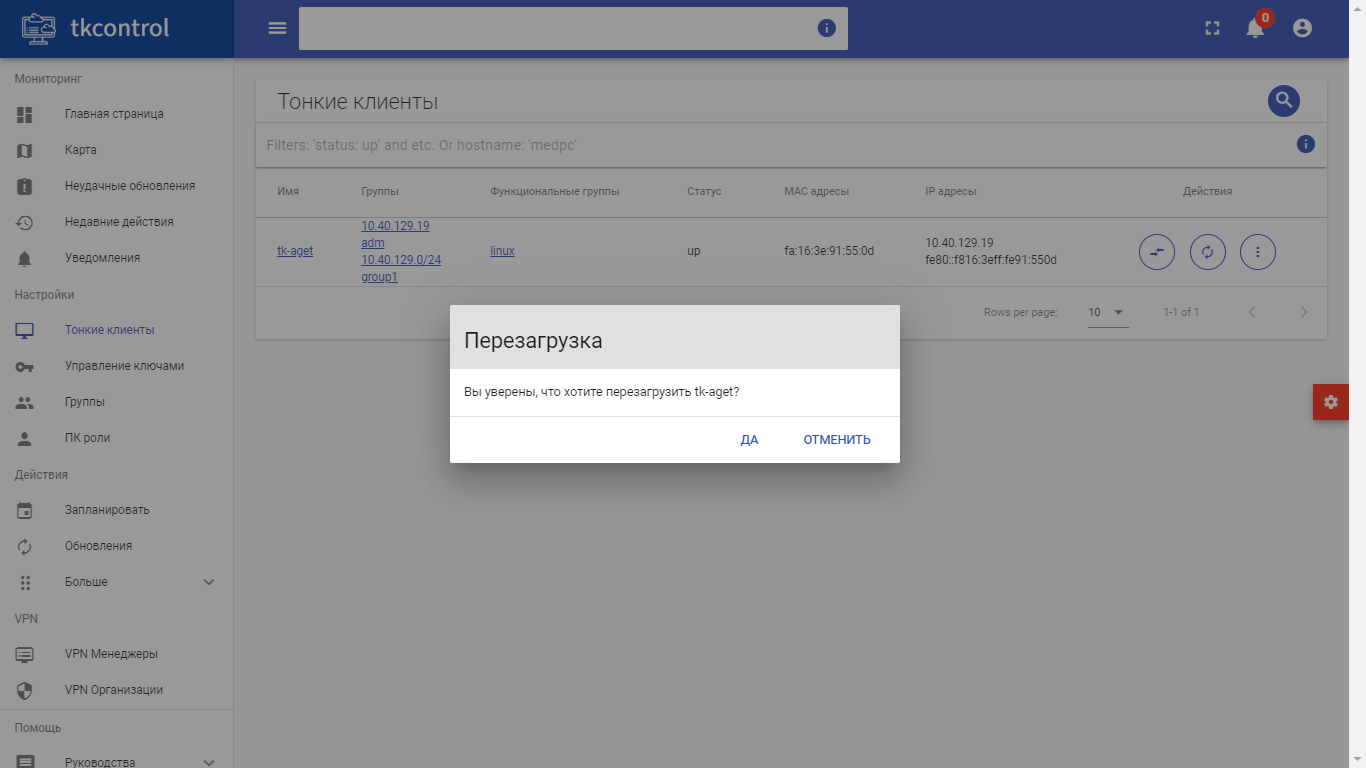
Thin client restart confirmation window¶
Turning off thin client¶
Action is available in the general list, when you select the action to turn off the thin client, you must confirm:
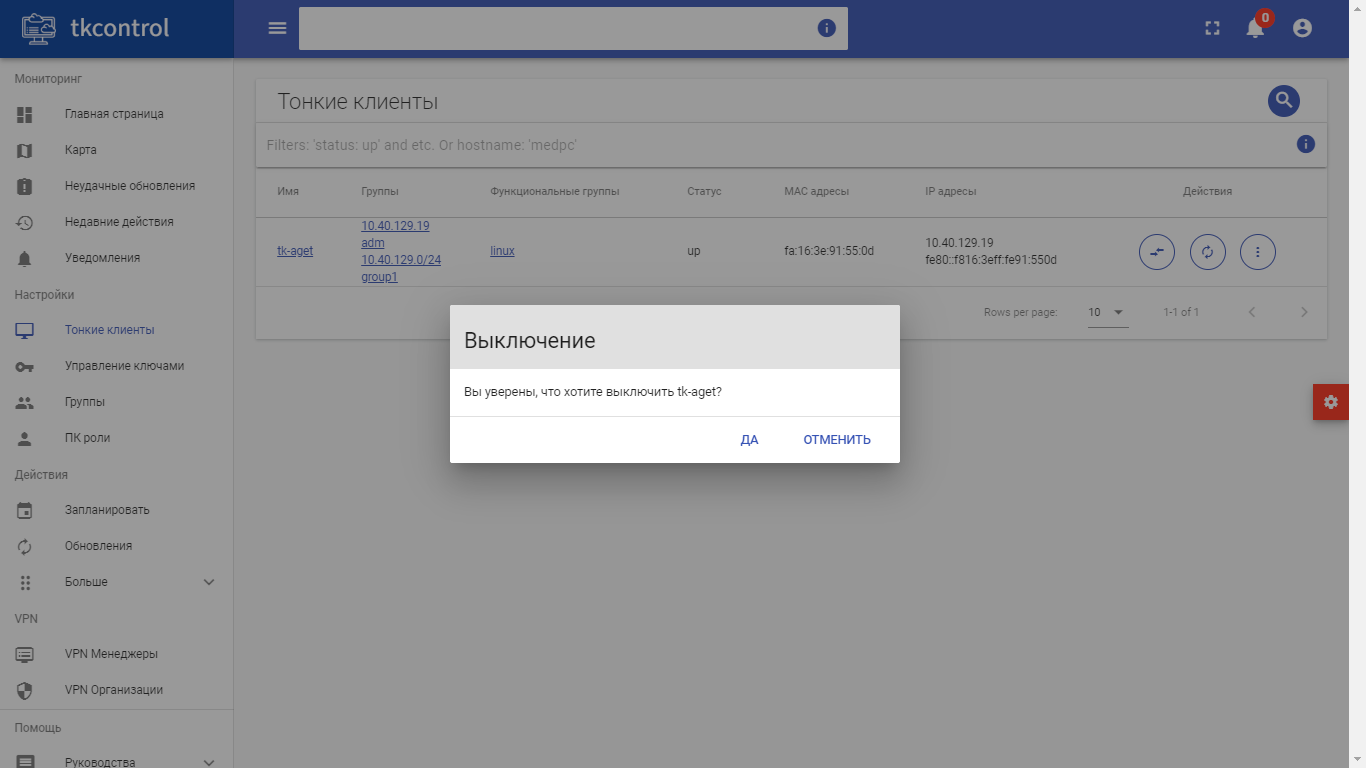
Thin client turning off confirmation window¶