«Groups» tab¶
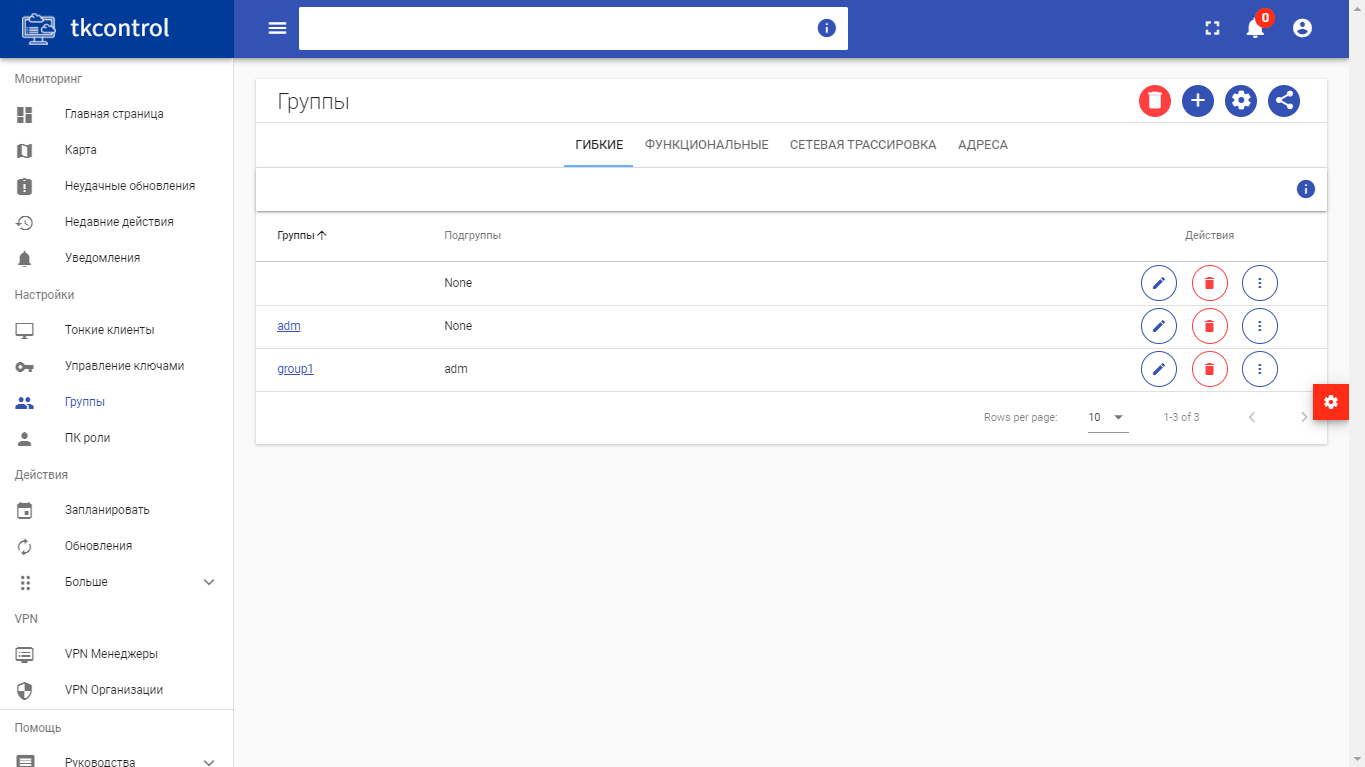
Groups list¶
| Field name | Description |
|---|---|
| Group name | Group name. |
| Subgroups | Subgroups of this group. |
Sorting and filtering tools are available for group list. Fields are sorted in ascending and descending order. It is possible to filter groups by type “Flexible”, “Functional”, “Network Trace”,”Addresses”.
Also, user can view detailed information about group:
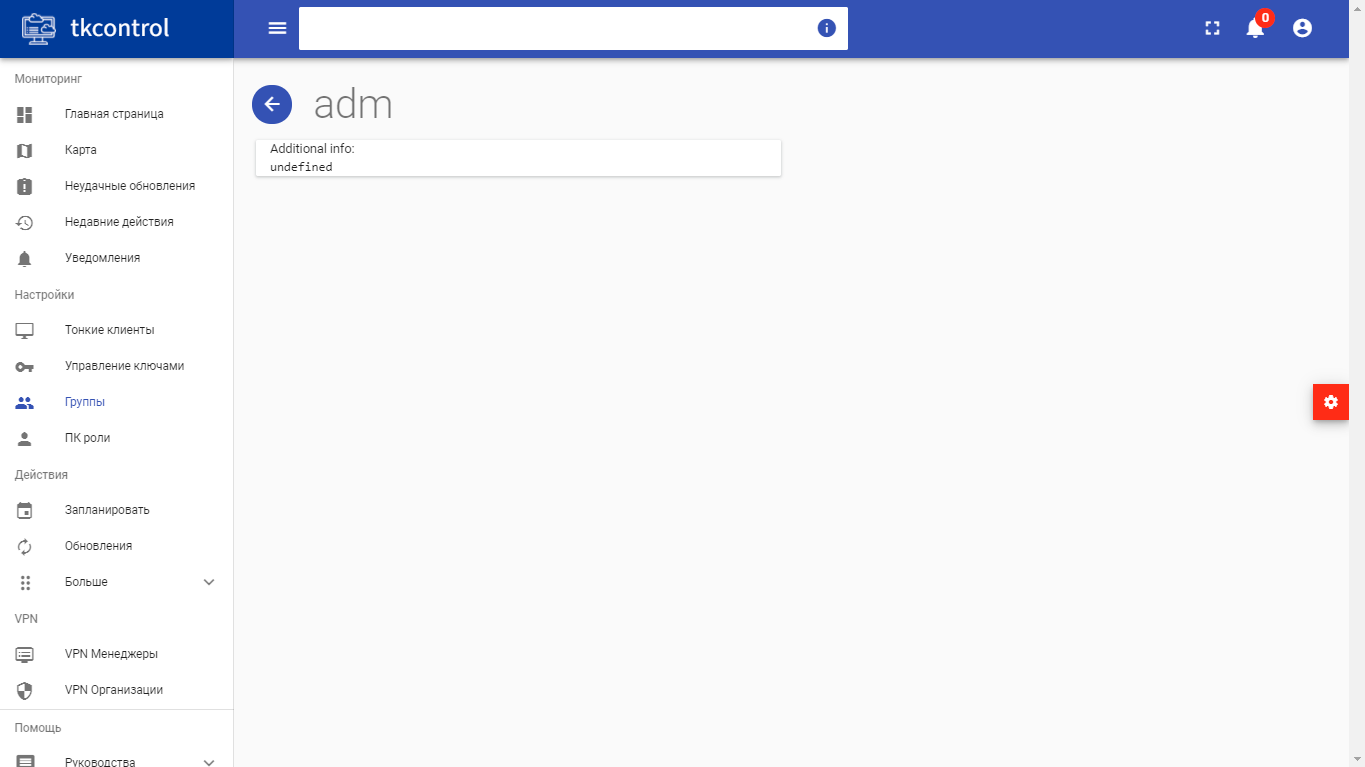
Detailed group parameters¶
| N | Acion | Description |
|---|---|---|
| 1 | Create group | Creating new group with the specified parameters. |
| 2 | Delete | Deleting group. |
| 3 | Edit | Editing group parameters. |
| 4 | Execute | Executing a command on group. |
| 5 | Show on graph | Going to the display of this group on the graph. |
| 6 | Upgrade | Group updating. |
| 7 | Change settings | Modifying the file of addresses for building graph. Action is available on the top panel, in the menu that opens when you click on the button with the gear icon. |
| 8 | Build address graph | Building graph of this group. Action is available on the top panel, in the menu that opens when you click on the button with the gear icon. |
| 9 | Allow Thin Client IP Addresses | Allowing access to thin client IP addresses. Action is available on the top panel, in the menu that opens when you click on the button with the gear icon. |
Features of work¶
Group creating¶
Action is available in the general list, carried out in the master window:
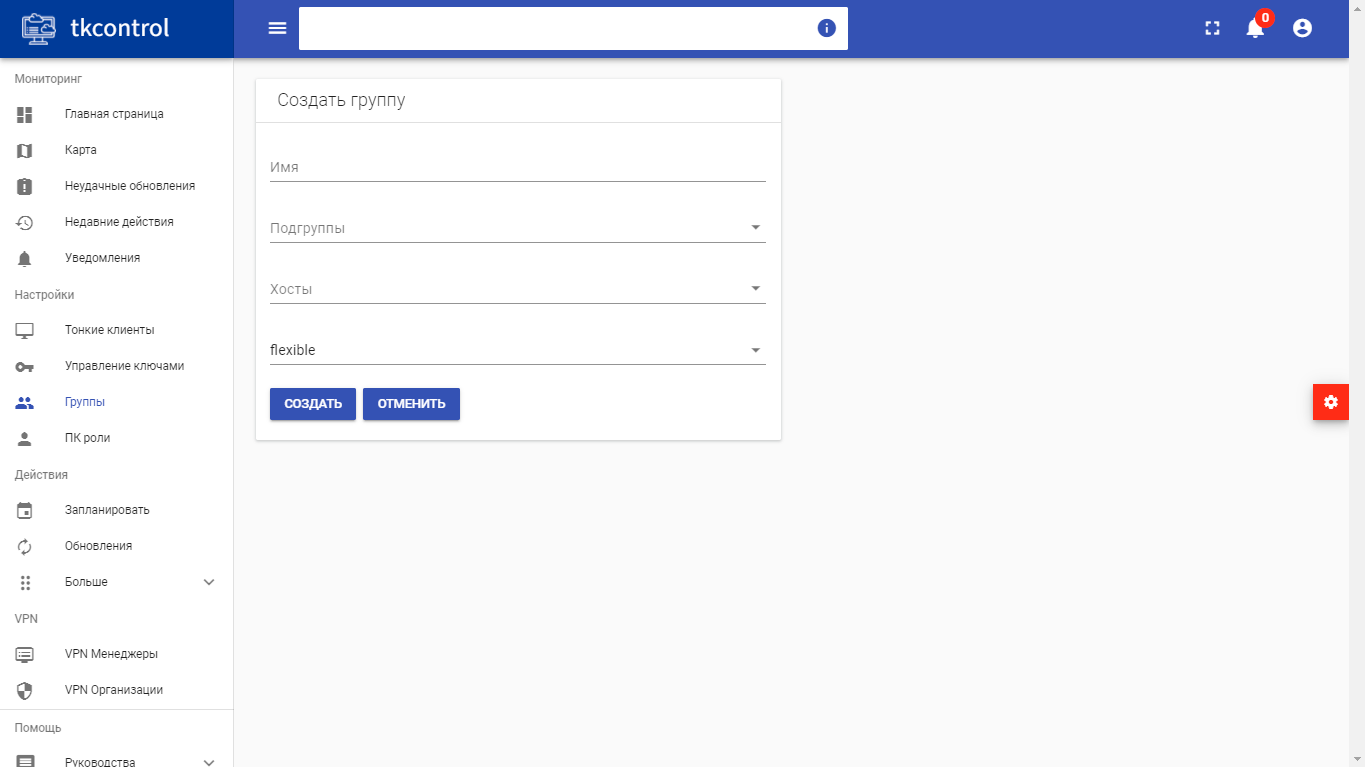
Group creating window¶
In the window that opens, enter the name of the group, select subgroups and hosts, type of group. Finish the procedure with button “Create”.
Executing command¶
Action is available in the general list, carried out in the master window:
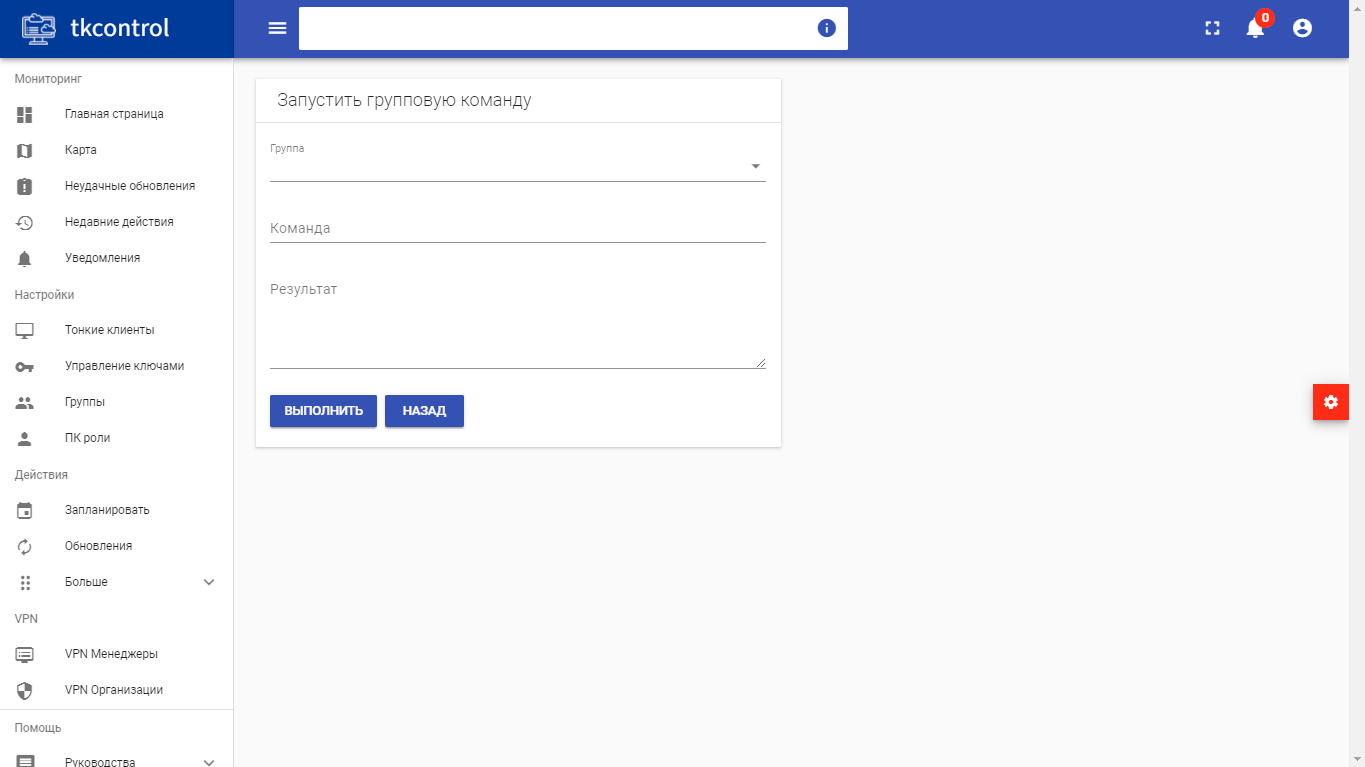
Executing command window¶
In the window that opens, enter the command to run. Finish the procedure with the button “Execute”.
Group modifying¶
Action is available in the general list, carried out in the master window:
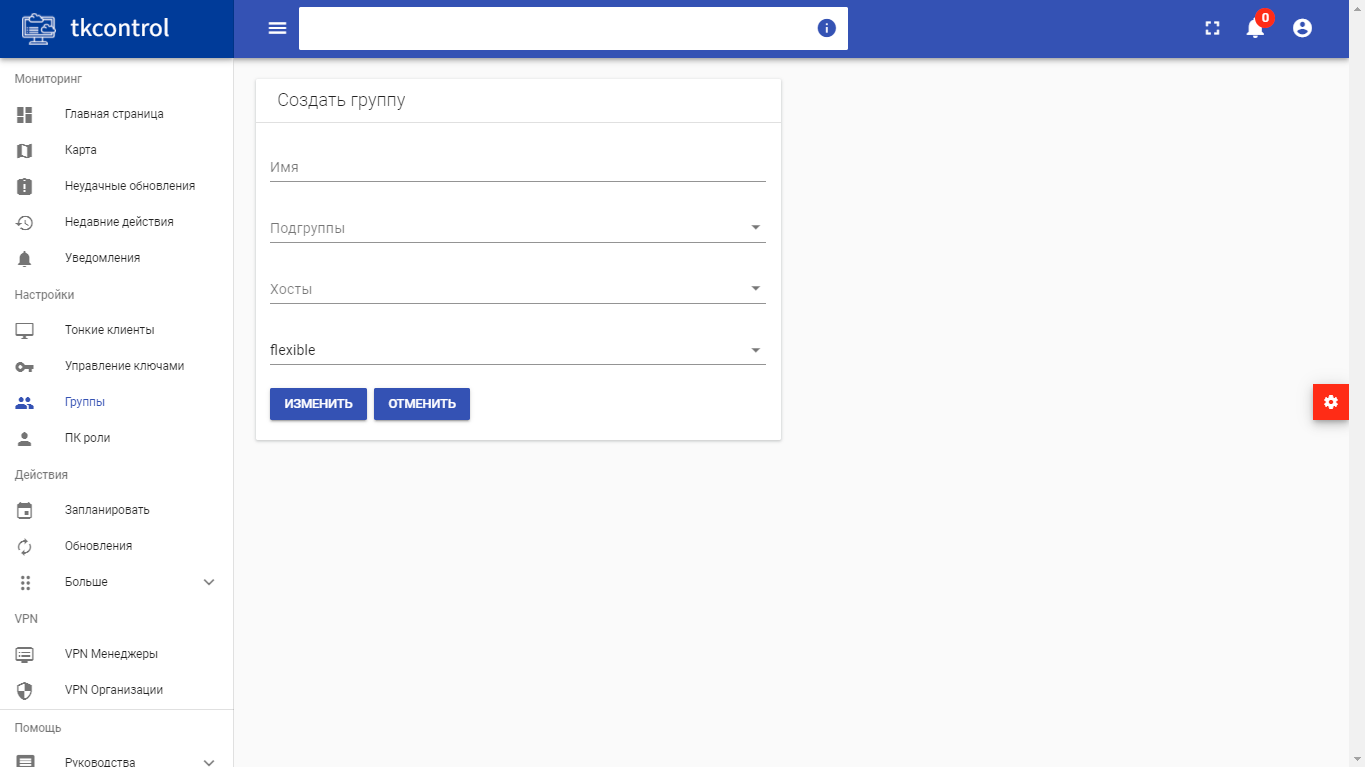
Group modifying window¶
In the window that opens, change the parameters of the group. Finish the procedure with the button “Edit”.
Graph view¶
Tab dsplays graphical structure of groups:
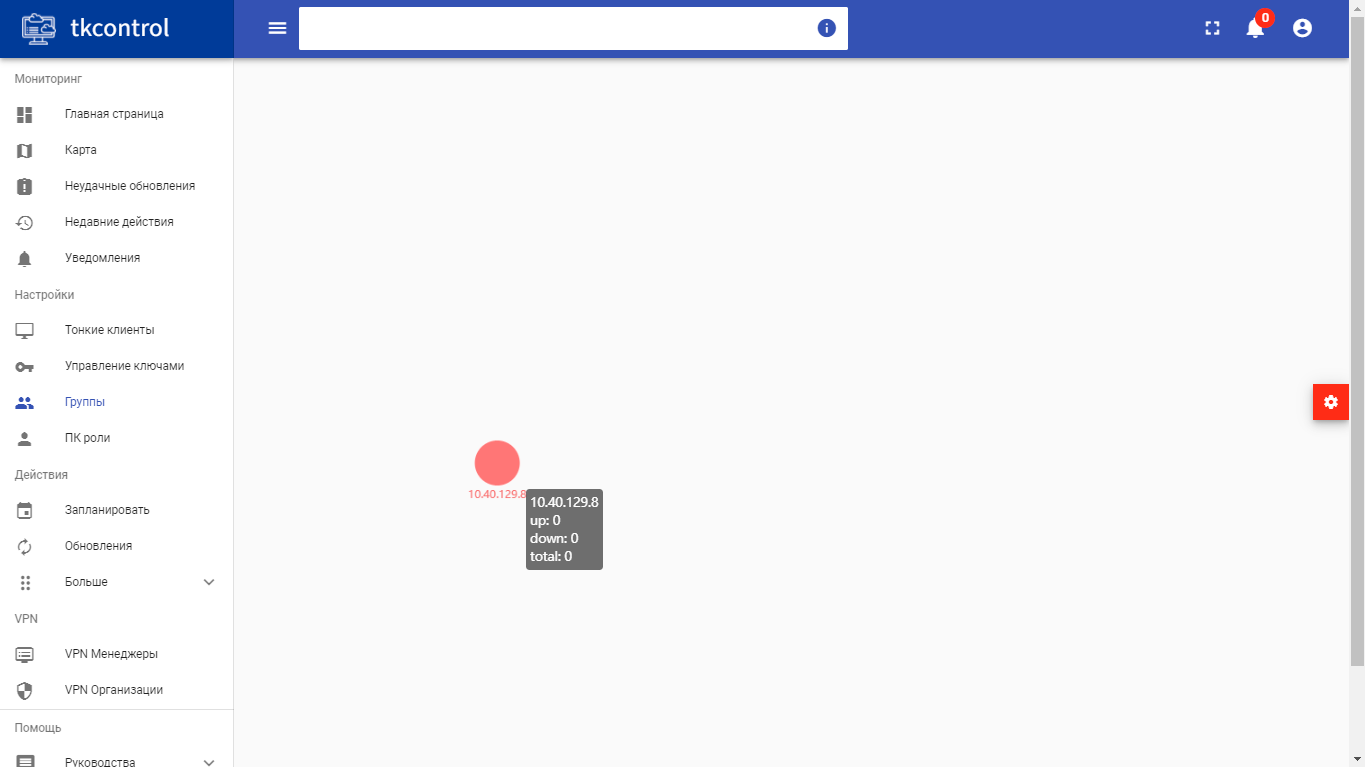
Graph¶
When you click on an object on the graph, you can go to specific group.
Graph settings¶
Graph display is configured in the menu that opens when you click on the button with gear icon.
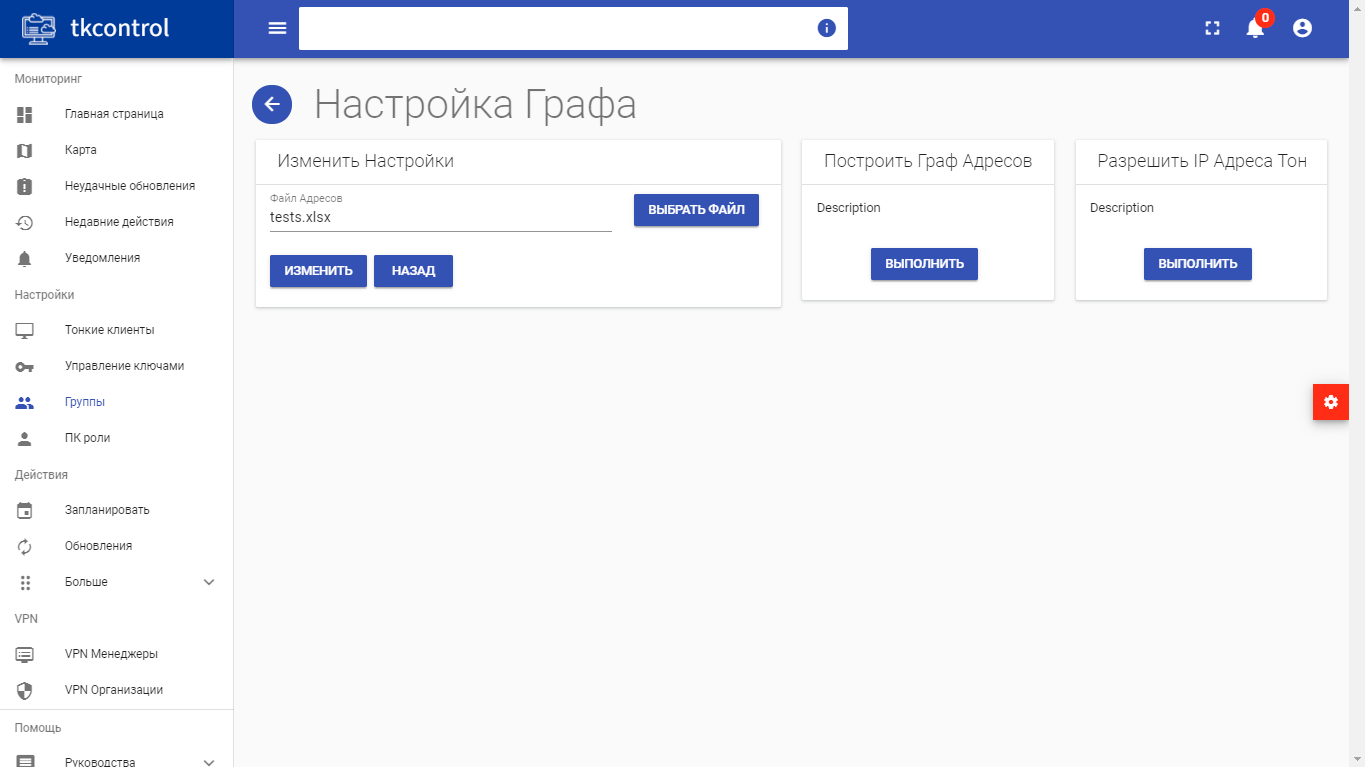
Graph setup menu¶
In the window that opens, enter graph display parameters.