Hypervisors¶
Tab is intended for working with hypervisors. Hypervisors are listed:
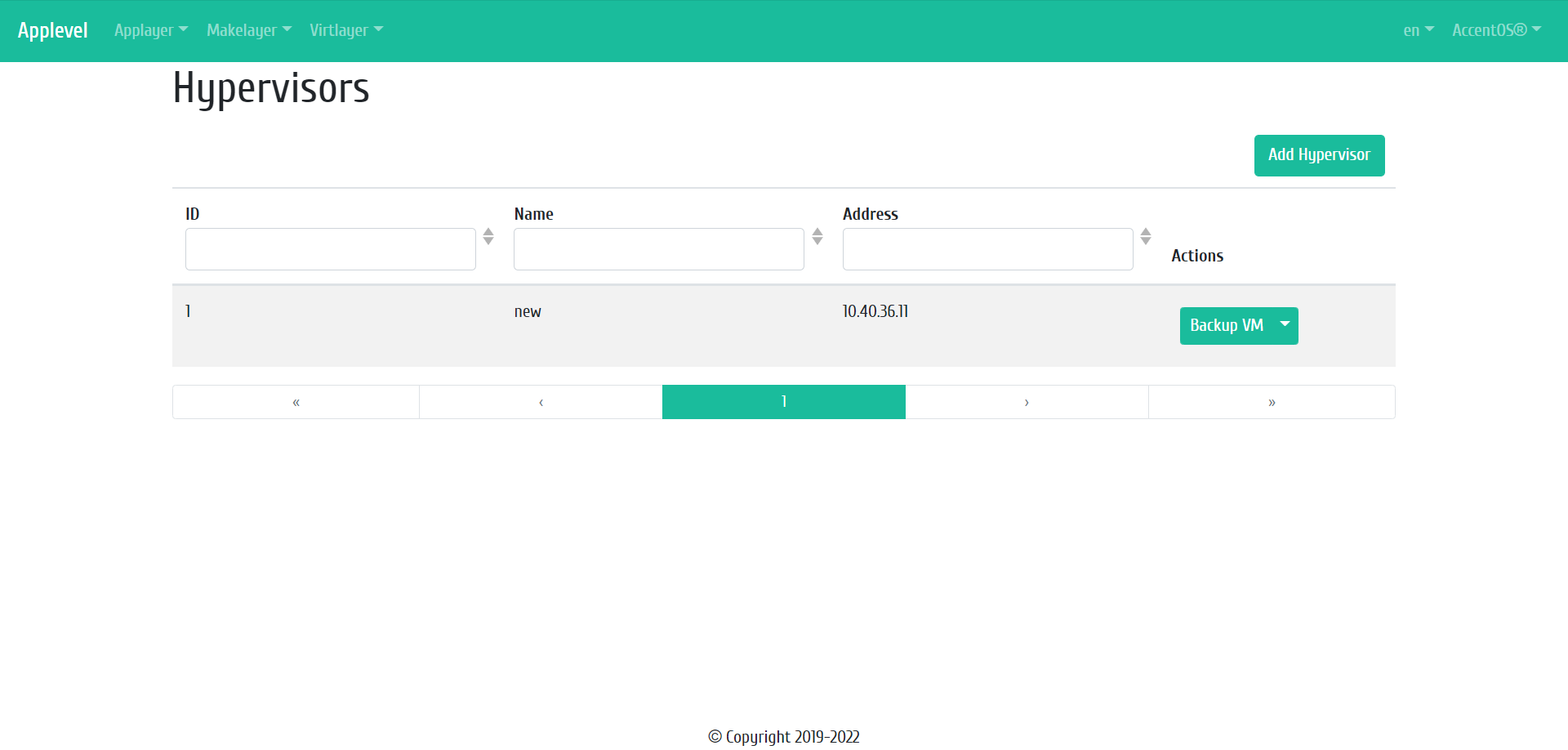
Hypervisors list¶
| Field name | Description |
|---|---|
| ID | Hypervisor ID. |
| Name | Hypervisor name. |
| Address | Hypervisor IP address. |
Sorting and filtering tools are available for the list of hypervisors. The fields are sorted in ascending and descending order. Filtering is performed by the following parameters:
- ID is hypervisor ID.
- Name is hypervisor name.
- Address is hypervisor IP address.
| N | Action | Description |
|---|---|---|
| 1 | Add hypervisor | Adding hypervisor to AppLevel. |
| 2 | Backup VM | Backing up the host virtual machine. |
| 3 | Delete | Deleting hypervisor. |
Actions are available for execution with respect to one selected hypervisor - by selecting the desired action in the “Actions” field of the corresponding entry in the list of all hypervisors.
Features of working with hypervisors¶
Adding hypervisor¶
In the general list of hypervisors on the control panel, using the “Add hypervisor” button, we open the wizard window for adding a hypervisor:
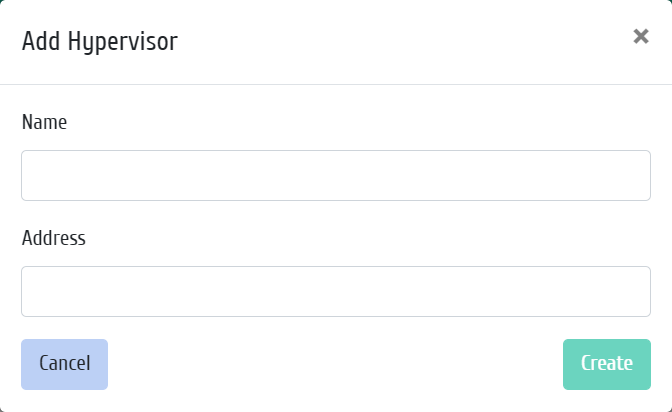
Adding hypervisor window¶
In the window that opens, specify:
- Name is the name of the hypervisor, the field is required;
- Address is IP address of the hypervisor, the field is required.
Backing up the host virtual machine¶
In the general list of hypervisors, using the “Backup VM” button, open the window for creating a backup copy of the virtual machine of this hypervisor:
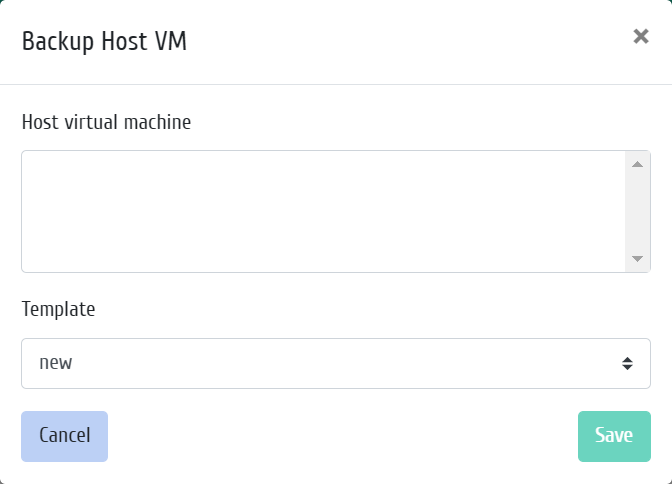
Backup VM window¶
In the window that opens, select:
- Virtual machine of host from the list;
- Template that the backup will be based on.