Virtual machines¶
Tab is intended for working with virtual machines. Virtual machines are listed:
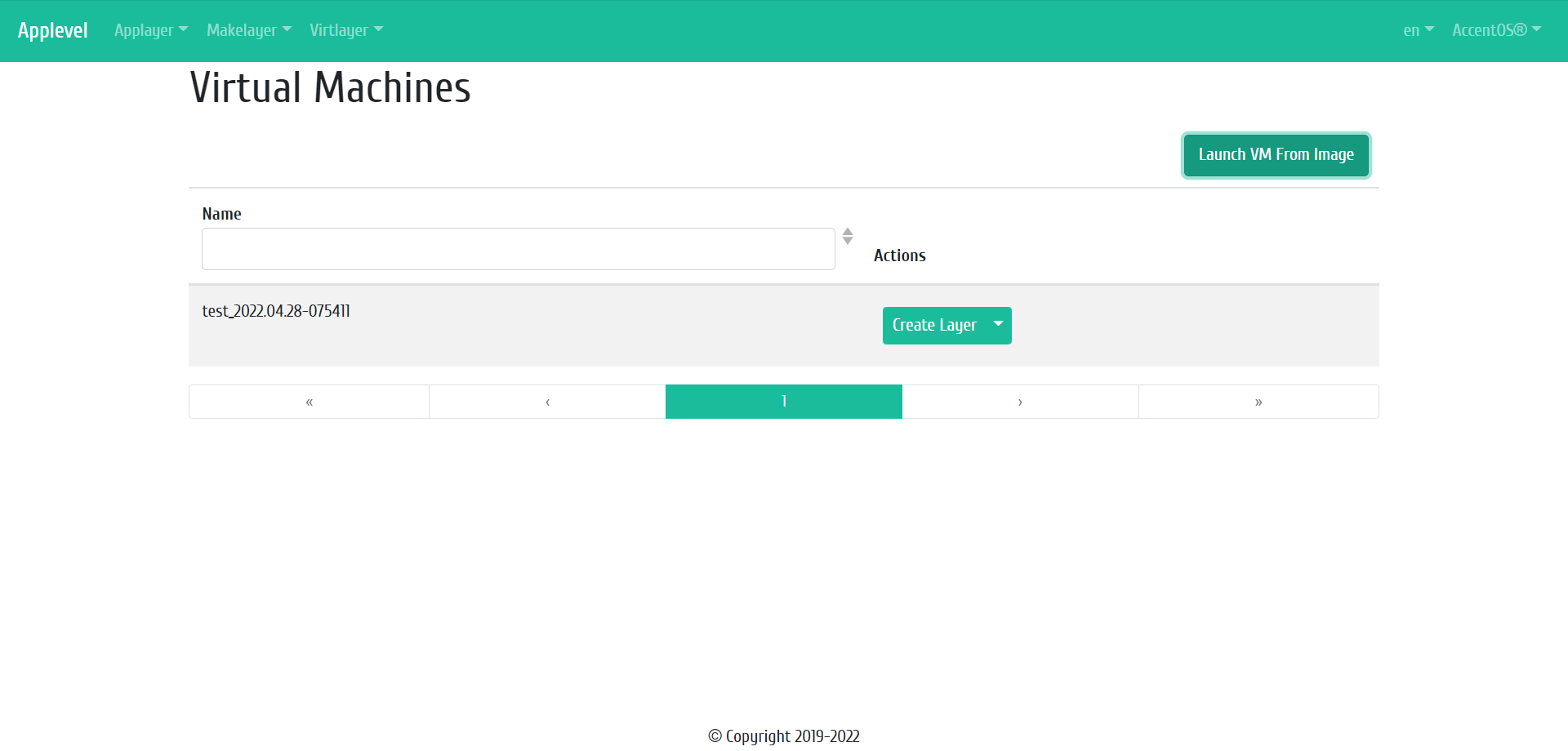
Virtual machines list¶
| Field name | Description |
|---|---|
| Name | Name of virtual machine. |
Sorting and filtering tools are available for the list of virtual machines. The fields are sorted in ascending and descending order. Filtering is performed by the following parameters:
- Name is name of virtual machine.
| N | Action | Description |
|---|---|---|
| 1 | Launch VM from image | Launching virtual machine from an image. |
| 2 | Create Layer | Creating layer from virtual machine. |
| 3 | Create Base Image | Creating base image from a virtual machine. |
Actions are available for execution with respect to one selected virtual machine - by selecting the desired action in the “Actions” field of the corresponding line in the list of all virtual machines.
Features of working with virtual machines¶
Launching VM from image¶
In the general list of virtual machines on the control panel, using the “Launch VM from Image” button, open the virtual machine launch wizard:
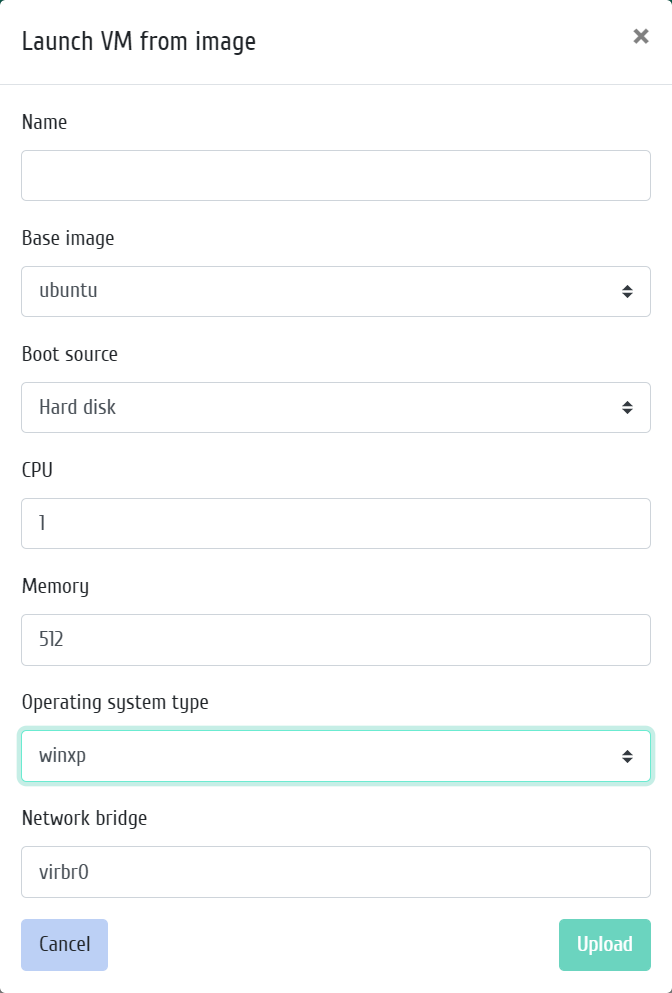
Launching VM from image window¶
In the window that opens, specify:
- Name is the name of the new virtual machine, the field is required;
- Base image, selection of the base image on the basis of which the virtual machine will be launched;
- Download source, selection the source for downloading the virtual machine image. Following sources are available for selection:
- Hard disk is hard disk;
- PXE boot is PXE boot;
- CD-rom is CD-rom;
- Floopy is floppy disk.
- CPU is number of CPUs;
- Memory is amount of RAM (MB);
- Operating system type - select the operating system.
- Network bridge.
Creating layer¶
In the general list of virtual machines, using the “Create layer” button, open the window for creating a layer based on a virtual machine:
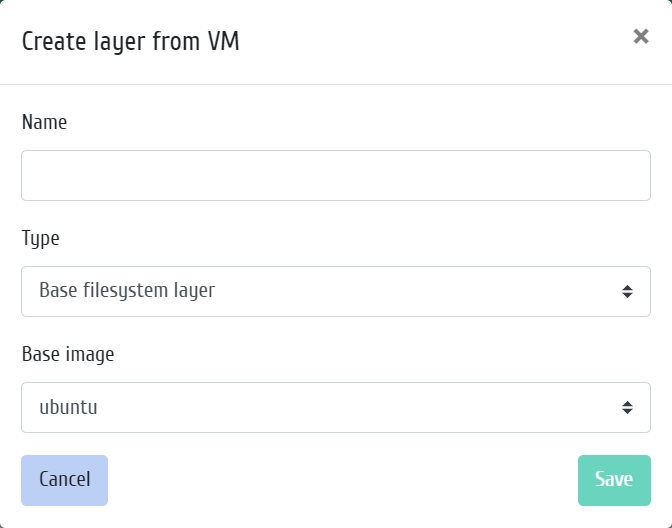
Creating layer window¶
Creating base image¶
In the general list of virtual machines, using the “Create base image” button, open the window for creating a base image from a virtual machine:
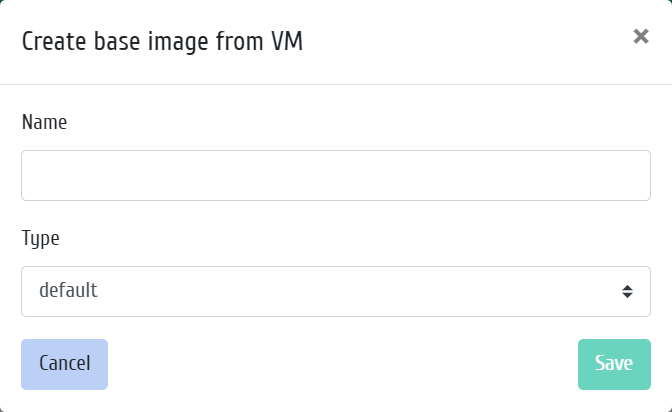
Creating base image window¶